Q. I keep getting Smoothreward.com pop ups in Firefox. I uninstalled all of the programs that I’d downloaded, but the advertising pop-ups keep appearing; it must be adware, how do i get rid of it? How do i block these advertising pop-ups from appearing? Just wanna know if anyone has any tips.
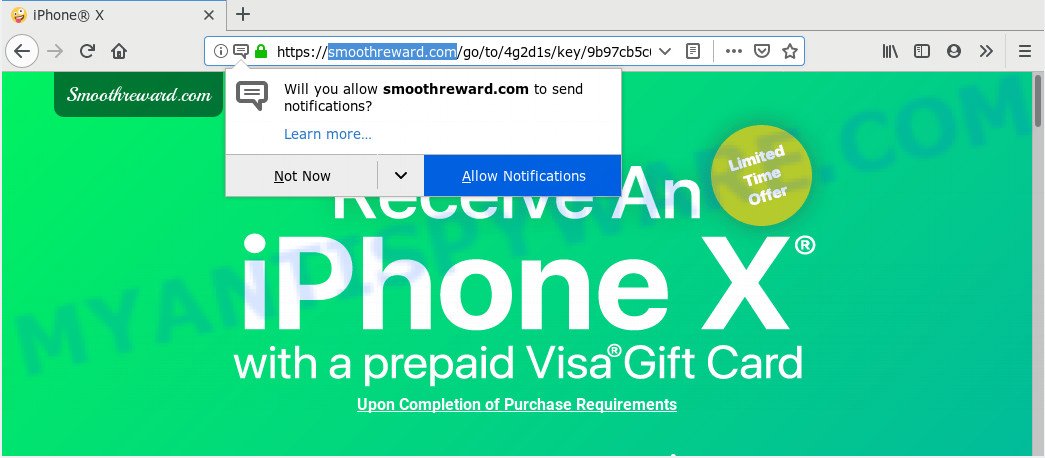
https://smoothreward.com/go/to/ …
A. If you’re constantly getting annoying advertising popping up or have a new toolbar in your web-browser then may be possible that you’re a victim of adware (also known as ‘ad-supported’ software). What is Adware ‘virus’? Adware is software related to unwanted adverts. Some adware will bring up advertisements when you is browsing the World Wide Web, while other will build up a profile of your surfing habits in order to target ads. In general, adware have to be installed on your PC, so it’ll tend to be bundled with other programs in much the same method as PUPs.
Another reason why you need to get rid of adware is its online data-tracking activity. Adware can collect your personal information to get profit. Adware can analyze your browsing, and gain access to your sensitive info and, later, can transfer it to third parties. Thus, there are more than enough reasons to delete adware from your machine.
Most commonly, adware come along with the installers from a free hosting and file sharing web-pages. So, install a free software is a a good chance that you will find a bundled adware. If you don’t know how to avoid it, then use a simple trick. During the installation, choose the Custom or Advanced installation type. Next, click ‘Decline’ button and clear all checkboxes on offers that ask you to install additional applications. Moreover, please carefully read Term of use and User agreement before installing any applications or otherwise you can end up with another unwanted program on your PC system such as this adware.
Threat Summary
| Name | Smoothreward.com |
| Type | adware software, PUP (potentially unwanted program), popup virus, popups, popup advertisements |
| Symptoms |
|
| Removal | Smoothreward.com removal guide |
Take a deep breath. Learn everything you should know about Smoothreward.com advertisements removal, how to get rid of adware software from your browser and system. Find the best free adware software and malicious software removal utilities here!
How to remove Smoothreward.com pop-ups (Adware virus removal guide)
According to IT security experts, Smoothreward.com redirect removal can be finished manually and/or automatically. These tools which are listed below will help you remove adware, harmful browser add-ons, malware and PUPs . However, if you’re not willing to install other apps to remove Smoothreward.com ads, then use steps below to restore your PC settings to their previous states.
To remove Smoothreward.com, use the following steps:
- Delete Smoothreward.com pop-up advertisements without any tools
- How to automatically remove Smoothreward.com ads
- How to stop Smoothreward.com advertisements
- To sum up
Delete Smoothreward.com pop-up advertisements without any tools
The step-by-step instructions will help you get rid of Smoothreward.com popup advertisements. These Smoothreward.com removal steps work for the MS Edge, Chrome, Internet Explorer and Firefox, as well as every version of operating system.
Removing the Smoothreward.com, check the list of installed applications first
It’s of primary importance to first identify and remove all potentially unwanted software, adware applications and browser hijackers through ‘Add/Remove Programs’ (Windows XP) or ‘Uninstall a program’ (Windows 10, 8, 7) section of your Microsoft Windows Control Panel.
Windows 8, 8.1, 10
First, press Windows button

After the ‘Control Panel’ opens, click the ‘Uninstall a program’ link under Programs category as shown in the figure below.

You will see the ‘Uninstall a program’ panel like below.

Very carefully look around the entire list of programs installed on your system. Most probably, one of them is the adware software which causes pop ups. If you’ve many applications installed, you can help simplify the search of harmful applications by sort the list by date of installation. Once you have found a dubious, unwanted or unused application, right click to it, after that click ‘Uninstall’.
Windows XP, Vista, 7
First, press ‘Start’ button and select ‘Control Panel’ at right panel like below.

When the Windows ‘Control Panel’ opens, you need to click ‘Uninstall a program’ under ‘Programs’ as displayed below.

You will see a list of apps installed on your computer. We recommend to sort the list by date of installation to quickly find the applications that were installed last. Most probably, it’s the adware that causes Smoothreward.com pop up advertisements. If you are in doubt, you can always check the program by doing a search for her name in Google, Yahoo or Bing. When the program which you need to delete is found, simply press on its name, and then click ‘Uninstall’ as displayed on the image below.

Delete Smoothreward.com advertisements from Internet Explorer
By resetting Microsoft Internet Explorer internet browser you revert back your browser settings to its default state. This is good initial when troubleshooting problems that might have been caused by adware which causes Smoothreward.com pop-ups.
First, launch the Microsoft Internet Explorer. Next, press the button in the form of gear (![]() ). It will show the Tools drop-down menu, click the “Internet Options” similar to the one below.
). It will show the Tools drop-down menu, click the “Internet Options” similar to the one below.

In the “Internet Options” window click on the Advanced tab, then press the Reset button. The Internet Explorer will open the “Reset Internet Explorer settings” window as displayed on the image below. Select the “Delete personal settings” check box, then click “Reset” button.

You will now need to restart your PC system for the changes to take effect.
Remove Smoothreward.com redirect from Google Chrome
Annoying Smoothreward.com pop-ups or other symptom of having adware software in your web-browser is a good reason to reset Google Chrome. This is an easy way to restore the Chrome settings and not lose any important information.

- First, start the Chrome and click the Menu icon (icon in the form of three dots).
- It will show the Chrome main menu. Select More Tools, then press Extensions.
- You will see the list of installed extensions. If the list has the extension labeled with “Installed by enterprise policy” or “Installed by your administrator”, then complete the following guidance: Remove Chrome extensions installed by enterprise policy.
- Now open the Chrome menu once again, click the “Settings” menu.
- Next, press “Advanced” link, that located at the bottom of the Settings page.
- On the bottom of the “Advanced settings” page, press the “Reset settings to their original defaults” button.
- The Google Chrome will display the reset settings dialog box as on the image above.
- Confirm the web browser’s reset by clicking on the “Reset” button.
- To learn more, read the blog post How to reset Chrome settings to default.
Get rid of Smoothreward.com redirect from Mozilla Firefox
The Firefox reset will remove redirects to unwanted Smoothreward.com web-site, modified preferences, extensions and security settings. However, your saved passwords and bookmarks will not be changed, deleted or cleared.
Run the Firefox and click the menu button (it looks like three stacked lines) at the top right of the internet browser screen. Next, click the question-mark icon at the bottom of the drop-down menu. It will display the slide-out menu.

Select the “Troubleshooting information”. If you’re unable to access the Help menu, then type “about:support” in your address bar and press Enter. It bring up the “Troubleshooting Information” page as shown below.

Click the “Refresh Firefox” button at the top right of the Troubleshooting Information page. Select “Refresh Firefox” in the confirmation dialog box. The Mozilla Firefox will begin a procedure to fix your problems that caused by the Smoothreward.com adware. After, it is done, press the “Finish” button.
How to automatically remove Smoothreward.com ads
The manual instructions above is tedious to use and can not always help to fully remove the Smoothreward.com advertisements. Here I am telling you an automatic solution to remove this adware from your computer completely. Zemana Anti Malware, MalwareBytes Free and HitmanPro are anti malware tools that can locate and remove all kinds of malicious software including adware software which causes intrusive Smoothreward.com popup ads.
How to automatically get rid of Smoothreward.com popups with Zemana
Zemana is extremely fast and ultra light weight malware removal utility. It will assist you remove Smoothreward.com pop up advertisements, adware, potentially unwanted software and other malware. This application gives real-time protection which never slow down your PC. Zemana Anti-Malware (ZAM) is created for experienced and beginner computer users. The interface of this tool is very easy to use, simple and minimalist.
Download Zemana Free on your computer from the following link.
165053 downloads
Author: Zemana Ltd
Category: Security tools
Update: July 16, 2019
Once the download is finished, run it and follow the prompts. Once installed, the Zemana Anti Malware (ZAM) will try to update itself and when this task is finished, click the “Scan” button . Zemana utility will start scanning the whole PC to find out adware which redirects your internet browser to the undesired Smoothreward.com webpage.

This procedure can take some time, so please be patient. While the Zemana tool is checking, you can see how many objects it has identified as being affected by malware. Once you’ve selected what you want to delete from your computer press “Next” button.

The Zemana Free will remove adware that causes multiple intrusive pop ups and move items to the program’s quarantine.
Use HitmanPro to delete Smoothreward.com pop ups
Hitman Pro is a free utility that can identify adware software responsible for Smoothreward.com popups. It’s not always easy to locate all the junk software that your personal computer might have picked up on the Web. HitmanPro will look for the adware, hijackers and other malware you need to erase.
Visit the page linked below to download the latest version of Hitman Pro for Windows. Save it to your Desktop so that you can access the file easily.
When the downloading process is done, open the directory in which you saved it and double-click the Hitman Pro icon. It will start the HitmanPro tool. If the User Account Control prompt will ask you want to run the program, click Yes button to continue.

Next, click “Next” to locate adware responsible for Smoothreward.com pop-ups. A system scan may take anywhere from 5 to 30 minutes, depending on your computer. While the HitmanPro program is scanning, you can see how many objects it has identified as threat.

When the scan is complete, it will show the Scan Results as shown in the figure below.

Next, you need to click “Next” button. It will show a dialog box, click the “Activate free license” button. The HitmanPro will begin to remove adware which redirects your internet browser to the annoying Smoothreward.com web-page. When the process is done, the utility may ask you to reboot your PC.
Use MalwareBytes Free to remove Smoothreward.com ads
You can delete Smoothreward.com popups automatically through the use of MalwareBytes. We advise this free malware removal tool because it can easily delete browser hijacker infections, adware software, potentially unwanted apps and toolbars with all their components such as files, folders and registry entries.
First, visit the following page, then press the ‘Download’ button in order to download the latest version of MalwareBytes AntiMalware (MBAM).
327276 downloads
Author: Malwarebytes
Category: Security tools
Update: April 15, 2020
After the download is finished, close all applications and windows on your personal computer. Double-click the install file named mb3-setup. If the “User Account Control” prompt pops up as shown below, click the “Yes” button.

It will open the “Setup wizard” that will help you install MalwareBytes AntiMalware (MBAM) on your machine. Follow the prompts and do not make any changes to default settings.

Once installation is complete successfully, click Finish button. MalwareBytes Anti Malware (MBAM) will automatically start and you can see its main screen as displayed on the screen below.

Now press the “Scan Now” button to start scanning your personal computer for the adware software that causes Smoothreward.com pop-up advertisements. This process can take some time, so please be patient. While the utility is checking, you may see how many objects and files has already scanned.

When MalwareBytes Free completes the scan, you’ll be shown the list of all found threats on your system. When you’re ready, click “Quarantine Selected” button. The MalwareBytes will delete adware that causes Smoothreward.com redirect in your browser and add threats to the Quarantine. Once the cleaning procedure is finished, you may be prompted to reboot the computer.

We recommend you look at the following video, which completely explains the process of using the MalwareBytes Free to delete adware, hijacker and other malware.
How to stop Smoothreward.com advertisements
If you want to delete intrusive ads, browser redirects and pop ups, then install an ad-blocking program such as AdGuard. It can stop Smoothreward.com, ads, pop-ups and stop web-sites from tracking your online activities when using the Mozilla Firefox, Chrome, Internet Explorer and Edge. So, if you like surf the World Wide Web, but you don’t like undesired ads and want to protect your PC from malicious web-pages, then the AdGuard is your best choice.
Visit the following page to download AdGuard. Save it on your Windows desktop.
26903 downloads
Version: 6.4
Author: © Adguard
Category: Security tools
Update: November 15, 2018
After the downloading process is done, launch the downloaded file. You will see the “Setup Wizard” screen as displayed on the screen below.

Follow the prompts. Once the installation is complete, you will see a window as displayed in the following example.

You can click “Skip” to close the setup application and use the default settings, or click “Get Started” button to see an quick tutorial that will help you get to know AdGuard better.
In most cases, the default settings are enough and you do not need to change anything. Each time, when you launch your computer, AdGuard will launch automatically and stop undesired advertisements, block Smoothreward.com, as well as other harmful or misleading web sites. For an overview of all the features of the program, or to change its settings you can simply double-click on the AdGuard icon, which can be found on your desktop.
To sum up
Once you’ve finished the few simple steps outlined above, your machine should be clean from this adware software and other malicious software. The Chrome, Microsoft Edge, Firefox and IE will no longer open annoying Smoothreward.com web site when you surf the Internet. Unfortunately, if the few simple steps does not help you, then you have caught a new adware, and then the best way – ask for help.
Please create a new question by using the “Ask Question” button in the Questions and Answers. Try to give us some details about your problems, so we can try to help you more accurately. Wait for one of our trained “Security Team” or Site Administrator to provide you with knowledgeable assistance tailored to your problem with the intrusive Smoothreward.com pop up advertisements.




















