Unwanted Fastandprettysearch.com pop-ups, especially if those ads occur constantly and unexpectedly, can be indicative of adware (sometimes named ‘ad-supported’ software) installed on your machine.
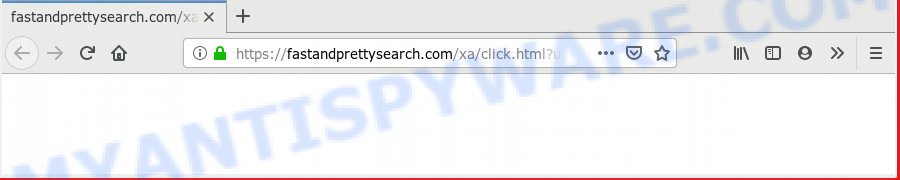
https://fastandprettysearch.com/xa/click.html?url= …
What you need to know about Adware. Adware is a type of potentially unwanted software whose motive is to make revenue for its creator. It have various ways of earning by displaying the ads forcibly to its victims. Adware can generate pop-up deals, display unsolicited advertisements, change the victim’s web-browser settings, or redirect the victim’s web browser to undesired web-sites. Aside from causing unwanted advertisements and internet browser redirects, it also can slow down the personal computer.
Another reason why you need to remove adware is its online data-tracking activity. Adware can gather lots of marketing-type data about you such as what web pages you are opening, what you are looking for the Web and so on. This confidential info, afterwards, may be sold to third party companies.
Adware software commonly comes on the computer with free programs. Most often, it comes without the user’s knowledge. Therefore, many users aren’t even aware that their computer has been hijacked by PUPs and adware software. Please follow the easy rules in order to protect your system from adware and PUPs: do not install any suspicious apps, read the user agreement and choose only the Custom, Manual or Advanced installation method, don’t rush to click the Next button. Also, always try to find a review of the application on the Net. Be careful and attentive!
Threat Summary
| Name | Fastandprettysearch.com |
| Type | adware software, PUP (potentially unwanted program), popup advertisements, pop ups, popup virus |
| Symptoms |
|
| Removal | Fastandprettysearch.com removal guide |
Thus, it’s clear that the presence of adware on your system is not desirable, and you need to clean up your PC ASAP. Follow the few simple steps below in order to remove Fastandprettysearch.com ads.
How to remove Fastandprettysearch.com pop ups from Chrome, Firefox, IE, Edge (Adware virus removal guide)
In order to get rid of Fastandprettysearch.com redirect from the Chrome, Edge, Firefox and Internet Explorer, you need to reset the browser settings. Additionally, you should look up for other questionable entries, such as files, programs, browser addons and shortcuts. However, if you want to remove Fastandprettysearch.com pop up ads easily, you should run reputable antimalware tool and let it do the job for you.
To remove Fastandprettysearch.com, execute the steps below:
- Remove Fastandprettysearch.com redirect without any utilities
- How to remove Fastandprettysearch.com ads automatically
- Block Fastandprettysearch.com and other undesired web pages
- Finish words
Remove Fastandprettysearch.com redirect without any utilities
Most common adware may be uninstalled without any antivirus programs. The manual adware software removal is step-by-step guidance that will teach you how to delete the Fastandprettysearch.com ads.
Uninstall newly installed potentially unwanted apps
The main cause of Fastandprettysearch.com redirect could be PUPs, adware or other undesired programs that you may have accidentally installed on the machine. You need to find and remove all questionable programs.
Make sure you have closed all internet browsers and other software. Next, delete any unknown and suspicious software from your Control panel.
Windows 10, 8.1, 8
Now, click the Windows button, type “Control panel” in search and press Enter. Choose “Programs and Features”, then “Uninstall a program”.

Look around the entire list of software installed on your PC. Most likely, one of them is the adware software which reroutes your internet browser to the intrusive Fastandprettysearch.com web site. Choose the dubious application or the program that name is not familiar to you and delete it.
Windows Vista, 7
From the “Start” menu in Microsoft Windows, select “Control Panel”. Under the “Programs” icon, choose “Uninstall a program”.

Select the dubious or any unknown software, then click “Uninstall/Change” button to uninstall this unwanted application from your computer.
Windows XP
Click the “Start” button, select “Control Panel” option. Click on “Add/Remove Programs”.

Select an unwanted program, then press “Change/Remove” button. Follow the prompts.
Get rid of Fastandprettysearch.com from Mozilla Firefox by resetting web browser settings
If the Mozilla Firefox settings such as new tab page, search provider by default and homepage have been modified by the adware software, then resetting it to the default state can help. However, your saved bookmarks and passwords will not be lost. This will not affect your history, passwords, bookmarks, and other saved data.
Press the Menu button (looks like three horizontal lines), and press the blue Help icon located at the bottom of the drop down menu as displayed on the image below.

A small menu will appear, click the “Troubleshooting Information”. On this page, click “Refresh Firefox” button as displayed on the screen below.

Follow the onscreen procedure to revert back your Mozilla Firefox browser settings to their default values.
Remove Fastandprettysearch.com pop up advertisements from Microsoft Internet Explorer
In order to restore all browser newtab, search provider and start page you need to reset the Internet Explorer to the state, that was when the MS Windows was installed on your machine.
First, run the IE, press ![]() ) button. Next, click “Internet Options” as shown on the screen below.
) button. Next, click “Internet Options” as shown on the screen below.

In the “Internet Options” screen select the Advanced tab. Next, press Reset button. The Microsoft Internet Explorer will open the Reset Internet Explorer settings dialog box. Select the “Delete personal settings” check box and click Reset button.

You will now need to restart your computer for the changes to take effect. It will delete adware responsible for Fastandprettysearch.com ads, disable malicious and ad-supported browser’s extensions and restore the Internet Explorer’s settings such as search provider by default, new tab page and home page to default state.
Remove Fastandprettysearch.com ads from Chrome
Resetting Chrome to original state is effective in removing the Fastandprettysearch.com pop up ads from your browser. This solution is always useful to follow if you have difficulty in removing changes caused by adware.
First start the Google Chrome. Next, press the button in the form of three horizontal dots (![]() ).
).
It will open the Chrome menu. Choose More Tools, then press Extensions. Carefully browse through the list of installed extensions. If the list has the add-on signed with “Installed by enterprise policy” or “Installed by your administrator”, then complete the following tutorial: Remove Google Chrome extensions installed by enterprise policy.
Open the Chrome menu once again. Further, click the option called “Settings”.

The web-browser will open the settings screen. Another way to open the Chrome’s settings – type chrome://settings in the browser adress bar and press Enter
Scroll down to the bottom of the page and click the “Advanced” link. Now scroll down until the “Reset” section is visible, as on the image below and click the “Reset settings to their original defaults” button.

The Google Chrome will display the confirmation dialog box as shown in the following example.

You need to confirm your action, click the “Reset” button. The internet browser will start the task of cleaning. Once it’s done, the browser’s settings including default search provider, startpage and newtab page back to the values that have been when the Google Chrome was first installed on your computer.
How to remove Fastandprettysearch.com ads automatically
Experienced security specialists have built efficient adware removal tools to help users in removing unwanted pop ups and undesired advertisements. Below we will share with you the best malware removal tools that can detect and remove adware that causes pop-ups.
How to delete Fastandprettysearch.com redirect with Zemana
Zemana AntiMalware is a malware removal utility developed for Windows. This utility will allow you remove Fastandprettysearch.com pop-ups, various types of malware (including hijacker infections and PUPs) from your personal computer. It has simple and user friendly interface. While the Zemana does its job, your computer will run smoothly.

- First, click the following link, then click the ‘Download’ button in order to download the latest version of Zemana Anti-Malware.
Zemana AntiMalware
165082 downloads
Author: Zemana Ltd
Category: Security tools
Update: July 16, 2019
- When the downloading process is complete, close all applications and windows on your PC. Open a file location. Double-click on the icon that’s named Zemana.AntiMalware.Setup.
- Further, click Next button and follow the prompts.
- Once install is done, click the “Scan” button to perform a system scan with this utility for the adware related to the Fastandprettysearch.com pop-up advertisements. This process can take quite a while, so please be patient. While the Zemana Free is checking, you may see how many objects it has identified either as being malicious software.
- Once the scan is finished, Zemana AntiMalware will show a screen that contains a list of malicious software that has been found. Make sure all threats have ‘checkmark’ and press “Next”. After the process is complete, you can be prompted to reboot your PC system.
Scan your PC and remove Fastandprettysearch.com pop up ads with Hitman Pro
HitmanPro is a free application which created to remove malware, potentially unwanted applications, browser hijackers and adware from your computer running Microsoft Windows 10, 8, 7, XP (32-bit and 64-bit). It will help to identify and remove adware related to the Fastandprettysearch.com advertisements, including its files, folders and registry keys.
Hitman Pro can be downloaded from the following link. Save it to your Desktop.
When downloading is finished, open the file location and double-click the Hitman Pro icon. It will start the HitmanPro tool. If the User Account Control dialog box will ask you want to run the application, press Yes button to continue.

Next, press “Next” to scan for adware which causes unwanted Fastandprettysearch.com pop ups. This task can take some time, so please be patient. While the Hitman Pro application is checking, you may see how many objects it has identified as threat.

When Hitman Pro is finished scanning your PC system, HitmanPro will show you the results as shown on the screen below.

In order to remove all items, simply click “Next” button. It will open a dialog box, click the “Activate free license” button. The HitmanPro will remove adware that causes multiple unwanted popups and move items to the program’s quarantine. After disinfection is complete, the tool may ask you to reboot your PC system.
Delete Fastandprettysearch.com ads with MalwareBytes Anti Malware (MBAM)
You can remove Fastandprettysearch.com redirect automatically through the use of MalwareBytes Free. We suggest this free malicious software removal utility because it can easily get rid of browser hijacker infections, adware, PUPs and toolbars with all their components such as files, folders and registry entries.
Please go to the link below to download the latest version of MalwareBytes Anti-Malware (MBAM) for Windows. Save it on your Desktop.
327301 downloads
Author: Malwarebytes
Category: Security tools
Update: April 15, 2020
After the download is finished, close all applications and windows on your machine. Open a directory in which you saved it. Double-click on the icon that’s named mb3-setup similar to the one below.
![]()
When the installation begins, you’ll see the “Setup wizard” that will help you install Malwarebytes on your personal computer.

Once installation is finished, you will see window like below.

Now press the “Scan Now” button to perform a system scan with this tool for the adware which causes Fastandprettysearch.com popup ads. While the tool is scanning, you can see how many objects and files has already scanned.

After MalwareBytes has completed scanning, MalwareBytes will open a screen that contains a list of malicious software that has been detected. Make sure all threats have ‘checkmark’ and click “Quarantine Selected” button.

The Malwarebytes will now delete adware which causes popups and add items to the Quarantine. When the process is done, you may be prompted to restart your computer.

The following video explains few simple steps on how to get rid of hijacker infection, adware software and other malicious software with MalwareBytes Free.
Block Fastandprettysearch.com and other undesired web pages
The AdGuard is a very good ad blocking program for the Microsoft Edge, Mozilla Firefox, Internet Explorer and Chrome, with active user support. It does a great job by removing certain types of intrusive ads, popunders, popups, unwanted new tabs, and even full page advertisements and web-page overlay layers. Of course, the AdGuard can block the Fastandprettysearch.com pop up ads automatically or by using a custom filter rule.
First, visit the page linked below, then click the ‘Download’ button in order to download the latest version of AdGuard.
26908 downloads
Version: 6.4
Author: © Adguard
Category: Security tools
Update: November 15, 2018
Once the download is done, double-click the downloaded file to start it. The “Setup Wizard” window will show up on the computer screen as shown below.

Follow the prompts. AdGuard will then be installed and an icon will be placed on your desktop. A window will show up asking you to confirm that you want to see a quick instructions as shown on the image below.

Click “Skip” button to close the window and use the default settings, or press “Get Started” to see an quick instructions which will allow you get to know AdGuard better.
Each time, when you start your system, AdGuard will start automatically and stop unwanted ads, block Fastandprettysearch.com, as well as other harmful or misleading web sites. For an overview of all the features of the application, or to change its settings you can simply double-click on the AdGuard icon, which is located on your desktop.
Finish words
Now your machine should be clean of the adware that reroutes your web browser to the annoying Fastandprettysearch.com web page. We suggest that you keep AdGuard (to help you block unwanted popups and undesired malicious web-pages) and Zemana (to periodically scan your PC system for new adware softwares and other malicious software). Probably you are running an older version of Java or Adobe Flash Player. This can be a security risk, so download and install the latest version right now.
If you are still having problems while trying to remove Fastandprettysearch.com redirect from the Microsoft Edge, Internet Explorer, Mozilla Firefox and Google Chrome, then ask for help here here.


















