Cyber security professionals have confirmed that ProductManualsGuide is a browser hijacker. When downloaded and launched onto a PC, this hijacker quickly changes the Internet Explorer, Chrome, MS Edge and Mozilla Firefox internet browser’s settings like new tab page, start page and search engine by default to its own web-site. For this reason, every time you launch the affected browser, it being re-directed to the ProductManualsGuide website. Even though you have deleted its address from your browser’s settings, after restart your internet browser, the unwanted web-site still appears.
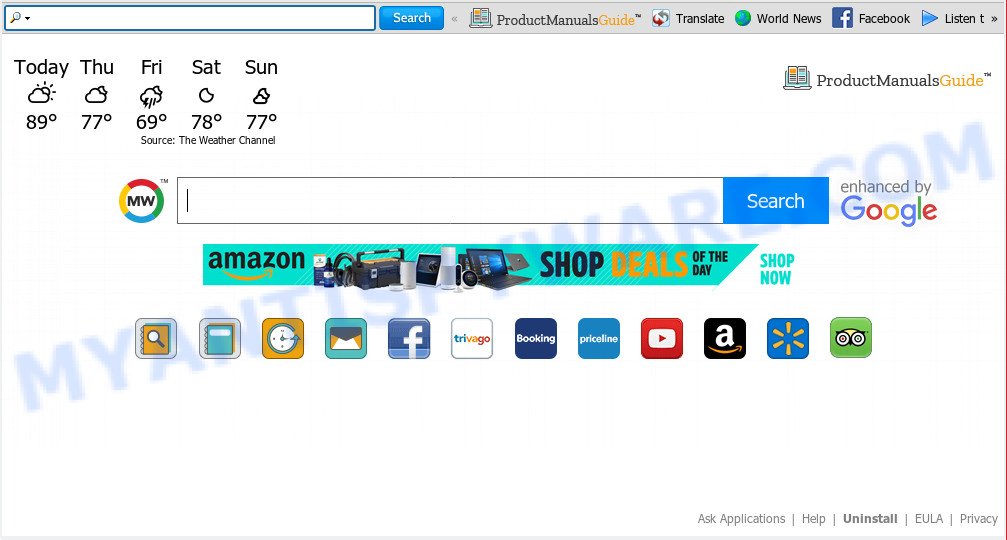
ProductManualsGuide
In addition, the ProductManualsGuide hijacker can also change the search engine selected in the browser. When you try to search on the affected web browser, you will be presented with search results, consisting of ads and Google (or Yahoo, or Bing) search results for your query. Among these search results may occur links that lead to undesired and ad websites.
Another reason why you need to remove ProductManualsGuide is its online data-tracking activity. It can gather personal information, including:
- IP addresses;
- URLs visited;
- search queries/terms;
- clicks on links and advertisements;
- browser version information.
Threat Summary
| Name | ProductManualsGuide |
| Type | browser hijacker, search provider hijacker, homepage hijacker, toolbar, unwanted new tab, redirect virus |
| Symptoms |
|
| Removal | ProductManualsGuide removal guide |
In order to get rid of browser hijacker infection which cause ProductManualsGuide website to appear from your computer, clean the affected browsers and return the Chrome, MS Edge, Firefox and Internet Explorer settings to its default state, please use the ProductManualsGuide removal tutorial below.
How to remove ProductManualsGuide from computer (redirect virus removal guide)
According to cyber security specialists, ProductManualsGuide removal can be complete manually and/or automatically. These tools which are listed below will allow you remove browser hijacker, harmful browser addons, adware and PUPs . However, if you’re not willing to install other software to remove ProductManualsGuide start page, then use steps listed below to return web browser search provider by default, start page and newtab page to defaults.
To remove ProductManualsGuide, use the following steps:
- How to delete ProductManualsGuide manually
- How to delete ProductManualsGuide automatically
- Stop ProductManualsGuide redirect
- Tips to prevent ProductManualsGuide and other unwanted programs
- To sum up
How to delete ProductManualsGuide manually
If you perform exactly the steps below you should be able to remove the ProductManualsGuide from the Mozilla Firefox, Internet Explorer, Edge and Chrome internet browsers.
Uninstall ProductManualsGuide related apps through the Control Panel of your computer
The process of browser hijacker removal is generally the same across all versions of Microsoft Windows OS from 10 to XP. To start with, it’s necessary to check the list of installed applications on your system and remove all unused, unknown and suspicious programs.
Press Windows button ![]() , then click Search
, then click Search ![]() . Type “Control panel”and press Enter. If you using Windows XP or Windows 7, then press “Start” and select “Control Panel”. It will display the Windows Control Panel as shown below.
. Type “Control panel”and press Enter. If you using Windows XP or Windows 7, then press “Start” and select “Control Panel”. It will display the Windows Control Panel as shown below.

Further, click “Uninstall a program” ![]()
It will display a list of all software installed on your system. Scroll through the all list, and delete any questionable and unknown programs.
Remove ProductManualsGuide from internet browsers
Remove unwanted add-ons is a simple solution to remove ProductManualsGuide and return web-browser’s settings which have been changed by hijacker.
You can also try to delete ProductManualsGuide home page by reset Chrome settings. |
If you are still experiencing issues with ProductManualsGuide removal, you need to reset Mozilla Firefox browser. |
Another way to remove ProductManualsGuide from Internet Explorer is reset IE settings. |
|
How to delete ProductManualsGuide automatically
It’s not enough to remove ProductManualsGuide from your browser by completing the manual steps above to solve all problems. Some ProductManualsGuide hijacker infection related files may remain on your personal computer and they will recover the browser hijacker even after you remove it. For that reason we suggest to run free anti malware utility such as Zemana, MalwareBytes AntiMalware (MBAM) and HitmanPro. Either of those applications should has the ability to find and remove browser hijacker responsible for redirecting your internet browser to ProductManualsGuide webpage.
Run Zemana Anti Malware (ZAM) to get rid of ProductManualsGuide browser hijacker
Zemana is a free application for Windows operating system to search for and delete PUPs, adware, harmful browser addons, browser toolbars, and other unwanted software such as browser hijacker infection that made to redirect your web-browser to the ProductManualsGuide webpage.
Visit the following page to download Zemana Anti Malware (ZAM). Save it on your Windows desktop or in any other place.
165082 downloads
Author: Zemana Ltd
Category: Security tools
Update: July 16, 2019
When downloading is done, close all apps and windows on your personal computer. Double-click the install file called Zemana.AntiMalware.Setup. If the “User Account Control” dialog box pops up as displayed in the figure below, click the “Yes” button.

It will open the “Setup wizard” which will help you install Zemana Anti-Malware (ZAM) on your system. Follow the prompts and don’t make any changes to default settings.

Once installation is done successfully, Zemana AntiMalware will automatically start and you can see its main screen as displayed in the following example.

Now press the “Scan” button . Zemana Anti Malware (ZAM) utility will start scanning the whole computer to find out browser hijacker which alters internet browser settings to replace your start page, default search engine and newtab page with ProductManualsGuide webpage. A scan can take anywhere from 10 to 30 minutes, depending on the number of files on your personal computer and the speed of your machine. When a malicious software, adware or potentially unwanted apps are detected, the number of the security threats will change accordingly. Wait until the the scanning is finished.

After finished, Zemana will open a screen which contains a list of malware that has been found. Make sure all items have ‘checkmark’ and click “Next” button. The Zemana Anti Malware will delete hijacker responsible for redirecting user searches to ProductManualsGuide and add items to the Quarantine. After disinfection is done, you may be prompted to reboot the computer.
Scan and clean your computer of hijacker infection with HitmanPro
If the ProductManualsGuide problem persists, run the HitmanPro and check if your web browser is infected by hijacker infection. The Hitman Pro is a downloadable security tool that provides on-demand scanning and helps remove adware, PUPs, and other malicious software. It works with your existing antivirus.

- Installing the Hitman Pro is simple. First you will need to download Hitman Pro on your Windows Desktop from the link below.
- After the downloading process is done, launch the Hitman Pro, double-click the HitmanPro.exe file.
- If the “User Account Control” prompts, click Yes to continue.
- In the HitmanPro window, click the “Next” to start scanning your PC for the ProductManualsGuide hijacker and other browser’s harmful extensions. Depending on your machine, the scan can take anywhere from a few minutes to close to an hour. During the scan HitmanPro will detect threats present on your machine.
- When the scan is finished, a list of all items detected is produced. Next, you need to click “Next”. Now, click the “Activate free license” button to start the free 30 days trial to remove all malicious software found.
Use MalwareBytes Anti Malware to remove ProductManualsGuide start page
Manual ProductManualsGuide homepage removal requires some computer skills. Some files and registry entries that created by the hijacker can be not fully removed. We recommend that use the MalwareBytes Free that are fully clean your system of browser hijacker. Moreover, this free program will help you to get rid of malware, PUPs, adware software and toolbars that your personal computer can be infected too.

First, click the following link, then press the ‘Download’ button in order to download the latest version of MalwareBytes.
327301 downloads
Author: Malwarebytes
Category: Security tools
Update: April 15, 2020
Once the downloading process is done, run it and follow the prompts. Once installed, the MalwareBytes will try to update itself and when this process is complete, click the “Scan Now” button to perform a system scan with this tool for the hijacker that responsible for browser reroute to the unwanted ProductManualsGuide web page. Depending on your PC, the scan can take anywhere from a few minutes to close to an hour. During the scan MalwareBytes Anti-Malware (MBAM) will detect threats exist on your PC system. You may delete items (move to Quarantine) by simply click “Quarantine Selected” button.
The MalwareBytes is a free application that you can use to get rid of all detected folders, files, services, registry entries and so on. To learn more about this malicious software removal tool, we advise you to read and follow the step-by-step instructions or the video guide below.
Stop ProductManualsGuide redirect
By installing an ad-blocker program like AdGuard, you are able to stop ProductManualsGuide, autoplaying video ads and delete a large count of distracting and undesired ads on web pages.
AdGuard can be downloaded from the following link. Save it on your MS Windows desktop or in any other place.
26908 downloads
Version: 6.4
Author: © Adguard
Category: Security tools
Update: November 15, 2018
After downloading it, double-click the downloaded file to start it. The “Setup Wizard” window will show up on the computer screen as shown below.

Follow the prompts. AdGuard will then be installed and an icon will be placed on your desktop. A window will show up asking you to confirm that you want to see a quick guidance as displayed below.

Click “Skip” button to close the window and use the default settings, or click “Get Started” to see an quick instructions that will assist you get to know AdGuard better.
Each time, when you start your machine, AdGuard will launch automatically and stop undesired ads, block ProductManualsGuide, as well as other malicious or misleading web sites. For an overview of all the features of the program, or to change its settings you can simply double-click on the AdGuard icon, which can be found on your desktop.
Tips to prevent ProductManualsGuide and other unwanted programs
Many hijackers such as ProductManualsGuide are included in the free programs setup file. Most often, a user have a chance to disable all included “offers”, but some installers are created to confuse the average users, in order to trick them into installing an adware software or PUPs. Anyway, easier to prevent the hijacker rather than clean up your machine after one. So, keep the web-browser updated (turn on automatic updates), run a good antivirus apps, double check a free programs before you start it (do a google search, scan a downloaded file with VirusTotal), avoid harmful and unknown webpages.
To sum up
After completing the guidance above, your machine should be clean from this hijacker and other malicious software. The Microsoft Internet Explorer, Google Chrome, Mozilla Firefox and Microsoft Edge will no longer open annoying ProductManualsGuide webpage on startup. Unfortunately, if the tutorial does not help you, then you have caught a new hijacker infection, and then the best way – ask for help.
Please create a new question by using the “Ask Question” button in the Questions and Answers. Try to give us some details about your problems, so we can try to help you more accurately. Wait for one of our trained “Security Team” or Site Administrator to provide you with knowledgeable assistance tailored to your problem with the unwanted ProductManualsGuide redirect.


















