FreeAuctionFinder is a program that falls under the category of Browser hijackers. It is a type of potentially unwanted programs that may introduce some unwanted changes to your personal computer’s internet browser settings like new tab page, homepage and default search provider. Once started, this browser hijacker will alter settings of installed web-browsers to FreeAuctionFinder. Please ignore this website and refrain from clicking to any links on it and going to any websites mentioned on it. We suggest you to free your system of browser hijacker and thereby return your home page immediately . Perform the few simple steps below. The detailed removal instructions will assist you remove the FreeAuctionFinder redirect and protect your machine from more dangerous software and trojans.
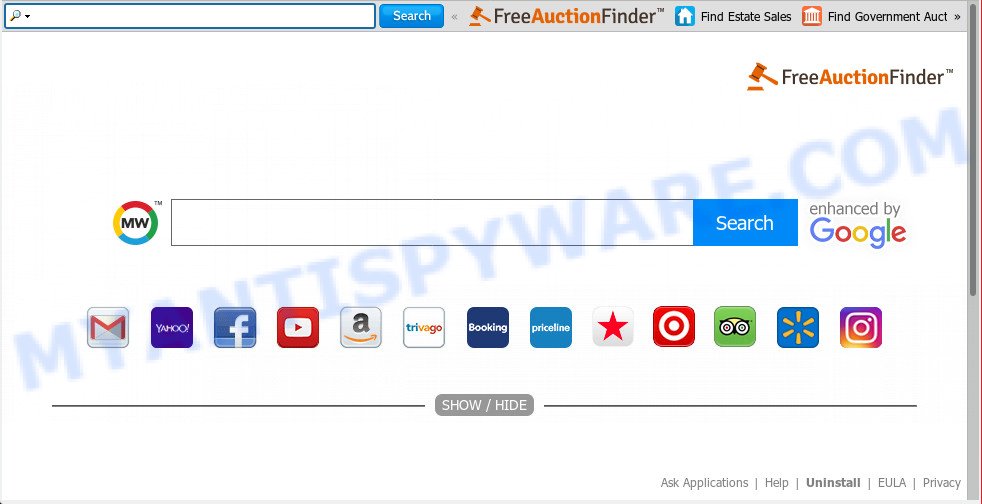
FreeAuctionFinder
Except that the FreeAuctionFinder changes browser’s homepage and newtab page, it also rewrites your search engine, which leads to the fact that use of the internet browser’s search becomes uncomfortable. The reason for this is that the search results will consist of a large count of advertisements, links to unwanted and ad websites and only the remaining part is search results for your query from well-known search engines like Google or Bing.
Also, adware (sometimes called ‘ad-supported’ software) can be installed on the personal computer together with FreeAuctionFinder browser hijacker. It will insert a lot of ads directly to the webpages that you view, creating a sense that ads has been added by the developers of the website. Moreover, legal advertisements can be replaced on fake ads which will offer to download and install various unnecessary and harmful apps. Moreover, the FreeAuctionFinder browser hijacker be able to collect a wide variety of your user data which can be later transferred to third parties.
Threat Summary
| Name | FreeAuctionFinder |
| Type | browser hijacker, search engine hijacker, home page hijacker, toolbar, unwanted new tab, redirect virus |
| Symptoms |
|
| Removal | FreeAuctionFinder removal guide |
To find out how to get rid of FreeAuctionFinder search, we recommend to read the few simple steps added to this post below. The guide was made by computer security specialists who discovered a solution to get rid of the annoying FreeAuctionFinder hijacker infection out of the machine.
How to remove FreeAuctionFinder from PC system (redirect virus removal guide)
There are a few methods which can be used to remove FreeAuctionFinder. But, not all potentially unwanted applications like this browser hijacker can be completely uninstalled utilizing only manual methods. In most cases you are not able to remove any hijacker infection utilizing standard Microsoft Windows options. In order to remove FreeAuctionFinder you need complete a few manual steps and use reliable removal utilities. Most cyber security experts states that Zemana Free, MalwareBytes Anti-Malware (MBAM) or Hitman Pro utilities are a right choice. These free programs are able to find and remove FreeAuctionFinder from your computer and restore your web-browser settings to defaults.
To remove FreeAuctionFinder, use the steps below:
- Manual FreeAuctionFinder search removal
- How to remove FreeAuctionFinder automatically
- Use AdBlocker to block FreeAuctionFinder and stay safe online
- How did FreeAuctionFinder browser hijacker get on your system
- Finish words
Manual FreeAuctionFinder search removal
The guidance will help you delete FreeAuctionFinder . These FreeAuctionFinder removal steps work for the Google Chrome, Mozilla Firefox, Microsoft Edge and Microsoft Internet Explorer, as well as every version of computer operating system.
Delete FreeAuctionFinder related applications through the Control Panel of your machine
Some programs are free only because their installer contains a browser hijacker such as the FreeAuctionFinder. This unwanted programs generates profit for the makers when it is installed. Many browser hijacker infections can be uninstalled by simply uninstalling them from the ‘Uninstall a Program’ that is located in Microsoft Windows control panel.
Windows 8, 8.1, 10
First, press the Windows button
Windows XP, Vista, 7
First, click “Start” and select “Control Panel”.
It will display the Windows Control Panel as displayed in the figure below.

Next, click “Uninstall a program” ![]()
It will display a list of all apps installed on your personal computer. Scroll through the all list, and uninstall any questionable and unknown apps. To quickly find the latest installed applications, we recommend sort applications by date in the Control panel.
Remove FreeAuctionFinder from internet browsers
This step will show you how to remove harmful extensions. This can remove FreeAuctionFinder and fix some surfing problems, especially after browser hijacker infection.
You can also try to delete FreeAuctionFinder homepage by reset Google Chrome settings. |
If you are still experiencing issues with FreeAuctionFinder redirect removal, you need to reset Mozilla Firefox browser. |
Another solution to remove FreeAuctionFinder startpage from IE is reset IE settings. |
|
How to remove FreeAuctionFinder automatically
Spyware, adware, potentially unwanted apps and hijacker infections can be difficult to delete manually. Do not try to remove this apps without the aid of malicious software removal utilities. In order to fully get rid of FreeAuctionFinder from your computer, run professionally developed tools such as Zemana Anti-Malware (ZAM), MalwareBytes Free and HitmanPro.
Remove FreeAuctionFinder redirect with Zemana Anti-Malware
You can download and use the Zemana for free. This antimalware utility will scan all the registry keys and files in your PC along with the system settings and web-browser plugins. If it finds any malware, adware or malicious extension that is developed to reroute your browser to the FreeAuctionFinder web site then the Zemana AntiMalware (ZAM) will get rid of them from your computer completely.
Installing the Zemana AntiMalware is simple. First you’ll need to download Zemana on your MS Windows Desktop by clicking on the following link.
165033 downloads
Author: Zemana Ltd
Category: Security tools
Update: July 16, 2019
Once the download is finished, close all programs and windows on your computer. Double-click the install file called Zemana.AntiMalware.Setup. If the “User Account Control” dialog box pops up as displayed on the screen below, click the “Yes” button.

It will open the “Setup wizard” that will help you install Zemana Anti-Malware on your computer. Follow the prompts and do not make any changes to default settings.

Once installation is done successfully, Zemana Free will automatically start and you can see its main screen as shown in the figure below.

Now press the “Scan” button for scanning your PC for the browser hijacker that causes browsers to show unwanted FreeAuctionFinder web site. Depending on your personal computer, the scan can take anywhere from a few minutes to close to an hour. When a malicious software, adware or PUPs are detected, the number of the security threats will change accordingly. Wait until the the scanning is done.

Once the scanning is complete, Zemana AntiMalware (ZAM) will display a list of all threats found by the scan. Review the scan results and then press “Next” button. The Zemana Anti Malware will remove browser hijacker that causes browsers to open undesired FreeAuctionFinder web page. Once finished, you may be prompted to restart the personal computer.
Use Hitman Pro to remove FreeAuctionFinder from the PC system
HitmanPro is a free program that made to remove malware, PUPs, adware software and browser hijackers from your personal computer running Windows 10, 8, 7, XP (32-bit and 64-bit). It will allow to identify and get rid of browser hijacker that modifies web-browser settings to replace your home page, search provider and new tab page with FreeAuctionFinder webpage, including its files, folders and registry keys.
Download HitmanPro on your PC system from the link below.
Once the downloading process is finished, open the file location. You will see an icon like below.

Double click the HitmanPro desktop icon. After the tool is launched, you will see a screen as shown in the figure below.

Further, press “Next” button to start checking your system for the hijacker infection which cause a redirect to FreeAuctionFinder web site. A scan can take anywhere from 10 to 30 minutes, depending on the count of files on your PC and the speed of your personal computer. Once the scan is complete, you can check all items detected on your PC system as displayed below.

You may remove items (move to Quarantine) by simply click “Next” button. It will display a prompt, press the “Activate free license” button.
Remove FreeAuctionFinder with MalwareBytes Anti Malware (MBAM)
If you’re still having problems with the FreeAuctionFinder — or just wish to check your PC occasionally for hijacker and other malicious software — download MalwareBytes Anti Malware (MBAM). It is free for home use, and scans for and removes various undesired apps that attacks your machine or degrades PC performance. MalwareBytes can remove adware, PUPs as well as malicious software, including ransomware and trojans.
Visit the page linked below to download the latest version of MalwareBytes AntiMalware for Microsoft Windows. Save it on your MS Windows desktop.
327261 downloads
Author: Malwarebytes
Category: Security tools
Update: April 15, 2020
Once the download is complete, close all apps and windows on your machine. Double-click the set up file called mb3-setup. If the “User Account Control” dialog box pops up as displayed on the image below, click the “Yes” button.

It will open the “Setup wizard” which will help you install MalwareBytes on your personal computer. Follow the prompts and don’t make any changes to default settings.

Once installation is done successfully, press Finish button. MalwareBytes will automatically start and you can see its main screen as on the image below.

Now click the “Scan Now” button to start scanning your personal computer for the hijacker responsible for redirecting your web browser to FreeAuctionFinder web site. This task may take quite a while, so please be patient. While the MalwareBytes Anti Malware (MBAM) utility is checking, you may see count of objects it has identified as being infected by malware.

Once the scan get completed, MalwareBytes Free will open you the results. Make sure all threats have ‘checkmark’ and press “Quarantine Selected” button. The MalwareBytes will get rid of hijacker infection responsible for redirecting your web-browser to FreeAuctionFinder website and move items to the program’s quarantine. After finished, you may be prompted to reboot the PC system.

We recommend you look at the following video, which completely explains the process of using the MalwareBytes to remove adware software, browser hijacker and other malicious software.
Use AdBlocker to block FreeAuctionFinder and stay safe online
By installing an ad-blocking program such as AdGuard, you’re able to block FreeAuctionFinder, autoplaying video ads and delete a lot of distracting and intrusive ads on webpages.
- AdGuard can be downloaded from the following link. Save it to your Desktop so that you can access the file easily.
Adguard download
26898 downloads
Version: 6.4
Author: © Adguard
Category: Security tools
Update: November 15, 2018
- After downloading it, start the downloaded file. You will see the “Setup Wizard” program window. Follow the prompts.
- Once the installation is complete, press “Skip” to close the installation program and use the default settings, or click “Get Started” to see an quick tutorial which will allow you get to know AdGuard better.
- In most cases, the default settings are enough and you don’t need to change anything. Each time, when you start your computer, AdGuard will start automatically and stop unwanted advertisements, block FreeAuctionFinder, as well as other malicious or misleading web-sites. For an overview of all the features of the program, or to change its settings you can simply double-click on the icon named AdGuard, which can be found on your desktop.
How did FreeAuctionFinder browser hijacker get on your system
The FreeAuctionFinder hijacker come bundled with various free software, as a supplement, which is installed automatically. This is certainly not an honest way to get installed onto your personal computer. To avoid infecting of your PC and side effects in the form of changing your web browser settings to FreeAuctionFinder home page, you should always carefully read the Terms of Use and the Software license. Additionally, always select Manual, Custom or Advanced installation option. This allows you to disable the installation of unnecessary and often harmful software. Even if you uninstall the free software from your PC, your browser’s settings will not be restored. This means that you should manually delete FreeAuctionFinder from the MS Edge, Firefox, Google Chrome and Microsoft Internet Explorer by follow the steps above.
Finish words
Now your machine should be clean of the browser hijacker infection that responsible for web-browser reroute to the annoying FreeAuctionFinder web page. We suggest that you keep AdGuard (to help you stop unwanted pop-up advertisements and annoying harmful webpages) and Zemana Anti Malware (to periodically scan your computer for new browser hijackers and other malicious software). Probably you are running an older version of Java or Adobe Flash Player. This can be a security risk, so download and install the latest version right now.
If you are still having problems while trying to delete FreeAuctionFinder search from the Internet Explorer, Mozilla Firefox, Google Chrome and Microsoft Edge, then ask for help here here.



















