Dingroledintrep.pro is a misleading web site which created in order to deceive you and other unsuspecting users into allowing its spam notifications. It will show a ‘Click Allow to continue’ message, asking you to subscribe to notifications.
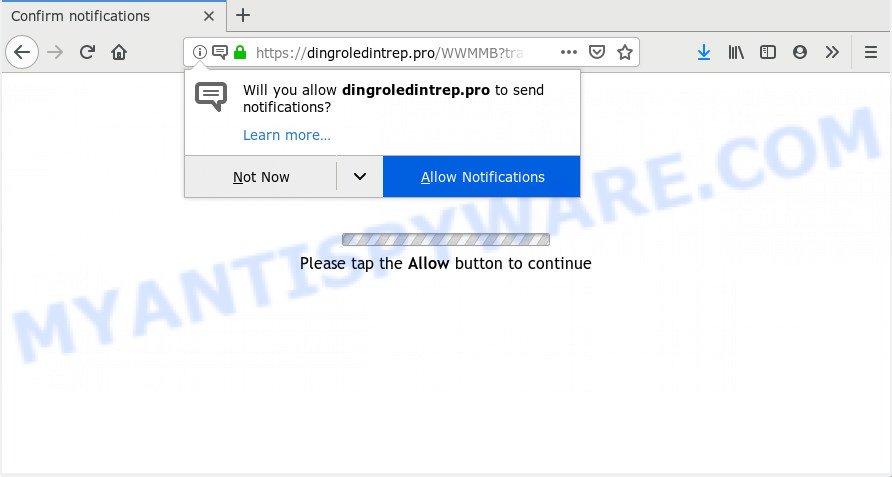
Dingroledintrep.pro
If you click the ‘Allow’ button, then your web browser will be configured to show pop-up adverts in the right bottom corner of the desktop. The devs behind Dingroledintrep.pro use these push notifications to bypass protection against popups in the browser and therefore show a huge number of unwanted adverts. These advertisements are used to promote questionable browser extensions, giveaway scams, adware bundles, and adult web-sites.

In order to unsubscribe from Dingroledintrep.pro browser notification spam open your web browser’s settings and perform the Dingroledintrep.pro removal guide below. Once you delete Dingroledintrep.pro subscription, the browser notification spam will no longer display on your desktop.
How does your computer get infected with Dingroledintrep.pro pop ups
Security professionals have determined that users are redirected to Dingroledintrep.pro by adware software or from suspicious advertisements. Adware installed without the user’s knowledge is a type of malware. Once adware get installed in your computer then it start showing undesired advertisements and pop ups. In some cases, adware can promote p*rn web sites and adult products.
Adware may be spread with the help of trojan horses and other forms of malware, but in many cases, adware is bundled with some free software. Many makers of free programs include third-party applications in their installer. Sometimes it is possible to avoid the installation of any adware software: carefully read the Terms of Use and the Software license, choose only Manual, Custom or Advanced setup type, disable all checkboxes before clicking Install or Next button while installing new free applications.
Threat Summary
| Name | Dingroledintrep.pro popup |
| Type | browser notification spam ads, pop up virus, pop up advertisements, pop-ups |
| Distribution | potentially unwanted programs, adware softwares, shady popup ads |
| Symptoms |
|
| Removal | Dingroledintrep.pro removal guide |
Instructions that is shown below, will help you to clean your PC system from the adware as well as remove Dingroledintrep.pro annoying pop up ads from the Chrome, Internet Explorer, MS Edge and Mozilla Firefox and other web browsers.
How to Remove Dingroledintrep.pro popup ads (removal instructions)
The answer is right here on this page. We have put together simplicity and efficiency. It will help you easily to clean your computer of adware software that causes Dingroledintrep.pro pop-ups in your browser. Moreover, you can choose manual or automatic removal solution. If you’re familiar with the PC system then use manual removal, otherwise run the free anti-malware tool developed specifically to remove adware software. Of course, you can combine both methods. Read it once, after doing so, please print this page as you may need to close your browser or restart your personal computer.
To remove Dingroledintrep.pro pop ups, complete the following steps:
- How to remove Dingroledintrep.pro pop-ups without any software
- Run free malware removal tools to completely delete Dingroledintrep.pro popup advertisements
- How to stop Dingroledintrep.pro pop-up advertisements
- To sum up
How to remove Dingroledintrep.pro pop-ups without any software
Read this “How to remove” section to know how to manually remove adware software that causes Dingroledintrep.pro popups. Even if the few simple steps does not work for you, there are several free malicious software removers below that can easily handle such adware which causes undesired Dingroledintrep.pro pop-ups.
Remove PUPs through the MS Windows Control Panel
Some of PUPs, adware software and hijacker infections can be removed using the Add/Remove programs tool that can be found in the Microsoft Windows Control Panel. So, if you’re running any version of MS Windows and you have noticed an unwanted program, then first try to get rid of it through Add/Remove programs.
Windows 10, 8.1, 8
Click the Microsoft Windows logo, and then press Search ![]() . Type ‘Control panel’and press Enter as shown on the image below.
. Type ‘Control panel’and press Enter as shown on the image below.

After the ‘Control Panel’ opens, press the ‘Uninstall a program’ link under Programs category as shown below.

Windows 7, Vista, XP
Open Start menu and select the ‘Control Panel’ at right similar to the one below.

Then go to ‘Add/Remove Programs’ or ‘Uninstall a program’ (MS Windows 7 or Vista) as shown on the screen below.

Carefully browse through the list of installed software and remove all suspicious and unknown software. We recommend to click ‘Installed programs’ and even sorts all installed apps by date. When you’ve found anything dubious that may be the adware software that cause popups or other potentially unwanted application (PUA), then choose this application and click ‘Uninstall’ in the upper part of the window. If the dubious program blocked from removal, then use Revo Uninstaller Freeware to completely get rid of it from your computer.
Remove Dingroledintrep.pro notifications from web browsers
If you’re in situation where you don’t want to see push notifications from the Dingroledintrep.pro website. In this case, you can turn off web notifications for your internet browser in MS Windows/Mac/Android.
Google Chrome:
- In the right upper corner of the Google Chrome window, click on ‘three vertical dots’, and this will open up the main menu on Chrome.
- When the drop-down menu appears, click on ‘Settings’. Scroll to the bottom of the page and click on ‘Advanced’.
- Scroll down to the ‘Privacy and security’ section, select ‘Site settings’.
- Go to Notifications settings.
- Click ‘three dots’ button on the right hand side of Dingroledintrep.pro URL or other questionable site and click ‘Remove’.

Android:
- Open Chrome.
- In the top right hand corner, find and tap the Chrome menu (three dots).
- In the menu tap ‘Settings’, scroll down to ‘Advanced’.
- Tap on ‘Site settings’ and then ‘Notifications’. In the opened window, find the Dingroledintrep.pro URL, other rogue notifications and tap on them one-by-one.
- Tap the ‘Clean & Reset’ button and confirm.

Mozilla Firefox:
- In the right upper corner of the browser window, click on the three bars to expand the Main menu.
- Select ‘Options’ and click on ‘Privacy & Security’ on the left hand side.
- Scroll down to ‘Permissions’ and then to ‘Settings’ next to ‘Notifications’.
- Select the Dingroledintrep.pro domain from the list and change the status to ‘Block’.
- Click ‘Save Changes’ button.

Edge:
- Click the More button (three dots) in the right upper corner of the screen.
- Scroll down to ‘Settings’. In the menu on the left go to ‘Advanced’.
- Click ‘Manage permissions’ button below ‘Website permissions’.
- Click the switch below the Dingroledintrep.pro URL and each suspicious site.

Internet Explorer:
- In the right upper corner of the screen, click on the menu button (gear icon).
- When the drop-down menu appears, click on ‘Internet Options’.
- Click on the ‘Privacy’ tab and select ‘Settings’ in the pop-up blockers section.
- Locate the Dingroledintrep.pro URL and click the ‘Remove’ button to delete the domain.

Safari:
- On the top menu select ‘Safari’, then ‘Preferences’.
- Open ‘Websites’ tab, then in the left menu click on ‘Notifications’.
- Check for Dingroledintrep.pro domain, other questionable URLs and apply the ‘Deny’ option for each.
Remove Dingroledintrep.pro pop-up advertisements from Google Chrome
Run the Reset web-browser tool of the Google Chrome to reset all its settings such as homepage, newtab page and default search provider to original defaults. This is a very useful utility to use, in the case of web browser redirects to annoying ad web-sites like Dingroledintrep.pro.

- First launch the Chrome and click Menu button (small button in the form of three dots).
- It will show the Chrome main menu. Select More Tools, then press Extensions.
- You will see the list of installed plugins. If the list has the plugin labeled with “Installed by enterprise policy” or “Installed by your administrator”, then complete the following guide: Remove Chrome extensions installed by enterprise policy.
- Now open the Chrome menu once again, click the “Settings” menu.
- You will see the Chrome’s settings page. Scroll down and click “Advanced” link.
- Scroll down again and click the “Reset” button.
- The Chrome will display the reset profile settings page as on the image above.
- Next press the “Reset” button.
- Once this process is finished, your internet browser’s new tab page, search engine and startpage will be restored to their original defaults.
- To learn more, read the post How to reset Chrome settings to default.
Remove Dingroledintrep.pro pop ups from IE
By resetting IE internet browser you revert back your web-browser settings to its default state. This is basic when troubleshooting problems that might have been caused by adware that causes Dingroledintrep.pro pop-up advertisements.
First, start the Internet Explorer. Next, click the button in the form of gear (![]() ). It will display the Tools drop-down menu, click the “Internet Options” as shown on the screen below.
). It will display the Tools drop-down menu, click the “Internet Options” as shown on the screen below.

In the “Internet Options” window click on the Advanced tab, then click the Reset button. The Internet Explorer will display the “Reset Internet Explorer settings” window as displayed below. Select the “Delete personal settings” check box, then click “Reset” button.

You will now need to reboot your PC for the changes to take effect.
Delete Dingroledintrep.pro from Firefox by resetting web-browser settings
If the Firefox web-browser application is hijacked, then resetting its settings can help. The Reset feature is available on all modern version of Mozilla Firefox. A reset can fix many issues by restoring Mozilla Firefox settings such as search provider by default, start page and newtab to their default values. However, your themes, bookmarks, history, passwords, and web form auto-fill information will not be deleted.
Press the Menu button (looks like three horizontal lines), and click the blue Help icon located at the bottom of the drop down menu as displayed below.

A small menu will appear, click the “Troubleshooting Information”. On this page, press “Refresh Firefox” button as shown on the screen below.

Follow the onscreen procedure to return your Firefox web browser settings to their default values.
Run free malware removal tools to completely delete Dingroledintrep.pro popup advertisements
The simplest method to get rid of Dingroledintrep.pro pop ups is to run an anti malware application capable of detecting adware. We suggest try Zemana or another free malware remover that listed below. It has excellent detection rate when it comes to adware software, hijacker infections and other PUPs.
How to automatically remove Dingroledintrep.pro pop-ups with Zemana Anti Malware
Zemana Anti Malware (ZAM) is a complete package of antimalware utilities. Despite so many features, it does not reduce the performance of your machine. Zemana Free can be used to remove almost all the forms of adware software including Dingroledintrep.pro pop ups, hijacker infections, PUPs and harmful browser extensions. Zemana Anti Malware has real-time protection that can defeat most malware. You can run Zemana AntiMalware (ZAM) with any other antivirus software without any conflicts.

- Download Zemana Free on your machine by clicking on the following link.
Zemana AntiMalware
165535 downloads
Author: Zemana Ltd
Category: Security tools
Update: July 16, 2019
- Once downloading is complete, close all programs and windows on your computer. Open a file location. Double-click on the icon that’s named Zemana.AntiMalware.Setup.
- Further, press Next button and follow the prompts.
- Once install is complete, click the “Scan” button to begin checking your PC for the adware responsible for Dingroledintrep.pro ads. This procedure may take some time, so please be patient. When a threat is detected, the number of the security threats will change accordingly.
- When Zemana AntiMalware (ZAM) is finished scanning your computer, you will be shown the list of all detected items on your personal computer. All detected threats will be marked. You can remove them all by simply click “Next”. When the task is done, you may be prompted to reboot your personal computer.
Remove Dingroledintrep.pro pop up advertisements and malicious extensions with HitmanPro
HitmanPro is a portable application that requires no hard install to search for and remove adware that cause annoying Dingroledintrep.pro advertisements. The program itself is small in size (only a few Mb). HitmanPro does not need any drivers and special dlls. It is probably easier to use than any alternative malware removal utilities you’ve ever tried. HitmanPro works on 64 and 32-bit versions of Windows 10, 8, 7 and XP. It proves that removal utility can be just as useful as the widely known antivirus programs.
Installing the HitmanPro is simple. First you will need to download HitmanPro on your personal computer by clicking on the following link.
Download and use Hitman Pro on your PC system. Once started, press “Next” button to perform a system scan for the adware that causes multiple intrusive popups. A system scan may take anywhere from 5 to 30 minutes, depending on your computer. While the tool is checking, you may see how many objects and files has already scanned..

When the scan is complete, HitmanPro will show a screen that contains a list of malicious software that has been detected.

Once you have selected what you wish to delete from your machine press Next button.
It will open a dialog box, click the “Activate free license” button to start the free 30 days trial to remove all malware found.
Delete Dingroledintrep.pro pop-ups with MalwareBytes Anti-Malware
If you’re having issues with Dingroledintrep.pro pop ups removal, then check out MalwareBytes Free. This is a tool that can help clean up your system and improve your speeds for free. Find out more below.

- Download MalwareBytes from the link below. Save it to your Desktop.
Malwarebytes Anti-malware
327760 downloads
Author: Malwarebytes
Category: Security tools
Update: April 15, 2020
- At the download page, click on the Download button. Your browser will show the “Save as” prompt. Please save it onto your Windows desktop.
- Once the download is finished, please close all applications and open windows on your PC system. Double-click on the icon that’s called mb3-setup.
- This will start the “Setup wizard” of MalwareBytes onto your PC. Follow the prompts and do not make any changes to default settings.
- When the Setup wizard has finished installing, the MalwareBytes AntiMalware (MBAM) will start and display the main window.
- Further, click the “Scan Now” button for scanning your machine for the adware that causes Dingroledintrep.pro pop ups in your internet browser. A system scan can take anywhere from 5 to 30 minutes, depending on your computer. During the scan MalwareBytes Free will find threats exist on your computer.
- Once the system scan is complete, a list of all threats found is produced.
- Make sure all threats have ‘checkmark’ and press the “Quarantine Selected” button. Once disinfection is finished, you may be prompted to restart the PC.
- Close the AntiMalware and continue with the next step.
Video instruction, which reveals in detail the steps above.
How to stop Dingroledintrep.pro pop-up advertisements
If you want to delete undesired ads, browser redirects and pop ups, then install an ad blocker program like AdGuard. It can stop Dingroledintrep.pro, advertisements, pop ups and block web-sites from tracking your online activities when using the Chrome, Edge, Mozilla Firefox and Internet Explorer. So, if you like surf the Internet, but you don’t like undesired advertisements and want to protect your personal computer from harmful webpages, then the AdGuard is your best choice.
- Click the link below to download AdGuard. Save it to your Desktop so that you can access the file easily.
Adguard download
27047 downloads
Version: 6.4
Author: © Adguard
Category: Security tools
Update: November 15, 2018
- After downloading it, run the downloaded file. You will see the “Setup Wizard” program window. Follow the prompts.
- After the installation is finished, click “Skip” to close the setup program and use the default settings, or press “Get Started” to see an quick tutorial which will allow you get to know AdGuard better.
- In most cases, the default settings are enough and you do not need to change anything. Each time, when you start your computer, AdGuard will start automatically and stop undesired ads, block Dingroledintrep.pro, as well as other malicious or misleading websites. For an overview of all the features of the program, or to change its settings you can simply double-click on the icon named AdGuard, which is located on your desktop.
To sum up
Once you’ve done the step-by-step tutorial outlined above, your PC should be clean from adware that causes Dingroledintrep.pro advertisements in your web browser and other malware. The MS Edge, Mozilla Firefox, Google Chrome and Microsoft Internet Explorer will no longer reroute you to various intrusive web-pages such as Dingroledintrep.pro. Unfortunately, if the few simple steps does not help you, then you have caught a new adware, and then the best way – ask for help here.



















