Perhaps, you are one of many people who got the email with subject: “Recorded You“. Thankfully, this email is a fake! Your email account, your computer and other devices have not been hacked. This message is a new Bitcoin Email Scam, similar to the Save yourself Email Scam I mentioned a month ago.
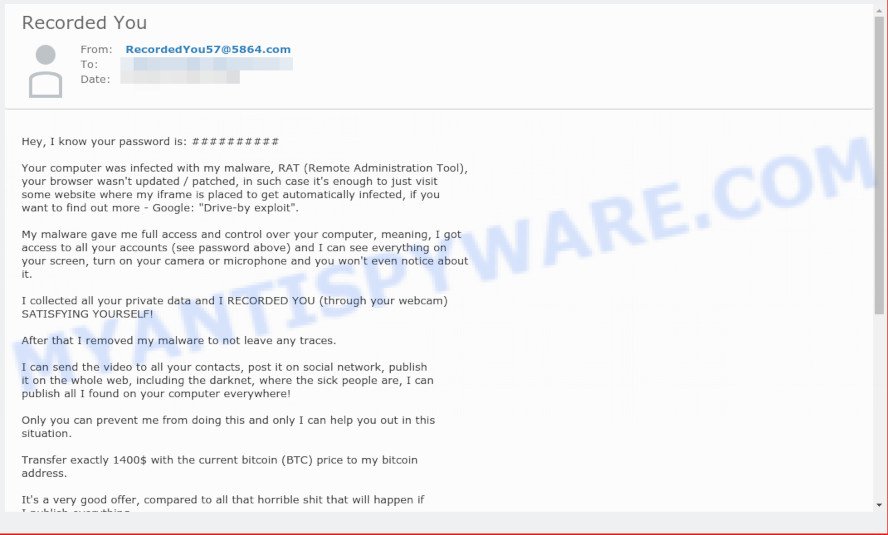
“Recorded You” email with password
Is this threat real?
The good news: the email message is fake! There is one thing that it does to make itself appear real. It has your stolen password, but don’t panic – the stolen password come from data breaches, where your email address and password was lost by someone else. The scammers did not steal the password directly from your computer or from your account.
Should you pay?
The best advice is: Don’t pay the ransom! The “Recorded You” email is a phishing spam. It is based on the fact that:
- the email has been sent to countless people like any other widespread email spam
- the fraudulent message have the “spam” style grammar
- computer security professionals has determined that these emails attempts to force users into paying the requested ransom and that no actual video exists
Threat Summary
| Type | Bitcoin Email Scam, Phishing, Scam, Fraud |
| Subject | Recorded you |
| Sender | RecordedYou##@####.com (Example: RecordedYou11@2384.com) |
| Ransom amount | $1400 |
| Distribution method | spam email campaigns |
| Removal | To remove Recorded you spam virus our computer security experts recommend use the removal guide |
What to do when you receive the “Recorded You” email scam
If you have received the email scam, just ignore the scammers’ empty threats. The best way to deal with the scam email is follow some easy steps listed below!
- Mark the email as junk (SPAM mail)
- If the password emailed to you is one that you still use, then stop using it and change it right now!
- Cover over your computer’s cam and add a micblock to the microphone port.
- Report any scams like these to the FBI’s (Crime Complaint Center).
- Scan your computer for malware
- Install an anti-phishing software
- If you receive an email that is similar but not the same as the example above, make sure you remove any personal info in this message, then post it as comment on this article. It will help our team monitor the latest email scams.
How to scan your PC for malware
The easiest method to detect and remove malware is to run an anti malware program capable of detecting spyware, adware, trojans, worms and other security threats. We recommend try Zemana Anti-malware or another malware remover that listed below. The programs have excellent detection rate when it comes to adware, spyware, trojans, worms, browser hijackers and other malware.
Zemana Anti Malware (ZAM) is a well-known utility, originally created just to scan for and remove malicious software, adware and PUPs. But by now it has seriously changed and can not only rid you of malware, but also protect your PC system from malware and spyware, as well as identify and remove common viruses and trojans.
Please go to the following link to download Zemana Free. Save it on your Windows desktop or in any other place.
165070 downloads
Author: Zemana Ltd
Category: Security tools
Update: July 16, 2019
After the downloading process is finished, start it and follow the prompts. Once installed, the Zemana will try to update itself and when this process is done, click the “Scan” button to perform a system scan with this utility for malicious software.

Depending on your system, the scan can take anywhere from a few minutes to close to an hour. While the Zemana Anti-Malware (ZAM) is checking, you may see how many objects it has identified either as being malware. Make sure all items have ‘checkmark’ and click “Next” button.

The Zemana Free will remove adware which redirects your web-browser to the intrusive Www.ru web-page and move items to the program’s quarantine.
How to protect yourself from phishing web-sites
It’s important to run ad-blocker programs such as AdGuard to protect your computer from phishing and harmful web sites. Most security experts says that it’s okay to stop unwanted ads. You should do so just to stay safe! And, of course, the AdGuard can to block Www.ru and other annoying web sites.
- AdGuard can be downloaded from the following link. Save it directly to your Microsoft Windows Desktop.
Adguard download
26904 downloads
Version: 6.4
Author: © Adguard
Category: Security tools
Update: November 15, 2018
- After downloading is finished, run the downloaded file. You will see the “Setup Wizard” program window. Follow the prompts.
- After the installation is finished, click “Skip” to close the install program and use the default settings, or press “Get Started” to see an quick tutorial that will assist you get to know AdGuard better.
- In most cases, the default settings are enough and you do not need to change anything. Each time, when you launch your computer, AdGuard will run automatically and stop unwanted advertisements, block phishing, as well as other malicious or misleading web-pages. For an overview of all the features of the program, or to change its settings you can simply double-click on the icon called AdGuard, that can be found on your desktop.


















