If you’re reading this post, it means that your anti-virus detects the R.eablink.com threat. It indicates that your computer is infected with malware, which is often installs on the computer with the free applications. You probably want to know how to get rid of any security threats as well as delete R.eablink.com virus. In the steps below we will tell you about how to solve your problems.
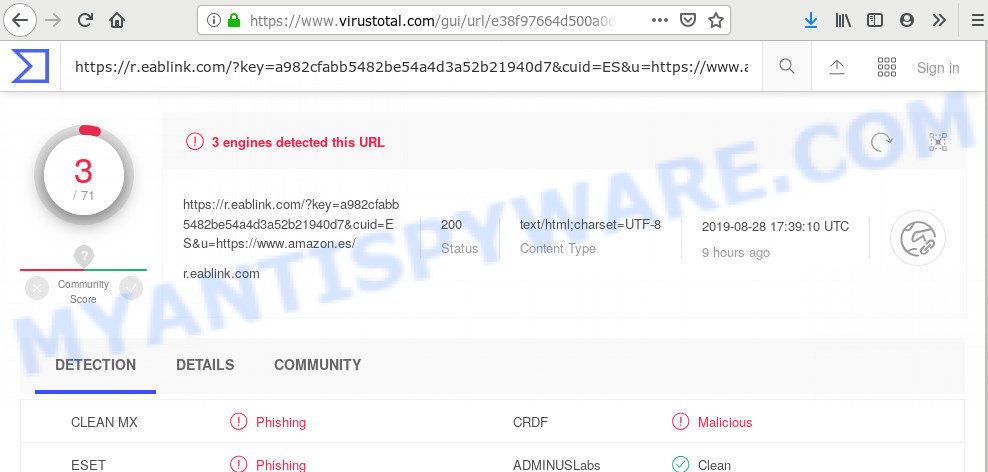
VirusTotal detects the R.eablink.com threat
Once started, the R.eablink.com virus makes changes to the machine settings and configures itself so as to start automatically each time the system is turned on. Immediately after startup, this malware begins to monitor the user’s actions and inject R.eablink.com code directly into the open windows of the Google Chrome, Edge, Internet Explorer and Firefox.
While the R.eablink.com is active, you won’t be able to return your PC system settings. But this does not mean that you should just ignore it or get along with this fact. Because this is not the best option, due to the R.eablink.com you can have problems with your machine and browsers, annoying ads and even privacy data theft.
We advise you to clean your machine of this virus as soon as possible. Use the guide below which will help to get rid of R.eablink.com virus and adware, that can be installed onto your PC along with it.
How to remove R.eablink.com from computer
There are a few methods that can be used to remove R.eablink.com virus. But, not all malware like the R.eablink.com virus can be completely removed using only manual ways. Most commonly you are not able to uninstall any malware utilizing standard Microsoft Windows options. In order to remove R.eablink.com virus you need complete a few manual steps and use reliable removal tools. Most cyber threat analysts states that Zemana, MalwareBytes or HitmanPro tools are a right choice. These free applications are able to search for and get rid of R.eablink.com from your PC and revert back your PC settings to defaults.
To remove R.eablink.com, execute the steps below:
- What is R.eablink.com
- Uninstall R.eablink.com related apps through the Control Panel of your personal computer
- Remove R.eablink.com virus with Zemana AntiMalware (ZAM)
- Scan and clean your computer of virus with HitmanPro
- How to automatically remove R.eablink.com with MalwareBytes Free
- Remove R.eablink.com virus from IE
- Remove R.eablink.com virus from Firefox
- Get rid of R.eablink.com virus from Google Chrome
- How to stay safe online
- To sum up
Uninstall R.eablink.com related apps through the Control Panel of your personal computer
Check out the MS Windows Control Panel (Programs and Features section) to see all installed apps. We suggest to click on the “Date Installed” in order to sort the list of software by the date you installed them. If you see any unknown and dubious applications, they are the ones you need to uninstall.
Windows 8, 8.1, 10
First, press the Windows button
Windows XP, Vista, 7
First, press “Start” and select “Control Panel”.
It will show the Windows Control Panel as displayed in the following example.

Next, click “Uninstall a program” ![]()
It will show a list of all programs installed on your PC system. Scroll through the all list, and uninstall any suspicious and unknown software. To quickly find the latest installed software, we recommend sort programs by date in the Control panel.
Remove R.eablink.com virus with Zemana AntiMalware (ZAM)
Zemana Anti Malware is a free program for Microsoft Windows operating system to search for and delete potentially unwanted apps, adware software, harmful web browser extensions, browser toolbars, and other unwanted software like virus and other security threats, installed on your computer.

- First, visit the page linked below, then click the ‘Download’ button in order to download the latest version of Zemana Anti-Malware (ZAM).
Zemana AntiMalware
165074 downloads
Author: Zemana Ltd
Category: Security tools
Update: July 16, 2019
- Once the downloading process is finished, close all applications and windows on your personal computer. Open a file location. Double-click on the icon that’s named Zemana.AntiMalware.Setup.
- Further, press Next button and follow the prompts.
- Once setup is complete, click the “Scan” button to perform a system scan for the R.eablink.com virus related files, folders and registry keys. This process may take quite a while, so please be patient. While the tool is checking, you can see number of objects and files has already scanned.
- When Zemana Anti-Malware (ZAM) has completed scanning your personal computer, it will open the Scan Results. You may delete items (move to Quarantine) by simply click “Next”. Once the clean-up is complete, you can be prompted to reboot your machine.
Scan and clean your computer of virus with HitmanPro
HitmanPro is a portable application that requires no hard setup to locate and get rid of virus, other kinds of potential threats like malware and trojans. The program itself is small in size (only a few Mb). HitmanPro does not need any drivers and special dlls. It’s probably easier to use than any alternative malicious software removal utilities you have ever tried. Hitman Pro works on 64 and 32-bit versions of Windows 10, 8, 7 and XP. It proves that removal tool can be just as effective as the widely known antivirus programs.
Installing the HitmanPro is simple. First you’ll need to download Hitman Pro on your PC system from the following link.
When the downloading process is finished, open the folder in which you saved it. You will see an icon like below.

Double click the HitmanPro desktop icon. Once the tool is started, you will see a screen as shown in the figure below.

Further, click “Next” button to perform a system scan for the R.eablink.com virus and other security threats. A scan can take anywhere from 10 to 30 minutes, depending on the number of files on your personal computer and the speed of your personal computer. Once the checking is complete, Hitman Pro will open a scan report as shown on the image below.

All detected items will be marked. You can remove them all by simply click “Next” button. It will open a prompt, press the “Activate free license” button.
How to automatically remove R.eablink.com with MalwareBytes Free
If you’re having issues with the R.eablink.com virus removal or just wish to check your computer occasionally for malicious software, then download MalwareBytes Free. It’s free for home use, and finds and removes various unwanted programs that attacks your PC system or degrades PC performance. MalwareBytes AntiMalware (MBAM) can delete adware, potentially unwanted apps as well as malicious software, including ransomware and trojans.

- Visit the page linked below to download MalwareBytes AntiMalware (MBAM). Save it directly to your Windows Desktop.
Malwarebytes Anti-malware
327297 downloads
Author: Malwarebytes
Category: Security tools
Update: April 15, 2020
- Once downloading is complete, close all apps and windows on your PC system. Open a file location. Double-click on the icon that’s named mb3-setup.
- Further, click Next button and follow the prompts.
- Once install is complete, press the “Scan Now” button . MalwareBytes AntiMalware utility will start scanning the whole computer to find out virus, other malware and trojans. Depending on your personal computer, the scan may take anywhere from a few minutes to close to an hour. While the MalwareBytes program is scanning, you can see how many objects it has identified as threat.
- After that process is done, the results are displayed in the scan report. Review the scan results and then click “Quarantine Selected”. Once that process is finished, you can be prompted to reboot your computer.
The following video offers a few simple steps on how to remove hijackers, adware and other malicious software with MalwareBytes Anti Malware.
Remove R.eablink.com virus from IE
In order to restore all internet browser search engine, start page and new tab page you need to reset the Microsoft Internet Explorer to the state, which was when the MS Windows was installed on your PC.
First, launch the IE. Next, click the button in the form of gear (![]() ). It will open the Tools drop-down menu, click the “Internet Options” as shown on the screen below.
). It will open the Tools drop-down menu, click the “Internet Options” as shown on the screen below.

In the “Internet Options” window click on the Advanced tab, then press the Reset button. The IE will display the “Reset Internet Explorer settings” window as displayed on the screen below. Select the “Delete personal settings” check box, then press “Reset” button.

You will now need to reboot your personal computer for the changes to take effect.
Remove R.eablink.com virus from Firefox
The Firefox reset will get rid of modified preferences, extensions and security settings. Essential information like bookmarks, browsing history, passwords, cookies, auto-fill data and personal dictionaries will not be removed.
Click the Menu button (looks like three horizontal lines), and click the blue Help icon located at the bottom of the drop down menu like below.

A small menu will appear, press the “Troubleshooting Information”. On this page, click “Refresh Firefox” button as displayed in the figure below.

Follow the onscreen procedure to return your Firefox internet browser settings to their default values.
Get rid of R.eablink.com virus from Google Chrome
If your Google Chrome web browser settings are changed by R.eablink.com virus, it may be necessary to completely reset your internet browser application to its default values.

- First start the Chrome and click Menu button (small button in the form of three dots).
- It will show the Chrome main menu. Choose More Tools, then press Extensions.
- You will see the list of installed extensions. If the list has the plugin labeled with “Installed by enterprise policy” or “Installed by your administrator”, then complete the following steps: Remove Chrome extensions installed by enterprise policy.
- Now open the Google Chrome menu once again, click the “Settings” menu.
- You will see the Chrome’s settings page. Scroll down and click “Advanced” link.
- Scroll down again and click the “Reset” button.
- The Google Chrome will display the reset profile settings page as shown on the screen above.
- Next click the “Reset” button.
- Once this procedure is complete, your web-browser’s home page, search engine and new tab page will be restored to their original defaults.
- To learn more, read the blog post How to reset Google Chrome settings to default.
How to stay safe online
It’s important to use adblocker apps such as AdGuard to protect your PC from harmful web pages. Most security experts says that it’s okay to block ads. You should do so just to stay safe! And, of course, the AdGuard may to block misleading and other unwanted webpages.
Installing the AdGuard is simple. First you will need to download AdGuard on your MS Windows Desktop by clicking on the link below.
26905 downloads
Version: 6.4
Author: © Adguard
Category: Security tools
Update: November 15, 2018
After downloading it, double-click the downloaded file to start it. The “Setup Wizard” window will show up on the computer screen as shown below.

Follow the prompts. AdGuard will then be installed and an icon will be placed on your desktop. A window will show up asking you to confirm that you want to see a quick tutorial as displayed below.

Press “Skip” button to close the window and use the default settings, or click “Get Started” to see an quick guidance that will assist you get to know AdGuard better.
Each time, when you run your PC system, AdGuard will run automatically and stop undesired advertisements, block R.eablink.com, as well as other malicious or misleading web sites. For an overview of all the features of the application, or to change its settings you can simply double-click on the AdGuard icon, that may be found on your desktop.
To sum up
Once you have finished the few simple steps above, your system should be clean from the R.eablink.com and other malware. Your antivirus software will no longer detect any security threats. Unfortunately, if the steps does not help you, then you have caught a new malicious software, and then the best way – ask for help.
Please create a new question by using the “Ask Question” button in the Questions and Answers. Try to give us some details about your problems, so we can try to help you more accurately. Wait for one of our trained “Security Team” or Site Administrator to provide you with knowledgeable assistance tailored to your problem with the R.eablink.com virus.



















