Wronresthatmedidn.pro is a web-page that by using intrusive popups, attempts to trick people into registering for its spam notifications. It will ask users to click on the ‘Allow’ button in order to watch a video, access the content of the web-site, download a file, connect to the Internet, enable Flash Player, and so on.
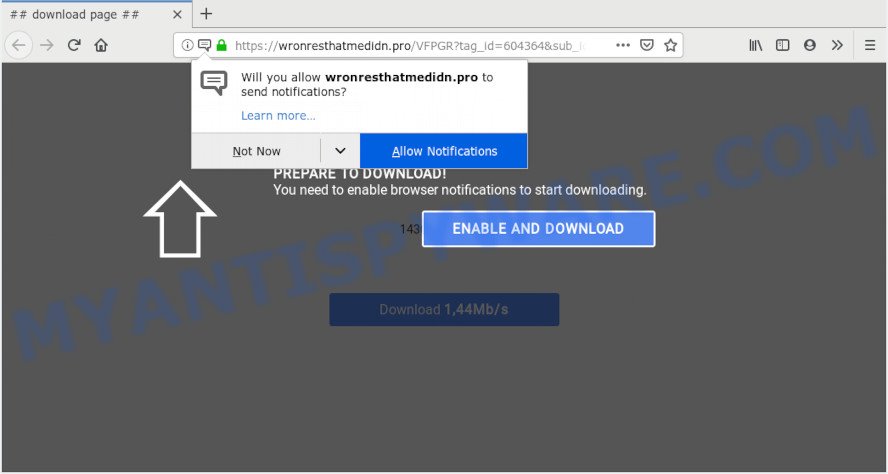
Wronresthatmedidn.pro
Wronresthatmedidn.pro push notifications, once enabled, will start popping up in the right bottom corner of Windows or Mac randomly and spam you with intrusive adverts. The spam notifications will promote ‘free’ online games, prize & lottery scams, suspicious web browser extensions, adult web sites, and fake software like the one below.

In order to unsubscribe from Wronresthatmedidn.pro push notifications open your browser’s settings and complete the Wronresthatmedidn.pro removal guidance below. Once you remove notifications subscription, the Wronresthatmedidn.pro popups advertisements will no longer show on your web-browser.
How did you get infected with Wronresthatmedidn.pro pop-ups
These Wronresthatmedidn.pro popups are caused by dubious ads on the web pages you visit or adware. Adware is a type of invasive programs — which can hijack machines — randomly redirect your web browser to certain websites so the owners of those sites can get money by showing advertisements to visitors. It is not a good idea to have installed adware software. The reason for this is simple, it doing things you don’t know about. And of course you completely don’t know what will happen when you click anything in the the adverts.
In many cases, the free software setup file includes bundled programs such as this adware. So, be very careful when you agree to install anything. The best way – is to choose a Custom, Advanced or Manual setup method. Here reject all optional applications in which you are unsure or that causes even a slightest suspicion. The main thing you should remember, you do not need to install any optional programs which you do not trust!
Threat Summary
| Name | Wronresthatmedidn.pro pop up |
| Type | push notifications advertisements, pop up ads, pop-up virus, popups |
| Distribution | potentially unwanted applications, adwares, suspicious pop-up advertisements |
| Symptoms |
|
| Removal | Wronresthatmedidn.pro removal guide |
We strongly recommend that you perform the instructions below which will allow you to remove Wronresthatmedidn.pro pop-up advertisements using the standard features of Windows and some proven free programs.
How to remove Wronresthatmedidn.pro pop-ups, ads, notifications (Removal steps)
The adware is a form of malware that you might have difficulty in removing it from your computer. Thankfully, you have found the effective Wronresthatmedidn.pro pop ups removal instructions in this article. Both the manual removal solution and the automatic removal method will be provided below and you can just choose the one that best for you. If you have any questions or need assist then type a comment below. Some of the steps below will require you to close this web site. So, please read the few simple steps carefully, after that bookmark or print it for later reference.
To remove Wronresthatmedidn.pro pop ups, execute the following steps:
- Remove Wronresthatmedidn.pro notifications from web browsers
- Remove Wronresthatmedidn.pro pop ups from web-browsers
- How to block Wronresthatmedidn.pro
- How to automatically remove Wronresthatmedidn.pro ads
- To sum up
Remove Wronresthatmedidn.pro notifications from web browsers
Find your browser in the list below, follow instructions to get rid of internet browser permissions to show push notifications.
Google Chrome:
- In the top right corner of the Chrome window, expand the Google Chrome menu.
- In the menu go to ‘Settings’, scroll down to ‘Advanced’ settings.
- In the ‘Privacy and Security’ section, click on ‘Site settings’.
- Go to Notifications settings.
- Locate the Wronresthatmedidn.pro URL and get rid of it by clicking the three vertical dots on the right to the site and select ‘Remove’.

Android:
- Tap ‘Settings’.
- Tap ‘Notifications’.
- Find and tap the web browser that displays Wronresthatmedidn.pro browser notification spam advertisements.
- Locate Wronresthatmedidn.pro URL, other questionable sites and set the toggle button to ‘OFF’ on them one-by-one.

Mozilla Firefox:
- Click on ‘three horizontal stripes’ button at the top right hand corner of the browser window.
- In the drop-down menu select ‘Options’. In the left side select ‘Privacy & Security’.
- Scroll down to the ‘Permissions’ section and click the ‘Settings’ button next to ‘Notifications’.
- Find Wronresthatmedidn.pro site, other dubious sites, click the drop-down menu and choose ‘Block’.
- Save changes.

Edge:
- Click the More button (three dots) in the right upper corner of the browser.
- Click ‘Settings’. Click ‘Advanced’ on the left side of the window.
- In the ‘Website permissions’ section click ‘Manage permissions’.
- Disable the on switch for the Wronresthatmedidn.pro domain.

Internet Explorer:
- Click ‘Tools’ button in the top right hand corner of the window.
- When the drop-down menu appears, click on ‘Internet Options’.
- Select the ‘Privacy’ tab and click ‘Settings under ‘Pop-up Blocker’ section.
- Find the Wronresthatmedidn.pro and click the ‘Remove’ button to remove the URL.

Safari:
- On the top menu select ‘Safari’, then ‘Preferences’.
- Select the ‘Websites’ tab and then select ‘Notifications’ section on the left panel.
- Check for Wronresthatmedidn.pro, other dubious sites and apply the ‘Deny’ option for each.
Remove Wronresthatmedidn.pro pop ups from web-browsers
Annoying Wronresthatmedidn.pro pop-up ads or other symptoms of adware in your web browser is a good reason to locate and get rid of malicious addons. This is an easy way to restore browsers settings and not lose any important information.
You can also try to remove Wronresthatmedidn.pro pop-up ads by reset Google Chrome settings. |
If you are still experiencing issues with Wronresthatmedidn.pro pop-ups removal, you need to reset Mozilla Firefox browser. |
Another method to get rid of Wronresthatmedidn.pro pop up advertisements from Internet Explorer is reset IE settings. |
|
How to block Wronresthatmedidn.pro
If you want to delete annoying ads, web-browser redirections and pop-ups, then install an ad-blocking program such as AdGuard. It can stop Wronresthatmedidn.pro, ads, pop ups and stop web-sites from tracking your online activities when using the Chrome, Firefox, MS Edge and Internet Explorer. So, if you like surf the World Wide Web, but you do not like annoying advertisements and want to protect your PC system from malicious websites, then the AdGuard is your best choice.
First, please go to the following link, then click the ‘Download’ button in order to download the latest version of AdGuard.
26902 downloads
Version: 6.4
Author: © Adguard
Category: Security tools
Update: November 15, 2018
After downloading is done, double-click the downloaded file to launch it. The “Setup Wizard” window will show up on the computer screen as on the image below.

Follow the prompts. AdGuard will then be installed and an icon will be placed on your desktop. A window will show up asking you to confirm that you want to see a quick instructions similar to the one below.

Press “Skip” button to close the window and use the default settings, or click “Get Started” to see an quick instructions which will help you get to know AdGuard better.
Each time, when you launch your computer, AdGuard will launch automatically and stop unwanted advertisements, block Wronresthatmedidn.pro, as well as other harmful or misleading web pages. For an overview of all the features of the program, or to change its settings you can simply double-click on the AdGuard icon, that may be found on your desktop.
How to automatically remove Wronresthatmedidn.pro ads
It’s not enough to get rid of Wronresthatmedidn.pro advertisements from your internet browser by following the manual steps above to solve all problems. Some the adware related files may remain on your computer and they will restore the adware even after you get rid of it. For that reason we suggest to run free antimalware utility like Zemana Anti-Malware (ZAM), MalwareBytes Anti Malware and Hitman Pro. Either of those programs should can be used to search for and remove adware that causes Wronresthatmedidn.pro ads in your web-browser.
Use Zemana to remove Wronresthatmedidn.pro advertisements
Zemana Anti-Malware (ZAM) is a free application for MS Windows OS to search for and remove adware that cause pop ups, and other unwanted software like potentially unwanted programs, harmful web-browser plugins, browser toolbars.
Visit the following page to download Zemana Anti Malware. Save it on your Microsoft Windows desktop.
165044 downloads
Author: Zemana Ltd
Category: Security tools
Update: July 16, 2019
When the downloading process is complete, run it and follow the prompts. Once installed, the Zemana will try to update itself and when this procedure is complete, press the “Scan” button . Zemana Anti Malware (ZAM) utility will start scanning the whole system to find out adware which cause popups.

This process may take quite a while, so please be patient. While the tool is scanning, you can see how many objects and files has already scanned. When you are ready, click “Next” button.

The Zemana AntiMalware (ZAM) will get rid of adware that causes Wronresthatmedidn.pro pop-ups in your internet browser and move items to the program’s quarantine.
Delete Wronresthatmedidn.pro pop ups from web-browsers with Hitman Pro
Hitman Pro is a free removal tool that can be downloaded and use to delete adware software responsible for Wronresthatmedidn.pro popup advertisements, browser hijacker infections, malicious software, PUPs, toolbars and other threats from your computer. You can run this tool to look for threats even if you have an antivirus or any other security program.
Installing the Hitman Pro is simple. First you will need to download HitmanPro on your PC from the following link.
After the downloading process is finished, open the folder in which you saved it and double-click the HitmanPro icon. It will start the Hitman Pro utility. If the User Account Control prompt will ask you want to open the application, click Yes button to continue.

Next, click “Next” . Hitman Pro program will scan through the whole computer for the adware software that causes Wronresthatmedidn.pro popup ads. This procedure can take some time, so please be patient. While the HitmanPro application is checking, you can see how many objects it has identified as threat.

When Hitman Pro is finished scanning your personal computer, Hitman Pro will show a scan report as on the image below.

Make sure all items have ‘checkmark’ and click “Next” button. It will display a prompt, click the “Activate free license” button. The HitmanPro will start to remove adware software responsible for Wronresthatmedidn.pro pop-up advertisements. Once that process is finished, the utility may ask you to reboot your PC system.
Remove Wronresthatmedidn.pro pop-up ads with MalwareBytes Anti-Malware
If you’re still having issues with the Wronresthatmedidn.pro pop up ads — or just wish to scan your computer occasionally for adware and other malicious software — download MalwareBytes Free. It is free for home use, and identifies and removes various undesired apps that attacks your computer or degrades PC system performance. MalwareBytes Anti-Malware can delete adware, PUPs as well as malware, including ransomware and trojans.

- Visit the following page to download MalwareBytes. Save it on your Microsoft Windows desktop or in any other place.
Malwarebytes Anti-malware
327273 downloads
Author: Malwarebytes
Category: Security tools
Update: April 15, 2020
- After the download is finished, close all apps and windows on your machine. Open a directory in which you saved it. Double-click on the icon that’s named mb3-setup.
- Further, click Next button and follow the prompts.
- Once setup is done, press the “Scan Now” button . MalwareBytes AntiMalware (MBAM) tool will start scanning the whole PC system to find out adware related to the Wronresthatmedidn.pro advertisements. While the tool is scanning, you can see how many objects and files has already scanned.
- After MalwareBytes AntiMalware (MBAM) completes the scan, it will open the Scan Results. In order to delete all threats, simply press “Quarantine Selected”. When disinfection is complete, you can be prompted to reboot your system.
The following video offers a step-by-step instructions on how to delete browser hijackers, adware and other malicious software with MalwareBytes AntiMalware (MBAM).
To sum up
Now your personal computer should be clean of the adware related to the Wronresthatmedidn.pro ads. We suggest that you keep AdGuard (to help you stop unwanted popup ads and unwanted harmful websites) and Zemana Free (to periodically scan your personal computer for new malware, browser hijacker infections and adware). Make sure that you have all the Critical Updates recommended for Microsoft Windows OS. Without regular updates you WILL NOT be protected when new browser hijackers, harmful software and adware are released.
If you are still having problems while trying to remove Wronresthatmedidn.pro advertisements from your web-browser, then ask for help here.




















