Q. How do I remove Rpgmasteronline.com pop-up advertisements that keeps coming back? I use Windows 10 and my internet browser is Firefox. If someone has any ideas they would be appreciated.
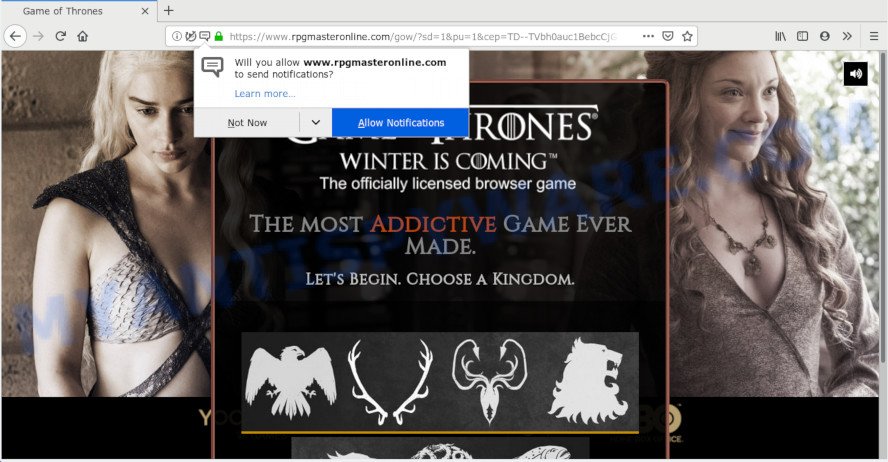
https://www.rpgmasteronline.com/gow/?sd=1&pu=1& …
A. Probably a form of adware or malicious software may cause this to show up. You could try the instructions ‘how get rid of Rpgmasteronline.com popups in internet browser’ below from our team. These may be useful to remove this.
What does Adware mean? Adware is a part of malicious software that presents unwanted advertisements to the user of a system. The ads caused by adware are sometimes in the form of a sponsored link, pop up or sometimes in an unclosable window.
Another reason why you need to get rid of adware is its online data-tracking activity. Adware software can be used to gather lots of marketing-type data about you that can be later transferred to third parties. You do not know if your home address, account names and passwords are safe.
Adware usually comes on the system with free programs. In most cases, it comes without the user’s knowledge. Therefore, many users aren’t even aware that their machine has been infected with PUPs and adware. Please follow the easy rules in order to protect your PC from adware and potentially unwanted apps: do not install any suspicious apps, read the user agreement and select only the Custom, Manual or Advanced installation mode, do not rush to press the Next button. Also, always try to find a review of the application on the Internet. Be careful and attentive!
Threat Summary
| Name | Rpgmasteronline.com |
| Type | adware, potentially unwanted application (PUA), pop-ups, popup advertisements, popup virus |
| Symptoms |
|
| Removal | Rpgmasteronline.com removal guide |
Therefore it’s very important to follow the steps below immediately. The few simple steps will allow you to remove adware as well as clean your PC system from the Rpgmasteronline.com popup ads. What is more, the step-by-step guidance below will help you remove other harmful software such as unwanted toolbars and browser hijackers, that can be installed onto machine along with the adware.
How to remove Rpgmasteronline.com pop up advertisements from Chrome, Firefox, IE, Edge
To delete Rpgmasteronline.com pop ups from your computer, you must uninstall all suspicious programs and every file that could be related to the adware software. Besides, to restore your browser search provider, home page and new tab page, you should reset the infected browsers. As soon as you’re finished with Rpgmasteronline.com popup advertisements removal procedure, we recommend you scan your system with malicious software removal tools listed below. It will complete the removal process on your computer.
To remove Rpgmasteronline.com, execute the following steps:
- Manual Rpgmasteronline.com pop-ups removal
- How to remove Rpgmasteronline.com ads automatically
- Stop Rpgmasteronline.com advertisements
- To sum up
Manual Rpgmasteronline.com pop-ups removal
The adware can change your browser settings and redirect you to the websites which may contain countless advertisements or various security threats, like browser hijacker, malware or potentially unwanted software. Not every antivirus program can identify and remove adware easily from the web-browser. Follow the step-by-step tutorial below and you can remove Rpgmasteronline.com popup advertisements by yourself.
Delete PUPs using Windows Control Panel
Check out the Windows Control Panel (Programs and Features section) to see all installed apps. We recommend to click on the “Date Installed” in order to sort the list of programs by the date you installed them. If you see any unknown and questionable programs, they are the ones you need to delete.
Windows 8, 8.1, 10
First, click Windows button

Once the ‘Control Panel’ opens, click the ‘Uninstall a program’ link under Programs category as shown below.

You will see the ‘Uninstall a program’ panel such as the one below.

Very carefully look around the entire list of programs installed on your computer. Most likely, one of them is the adware that causes multiple annoying popups. If you have many programs installed, you can help simplify the search of harmful programs by sort the list by date of installation. Once you’ve found a dubious, unwanted or unused application, right click to it, after that click ‘Uninstall’.
Windows XP, Vista, 7
First, press ‘Start’ button and select ‘Control Panel’ at right panel as on the image below.

Once the Windows ‘Control Panel’ opens, you need to press ‘Uninstall a program’ under ‘Programs’ as displayed below.

You will see a list of programs installed on your PC. We recommend to sort the list by date of installation to quickly find the applications that were installed last. Most likely, it’s the adware related to the Rpgmasteronline.com popups. If you’re in doubt, you can always check the application by doing a search for her name in Google, Yahoo or Bing. After the program which you need to uninstall is found, simply click on its name, and then click ‘Uninstall’ as shown on the image below.

Remove Rpgmasteronline.com pop ups from Chrome
If you’re getting Rpgmasteronline.com popups, then you can try to delete it by resetting Chrome to its default values. It will also clear cookies, content and site data, temporary and cached data. Your saved bookmarks, form auto-fill information and passwords won’t be cleared or changed.
First start the Google Chrome. Next, click the button in the form of three horizontal dots (![]() ).
).
It will display the Chrome menu. Choose More Tools, then press Extensions. Carefully browse through the list of installed plugins. If the list has the plugin signed with “Installed by enterprise policy” or “Installed by your administrator”, then complete the following guide: Remove Chrome extensions installed by enterprise policy.
Open the Chrome menu once again. Further, click the option named “Settings”.

The browser will open the settings screen. Another solution to show the Google Chrome’s settings – type chrome://settings in the internet browser adress bar and press Enter
Scroll down to the bottom of the page and click the “Advanced” link. Now scroll down until the “Reset” section is visible, as on the image below and press the “Reset settings to their original defaults” button.

The Chrome will open the confirmation dialog box as displayed below.

You need to confirm your action, click the “Reset” button. The web browser will start the process of cleaning. After it is done, the internet browser’s settings including search engine by default, new tab page and startpage back to the values that have been when the Google Chrome was first installed on your computer.
Get rid of Rpgmasteronline.com pop up advertisements from Firefox
This step will help you remove Rpgmasteronline.com ads, third-party toolbars, disable malicious add-ons and return your default startpage, new tab page and search provider settings.
First, open the Firefox and click ![]() button. It will show the drop-down menu on the right-part of the internet browser. Further, press the Help button (
button. It will show the drop-down menu on the right-part of the internet browser. Further, press the Help button (![]() ) like below.
) like below.

In the Help menu, select the “Troubleshooting Information” option. Another way to open the “Troubleshooting Information” screen – type “about:support” in the browser adress bar and press Enter. It will display the “Troubleshooting Information” page as shown on the image below. In the upper-right corner of this screen, click the “Refresh Firefox” button.

It will open the confirmation dialog box. Further, click the “Refresh Firefox” button. The Mozilla Firefox will start a procedure to fix your problems that caused by the Rpgmasteronline.com adware. Once, it’s finished, click the “Finish” button.
Remove Rpgmasteronline.com popup ads from Internet Explorer
By resetting Internet Explorer browser you return your web-browser settings to its default state. This is good initial when troubleshooting problems that might have been caused by adware software which cause pop-ups.
First, open the Microsoft Internet Explorer, then press ‘gear’ icon ![]() . It will open the Tools drop-down menu on the right part of the web-browser, then click the “Internet Options” as displayed on the screen below.
. It will open the Tools drop-down menu on the right part of the web-browser, then click the “Internet Options” as displayed on the screen below.

In the “Internet Options” screen, select the “Advanced” tab, then click the “Reset” button. The Internet Explorer will open the “Reset Internet Explorer settings” prompt. Further, press the “Delete personal settings” check box to select it. Next, click the “Reset” button similar to the one below.

Once the procedure is complete, click “Close” button. Close the Microsoft Internet Explorer and restart your personal computer for the changes to take effect. This step will help you to restore your browser’s default search provider, start page and new tab page to default state.
How to remove Rpgmasteronline.com ads automatically
Manual removal guidance does not always help to fully remove the adware, as it is not easy to identify and remove components of adware and all malicious files from hard disk. Therefore, it’s recommended that you use malicious software removal utility to completely remove Rpgmasteronline.com off your browser. Several free malicious software removal tools are currently available that can be used against the adware. The optimum method would be to run Zemana, MalwareBytes and HitmanPro.
Use Zemana AntiMalware (ZAM) to delete Rpgmasteronline.com advertisements
Download Zemana to remove Rpgmasteronline.com pop-ups automatically from all of your browsers. This is a freeware specially created for malicious software removal. This utility can remove adware software, hijacker infection from Chrome, Firefox, Microsoft Internet Explorer and Edge and Microsoft Windows registry automatically.
Installing the Zemana AntiMalware (ZAM) is simple. First you’ll need to download Zemana AntiMalware (ZAM) from the link below.
165086 downloads
Author: Zemana Ltd
Category: Security tools
Update: July 16, 2019
When downloading is complete, close all programs and windows on your personal computer. Double-click the setup file named Zemana.AntiMalware.Setup. If the “User Account Control” dialog box pops up as shown below, click the “Yes” button.

It will open the “Setup wizard” which will help you install Zemana Free on your personal computer. Follow the prompts and do not make any changes to default settings.

Once setup is done successfully, Zemana will automatically start and you can see its main screen as shown on the image below.

Now click the “Scan” button to start scanning your personal computer for the adware that cause pop ups. A scan can take anywhere from 10 to 30 minutes, depending on the number of files on your personal computer and the speed of your machine. While the tool is checking, you can see number of objects and files has already scanned.

When Zemana Anti-Malware (ZAM) has finished scanning your computer, Zemana Anti-Malware will show you the results. Make sure all threats have ‘checkmark’ and click “Next” button. The Zemana Anti-Malware (ZAM) will remove adware software that causes intrusive Rpgmasteronline.com ads and move items to the program’s quarantine. When disinfection is complete, you may be prompted to reboot the machine.
Run HitmanPro to delete Rpgmasteronline.com popup advertisements
HitmanPro is a free portable program that scans your system for adware software that causes Rpgmasteronline.com popup ads in your web-browser, PUPs and browser hijackers and helps get rid of them easily. Moreover, it’ll also help you remove any harmful web browser extensions and add-ons.
Installing the HitmanPro is simple. First you’ll need to download HitmanPro by clicking on the link below.
When the download is finished, open the file location and double-click the HitmanPro icon. It will start the Hitman Pro utility. If the User Account Control prompt will ask you want to launch the application, click Yes button to continue.

Next, press “Next” to perform a system scan with this tool for the adware that causes multiple undesired pop-ups. While the Hitman Pro is checking, you may see how many objects it has identified either as being malicious software.

Once the scan is done, HitmanPro will display you the results as shown on the screen below.

Make sure all threats have ‘checkmark’ and click “Next” button. It will open a prompt, click the “Activate free license” button. The HitmanPro will start to remove adware software responsible for Rpgmasteronline.com ads. After that process is complete, the tool may ask you to restart your personal computer.
Scan and clean your personal computer of adware with MalwareBytes
If you are having problems with Rpgmasteronline.com popup advertisements removal, then check out MalwareBytes Free. This is a utility that can help clean up your PC and improve your speeds for free. Find out more below.
Download MalwareBytes from the following link.
327304 downloads
Author: Malwarebytes
Category: Security tools
Update: April 15, 2020
After the download is complete, close all apps and windows on your machine. Double-click the install file called mb3-setup. If the “User Account Control” dialog box pops up as shown on the image below, click the “Yes” button.

It will open the “Setup wizard” which will help you install MalwareBytes on your computer. Follow the prompts and do not make any changes to default settings.

Once installation is done successfully, press Finish button. MalwareBytes Free will automatically start and you can see its main screen as displayed in the figure below.

Now press the “Scan Now” button to begin scanning your computer for the adware that causes Rpgmasteronline.com pop up ads in your web-browser. Depending on your PC system, the scan can take anywhere from a few minutes to close to an hour. During the scan MalwareBytes Free will look for threats present on your computer.

When the scan is finished, a list of all threats found is prepared. All found threats will be marked. You can remove them all by simply click “Quarantine Selected” button. The MalwareBytes Free will start to get rid of adware related to the Rpgmasteronline.com popup advertisements. Once disinfection is complete, you may be prompted to reboot the PC.

We advise you look at the following video, which completely explains the process of using the MalwareBytes Anti-Malware (MBAM) to remove adware, hijacker infection and other malware.
Stop Rpgmasteronline.com advertisements
In order to increase your security and protect your machine against new unwanted ads and malicious web-sites, you need to run ad-blocking program that blocks an access to harmful ads and web sites. Moreover, the application may stop the display of intrusive advertising, which also leads to faster loading of webpages and reduce the consumption of web traffic.
Installing the AdGuard is simple. First you will need to download AdGuard on your Windows Desktop from the following link.
26910 downloads
Version: 6.4
Author: © Adguard
Category: Security tools
Update: November 15, 2018
When the download is complete, double-click the downloaded file to launch it. The “Setup Wizard” window will show up on the computer screen as on the image below.

Follow the prompts. AdGuard will then be installed and an icon will be placed on your desktop. A window will show up asking you to confirm that you want to see a quick guidance like below.

Click “Skip” button to close the window and use the default settings, or click “Get Started” to see an quick guidance that will help you get to know AdGuard better.
Each time, when you run your system, AdGuard will start automatically and stop undesired ads, block Rpgmasteronline.com, as well as other harmful or misleading web-pages. For an overview of all the features of the application, or to change its settings you can simply double-click on the AdGuard icon, which is located on your desktop.
To sum up
Now your computer should be free of the adware that cause intrusive Rpgmasteronline.com popups. We suggest that you keep AdGuard (to help you block unwanted ads and intrusive harmful web-pages) and Zemana Free (to periodically scan your PC for new malicious software, hijackers and adware software). Make sure that you have all the Critical Updates recommended for MS Windows OS. Without regular updates you WILL NOT be protected when new browser hijackers, harmful applications and adware are released.
If you are still having problems while trying to delete Rpgmasteronline.com popups from your web-browser, then ask for help here.


















