If you have ever seen the Fastmailtab.com web site appear in your web browser, then it means that an undesired software from the Browser hijacker group get installed on your PC system. The hijacker problem is, no doubt, a quite annoying issue for you and other active Internet users last days. The Fastmailtab.com is made to change your web browser newtab page, default search engine and start page, set up the Fastmailtab.com web-page as the start page and default search engine and cause redirections via the web-site.
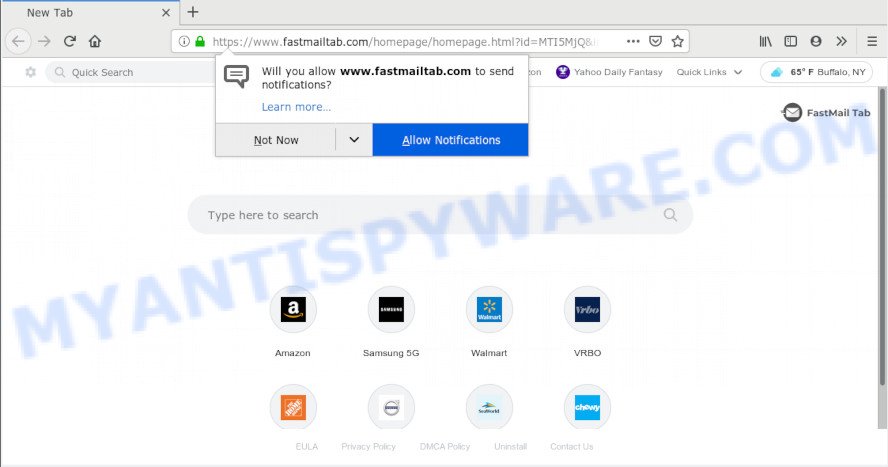
https://www.fastmailtab.com/homepage/homepage.html …
Common symptoms include:
- Replacing the Google Chrome, Internet Explorer, Mozilla Firefox and MS Edge built-in search box and search provider by default to Fastmailtab.com;
- Changing browser’s start page to Fastmailtab.com;
- Changing the ‘new tab’ URL to launch an intrusive web-site.
As well as unwanted web-browser redirects to Fastmailtab.com, the hijacker may collect your Internet surfing activity by saving URLs visited, IP addresses, browser version and type, cookie information, Internet Service Provider (ISP) and webpages visited. Such kind of behavior can lead to serious security problems or personal info theft. This is another reason why the browser hijacker that redirects the web browser to Fastmailtab.com, is defined as potentially unwanted application (PUA).
Threat Summary
| Name | Fastmailtab.com |
| Type | browser hijacker, search provider hijacker, startpage hijacker, toolbar, unwanted new tab, redirect virus |
| Symptoms |
|
| Removal | Fastmailtab.com removal guide |
If you are unfortunate have hijacker, adware software or malware running on your PC system, you can follow the guidance here to delete Fastmailtab.com search from your web-browser.
How to Remove Fastmailtab.com from Chrome, Firefox, IE, Edge
The Fastmailtab.com is a browser hijacker that you might have difficulty in removing it from your PC. Thankfully, you have found the effective removal guidance in this blog post. Both the manual removal way and the automatic removal method will be provided below and you can just choose the one that best for you. If you’ve any questions or need help then type a comment below. Read it once, after doing so, please print this page as you may need to close your web-browser or restart your system.
To remove Fastmailtab.com, perform the steps below:
- How to manually remove Fastmailtab.com
- How to remove Fastmailtab.com automatically
- Stop Fastmailtab.com redirect
- How does your PC get infected with Fastmailtab.com browser hijacker
- Finish words
How to manually remove Fastmailtab.com
Fastmailtab.com is a hijacker infection that can rewrite your web browser settings and redirect you to the web-pages which may contain tons of ads. Not every antivirus program can find and delete Fastmailtab.com easily from the internet browser. Follow the few simple steps below and you can delete browser hijacker by yourself.
Delete suspicious apps using Windows Control Panel
Check out the Microsoft Windows Control Panel (Programs and Features section) to see all installed applications. We suggest to click on the “Date Installed” in order to sort the list of software by the date you installed them. If you see any unknown and dubious applications, they are the ones you need to remove.
|
|
|
|
Remove Fastmailtab.com from Google Chrome
Another solution to remove Fastmailtab.com from Google Chrome is Reset Chrome settings. This will disable malicious add-ons and reset Google Chrome settings including search engine by default, startpage and new tab to default state. When using the reset feature, your personal information such as passwords, bookmarks, browsing history and web form auto-fill data will be saved.

- First launch the Google Chrome and press Menu button (small button in the form of three dots).
- It will display the Chrome main menu. Choose More Tools, then press Extensions.
- You will see the list of installed plugins. If the list has the extension labeled with “Installed by enterprise policy” or “Installed by your administrator”, then complete the following steps: Remove Chrome extensions installed by enterprise policy.
- Now open the Google Chrome menu once again, click the “Settings” menu.
- You will see the Google Chrome’s settings page. Scroll down and click “Advanced” link.
- Scroll down again and click the “Reset” button.
- The Google Chrome will display the reset profile settings page as on the image above.
- Next click the “Reset” button.
- Once this procedure is complete, your web-browser’s startpage, search provider and new tab will be restored to their original defaults.
- To learn more, read the article How to reset Google Chrome settings to default.
Remove Fastmailtab.com from Internet Explorer
The Internet Explorer reset is great if your internet browser is hijacked or you have unwanted add-ons or toolbars on your internet browser, that installed by a malware.
First, run the Internet Explorer, then press ‘gear’ icon ![]() . It will display the Tools drop-down menu on the right part of the web-browser, then click the “Internet Options” as on the image below.
. It will display the Tools drop-down menu on the right part of the web-browser, then click the “Internet Options” as on the image below.

In the “Internet Options” screen, select the “Advanced” tab, then press the “Reset” button. The Microsoft Internet Explorer will show the “Reset Internet Explorer settings” dialog box. Further, press the “Delete personal settings” check box to select it. Next, click the “Reset” button as on the image below.

After the process is done, click “Close” button. Close the IE and reboot your machine for the changes to take effect. This step will help you to restore your browser’s new tab, startpage and search engine to default state.
Remove Fastmailtab.com redirect from Mozilla Firefox
If the Mozilla Firefox settings like default search engine, newtab page and home page have been modified by the hijacker, then resetting it to the default state can help. However, your saved passwords and bookmarks will not be changed, deleted or cleared.
First, start the Mozilla Firefox and press ![]() button. It will display the drop-down menu on the right-part of the web-browser. Further, press the Help button (
button. It will display the drop-down menu on the right-part of the web-browser. Further, press the Help button (![]() ) as displayed in the figure below.
) as displayed in the figure below.

In the Help menu, select the “Troubleshooting Information” option. Another way to open the “Troubleshooting Information” screen – type “about:support” in the internet browser adress bar and press Enter. It will display the “Troubleshooting Information” page similar to the one below. In the upper-right corner of this screen, click the “Refresh Firefox” button.

It will open the confirmation prompt. Further, click the “Refresh Firefox” button. The Mozilla Firefox will start a procedure to fix your problems that caused by the Fastmailtab.com hijacker. When, it is complete, click the “Finish” button.
How to remove Fastmailtab.com automatically
Use malicious software removal utilities to get rid of Fastmailtab.com automatically. The free applications utilities specially developed for hijacker infection, adware and other potentially unwanted programs removal. These utilities can remove most of hijacker infection from Firefox, Chrome, Internet Explorer and Edge. Moreover, it can remove all components of Fastmailtab.com from Windows registry and system drives.
Automatically delete Fastmailtab.com search with Zemana
Zemana AntiMalware (ZAM) highly recommended, because it can scan for security threats such browser hijacker and adware which most ‘classic’ antivirus applications fail to pick up on. Moreover, if you have any Fastmailtab.com browser hijacker removal problems which cannot be fixed by this utility automatically, then Zemana Anti-Malware provides 24X7 online assistance from the highly experienced support staff.

- First, please go to the link below, then press the ‘Download’ button in order to download the latest version of Zemana Anti-Malware.
Zemana AntiMalware
165074 downloads
Author: Zemana Ltd
Category: Security tools
Update: July 16, 2019
- At the download page, click on the Download button. Your web-browser will open the “Save as” dialog box. Please save it onto your Windows desktop.
- Once downloading is done, please close all applications and open windows on your computer. Next, start a file called Zemana.AntiMalware.Setup.
- This will launch the “Setup wizard” of Zemana Free onto your system. Follow the prompts and do not make any changes to default settings.
- When the Setup wizard has finished installing, the Zemana will run and show the main window.
- Further, press the “Scan” button to locate hijacker responsible for changing your internet browser settings to Fastmailtab.com. This procedure may take quite a while, so please be patient. While the Zemana is checking, you may see number of objects it has identified either as being malware.
- As the scanning ends, it will show the Scan Results.
- In order to remove all items, simply click the “Next” button. The utility will delete hijacker that causes internet browsers to display annoying Fastmailtab.com webpage and add items to the Quarantine. After that process is finished, you may be prompted to reboot the computer.
- Close the Zemana and continue with the next step.
Scan and free your system of hijacker with Hitman Pro
Hitman Pro is a free portable program that scans your PC system for adware, PUPs and browser hijackers like Fastmailtab.com and helps remove them easily. Moreover, it will also allow you remove any malicious internet browser extensions and add-ons.

- Visit the page linked below to download HitmanPro. Save it on your Windows desktop.
- When the downloading process is done, start the Hitman Pro, double-click the HitmanPro.exe file.
- If the “User Account Control” prompts, click Yes to continue.
- In the HitmanPro window, click the “Next” . Hitman Pro application will scan through the whole computer for the browser hijacker that causes web-browsers to display intrusive Fastmailtab.com webpage. This process can take quite a while, so please be patient. While the tool is scanning, you can see how many objects and files has already scanned.
- Once the scan get finished, HitmanPro will show a list of all items found by the scan. Make sure to check mark the threats that are unsafe and then press “Next”. Now, click the “Activate free license” button to start the free 30 days trial to get rid of all malware found.
How to automatically delete Fastmailtab.com with MalwareBytes AntiMalware (MBAM)
If you’re still having problems with the Fastmailtab.com home page — or just wish to scan your PC occasionally for hijacker and other malicious software — download MalwareBytes Anti Malware. It is free for home use, and identifies and removes various unwanted software that attacks your computer or degrades computer performance. MalwareBytes Anti Malware (MBAM) can remove adware, potentially unwanted programs as well as malware, including ransomware and trojans.

- Download MalwareBytes AntiMalware on your personal computer by clicking on the following link.
Malwarebytes Anti-malware
327297 downloads
Author: Malwarebytes
Category: Security tools
Update: April 15, 2020
- At the download page, click on the Download button. Your web browser will show the “Save as” dialog box. Please save it onto your Windows desktop.
- Once downloading is done, please close all software and open windows on your PC system. Double-click on the icon that’s named mb3-setup.
- This will launch the “Setup wizard” of MalwareBytes AntiMalware onto your computer. Follow the prompts and don’t make any changes to default settings.
- When the Setup wizard has finished installing, the MalwareBytes Anti-Malware (MBAM) will launch and open the main window.
- Further, click the “Scan Now” button for checking your personal computer for the hijacker infection that modifies web-browser settings to replace your default search provider, new tab and startpage with Fastmailtab.com web page. This process can take quite a while, so please be patient. While the tool is scanning, you can see count of objects and files has already scanned.
- After the system scan is complete, it will show the Scan Results.
- Make sure to check mark the items which are unsafe and then click the “Quarantine Selected” button. After disinfection is done, you may be prompted to reboot the personal computer.
- Close the Anti Malware and continue with the next step.
Video instruction, which reveals in detail the steps above.
Stop Fastmailtab.com redirect
By installing an ad-blocking application such as AdGuard, you’re able to stop Fastmailtab.com, autoplaying video ads and remove a lot of distracting and undesired ads on web pages.
AdGuard can be downloaded from the following link. Save it directly to your Windows Desktop.
26905 downloads
Version: 6.4
Author: © Adguard
Category: Security tools
Update: November 15, 2018
After the downloading process is done, launch the downloaded file. You will see the “Setup Wizard” screen as displayed on the screen below.

Follow the prompts. After the install is complete, you will see a window such as the one below.

You can click “Skip” to close the installation program and use the default settings, or click “Get Started” button to see an quick tutorial which will allow you get to know AdGuard better.
In most cases, the default settings are enough and you do not need to change anything. Each time, when you start your computer, AdGuard will start automatically and stop undesired advertisements, block Fastmailtab.com, as well as other malicious or misleading web-pages. For an overview of all the features of the application, or to change its settings you can simply double-click on the AdGuard icon, that is located on your desktop.
How does your PC get infected with Fastmailtab.com browser hijacker
In many cases Fastmailtab.com browser hijacker come bundled with various free applications, as a bonus. Therefore it’s very important at the stage of installing apps downloaded from the Web carefully review the Terms of use and the License agreement, as well as to always select the Advanced, Custom or Manual installation method. In this method, you can turn off all unwanted add-ons, including the Fastmailtab.com hijacker infection, which will be installed along with the desired program. Of course, if you uninstall the freeware from your PC system, your favorite internet browser’s settings will not be restored. So, to revert back the Mozilla Firefox, Google Chrome, Edge and Microsoft Internet Explorer’s home page, search engine by default and newtab you need to follow the steps above.
Finish words
Now your computer should be free of the hijacker which cause a reroute to Fastmailtab.com website. We suggest that you keep Zemana Anti Malware (ZAM) (to periodically scan your PC for new browser hijackers and other malicious software) and AdGuard (to help you stop undesired pop-ups and harmful web sites). Moreover, to prevent any browser hijacker, please stay clear of unknown and third party programs, make sure that your antivirus program, turn on the option to search for PUPs.
If you need more help with Fastmailtab.com related issues, go to here.



















