Thathisjusheclac.pro is a deceptive web site that tries to con people into subscribing to push notifications. It delivers a message stating that users should click ‘Allow’ button in order to connect to the Internet, enable Flash Player, watch a video, access the content of the web-site, download a file, and so on.
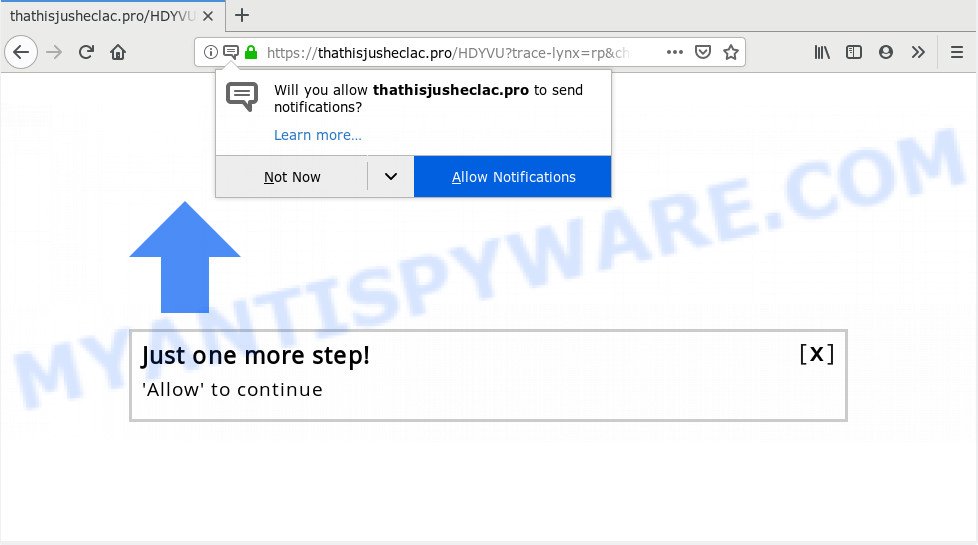
Thathisjusheclac.pro
If you click on the ‘Allow’ button, then your internet browser will be configured to show annoying adverts on your desktop, even when you are not using the web-browser. Push notifications are originally developed to alert the user of recently published content. Cybercriminals abuse ‘push notifications’ to avoid antivirus and ad blocking software by presenting intrusive adverts. These advertisements are displayed in the lower right corner of the screen urges users to play online games, visit suspicious web sites, install web-browser extensions & so on.

In order to unsubscribe from Thathisjusheclac.pro push notifications open your internet browser’s settings and perform the Thathisjusheclac.pro removal guide below. Once you delete notifications subscription, the Thathisjusheclac.pro pop-ups ads will no longer appear on the desktop.
These Thathisjusheclac.pro pop-ups are caused by suspicious ads on the websites you visit or adware. Adware is a term that originates from ‘ad supported’ software. In many cases, ‘adware’ is considered by many to be synonymous with ‘malicious software’. Its purpose is to generate revenue for its owner by showing undesired ads to a user while the user is surfing the Net.
Does adware software steal your privacy data? Adware software has the ability to gather and transmit confidential information without your knowledge. Adware software can be used to track information about web-pages visited, internet browser and system information, and your system IP address.
Adware software come bundled with various free applications, as a supplement, that is installed automatically. This is certainly not an honest way to get installed onto your computer. To avoid infecting of your computer and side effects in the form of constant pop-up windows and/or annoying ads, you should always carefully read the Terms of Use and the Software license. Additionally, always select Manual, Custom or Advanced installation type. This allows you to disable the setup of unneeded and often harmful programs.
Threat Summary
| Name | Thathisjusheclac.pro |
| Type | spam notifications, adware, PUP (potentially unwanted program), popups, popup advertisements, pop-up virus |
| Symptoms |
|
| Removal | Thathisjusheclac.pro removal guide |
Below we are discussing the methods which are very useful in removing adware. The instructions will also allow you to delete Thathisjusheclac.pro advertisements from your web browser for free.
How to remove Thathisjusheclac.pro pop-ups, ads, notifications (Removal guide)
There are a simple manual guide below which will help you to remove Thathisjusheclac.pro pop-ups from your device. The most effective solution to remove unwanted popups is to perform the manual removal guidance and then use Zemana Anti-Malware (ZAM), MalwareBytes Free or Hitman Pro automatic tools (all are free). The manual solution will assist to weaken this adware software and these malware removal utilities will completely remove Thathisjusheclac.pro pop ups and return the Microsoft Edge, Google Chrome, Firefox and Microsoft Internet Explorer settings to default.
To remove Thathisjusheclac.pro pop ups, perform the following steps:
- Remove Thathisjusheclac.pro notifications from web-browsers
- Remove Thathisjusheclac.pro pop ups from internet browsers
- How to block Thathisjusheclac.pro
- Run free malware removal utilities to completely remove Thathisjusheclac.pro pop-up advertisements
- To sum up
Remove Thathisjusheclac.pro notifications from web-browsers
If you are in situation where you don’t want to see browser notification spam from the Thathisjusheclac.pro web site. In this case, you can turn off web notifications for your internet browser in Windows/Mac/Android.
|
|
|
|
|
|
Remove Thathisjusheclac.pro pop ups from internet browsers
If you are seeing Thathisjusheclac.pro pop-up advertisements that won’t go away, you might have harmful plugins installed on your internet browser. Check your internet browser for unwanted extensions using the steps below.
You can also try to get rid of Thathisjusheclac.pro pop up advertisements by reset Google Chrome settings. |
If you are still experiencing problems with Thathisjusheclac.pro pop up ads removal, you need to reset Mozilla Firefox browser. |
Another way to get rid of Thathisjusheclac.pro ads from IE is reset IE settings. |
|
How to block Thathisjusheclac.pro
It’s important to run ad-blocking programs like AdGuard to protect your computer from malicious web sites. Most security experts says that it is okay to stop advertisements. You should do so just to stay safe! And, of course, the AdGuard may to stop Thathisjusheclac.pro and other annoying web-sites.
Visit the following page to download the latest version of AdGuard for MS Windows. Save it on your Desktop.
26910 downloads
Version: 6.4
Author: © Adguard
Category: Security tools
Update: November 15, 2018
After downloading it, start the downloaded file. You will see the “Setup Wizard” screen as shown on the screen below.

Follow the prompts. After the setup is done, you will see a window as on the image below.

You can press “Skip” to close the setup application and use the default settings, or click “Get Started” button to see an quick tutorial that will assist you get to know AdGuard better.
In most cases, the default settings are enough and you do not need to change anything. Each time, when you launch your PC, AdGuard will launch automatically and stop unwanted advertisements, block Thathisjusheclac.pro, as well as other malicious or misleading webpages. For an overview of all the features of the application, or to change its settings you can simply double-click on the AdGuard icon, which can be found on your desktop.
Run free malware removal utilities to completely remove Thathisjusheclac.pro pop-up advertisements
The easiest way to delete Thathisjusheclac.pro ads is to use an anti malware application capable of detecting adware. We advise try Zemana Anti Malware (ZAM) or another free malicious software remover which listed below. It has excellent detection rate when it comes to adware software, browser hijackers and other potentially unwanted applications.
Run Zemana to remove Thathisjusheclac.pro pop up advertisements
Download Zemana to delete Thathisjusheclac.pro pop-up ads automatically from all of your web browsers. This is a freeware tool specially created for malware removal. This tool can delete adware software, browser hijacker infection from Google Chrome, Firefox, Microsoft Edge and Microsoft Internet Explorer and Windows registry automatically.
Click the following link to download the latest version of Zemana for Microsoft Windows. Save it on your Desktop.
165086 downloads
Author: Zemana Ltd
Category: Security tools
Update: July 16, 2019
Once the download is done, close all applications and windows on your computer. Double-click the install file called Zemana.AntiMalware.Setup. If the “User Account Control” dialog box pops up as shown in the figure below, click the “Yes” button.

It will open the “Setup wizard” which will help you install Zemana Free on your machine. Follow the prompts and don’t make any changes to default settings.

Once setup is finished successfully, Zemana will automatically start and you can see its main screen as displayed below.

Now click the “Scan” button . Zemana tool will begin scanning the whole system to find out adware software responsible for Thathisjusheclac.pro ads. This procedure may take some time, so please be patient. While the Zemana is scanning, you can see count of objects it has identified either as being malicious software.

When Zemana AntiMalware (ZAM) is done scanning your PC, Zemana will display a screen that contains a list of malicious software that has been found. When you’re ready, click “Next” button. The Zemana Free will begin to remove adware that causes multiple unwanted popups. Once the task is finished, you may be prompted to reboot the machine.
Remove Thathisjusheclac.pro pop-ups from web browsers with HitmanPro
All-in-all, HitmanPro is a fantastic tool to clean your computer from any unwanted applications such as adware responsible for Thathisjusheclac.pro pop ups. The Hitman Pro is portable program that meaning, you do not need to install it to use it. Hitman Pro is compatible with all versions of MS Windows OS from Microsoft Windows XP to Windows 10. Both 64-bit and 32-bit systems are supported.
Hitman Pro can be downloaded from the following link. Save it directly to your MS Windows Desktop.
Download and run Hitman Pro on your system. Once started, click “Next” button for checking your PC for the adware software responsible for Thathisjusheclac.pro pop-up advertisements. This process can take some time, so please be patient. During the scan HitmanPro will detect threats present on your computer..

When that process is done, it will open the Scan Results.

All detected threats will be marked. You can delete them all by simply click Next button.
It will show a dialog box, click the “Activate free license” button to begin the free 30 days trial to remove all malware found.
Remove Thathisjusheclac.pro pop-up advertisements with MalwareBytes
We suggest using the MalwareBytes Anti Malware which are fully clean your computer of the adware. The free tool is an advanced malware removal program developed by (c) Malwarebytes lab. This program uses the world’s most popular anti-malware technology. It’s able to help you delete intrusive Thathisjusheclac.pro popups from your internet browsers, PUPs, malicious software, browser hijacker infections, toolbars, ransomware and other security threats from your system for free.
First, click the link below, then click the ‘Download’ button in order to download the latest version of MalwareBytes Anti-Malware (MBAM).
327305 downloads
Author: Malwarebytes
Category: Security tools
Update: April 15, 2020
When downloading is complete, close all programs and windows on your computer. Double-click the install file named mb3-setup. If the “User Account Control” dialog box pops up as shown on the screen below, click the “Yes” button.

It will open the “Setup wizard” which will help you install MalwareBytes Anti Malware on your computer. Follow the prompts and don’t make any changes to default settings.

Once install is done successfully, click Finish button. MalwareBytes will automatically start and you can see its main screen like below.

Now click the “Scan Now” button . MalwareBytes application will scan through the whole system for the adware related to the Thathisjusheclac.pro pop-ups. While the MalwareBytes Free utility is checking, you can see how many objects it has identified as being infected by malware.

As the scanning ends, it will display the Scan Results. Review the scan results and then click “Quarantine Selected” button. The MalwareBytes will remove adware software that cause popups and add items to the Quarantine. When finished, you may be prompted to restart the machine.

We recommend you look at the following video, which completely explains the procedure of using the MalwareBytes Anti Malware to delete adware, hijacker and other malware.
To sum up
Now your PC system should be clean of the adware which causes intrusive Thathisjusheclac.pro popup advertisements. We suggest that you keep AdGuard (to help you block unwanted advertisements and undesired malicious web-sites) and Zemana Anti Malware (ZAM) (to periodically scan your machine for new adwares and other malware). Probably you are running an older version of Java or Adobe Flash Player. This can be a security risk, so download and install the latest version right now.
If you are still having problems while trying to remove Thathisjusheclac.pro advertisements from the Edge, IE, Firefox and Chrome, then ask for help here here.


















