Robotcaptcha3.info is a website which uses the browser notification feature to fool people into registering for its push notifications. It states that users must subscribe to notifications in order to access the content of the web-page, connect to the Internet, enable Flash Player, watch a video, download a file, and so on.
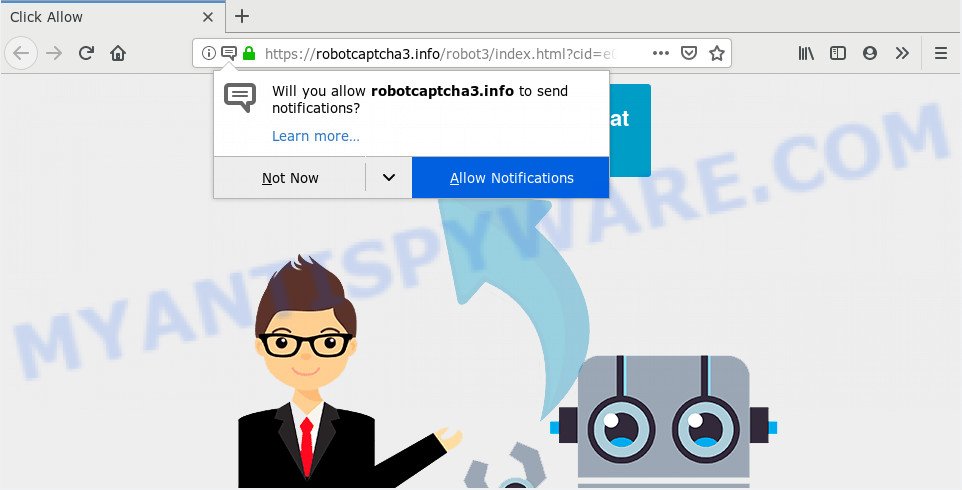
https://robotcaptcha3.info/robot3/index.html …
If you click the ‘Allow’, then you will start seeing unwanted advertisements in form of pop ups on your desktop. The spam notifications will essentially be ads for ‘free’ online games, free gifts scams, questionable browser add-ons, adult web pages, and fake software as shown in the figure below.

In order to remove Robotcaptcha3.info push notifications open the browser’s settings and follow the Robotcaptcha3.info removal tutorial below. Once you remove Robotcaptcha3.info subscription, the browser notification spam will no longer appear on your screen.
Some research has shown that users can be redirected to Robotcaptcha3.info from dubious advertisements or by potentially unwanted programs and adware. Adware is an advertising malicious software. It is made just that: display numerous pop up windows and/or annoying ads using intrusive and at times dangerous ways. Adware can also include other forms of malware. It can steal sensitive info from the system and pass it on to third parties. Adware has also been the basis for hacking to gain access to the system.
Adware actively distributed with free software, along with the setup package of these programs. Therefore, it’s very important, when installing an unknown application even downloaded from well-known or big hosting site, read the Terms of use and the Software license, as well as to choose the Manual, Advanced or Custom setup option. In this mode, you can disable the install of unneeded modules and applications and protect your computer from adware. Do not repeat the mistakes of most users when installing unknown software, simply click the Next button, and don’t read any information which the free applications show them during its install.
Threat Summary
| Name | Robotcaptcha3.info |
| Type | spam notifications, adware software, potentially unwanted application (PUA), pop ups, pop-up ads, pop up virus |
| Symptoms |
|
| Removal | Robotcaptcha3.info removal guide |
How to remove Robotcaptcha3.info pop-ups, ads, notifications (Removal tutorial)
There are a simple manual instructions below that will help you to get rid of Robotcaptcha3.info pop-ups from your MS Windows computer. The most effective way to get rid of this adware is to follow the manual removal tutorial and then use Zemana AntiMalware, MalwareBytes Anti-Malware (MBAM) or HitmanPro automatic tools (all are free). The manual solution will help to weaken this adware software and these malicious software removal tools will completely remove Robotcaptcha3.info pop-ups and revert back the MS Edge, Firefox, Internet Explorer and Google Chrome settings to default.
To remove Robotcaptcha3.info pop ups, use the following steps:
- Remove Robotcaptcha3.info notifications from browsers
- Remove Robotcaptcha3.info ads from browsers
- How to stop Robotcaptcha3.info pop ups
- Run free malware removal tools to fully get rid of Robotcaptcha3.info pop-up ads
Remove Robotcaptcha3.info notifications from browsers
If you’re getting spam notifications from the Robotcaptcha3.info or another intrusive website, you’ll have previously pressed the ‘Allow’ button. Below we will teach you how to turn them off.
|
|
|
|
|
|
Remove Robotcaptcha3.info ads from browsers
Remove unwanted plugins is a simple solution to remove Robotcaptcha3.info pop-ups and return internet browser’s default search provider, homepage and new tab page which have been replaced by adware software.
You can also try to remove Robotcaptcha3.info advertisements by reset Google Chrome settings. |
If you are still experiencing issues with Robotcaptcha3.info pop up advertisements removal, you need to reset Firefox browser. |
Another method to remove Robotcaptcha3.info pop-ups from IE is reset IE settings. |
|
How to stop Robotcaptcha3.info pop ups
Use an adblocker tool like AdGuard will protect you from harmful ads and content. Moreover, you can find that the AdGuard have an option to protect your privacy and stop phishing and spam web pages. Additionally, ad-blocker software will help you to avoid undesired popup ads and unverified links that also a good way to stay safe online.
- Visit the page linked below to download AdGuard. Save it on your Desktop.
Adguard download
26913 downloads
Version: 6.4
Author: © Adguard
Category: Security tools
Update: November 15, 2018
- After downloading it, start the downloaded file. You will see the “Setup Wizard” program window. Follow the prompts.
- Once the installation is done, click “Skip” to close the installation program and use the default settings, or click “Get Started” to see an quick tutorial that will allow you get to know AdGuard better.
- In most cases, the default settings are enough and you don’t need to change anything. Each time, when you start your computer, AdGuard will run automatically and stop undesired ads, block Robotcaptcha3.info, as well as other malicious or misleading websites. For an overview of all the features of the program, or to change its settings you can simply double-click on the icon named AdGuard, which is located on your desktop.
Run free malware removal tools to fully get rid of Robotcaptcha3.info pop-up ads
Spyware, adware, PUPs and browser hijackers can be difficult to remove manually. Do not try to remove this software without the aid of malware removal utilities. In order to completely remove adware from your computer, use professionally developed utilities, like Zemana Anti-Malware, MalwareBytes AntiMalware and Hitman Pro.
How to automatically remove Robotcaptcha3.info popup advertisements with Zemana AntiMalware
Does Zemana Anti Malware (ZAM) uninstall adware that causes multiple unwanted pop-ups? The adware is often downloaded with malicious software which can cause you to install an program such as toolbars you don’t want. Therefore, suggest using the Zemana AntiMalware (ZAM). It is a tool made to scan and get rid of adware and other malware from your computer for free.
Zemana Anti Malware (ZAM) can be downloaded from the following link. Save it to your Desktop so that you can access the file easily.
165094 downloads
Author: Zemana Ltd
Category: Security tools
Update: July 16, 2019
After the downloading process is finished, close all apps and windows on your PC system. Double-click the install file called Zemana.AntiMalware.Setup. If the “User Account Control” prompt pops up as shown below, click the “Yes” button.

It will open the “Setup wizard” which will help you set up Zemana Anti Malware on your personal computer. Follow the prompts and do not make any changes to default settings.

Once installation is complete successfully, Zemana Anti-Malware (ZAM) will automatically start and you can see its main screen like below.

Now click the “Scan” button to start scanning your computer for the adware which causes annoying Robotcaptcha3.info advertisements. Depending on your PC system, the scan may take anywhere from a few minutes to close to an hour. During the scan Zemana Anti Malware (ZAM) will look for threats exist on your machine.

Once the scan get completed, you will be shown the list of all found items on your PC system. You may delete threats (move to Quarantine) by simply click “Next” button. The Zemana Anti Malware will remove adware software which causes intrusive Robotcaptcha3.info pop up ads and move threats to the program’s quarantine. When that process is complete, you may be prompted to reboot the machine.
Scan your PC system and delete Robotcaptcha3.info popups with HitmanPro
In order to make sure that no more malicious folders and files linked to adware are inside your PC, you must run another effective malware scanner. We suggest to run Hitman Pro. No installation is necessary with this tool.
Hitman Pro can be downloaded from the following link. Save it to your Desktop so that you can access the file easily.
Download and use Hitman Pro on your computer. Once started, press “Next” button to perform a system scan with this tool for the adware that causes Robotcaptcha3.info ads in your internet browser. This process can take quite a while, so please be patient. When a malicious software, adware or potentially unwanted apps are detected, the count of the security threats will change accordingly. Wait until the the checking is complete..

When Hitman Pro is finished scanning your machine, Hitman Pro will display a list of found threats.

Next, you need to press Next button.
It will show a prompt, click the “Activate free license” button to start the free 30 days trial to remove all malware found.
Automatically get rid of Robotcaptcha3.info pop-ups with MalwareBytes AntiMalware
If you are still having issues with the Robotcaptcha3.info popup ads — or just wish to scan your computer occasionally for adware software and other malicious software — download MalwareBytes Free. It is free for home use, and identifies and removes various undesired programs that attacks your machine or degrades computer performance. MalwareBytes can delete adware, PUPs as well as malware, including ransomware and trojans.

MalwareBytes can be downloaded from the following link. Save it on your Microsoft Windows desktop or in any other place.
327319 downloads
Author: Malwarebytes
Category: Security tools
Update: April 15, 2020
When the download is finished, run it and follow the prompts. Once installed, the MalwareBytes will try to update itself and when this task is complete, click the “Scan Now” button to look for adware that cause popups. Depending on your machine, the scan can take anywhere from a few minutes to close to an hour. Review the results once the utility has done the system scan. If you think an entry should not be quarantined, then uncheck it. Otherwise, simply click “Quarantine Selected” button.
The MalwareBytes is a free application that you can use to remove all detected folders, files, services, registry entries and so on. To learn more about this malicious software removal utility, we suggest you to read and follow the instructions or the video guide below.
To sum up
Now your PC should be free of the adware which cause pop ups. We suggest that you keep Zemana Free (to periodically scan your personal computer for new adwares and other malicious software) and AdGuard (to help you stop undesired ads and harmful web sites). Moreover, to prevent any adware, please stay clear of unknown and third party programs, make sure that your antivirus application, turn on the option to search for PUPs.
If you need more help with Robotcaptcha3.info pop-up advertisements related issues, go to here.



















