Gero file virus is a new ransomware. Like other ransomware (also known as crypto malware), it is basically a harmful program that gets on your computer and runs. It locks up your documents, photos and music and changes their extensions to .gero file extension. This article will provide you a brief summary of information related to this crypto virus and how to restore (decrypt) encrypted photos, documents and music for free.

Encrypted files have the .gero extension
The Gero file virus is created to lock files on the computer. It is able to lock files like web application-related files, movies, documents, drawings, databases, archives and photos, and other files that are important to the user and stop the operation of which is unacceptable to him. The user will not be able to use them even if he tries to do it through various apps. Gero encrypts almost of files, including common as:
.litemod, .cfr, .svg, .xlsm, .wmd, .p7c, .itdb, .pptx, .zif, .dcr, .odt, .esm, .wbz, .cdr, .wpb, .t12, .vtf, .lvl, .hkdb, .xld, .pfx, .css, .ncf, .mp4, .accdb, .m2, .xmind, .pak, .sum, .upk, .xwp, .xlgc, .flv, .ibank, .ws, .wp6, .desc, .wri, .wmv, .dba, .rwl, .kdb, .jpg, .xlsb, .ybk, .wotreplay, .dazip, .avi, .wb2, .wire, .x, .sidn, .wcf, .crw, .w3x, .asset, .iwi, .itm, .m4a, .nrw, .rofl, .pem, .bc7, .7z, .sid, .1, .mcmeta, .x3f, .qic, .xpm, .d3dbsp, .ltx, .ods, .rw2, .sb, .jpeg, .yml, .rgss3a, .py, .odc, .vpp_pc, .menu, .xdl, .wsd, .hplg, .psk, .m3u, .xx, .cas, .apk, .itl, .zabw, .r3d, .mdf, .2bp, .mef, .wdb, .odp, .3dm, .snx, .y, .arch00, .ppt, .3ds, .icxs, .wbd, .wpe, .tax, .wgz, .sidd, .vpk, .orf, .srf, .xar, .cr2, .zdb, .wp, .wsc, .xy3, .layout, .kdc, .raf, .xbplate, .mdbackup, .mov, .dwg, wallet, .xlsm, .rim, .pst, .lrf, .wbk, .qdf, .mdb, .pkpass, .das, .xdb, .sr2, .wbmp, .psd, .bar, .bkp, .dxg, .dbf, .zdc, .wsh, .pef, .db0, .xlk, .raw, .vcf, .xml, .gdb, .xxx, .wn, .wmo, .3fr, .png, .xyp, .zip, .wpl, .wpa, .wbc, .ztmp, .xls, .sis, .eps, .wm, .z3d, .erf, .zw, .ntl, .docx, .zip, .odm, .epk, .fos, .x3d, .kf, .docm, .mrwref, .mddata, .rar, .fpk, .wpd, .hvpl, .bik, .zi, .wpw, .xf, .re4, .pdd, .rtf, .t13, .ysp, .sql, .wbm, .wps, .p12, .bay, .crt, .p7b
The Gero encrypts users’ files using strong encryption, overwrites most of the content of the original files with the encrypted data and appends the .gero extension to every encrypted file. The victim who sees the files with .gero extension understands that they are locked and will remain so until he pays the attackers the required amount of money for obtaining a special key that will recover the files. Usually, the makers of the Gero ransomware leave a ransom message called ‘_readme.txt’ to users who have infected their computer with this crypto virus, indicating the required amount of ransom.
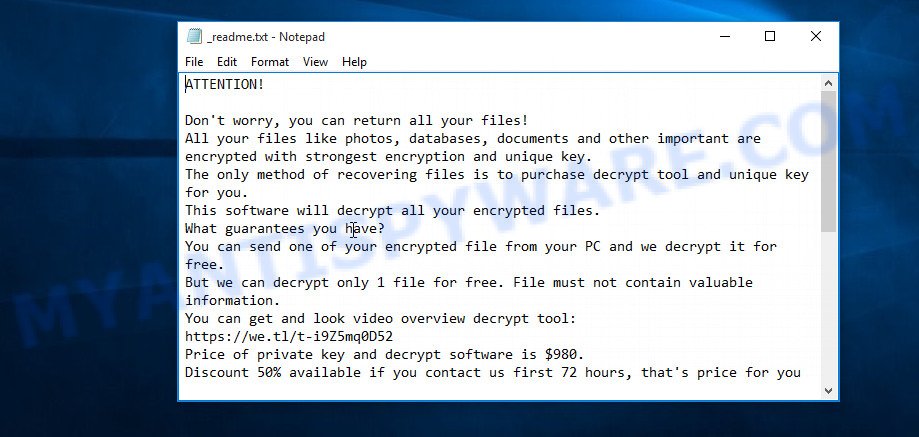
Ransom note
Threat Summary
| Name | Gero |
| Type | Filecoder, Crypto malware, Ransomware, File locker, Crypto virus |
| Encrypted files extension | .gero |
| Ransom note | _readme.txt |
| Contact | gorentos@bitmessage.ch |
| Ransom amount | $980 in Bitcoins |
| Symptoms | Documents, photos and music won’t open. Files are encrypted with a .gero file extension. Files named such as ‘_readme.txt’, or ‘_readme” in every folder with an encrypted file. |
| Distribution ways | Spam or phishing emails that are designed to get people to open an attachment or click on a link. Drive-by downloads (ransomware virus is able to infect the system simply by visiting a website that is running harmful code). Social media posts (they can be used to mislead users to download malware with a built-in ransomware downloader or click a suspicious link). Suspicious web-sites. |
| Removal | To remove Gero ransomware use the removal guide |
| Decryption | To decrypt Gero ransomware use the steps |
We suggest you to remove Gero file virus ASAP, until the presence of the crypto virus has not led to even worse consequences. You need to follow the step-by-step guide below that will allow you to completely remove Gero ransomware from your computer as well as restore encrypted personal files, using only few free utilities.
Quick links
- How to remove Gero file virus
- Decrypt .gero files with STOPDecrypter
- How to restore .gero files
- How to protect your PC system from Gero ransomware virus?
How to remove Gero file virus
Ransomware, spyware, trojans and worms can be difficult to delete manually. Do not try to uninstall this software without the aid of malicious software removal tools. In order to fully remove Gero ransomware virus from your personal computer, use professionally developed tools, such as Zemana Free, MalwareBytes and KVRT.
Use Zemana Anti-Malware (ZAM) to remove Gero virus
Zemana Free highly recommended, because it can detect security threats such Gero ransomware virus, other malicious software and trojans that most ‘classic’ antivirus apps fail to pick up on. Moreover, if you have any Gero removal problems which cannot be fixed by this tool automatically, then Zemana Anti-Malware provides 24X7 online assistance from the highly experienced support staff.

- First, please go to the following link, then click the ‘Download’ button in order to download the latest version of Zemana Free.
Zemana AntiMalware
165094 downloads
Author: Zemana Ltd
Category: Security tools
Update: July 16, 2019
- At the download page, click on the Download button. Your web browser will show the “Save as” dialog box. Please save it onto your Windows desktop.
- After the downloading process is complete, please close all applications and open windows on your computer. Next, start a file called Zemana.AntiMalware.Setup.
- This will start the “Setup wizard” of Zemana AntiMalware (ZAM) onto your system. Follow the prompts and don’t make any changes to default settings.
- When the Setup wizard has finished installing, the Zemana will open and display the main window.
- Further, click the “Scan” button to perform a system scan with this utility for the Gero ransomware virus, other malware, worms and trojans. A scan can take anywhere from 10 to 30 minutes, depending on the count of files on your machine and the speed of your personal computer. While the Zemana Anti Malware is scanning, you can see how many objects it has identified either as being malware.
- When the scan get completed, Zemana Free will show a list of all threats found by the scan.
- In order to remove all items, simply click the “Next” button. The tool will remove Gero ransomware, other kinds of potential threats such as malware and trojans. Once the procedure is finished, you may be prompted to restart the PC.
- Close the Zemana Anti-Malware and continue with the next step.
Remove Gero ransomware with MalwareBytes Free
If you are having problems with the Gero virus removal, then download MalwareBytes Free. It’s free for home use, and scans for and removes various undesired programs that attacks your machine or degrades personal computer performance. MalwareBytes AntiMalware (MBAM) can uninstall adware software, potentially unwanted apps as well as malware, including ransomware and trojans.

- First, visit the page linked below, then press the ‘Download’ button in order to download the latest version of MalwareBytes Anti Malware (MBAM).
Malwarebytes Anti-malware
327319 downloads
Author: Malwarebytes
Category: Security tools
Update: April 15, 2020
- After the downloading process is finished, close all software and windows on your machine. Open a directory in which you saved it. Double-click on the icon that’s named mb3-setup.
- Further, press Next button and follow the prompts.
- Once setup is done, click the “Scan Now” button to find Gero ransomware, other kinds of potential threats like malicious software and trojans. A system scan can take anywhere from 5 to 30 minutes, depending on your PC. While the MalwareBytes is scanning, you can see how many objects it has identified either as being malware.
- As the scanning ends, MalwareBytes Free will display a list of detected items. Once you’ve selected what you want to remove from your PC system click “Quarantine Selected”. When that process is complete, you can be prompted to restart your PC.
The following video offers a few simple steps on how to remove browser hijackers, adware and other malware with MalwareBytes Free.
Remove Gero virus with KVRT
KVRT is a free removal tool that can be downloaded and use to delete ransomwares, adware, malicious software, worms, trojans and other threats from your computer. You can use this tool to detect threats even if you have an antivirus or any other security application.
Download Kaspersky virus removal tool (KVRT) on your MS Windows Desktop from the link below.
129312 downloads
Author: Kaspersky® lab
Category: Security tools
Update: March 5, 2018
When the downloading process is complete, double-click on the Kaspersky virus removal tool icon. Once initialization process is done, you’ll see the Kaspersky virus removal tool screen as shown in the figure below.

Click Change Parameters and set a check near all your drives. Click OK to close the Parameters window. Next click Start scan button to perform a system scan for the Gero ransomware and other known infections. Depending on your computer, the scan can take anywhere from a few minutes to close to an hour. While the KVRT program is checking, you can see how many objects it has identified as threat.

After KVRT has completed scanning, KVRT will show a list of found threats as displayed in the figure below.

When you’re ready, click on Continue to begin a cleaning process.
Decrypt .gero files with STOPDecrypter
With some variants of Gero file virus, it is possible to decrypt encrypted files using free tools listed below.
Michael Gillespie (@) released the Gero decryption tool named STOPDecrypter. It can decrypt .gero files if they were locked by one of the known OFFLINE KEY’s retrieved by Michael Gillespie. Please check the twitter post for more info.
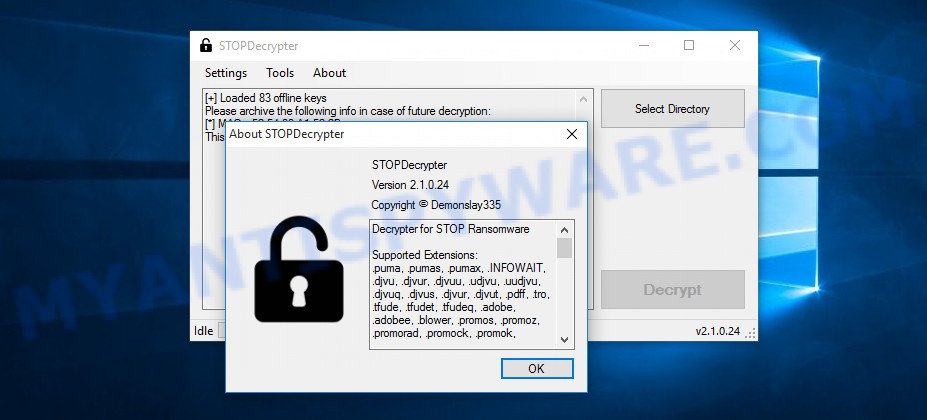
Gero decryption tool
STOPDecrypter is a program that can be used for Gero files decryption. One of the biggest advantages of using STOPDecrypter is that is free and easy to use. Also, it constantly keeps updating its ‘OFFLINE KEYs’ DB. Let’s see how to install STOPDecrypter and decrypt .gero files using this free tool.
- STOP Decrypter can be downloaded from the following link. Save it to your Desktop.
https://download.bleepingcomputer.com/demonslay335/STOPDecrypter.zip - Once the downloading process is finished, close all apps and windows on your system. Open a file location.
- Right-click on the icon that’s named STOPDecrypter.zip. Further, select ‘Extract all’ and follow the prompts.
- Once the extraction process is complete, right click on STOPDecrypter, choose ‘Run as Admininstrator’. Select Directory and press Decrypt button.
If STOPDecrypter does not help you to decrypt .gero files, in some cases, you have a chance to restore your documents, photos and music, which were encrypted by ransomware. This is possible due to the use of the utilities called ShadowExplorer and PhotoRec. An example of recovering encrypted photos, documents and music is given below.
How to restore .gero files
In some cases, you can recover files encrypted by Gero crypto virus. Try both methods. Important to understand that we cannot guarantee that you will be able to restore all encrypted files.
Use shadow copies to restore .gero files
A free tool named ShadowExplorer is a simple solution to use the ‘Previous Versions’ feature of Microsoft Windows 10 (8, 7 , Vista). You can recover .gero photos, documents and music encrypted by the Gero ransomware virus from Shadow Copies for free.
Download ShadowExplorer on your Microsoft Windows Desktop from the following link.
439713 downloads
Author: ShadowExplorer.com
Category: Security tools
Update: September 15, 2019
After the download is complete, open a directory in which you saved it. Right click to ShadowExplorer-0.9-portable and select Extract all. Follow the prompts. Next please open the ShadowExplorerPortable folder as on the image below.

Double click ShadowExplorerPortable to launch it. You will see the a window as shown on the screen below.

In top left corner, choose a Drive where encrypted documents, photos and music are stored and a latest restore point as displayed on the image below (1 – drive, 2 – restore point).

On right panel look for a file that you want to recover, right click to it and select Export as shown in the figure below.

Restore .gero files with PhotoRec
Before a file is encrypted, the Gero crypto malware makes a copy of this file, encrypts it, and then deletes the original file. This can allow you to recover your documents, photos and music using file restore software like PhotoRec.
Download PhotoRec by clicking on the link below. Save it on your Windows desktop or in any other place.
Once the download is finished, open a directory in which you saved it. Right click to testdisk-7.0.win and select Extract all. Follow the prompts. Next please open the testdisk-7.0 folder like the one below.

Double click on qphotorec_win to run PhotoRec for MS Windows. It’ll open a screen as shown in the figure below.

Choose a drive to recover like the one below.

You will see a list of available partitions. Select a partition that holds encrypted photos, documents and music as shown on the screen below.

Click File Formats button and specify file types to recover. You can to enable or disable the recovery of certain file types. When this is finished, click OK button.

Next, click Browse button to choose where restored documents, photos and music should be written, then press Search.

Count of recovered files is updated in real time. All restored documents, photos and music are written in a folder that you have selected on the previous step. You can to access the files even if the recovery process is not finished.
When the recovery is done, click on Quit button. Next, open the directory where recovered files are stored. You will see a contents as shown in the following example.

All restored personal files are written in recup_dir.1, recup_dir.2 … sub-directories. If you’re looking for a specific file, then you can to sort your restored files by extension and/or date/time.
How to protect your PC system from Gero ransomware virus?
Most antivirus apps already have built-in protection system against the ransomware virus. Therefore, if your computer does not have an antivirus program, make sure you install it. As an extra protection, use the HitmanPro.Alert.
Use HitmanPro.Alert to protect your machine from Gero ransomware
HitmanPro.Alert is a small security tool. It can check the system integrity and alerts you when critical system functions are affected by malware. HitmanPro.Alert can detect, remove, and reverse ransomware effects.
HitmanPro.Alert can be downloaded from the following link. Save it to your Desktop.
Once the downloading process is done, open the directory in which you saved it. You will see an icon like below.

Double click the HitmanPro.Alert desktop icon. After the utility is opened, you’ll be displayed a window where you can select a level of protection, as on the image below.

Now press the Install button to activate the protection.
To sum up
Now your PC system should be free of the Gero ransomware virus. Uninstall MalwareBytes Free and KVRT. We advise that you keep Zemana (to periodically scan your computer for new malware). Make sure that you have all the Critical Updates recommended for Windows operating system. Without regular updates you WILL NOT be protected when new crypto malware, harmful applications and adware are released.
If you are still having problems while trying to delete Gero crypto virus from your computer, then ask for help here.






















HI I HAVE WORKING KEY FOR GERO VIRUS
AHMED.ADEL.DIAB at OUTLOOK.COM