Watchonline.band is a misleading website that’s designed to con users to accept browser notification spam via the browser. It will tell users that you need to subscribe to its notifications in order to access the content of the website, watch a video, connect to the Internet, enable Flash Player, download a file, and so on.
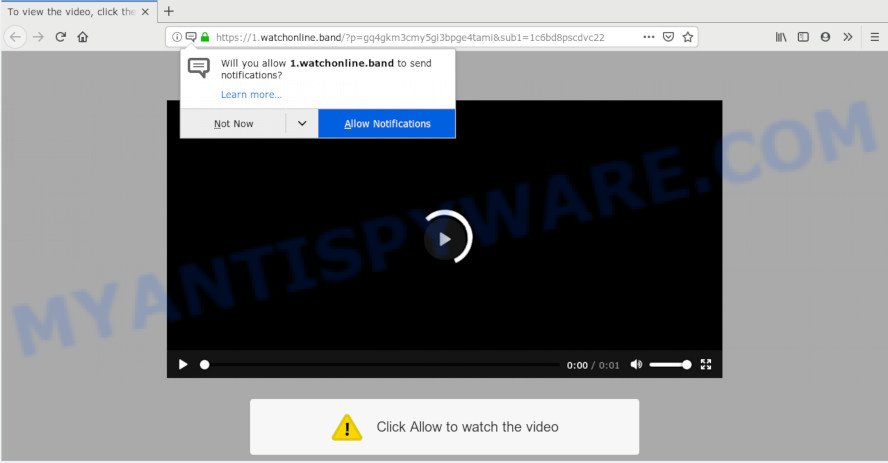
https://1.watchonline.band/?p= …
Once you click on the ‘Allow’ button, the Watchonline.band web-page starts sending a lot of push notifications on your your screen. You will see the popup adverts even when you are not using the web browser. Push notifications are originally created to alert the user of newly published blog posts. Cyber criminals abuse ‘browser notification feature’ to avoid antivirus software and ad blocker software by presenting intrusive advertisements. These advertisements are displayed in the lower right corner of the screen urges users to play online games, visit dubious web sites, install internet browser extensions & so on.

In order to remove Watchonline.band push notifications open the web-browser’s settings and complete the Watchonline.band removal guide below. Once you remove notifications subscription, the Watchonline.band popups ads will no longer display on your desktop.
These Watchonline.band pop ups are caused by malicious ads on the websites you visit or adware. Adware software is form of malicious software that presents unwanted advertisements on a computer, redirects search results to advertising webpages and collects sensitive info for marketing purposes. Adware can display banner advertisements, full-screen advertisements, pop ups, videos, or other varieties of online advertising. Adware can attack your computer’s browsers such as the IE, Mozilla Firefox, Microsoft Edge and Chrome. Maybe you approve the idea that the ads or popups is just a small problem. But these unwanted advertisements eat computer resources and slow down your personal computer performance
Threat Summary
| Name | Watchonline.band |
| Type | adware software, PUP (potentially unwanted program), pop ups, popup ads, popup virus |
| Symptoms |
|
| Removal | Watchonline.band removal guide |
If you noticed any of the symptoms mentioned above, we advise you to follow guidance below to get rid of the adware and remove Watchonline.band pop-ups from your web-browser.
How to remove Watchonline.band pop-ups, ads, notifications (Removal guide)
In order to remove Watchonline.band advertisements from the Google Chrome, Mozilla Firefox, Edge and Internet Explorer, you need to reset the internet browser settings. Additionally, you should look up for other questionable entries, such as files, programs, browser extensions and shortcuts. However, if you want to get rid of Watchonline.band advertisements easily, you should run reputable anti malware utility and let it do the job for you.
To remove Watchonline.band pop ups, complete the following steps:
- How to manually delete Watchonline.band
- How to remove Watchonline.band pop-up ads with freeware
- How to stop Watchonline.band popup advertisements
- Finish words
How to manually delete Watchonline.band
These steps to remove Watchonline.band pop ups without any software are presented below. Be sure to carry out the step-by-step guide completely to fully get rid of this adware software that causes Watchonline.band popup advertisements.
Uninstall newly installed potentially unwanted applications
Some PUPs, browser hijacking applications and adware can be deleted by uninstalling the free applications they came with. If this way does not succeed, then looking them up in the list of installed programs in Windows Control Panel. Use the “Uninstall” command in order to remove them.
- If you are using Windows 8, 8.1 or 10 then click Windows button, next click Search. Type “Control panel”and press Enter.
- If you are using Windows XP, Vista, 7, then click “Start” button and press “Control Panel”.
- It will display the Windows Control Panel.
- Further, click “Uninstall a program” under Programs category.
- It will show a list of all programs installed on the personal computer.
- Scroll through the all list, and remove questionable and unknown programs. To quickly find the latest installed programs, we recommend sort applications by date.
See more details in the video guide below.
Remove Watchonline.band advertisements from browsers
If you’re seeing Watchonline.band popup advertisements that won’t go away, you might have harmful extensions installed on your web-browser. Check your internet browser for unwanted addons using the steps below.
You can also try to delete Watchonline.band popups by reset Google Chrome settings. |
If you are still experiencing issues with Watchonline.band pop-ups removal, you need to reset Firefox browser. |
Another way to remove Watchonline.band ads from Internet Explorer is reset IE settings. |
|
Remove Watchonline.band notifications from web-browsers
If you have allowed the Watchonline.band push notifications, you might notice that this web site sending requests, and it can become annoying. To better control your personal computer, here’s how to delete Watchonline.band spam notifications from your internet browser.
|
|
|
|
|
|
How to remove Watchonline.band pop-up ads with freeware
We have compiled some of the best adware software removing utilities which have the ability to search for and get rid of Watchonline.band advertisements , undesired web browser addons and potentially unwanted apps.
How to automatically remove Watchonline.band pop up ads with Zemana Free
If you need a free tool that can easily get rid of Watchonline.band popup advertisements, then use Zemana Anti-Malware. This is a very handy program, which is primarily made to quickly scan for and remove adware software and malicious software affecting web browsers and changing their settings.
Please go to the link below to download the latest version of Zemana Anti-Malware (ZAM) for MS Windows. Save it to your Desktop.
165483 downloads
Author: Zemana Ltd
Category: Security tools
Update: July 16, 2019
When downloading is done, close all apps and windows on your machine. Open a directory in which you saved it. Double-click on the icon that’s named Zemana.AntiMalware.Setup as displayed in the figure below.
![]()
When the installation starts, you will see the “Setup wizard” that will allow you install Zemana Free on your computer.

Once installation is done, you will see window like below.

Now click the “Scan” button . Zemana application will scan through the whole computer for the adware that causes unwanted Watchonline.band pop-up ads. When a malware, adware or potentially unwanted apps are found, the count of the security threats will change accordingly. Wait until the the scanning is done.

After Zemana Free has completed scanning your PC system, Zemana Anti Malware will display a screen which contains a list of malware that has been found. All found items will be marked. You can delete them all by simply press “Next” button.

The Zemana will remove adware that causes Watchonline.band advertisements and add items to the Quarantine.
Run Hitman Pro to delete Watchonline.band pop-ups from browser
Hitman Pro is a free tool which can identify adware which causes annoying Watchonline.band advertisements. It’s not always easy to locate all the junk programs that your PC might have picked up on the Internet. HitmanPro will look for the adware software, hijacker infections and other malware you need to erase.
Download HitmanPro on your personal computer from the following link.
After the download is done, open the file location and double-click the Hitman Pro icon. It will run the HitmanPro tool. If the User Account Control dialog box will ask you want to launch the program, click Yes button to continue.

Next, press “Next” to perform a system scan with this utility for the adware software that causes Watchonline.band popup ads in your browser. A scan can take anywhere from 10 to 30 minutes, depending on the number of files on your PC and the speed of your PC system. During the scan Hitman Pro will locate threats present on your computer.

When the scan is complete, a list of all items detected is produced as displayed below.

Review the report and then click “Next” button. It will display a dialog box, press the “Activate free license” button. The HitmanPro will start to remove adware that cause pop-ups. After disinfection is done, the utility may ask you to restart your personal computer.
Use MalwareBytes Anti-Malware to remove Watchonline.band advertisements
We suggest using the MalwareBytes that are fully clean your machine of the adware software. The free utility is an advanced malicious software removal application made by (c) Malwarebytes lab. This program uses the world’s most popular antimalware technology. It is able to help you remove unwanted Watchonline.band popup ads from your internet browsers, PUPs, malware, hijacker infections, toolbars, ransomware and other security threats from your system for free.
Visit the following page to download the latest version of MalwareBytes AntiMalware for Windows. Save it to your Desktop so that you can access the file easily.
327703 downloads
Author: Malwarebytes
Category: Security tools
Update: April 15, 2020
Once downloading is complete, close all software and windows on your PC. Double-click the setup file named mb3-setup. If the “User Account Control” dialog box pops up as displayed on the screen below, click the “Yes” button.

It will open the “Setup wizard” that will help you install MalwareBytes Free on your personal computer. Follow the prompts and don’t make any changes to default settings.

Once install is finished successfully, press Finish button. MalwareBytes Anti-Malware (MBAM) will automatically start and you can see its main screen like below.

Now press the “Scan Now” button . MalwareBytes Anti Malware application will scan through the whole system for the adware that causes Watchonline.band advertisements in your internet browser. A system scan can take anywhere from 5 to 30 minutes, depending on your system. While the MalwareBytes Anti-Malware (MBAM) application is scanning, you can see number of objects it has identified as threat.

When finished, you can check all items found on your computer. Review the scan results and then press “Quarantine Selected” button. The MalwareBytes Free will remove adware which causes intrusive Watchonline.band popup ads. Once that process is done, you may be prompted to restart the computer.

We suggest you look at the following video, which completely explains the process of using the MalwareBytes Anti Malware (MBAM) to get rid of adware, browser hijacker infection and other malicious software.
How to stop Watchonline.band popup advertisements
In order to increase your security and protect your machine against new unwanted advertisements and malicious web-sites, you need to use ad blocking program that stops an access to harmful ads and webpages. Moreover, the program can stop the display of intrusive advertising, which also leads to faster loading of websites and reduce the consumption of web traffic.
Visit the page linked below to download the latest version of AdGuard for Microsoft Windows. Save it directly to your Microsoft Windows Desktop.
27033 downloads
Version: 6.4
Author: © Adguard
Category: Security tools
Update: November 15, 2018
Once downloading is complete, double-click the downloaded file to launch it. The “Setup Wizard” window will show up on the computer screen as displayed in the following example.

Follow the prompts. AdGuard will then be installed and an icon will be placed on your desktop. A window will show up asking you to confirm that you want to see a quick guide as displayed on the image below.

Click “Skip” button to close the window and use the default settings, or click “Get Started” to see an quick guidance which will allow you get to know AdGuard better.
Each time, when you start your system, AdGuard will start automatically and stop unwanted advertisements, block Watchonline.band, as well as other malicious or misleading websites. For an overview of all the features of the application, or to change its settings you can simply double-click on the AdGuard icon, which can be found on your desktop.
Finish words
Now your personal computer should be free of the adware that causes multiple unwanted pop-ups. We suggest that you keep AdGuard (to help you stop unwanted popups and intrusive malicious web sites) and Zemana Anti-Malware (to periodically scan your PC for new malicious software, browser hijackers and adware). Make sure that you have all the Critical Updates recommended for MS Windows operating system. Without regular updates you WILL NOT be protected when new hijackers, harmful software and adware are released.
If you are still having problems while trying to remove Watchonline.band popups from your web browser, then ask for help here.




















