Potternalballip.info is a dubious web-site that uses the browser notification feature to con computer users into subscribing to browser notification spam from this or similar web-pages that will in turn bombard users with unwanted adverts usually related to adware, adult web-pages and other click fraud schemes. It claims that you need to press ‘Allow’ button in order to access the content of the website, watch a video, download a file, connect to the Internet, enable Flash Player, and so on.
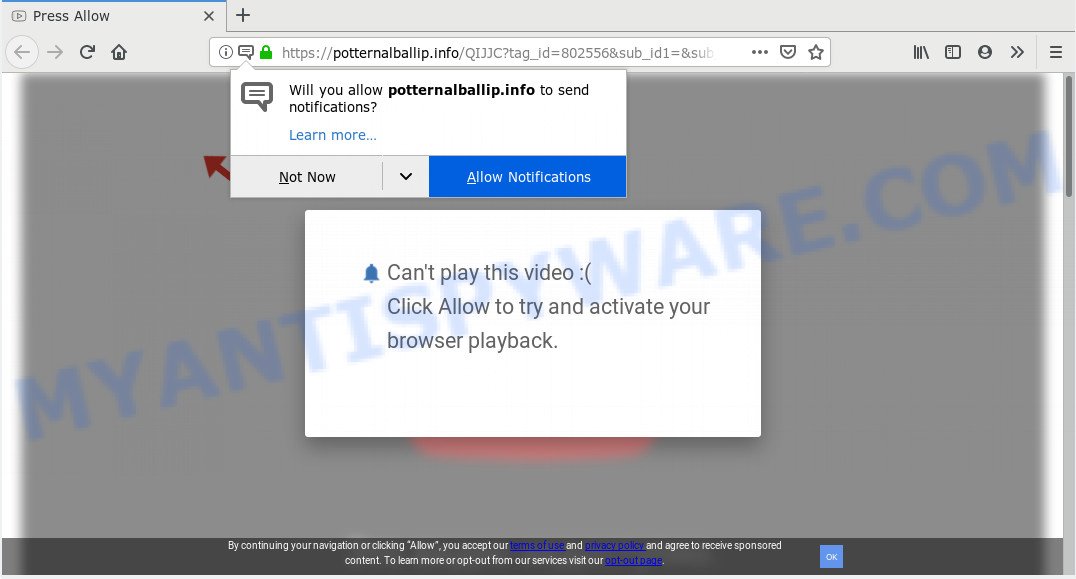
Potternalballip.info
Potternalballip.info spam notifications, once enabled, will start popping up in the right bottom corner of your desktop occasionally and spam you with intrusive advertisements. Push notifications are originally created to alert the user of recently published content. Scammers abuse ‘push notifications’ to avoid antivirus software and adblocker software by presenting unwanted adverts. These ads are displayed in the lower right corner of the screen urges users to play online games, visit dubious web-sites, install browser extensions & so on.

To end this intrusive behavior and delete Potternalballip.info browser notification spam, you need to modify browser settings that got modified by adware. For that, complete the Potternalballip.info removal guidance below. Once you remove notifications subscription, the Potternalballip.info pop-ups advertisements will no longer display on your screen.
Some research has shown that users can be redirected to Potternalballip.info from suspicious advertisements or by potentially unwanted software and adware software. Adware software is unwanted software that delivers advertisements and prompts undesired advertising popups, while you surf the Web. Adware may replace the ads of other companies with its own. In many cases, adware software will track your browsing habits and report this info to its developers.
Does adware steal your personal data? Adware be able to gather privacy data such as what web pages you are opening, what you are looking for the World Wide Web and so on. This user information, later, may be sold to third parties.
The majority of adware software spreads bundled with free applications or even paid applications which Web users can easily download online. The install packages of such programs, most commonly, clearly display that they will install third-party programs. The option is given to users to stop the setup of any bundled software. So, in order to avoid the installation of any adware software: read all disclaimers and install screens very carefully, choose only Custom or Advanced installation type and uncheck all optional software in which you are unsure.
Threat Summary
| Name | Potternalballip.info |
| Type | adware, PUP (potentially unwanted program), popups, popup advertisements, popup virus |
| Symptoms |
|
| Removal | Potternalballip.info removal guide |
To find out how to remove Potternalballip.info ads, we advise to read the steps added to this blog post below. The guidance was created by experienced security specialists who discovered a solution to get rid of the annoying adware software out of the computer.
How to remove Potternalballip.info pop-ups, ads, notifications (Removal instructions)
There are several steps to uninstalling the adware software that causes multiple undesired popups, because it installs itself so deeply into Windows. You need to remove all suspicious and unknown software, then delete harmful add-ons from the Google Chrome, Microsoft Edge, Internet Explorer and Firefox and other browsers you’ve installed. Finally, you need to reset your web browser settings to delete any changes the adware software has made, and then scan your PC system with Zemana, MalwareBytes or HitmanPro to ensure the adware is fully removed. It will take a while.
To remove Potternalballip.info pop ups, complete the following steps:
- Manual Potternalballip.info advertisements removal
- How to automatically remove Potternalballip.info popups
- Block Potternalballip.info and other intrusive websites
- To sum up
Manual Potternalballip.info advertisements removal
To get rid of Potternalballip.info popups, adware and other unwanted software you can try to do so manually. Unfortunately some of the adware won’t show up in your program list, but some adware may. In this case, you may be able to delete it via the uninstall function of your computer. You can do this by completing the steps below.
Uninstall recently added adware
We recommend that you start the system cleaning process by checking the list of installed apps and delete all unknown or suspicious applications. This is a very important step, as mentioned above, very often the harmful programs such as adware and browser hijacker infections may be bundled with free software. Delete the unwanted software can get rid of the unwanted advertisements or internet browser redirect.
|
|
|
|
Remove Potternalballip.info advertisements from web browsers
Remove unwanted extensions is a easy solution to remove Potternalballip.info pop up ads and return web browser’s search engine by default, newtab page and homepage which have been changed by adware.
You can also try to delete Potternalballip.info popup advertisements by reset Google Chrome settings. |
If you are still experiencing problems with Potternalballip.info pop up ads removal, you need to reset Mozilla Firefox browser. |
Another method to delete Potternalballip.info popups from Internet Explorer is reset Internet Explorer settings. |
|
Remove Potternalballip.info notifications from browsers
To remove the Potternalballip.info permission to send spam notifications to your machine, use the steps below. These steps are for Windows, Mac and Android.
|
|
|
|
|
|
How to automatically remove Potternalballip.info popups
Manual removal is not always as effective as you might think. Often, even the most experienced users may not completely remove adware that causes unwanted Potternalballip.info ads. So, we recommend to check your machine for any remaining harmful components with free adware software removal software below.
Remove Potternalballip.info pop-up advertisements with Zemana AntiMalware (ZAM)
Zemana is a free utility that performs a scan of your computer and displays if there are existing adware, browser hijackers, viruses, worms, spyware, trojans and other malicious software residing on your personal computer. If malware is detected, Zemana can automatically remove it. Zemana AntiMalware doesn’t conflict with other anti-malware and antivirus applications installed on your personal computer.
- Download Zemana Anti-Malware on your PC from the link below.
Zemana AntiMalware
165033 downloads
Author: Zemana Ltd
Category: Security tools
Update: July 16, 2019
- Once you have downloaded the installation file, make sure to double click on the Zemana.AntiMalware.Setup. This would start the Zemana Free installation on your computer.
- Select install language and click ‘OK’ button.
- On the next screen ‘Setup Wizard’ simply click the ‘Next’ button and follow the prompts.

- Finally, once the setup is complete, Zemana Anti-Malware (ZAM) will open automatically. Else, if doesn’t then double-click on the Zemana Free icon on your desktop.
- Now that you have successfully install Zemana Anti Malware (ZAM), let’s see How to use Zemana Anti Malware (ZAM) to remove Potternalballip.info pop up ads from your computer.
- After you have launched the Zemana AntiMalware (ZAM), you will see a window like below, just press ‘Scan’ button to begin scanning your computer for the adware software.

- Now pay attention to the screen while Zemana Free scans your computer.

- After the scan get finished, it will show the Scan Results. Next, you need to click ‘Next’ button.

- Zemana Free may require a reboot PC in order to complete the Potternalballip.info advertisements removal process.
- If you want to permanently delete adware from your computer, then press ‘Quarantine’ icon, select all malicious software, adware software, PUPs and other items and click Delete.
- Reboot your computer to complete the adware software removal process.
Use HitmanPro to remove Potternalballip.info advertisements from internet browser
HitmanPro will help remove adware that causes intrusive Potternalballip.info pop-up ads that slow down your system. The browser hijackers, adware software and other PUPs slow your browser down and try to mislead you into clicking on suspicious ads and links. HitmanPro removes the adware software and lets you enjoy your PC without Potternalballip.info advertisements.
Visit the following page to download HitmanPro. Save it on your Windows desktop or in any other place.
When the downloading process is done, open the folder in which you saved it and double-click the HitmanPro icon. It will run the HitmanPro tool. If the User Account Control dialog box will ask you want to start the program, click Yes button to continue.

Next, click “Next” to perform a system scan for the adware which cause intrusive Potternalballip.info pop-up ads. A system scan can take anywhere from 5 to 30 minutes, depending on your PC.

Once Hitman Pro has finished scanning your personal computer, it will open the Scan Results as displayed below.

Once you’ve selected what you want to delete from your system click “Next” button. It will display a dialog box, press the “Activate free license” button. The Hitman Pro will get rid of adware software that cause pop-ups. After the cleaning process is finished, the utility may ask you to reboot your computer.
Use MalwareBytes Anti-Malware to remove Potternalballip.info pop ups
We advise using the MalwareBytes Anti-Malware. You may download and install MalwareBytes Free to locate adware and thereby delete Potternalballip.info popups from your browsers. When installed and updated, this free malicious software remover automatically searches for and removes all threats present on the PC system.

Visit the following page to download MalwareBytes Anti-Malware. Save it to your Desktop so that you can access the file easily.
327261 downloads
Author: Malwarebytes
Category: Security tools
Update: April 15, 2020
Once the downloading process is done, run it and follow the prompts. Once installed, the MalwareBytes Anti-Malware will try to update itself and when this task is complete, press the “Scan Now” button to start scanning your machine for the adware software related to the Potternalballip.info pop up ads. This task may take some time, so please be patient. While the MalwareBytes AntiMalware (MBAM) program is scanning, you can see how many objects it has identified as threat. Review the scan results and then press “Quarantine Selected” button.
The MalwareBytes Anti-Malware is a free program that you can use to get rid of all detected folders, files, services, registry entries and so on. To learn more about this malware removal tool, we suggest you to read and follow the few simple steps or the video guide below.
Block Potternalballip.info and other intrusive websites
We advise to install an ad blocking application that can block Potternalballip.info and other annoying websites. The adblocker utility such as AdGuard is a program that basically removes advertising from the Net and blocks access to malicious web sites. Moreover, security experts says that using ad-blocking applications is necessary to stay safe when surfing the World Wide Web.
AdGuard can be downloaded from the following link. Save it to your Desktop.
26898 downloads
Version: 6.4
Author: © Adguard
Category: Security tools
Update: November 15, 2018
When downloading is complete, double-click the downloaded file to start it. The “Setup Wizard” window will show up on the computer screen as displayed in the figure below.

Follow the prompts. AdGuard will then be installed and an icon will be placed on your desktop. A window will show up asking you to confirm that you want to see a quick guidance as displayed in the figure below.

Click “Skip” button to close the window and use the default settings, or click “Get Started” to see an quick tutorial which will help you get to know AdGuard better.
Each time, when you start your machine, AdGuard will start automatically and stop undesired advertisements, block Potternalballip.info, as well as other malicious or misleading web pages. For an overview of all the features of the program, or to change its settings you can simply double-click on the AdGuard icon, that is located on your desktop.
To sum up
Now your computer should be clean of the adware software that cause pop-ups. We suggest that you keep AdGuard (to help you block unwanted popup ads and unwanted malicious websites) and Zemana AntiMalware (to periodically scan your PC for new malicious software, hijacker infections and adware software). Make sure that you have all the Critical Updates recommended for Windows OS. Without regular updates you WILL NOT be protected when new hijacker infections, harmful apps and adware are released.
If you are still having problems while trying to delete Potternalballip.info pop-ups from your web-browser, then ask for help here.





















