What is Securify Search? Cyber security researchers has determined that the Securify Search is categorized as browser hijacker. It performs changes on popular browsers installed on affected system. Particularly, it changes the user’s default start page, newtab and search engine for their Google Chrome, Firefox, Microsoft Edge and Internet Explorer internet browsers.
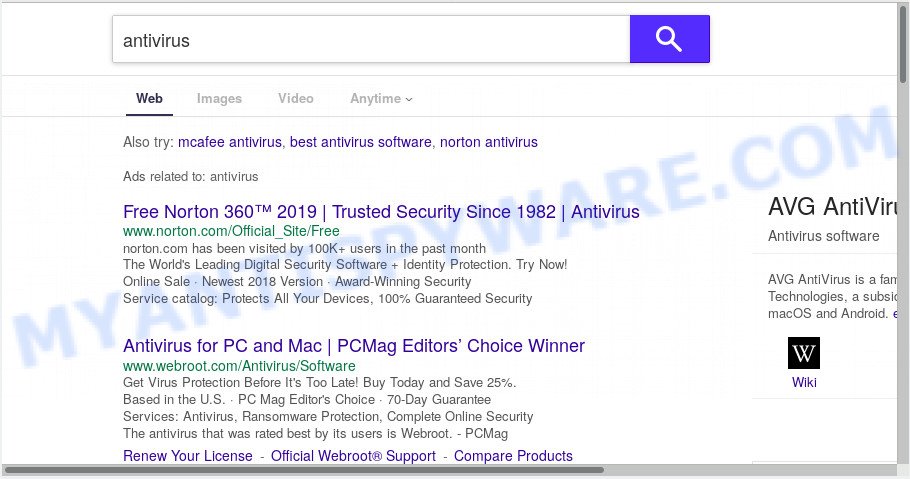
Securify Search makes changes to web-browser settings
Securify Search hijacker takes over your browser’s default search engine and controls what will be shown to you whenever you do a searching. Other than the search results, it also provides tons of annoying advertisements on the search page. Some of these ads made to force you into buying some products and software. Moreover, sometimes, those ads could redirect you to unwanted and questionable web-sites.
Some hijackers also contain adware (also known as ‘ad-supported’ software) that can open unwanted ads or collect a wide variety of your user data which can be used for marketing purposes. These undesired advertisements can be shown in the form of pop-unders, pop-ups, in-text ads, video advertisements, text links or banners or even massive full page ads. Most of adware software is developed to display advertisements, but certain adware software is form of spyware that often used to track users to collect lots of confidential info.
Threat Summary
| Name | Securify Search |
| Type | browser hijacker, search engine hijacker, startpage hijacker, toolbar, unwanted new tab, redirect virus |
| Symptoms |
|
| Removal | Securify Search removal guide |
So, we suggest you remove it from your system without a wait. Follow the guidance presented below to get rid of Securify Search home page from the MS Edge, Google Chrome, Mozilla Firefox and IE.
How to Remove Securify Search (Redirect virus removal tutorial)
If you have undesired home page or search provider, constant pop-ups or ads, slow computer, freezing machine issues, you are in need of browser hijacker infection removal assistance. The steps below will guide you forward to get Securify Search startpage removed and will assist you get your computer operating at peak capacity again.
To remove Securify Search, use the steps below:
- Manual Securify Search removal
- How to get rid of Securify Search with free software
- Block Securify Search and other intrusive web pages
- How to Securify Search browser hijacker get installed onto computer
- To sum up
Manual Securify Search removal
To get rid of Securify Search browser hijacker, adware software and other unwanted software you can try to do so manually. Unfortunately some of the browser hijacker infections won’t show up in your application list, but some hijacker infections may. In this case, you may be able to remove it via the uninstall function of your PC. You can do this by following the steps below.
Uninstall Securify Search associated software by using Windows Control Panel
Check out the MS Windows Control Panel (Programs and Features section) to see all installed programs. We suggest to click on the “Date Installed” in order to sort the list of programs by the date you installed them. If you see any unknown and suspicious programs, they are the ones you need to delete.
Press Windows button ![]() , then click Search
, then click Search ![]() . Type “Control panel”and press Enter. If you using Windows XP or Windows 7, then press “Start” and select “Control Panel”. It will open the Windows Control Panel as displayed below.
. Type “Control panel”and press Enter. If you using Windows XP or Windows 7, then press “Start” and select “Control Panel”. It will open the Windows Control Panel as displayed below.

Further, click “Uninstall a program” ![]()
It will show a list of all apps installed on your system. Scroll through the all list, and remove any suspicious and unknown programs.
Remove Securify Search from web browsers
If you are getting Securify Search , then you can try to remove it by removing malicious addons.
You can also try to delete Securify Search redirect by reset Chrome settings. |
If you are still experiencing problems with Securify Search start page removal, you need to reset Mozilla Firefox browser. |
Another way to remove Securify Search from Internet Explorer is reset Internet Explorer settings. |
|
How to get rid of Securify Search with free software
Is your MS Windows machine infected with hijacker infection? Then don’t worry, in the guidance below, we’re sharing best malware removal tools which can remove Securify Search from the Google Chrome, Microsoft Internet Explorer, Mozilla Firefox and Microsoft Edge and your system.
Use Zemana Anti Malware to remove Securify Search hijacker infection
Zemana Free is free full featured malicious software removal tool. It can scan your files and Windows registry in real-time. Zemana Free can help to remove Securify Search browser hijacker, other potentially unwanted software and adware. It uses 1% of your personal computer resources. This utility has got simple and beautiful interface and at the same time effective protection for your personal computer.
Zemana Anti Malware can be downloaded from the following link. Save it to your Desktop.
165053 downloads
Author: Zemana Ltd
Category: Security tools
Update: July 16, 2019
After the download is done, close all apps and windows on your PC. Double-click the install file called Zemana.AntiMalware.Setup. If the “User Account Control” dialog box pops up as shown in the figure below, click the “Yes” button.

It will open the “Setup wizard” that will help you set up Zemana Anti-Malware on your personal computer. Follow the prompts and don’t make any changes to default settings.

Once install is finished successfully, Zemana will automatically start and you can see its main screen as shown below.

Now click the “Scan” button . Zemana Anti-Malware utility will start scanning the whole computer to find out hijacker which changes web-browser settings to replace your search engine by default, start page and new tab with Securify Search web page. When a malware, adware or potentially unwanted applications are detected, the number of the security threats will change accordingly.

After Zemana has finished scanning your computer, Zemana Anti Malware (ZAM) will show a list of all items found by the scan. All detected threats will be marked. You can remove them all by simply click “Next” button. The Zemana AntiMalware (ZAM) will remove browser hijacker that responsible for browser redirect to the undesired Securify Search website and move items to the program’s quarantine. When the process is finished, you may be prompted to restart the computer.
Use Hitman Pro to remove Securify Search start page
HitmanPro is a free removal utility. It removes potentially unwanted apps, adware, browser hijackers and unwanted browser extensions. It’ll detect and get rid of Securify Search hijacker and other web-browser’s malicious addons. Hitman Pro uses very small machine resources and is a portable program. Moreover, HitmanPro does add another layer of malware protection.

- Click the following link to download Hitman Pro. Save it directly to your Windows Desktop.
- Once the downloading process is done, start the Hitman Pro, double-click the HitmanPro.exe file.
- If the “User Account Control” prompts, click Yes to continue.
- In the Hitman Pro window, click the “Next” . Hitman Pro program will scan through the whole computer for the hijacker which redirects your web-browser to unwanted Securify Search web-page. This task can take some time, so please be patient. While the HitmanPro is checking, you can see number of objects it has identified either as being malicious software.
- When finished, a list of all threats detected is prepared. Review the scan results and then press “Next”. Now, press the “Activate free license” button to start the free 30 days trial to remove all malicious software found.
Run MalwareBytes Anti Malware (MBAM) to delete Securify Search redirect
Get rid of Securify Search browser hijacker infection manually is difficult and often the browser hijacker is not fully removed. Therefore, we suggest you to use the MalwareBytes AntiMalware which are completely clean your personal computer. Moreover, this free program will help you to get rid of malware, potentially unwanted applications, toolbars and adware that your personal computer may be infected too.
Visit the page linked below to download MalwareBytes Free. Save it to your Desktop.
327278 downloads
Author: Malwarebytes
Category: Security tools
Update: April 15, 2020
Once downloading is finished, close all windows on your PC system. Further, start the file named mb3-setup. If the “User Account Control” prompt pops up as displayed in the figure below, click the “Yes” button.

It will show the “Setup wizard” which will help you install MalwareBytes Free on the PC system. Follow the prompts and don’t make any changes to default settings.

Once setup is complete successfully, click Finish button. Then MalwareBytes AntiMalware will automatically start and you may see its main window such as the one below.

Next, click the “Scan Now” button to start scanning your PC system for the browser hijacker infection that cause Securify Search website to appear. Depending on your computer, the scan can take anywhere from a few minutes to close to an hour. While the MalwareBytes Anti Malware program is checking, you can see how many objects it has identified as threat.

When the scan get completed, MalwareBytes Free will show a screen that contains a list of malicious software that has been detected. Review the report and then press “Quarantine Selected” button.

The MalwareBytes AntiMalware will delete browser hijacker infection that reroutes your browser to intrusive Securify Search web site. When the clean-up is complete, you can be prompted to restart your system. We suggest you look at the following video, which completely explains the procedure of using the MalwareBytes Anti-Malware to remove hijackers, adware and other malicious software.
Block Securify Search and other intrusive web pages
Run an adblocker tool like AdGuard will protect you from malicious ads and content. Moreover, you may find that the AdGuard have an option to protect your privacy and stop phishing and spam web-pages. Additionally, adblocker applications will help you to avoid undesired advertisements and unverified links that also a good way to stay safe online.
- Installing the AdGuard is simple. First you’ll need to download AdGuard by clicking on the following link.
Adguard download
26903 downloads
Version: 6.4
Author: © Adguard
Category: Security tools
Update: November 15, 2018
- Once downloading is finished, start the downloaded file. You will see the “Setup Wizard” program window. Follow the prompts.
- After the setup is done, click “Skip” to close the setup program and use the default settings, or click “Get Started” to see an quick tutorial that will help you get to know AdGuard better.
- In most cases, the default settings are enough and you do not need to change anything. Each time, when you run your computer, AdGuard will launch automatically and stop unwanted ads, block Securify Search, as well as other malicious or misleading web-sites. For an overview of all the features of the program, or to change its settings you can simply double-click on the icon called AdGuard, that is located on your desktop.
How to Securify Search browser hijacker get installed onto computer
The Securify Search browser hijacker usually spreads bundled with another application in the same setup file. The risk of this is especially high for the various free programs downloaded from the Internet. The creators of the programs are hoping that users will run the quick installation method, that is simply to click the Next button, without paying attention to the information on the screen and don’t carefully considering every step of the installation procedure. Thus, the browser hijacker infection can infiltrate your computer without your knowledge. Therefore, it is very important to read all the information that tells the application during installation, including the ‘Terms of Use’ and ‘Software license’. Use only the Manual, Custom or Advanced setup type. This method will allow you to disable all optional and unwanted software and components.
To sum up
Now your PC should be free of the hijacker responsible for redirecting your internet browser to Securify Search website. We suggest that you keep AdGuard (to help you block unwanted popup advertisements and unwanted harmful websites) and Zemana Free (to periodically scan your machine for new hijackers and other malware). Probably you are running an older version of Java or Adobe Flash Player. This can be a security risk, so download and install the latest version right now.
If you are still having problems while trying to get rid of Securify Search start page from the Internet Explorer, Chrome, MS Edge and Mozilla Firefox, then ask for help here here.




















