Topnsp.pro is a webpage which deceives users into registering for its push notifications that go directly to the desktop or the web browser. It will ask you to click on the ‘Allow’ button in order to access the content of the web site (watch a video).
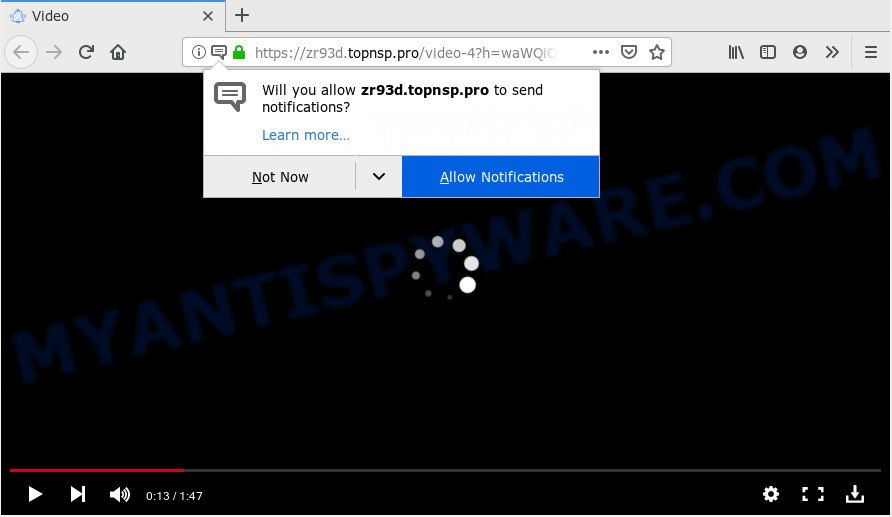
https://zr93d.topnsp.pro/video-4?h= …
If you click on the ‘Allow’ button, then your web-browser will be configured to show annoying ads on your desktop, even when the internet browser is closed. The push notifications will essentially be advertisements for ‘free’ online games, fake prizes scams, dubious internet browser plugins, adult web pages, and adware software bundles as displayed on the screen below.

To end this intrusive behavior and delete Topnsp.pro push notifications, you need to modify browser settings that got changed by adware. For that, you should open the web-browser settings, search for Notifications. Under Notifications section find a list with websites and Block or Remove Topnsp.pro. Once you remove notifications subscription, the Topnsp.pro popups ads will no longer show on the screen.
IT security researchers have determined that users are re-directed to Topnsp.pro by adware software or from malicious ads. Adware is a term that originates from ‘ad supported’ software. Most commonly, ‘adware’ is considered by many to be synonymous with ‘malicious software’. Its purpose is to make money for its owner by serving undesired ads to a user while the user is surfing the Internet.
Another reason why you need to remove adware is its online data-tracking activity. Adware can analyze the location and which World Wide Web websites you visit, and then present ads to the types of content, goods or services featured there. Adware makers can collect and sell your surfing information and behavior to third parties.
In many cases, the free applications installer includes third-party software like this adware. So, be very careful when you agree to install anything. The best way – is to select a Custom, Advanced or Manual installation type. Here disable all optional applications in which you are unsure or that causes even a slightest suspicion. The main thing you should remember, you do not need to install any optional programs which you don’t trust!
Threat Summary
| Name | Topnsp.pro |
| Type | adware, potentially unwanted application (PUA), pop ups, pop-up ads, pop up virus |
| Symptoms |
|
| Removal | Topnsp.pro removal guide |
If you want to delete Topnsp.pro pop-ups, you will not succeed, because the adware is very stubborn. But with the help of the following guide, you surely can get rid of Topnsp.pro advertisements completely from your web-browsers.
How to remove Topnsp.pro pop-ups, ads, notifications (Removal guidance)
There are a simple manual guidance below which will assist you to delete Topnsp.pro popups from your MS Windows PC system. The most effective method to delete this adware is to perform the manual removal steps and then run Zemana Free, MalwareBytes Free or Hitman Pro automatic tools (all are free). The manual method will assist to weaken this adware software and these malicious software removal utilities will completely remove Topnsp.pro pop up ads and return the Microsoft Edge, Google Chrome, Mozilla Firefox and Microsoft Internet Explorer settings to default.
To remove Topnsp.pro pop ups, follow the steps below:
- Manual Topnsp.pro advertisements removal
- How to remove Topnsp.pro advertisements automatically
- Run AdBlocker to block Topnsp.pro and stay safe online
- Finish words
Manual Topnsp.pro advertisements removal
The guidance will help you get rid of Topnsp.pro pop up ads. These Topnsp.pro removal steps work for the Firefox, Google Chrome, Microsoft Edge and Microsoft Internet Explorer, as well as every version of OS.
Remove adware through the Windows Control Panel
First, go to Windows Control Panel and delete suspicious programs, all applications you do not remember installing. It is important to pay the most attention to software you installed just before Topnsp.pro pop up advertisements appeared on your browser. If you do not know what a program does, look for the answer on the Net.
Windows 8, 8.1, 10
First, click the Windows button
Windows XP, Vista, 7
First, click “Start” and select “Control Panel”.
It will display the Windows Control Panel as on the image below.

Next, click “Uninstall a program” ![]()
It will open a list of all programs installed on your computer. Scroll through the all list, and uninstall any suspicious and unknown apps. To quickly find the latest installed software, we recommend sort applications by date in the Control panel.
Get rid of Topnsp.pro ads from Microsoft Internet Explorer
The Microsoft Internet Explorer reset is great if your internet browser is hijacked or you have unwanted add-ons or toolbars on your internet browser, which installed by an malware.
First, start the Microsoft Internet Explorer, then click ‘gear’ icon ![]() . It will open the Tools drop-down menu on the right part of the web browser, then click the “Internet Options” as on the image below.
. It will open the Tools drop-down menu on the right part of the web browser, then click the “Internet Options” as on the image below.

In the “Internet Options” screen, select the “Advanced” tab, then click the “Reset” button. The IE will display the “Reset Internet Explorer settings” dialog box. Further, click the “Delete personal settings” check box to select it. Next, click the “Reset” button as on the image below.

When the task is finished, press “Close” button. Close the Internet Explorer and restart your computer for the changes to take effect. This step will help you to restore your internet browser’s new tab page, home page and search engine to default state.
Remove Topnsp.pro pop-ups from Google Chrome
If you have adware, Topnsp.pro pop up advertisements problems or Chrome is running slow, then reset Google Chrome can help you. In this instructions we will show you the way to reset your Chrome settings and data to default values without reinstall.

- First start the Google Chrome and click Menu button (small button in the form of three dots).
- It will show the Google Chrome main menu. Select More Tools, then click Extensions.
- You’ll see the list of installed extensions. If the list has the addon labeled with “Installed by enterprise policy” or “Installed by your administrator”, then complete the following guidance: Remove Chrome extensions installed by enterprise policy.
- Now open the Chrome menu once again, click the “Settings” menu.
- You will see the Google Chrome’s settings page. Scroll down and click “Advanced” link.
- Scroll down again and click the “Reset” button.
- The Chrome will show the reset profile settings page as shown on the image above.
- Next click the “Reset” button.
- Once this task is complete, your internet browser’s search provider, startpage and newtab page will be restored to their original defaults.
- To learn more, read the post How to reset Google Chrome settings to default.
Get rid of Topnsp.pro from Firefox by resetting web-browser settings
If your Firefox web-browser is redirected to Topnsp.pro without your permission or an unknown search provider displays results for your search, then it may be time to perform the web browser reset. When using the reset feature, your personal information such as passwords, bookmarks, browsing history and web form auto-fill data will be saved.
First, start the Firefox. Next, press the button in the form of three horizontal stripes (![]() ). It will show the drop-down menu. Next, press the Help button (
). It will show the drop-down menu. Next, press the Help button (![]() ).
).

In the Help menu press the “Troubleshooting Information”. In the upper-right corner of the “Troubleshooting Information” page press on “Refresh Firefox” button as shown in the following example.

Confirm your action, click the “Refresh Firefox”.
How to remove Topnsp.pro advertisements automatically
Adware and Topnsp.pro popups can be deleted from the web-browser and system by running full system scan with an antimalware tool. For example, you can run a full system scan with Zemana Free, MalwareBytes and Hitman Pro. It will allow you delete components of adware software from Windows registry and harmful files from system drives.
Delete Topnsp.pro ads with Zemana Anti-Malware (ZAM)
Zemana Anti-Malware (ZAM) is a free program for MS Windows OS to locate and get rid of adware software which cause annoying Topnsp.pro ads, and other undesired apps such as PUPs, harmful browser extensions, browser toolbars.

- First, visit the following page, then click the ‘Download’ button in order to download the latest version of Zemana Anti Malware.
Zemana AntiMalware
165522 downloads
Author: Zemana Ltd
Category: Security tools
Update: July 16, 2019
- At the download page, click on the Download button. Your internet browser will show the “Save as” dialog box. Please save it onto your Windows desktop.
- When the download is finished, please close all programs and open windows on your personal computer. Next, start a file named Zemana.AntiMalware.Setup.
- This will launch the “Setup wizard” of Zemana Anti Malware onto your machine. Follow the prompts and do not make any changes to default settings.
- When the Setup wizard has finished installing, the Zemana Anti-Malware will run and display the main window.
- Further, press the “Scan” button . Zemana Free application will scan through the whole personal computer for the adware that causes intrusive Topnsp.pro advertisements. This procedure can take some time, so please be patient. While the Zemana Anti-Malware application is scanning, you may see number of objects it has identified as threat.
- When Zemana Anti-Malware (ZAM) is done scanning your machine, Zemana Anti-Malware will display a screen that contains a list of malicious software that has been detected.
- In order to remove all threats, simply click the “Next” button. The utility will start to get rid of adware software that cause popups. After the clean-up is done, you may be prompted to restart the machine.
- Close the Zemana Anti Malware and continue with the next step.
Use HitmanPro to get rid of Topnsp.pro pop ups from browser
HitmanPro is a portable utility which detects and removes unwanted apps like browser hijackers, adware, toolbars, other browser extensions and other malicious software. It scans your PC system for adware software that cause intrusive Topnsp.pro pop-up ads and prepares a list of items marked for removal. Hitman Pro will only uninstall those unwanted software that you wish to be removed.

- Download Hitman Pro from the link below. Save it to your Desktop so that you can access the file easily.
- When downloading is complete, double click the Hitman Pro icon. Once this tool is launched, click “Next” button . HitmanPro application will scan through the whole personal computer for the adware which causes annoying Topnsp.pro pop ups. This task can take some time, so please be patient. While the HitmanPro is checking, you may see how many objects it has identified either as being malicious software.
- After that process is done, you’ll be shown the list of all detected items on your personal computer. In order to remove all threats, simply click “Next” button. Now press the “Activate free license” button to begin the free 30 days trial to remove all malware found.
Automatically remove Topnsp.pro pop up advertisements with MalwareBytes Anti Malware (MBAM)
Delete Topnsp.pro advertisements manually is difficult and often the adware is not fully removed. Therefore, we suggest you to use the MalwareBytes that are fully clean your PC. Moreover, this free program will allow you to delete malware, potentially unwanted software, toolbars and browser hijackers that your PC system can be infected too.
Visit the page linked below to download MalwareBytes Anti Malware. Save it on your Desktop.
327742 downloads
Author: Malwarebytes
Category: Security tools
Update: April 15, 2020
After the download is finished, close all windows on your computer. Further, start the file named mb3-setup. If the “User Account Control” prompt pops up as displayed in the figure below, press the “Yes” button.

It will open the “Setup wizard” which will assist you set up MalwareBytes Anti Malware on the machine. Follow the prompts and don’t make any changes to default settings.

Once install is done successfully, click Finish button. Then MalwareBytes will automatically run and you may see its main window as displayed below.

Next, click the “Scan Now” button to perform a system scan for the adware that causes annoying Topnsp.pro pop-ups. This process can take quite a while, so please be patient. When a threat is found, the number of the security threats will change accordingly.

When MalwareBytes Anti-Malware is done scanning your machine, a list of all items detected is produced. In order to delete all items, simply click “Quarantine Selected” button.

The MalwareBytes Free will remove adware related to the Topnsp.pro advertisements and move items to the program’s quarantine. Once the process is done, you can be prompted to restart your computer. We suggest you look at the following video, which completely explains the process of using the MalwareBytes Anti Malware (MBAM) to remove hijackers, adware and other malicious software.
Run AdBlocker to block Topnsp.pro and stay safe online
If you surf the Internet, you cannot avoid malicious advertising. But you can protect your internet browser against it. Download and use an ad-blocker application. AdGuard is an ad blocking that can filter out a lot of of the malicious advertising, stoping dynamic scripts from loading harmful content.
AdGuard can be downloaded from the following link. Save it on your MS Windows desktop or in any other place.
27041 downloads
Version: 6.4
Author: © Adguard
Category: Security tools
Update: November 15, 2018
When the downloading process is complete, start the downloaded file. You will see the “Setup Wizard” screen as displayed in the figure below.

Follow the prompts. Once the installation is complete, you will see a window similar to the one below.

You can click “Skip” to close the install program and use the default settings, or press “Get Started” button to see an quick tutorial that will allow you get to know AdGuard better.
In most cases, the default settings are enough and you don’t need to change anything. Each time, when you start your system, AdGuard will start automatically and stop undesired ads, block Topnsp.pro, as well as other malicious or misleading web-pages. For an overview of all the features of the program, or to change its settings you can simply double-click on the AdGuard icon, that may be found on your desktop.
Finish words
Once you’ve done the guide shown above, your PC should be clean from this adware and other malicious software. The Microsoft Internet Explorer, Firefox, Chrome and Edge will no longer display undesired Topnsp.pro web page when you browse the Web. Unfortunately, if the guide does not help you, then you have caught a new adware, and then the best way – ask for help.
Please create a new question by using the “Ask Question” button in the Questions and Answers. Try to give us some details about your problems, so we can try to help you more accurately. Wait for one of our trained “Security Team” or Site Administrator to provide you with knowledgeable assistance tailored to your problem with the undesired Topnsp.pro pop ups.




















