If you have realized that the Find My Route Pro is set as your start page or search provider and you can’t remember making those changes, then this might be a sign that your PC system is infected by a PUP (potentially unwanted program) from the hijacker family and you should fix it as quickly as possible. In this post we’ll inform you about the effective ways of removing Find My Route Pro from the Firefox, Internet Explorer, Google Chrome and Microsoft Edge for good.
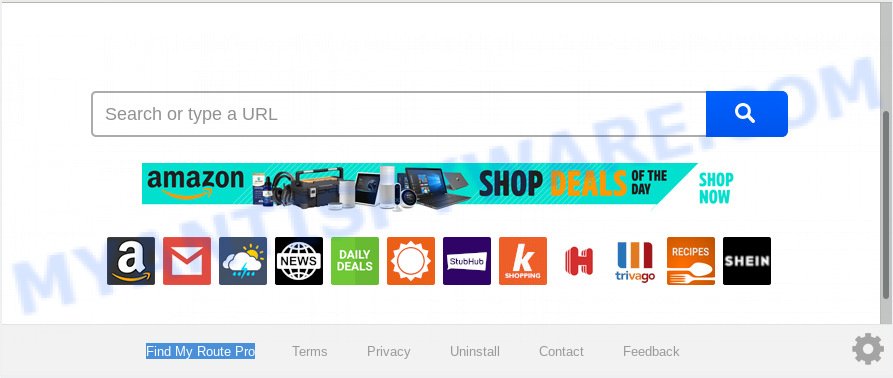
Find My Route Pro makes unwanted changes to web-browser settings
Besides the fact that Find My Route Pro browser hijacker modifies your home page, this undesired website can set yourself as your search engine. But, obviously, it does not give you a good search results, as they will consist of a huge number of ads, links to unwanted and ad web sites and only the remaining part is search results for your query from the major search engines. Of course, the very fact that you encounter with the inability to properly search the Web, is an unpleasant moment. Moreover, the Find My Route Pro browser hijacker be able to gather lots of your confidential information. This confidential info, in the future, can be sold to third party companies. What creates the risk of theft of your personal info.
Another reason why you need to remove Find My Route Pro is its online data-tracking activity. It can gather personal data, including:
- IP addresses;
- URLs visited;
- search queries/terms;
- clicks on links and ads;
- browser version information.
Threat Summary
| Name | Find My Route Pro |
| Type | browser hijacker, search engine hijacker, startpage hijacker, toolbar, unwanted new tab, redirect virus |
| Symptoms |
|
| Removal | Find My Route Pro removal guide |
We strongly advise that you perform the step-by-step guidance below which will help you to delete Find My Route Pro using the standard features of Windows and some proven free software.
How to remove Find My Route Pro from Chrome, Firefox, IE, Edge
The following tutorial will allow you to delete Find My Route Pro search from the Internet Explorer, Microsoft Edge, Google Chrome and Mozilla Firefox. Moreover, the guidance below will help you to remove malware like potentially unwanted software, adware and toolbars that your machine may be infected. Please do the guidance step by step. If you need help or have any questions, then ask for our assistance or type a comment below. Read this manual carefully, bookmark or print it, because you may need to shut down your browser or restart your PC.
To remove Find My Route Pro, perform the following steps:
- Manual Find My Route Pro search removal
- How to remove Find My Route Pro automatically
- How to stop Find My Route Pro redirect
- How to avoid installation of Find My Route Pro hijacker
- Finish words
Manual Find My Route Pro search removal
The useful removal instructions for the Find My Route Pro . The detailed procedure can be followed by anyone as it really does take you step-by-step. If you follow this process to remove Find My Route Pro search let us know how you managed by sending us your comments please.
Remove suspicious programs using Windows Control Panel
First method for manual hijacker infection removal is to go into the Microsoft Windows “Control Panel”, then “Uninstall a program” console. Take a look at the list of apps on your computer and see if there are any questionable and unknown applications. If you see any, you need to remove them. Of course, before doing so, you can do an Web search to find details on the program. If it is a potentially unwanted application, adware or malware, you will likely find information that says so.
Windows 8, 8.1, 10
First, click Windows button

After the ‘Control Panel’ opens, click the ‘Uninstall a program’ link under Programs category as displayed on the image below.

You will see the ‘Uninstall a program’ panel as on the image below.

Very carefully look around the entire list of applications installed on your computer. Most likely, one of them is the browser hijacker infection which cause Find My Route Pro website to appear. If you have many software installed, you can help simplify the search of harmful applications by sort the list by date of installation. Once you have found a suspicious, unwanted or unused program, right click to it, after that press ‘Uninstall’.
Windows XP, Vista, 7
First, press ‘Start’ button and select ‘Control Panel’ at right panel as shown on the image below.

Once the Windows ‘Control Panel’ opens, you need to click ‘Uninstall a program’ under ‘Programs’ as shown below.

You will see a list of applications installed on your personal computer. We recommend to sort the list by date of installation to quickly find the applications that were installed last. Most probably, it’s the browser hijacker responsible for Find My Route Pro . If you are in doubt, you can always check the program by doing a search for her name in Google, Yahoo or Bing. After the application which you need to delete is found, simply press on its name, and then click ‘Uninstall’ as displayed in the figure below.

Get rid of Find My Route Pro startpage from Internet Explorer
First, launch the Internet Explorer, click ![]() ) button. Next, click “Internet Options” as displayed on the screen below.
) button. Next, click “Internet Options” as displayed on the screen below.

In the “Internet Options” screen select the Advanced tab. Next, click Reset button. The IE will show the Reset Internet Explorer settings prompt. Select the “Delete personal settings” check box and click Reset button.

You will now need to restart your computer for the changes to take effect. It will delete Find My Route Pro hijacker and other web-browser’s harmful add-ons, disable malicious and ad-supported web-browser’s extensions and restore the Internet Explorer’s settings like startpage, default search provider and newtab page to default state.
Remove Find My Route Pro from Chrome
If you are getting Find My Route Pro instead of your home page or search provider, then you can try to remove it by resetting Google Chrome to its default values. It will also clear cookies, content and site data, temporary and cached data. It will keep your personal information like browsing history, bookmarks, passwords and web form auto-fill data.

- First, launch the Chrome and press the Menu icon (icon in the form of three dots).
- It will display the Google Chrome main menu. Choose More Tools, then click Extensions.
- You’ll see the list of installed plugins. If the list has the addon labeled with “Installed by enterprise policy” or “Installed by your administrator”, then complete the following guidance: Remove Chrome extensions installed by enterprise policy.
- Now open the Google Chrome menu once again, press the “Settings” menu.
- Next, click “Advanced” link, that located at the bottom of the Settings page.
- On the bottom of the “Advanced settings” page, click the “Reset settings to their original defaults” button.
- The Chrome will open the reset settings dialog box as shown on the image above.
- Confirm the web-browser’s reset by clicking on the “Reset” button.
- To learn more, read the blog post How to reset Google Chrome settings to default.
Delete Find My Route Pro from Mozilla Firefox
If the Firefox internet browser startpage, new tab and search engine by default are changed to Find My Route Pro and you want to restore the settings back to their default state, then you should follow the step-by-step guidance below. When using the reset feature, your personal information like passwords, bookmarks, browsing history and web form auto-fill data will be saved.
First, open the Mozilla Firefox and press ![]() button. It will open the drop-down menu on the right-part of the browser. Further, click the Help button (
button. It will open the drop-down menu on the right-part of the browser. Further, click the Help button (![]() ) as displayed on the image below.
) as displayed on the image below.

In the Help menu, select the “Troubleshooting Information” option. Another way to open the “Troubleshooting Information” screen – type “about:support” in the web-browser adress bar and press Enter. It will open the “Troubleshooting Information” page as displayed on the image below. In the upper-right corner of this screen, click the “Refresh Firefox” button.

It will show the confirmation prompt. Further, click the “Refresh Firefox” button. The Firefox will begin a process to fix your problems that caused by the Find My Route Pro hijacker. After, it is complete, press the “Finish” button.
How to remove Find My Route Pro automatically
Spyware, adware, potentially unwanted applications and hijackers can be difficult to get rid of manually. Do not try to delete this software without the aid of malicious software removal utilities. In order to fully delete Find My Route Pro from your PC, run professionally created tools such as Zemana Anti Malware (ZAM), MalwareBytes Free and Hitman Pro.
Automatically remove Find My Route Pro redirect with Zemana Anti-Malware (ZAM)
Thinking about delete Find My Route Pro from your web browser? Then pay attention to Zemana Anti Malware (ZAM). This is a well-known utility, originally created just to search for and remove malicious software, adware and PUPs. But by now it has seriously changed and can not only rid you of malicious software, but also protect your system from malware and adware software, as well as identify and get rid of common viruses and trojans.
Installing the Zemana is simple. First you’ll need to download Zemana on your PC system by clicking on the following link.
165517 downloads
Author: Zemana Ltd
Category: Security tools
Update: July 16, 2019
Once the download is finished, close all windows on your PC system. Further, open the setup file named Zemana.AntiMalware.Setup. If the “User Account Control” prompt pops up as shown below, click the “Yes” button.

It will show the “Setup wizard” that will help you install Zemana Anti-Malware on the computer. Follow the prompts and do not make any changes to default settings.

Once install is finished successfully, Zemana Free will automatically run and you can see its main window as displayed in the following example.

Next, click the “Scan” button to perform a system scan for the browser hijacker related to Find My Route Pro redirect. Depending on your PC, the scan can take anywhere from a few minutes to close to an hour. While the Zemana Anti-Malware (ZAM) application is checking, you may see number of objects it has identified as threat.

Once Zemana AntiMalware (ZAM) has completed scanning your machine, it will show the Scan Results. Review the results once the tool has finished the system scan. If you think an entry should not be quarantined, then uncheck it. Otherwise, simply click “Next” button.

The Zemana Anti-Malware will get rid of hijacker infection responsible for Find My Route Pro search and move threats to the program’s quarantine. After that process is done, you can be prompted to reboot your computer.
Run HitmanPro to get rid of Find My Route Pro start page
Hitman Pro is one of the most useful utilities for uninstalling browser hijackers, adware software, potentially unwanted applications and other malware. It can scan for hidden malware in your computer and delete all harmful folders and files related to hijacker infection. Hitman Pro will allow you to delete Find My Route Pro from your PC and Edge, Google Chrome, Internet Explorer and Mozilla Firefox. We strongly recommend you to download this utility as the makers are working hard to make it better.
Hitman Pro can be downloaded from the following link. Save it to your Desktop.
When downloading is done, open the file location and double-click the HitmanPro icon. It will start the HitmanPro tool. If the User Account Control dialog box will ask you want to start the program, click Yes button to continue.

Next, click “Next” to perform a system scan with this tool for the browser hijacker responsible for redirecting user searches to Find My Route Pro. When a malware, adware software or potentially unwanted applications are found, the number of the security threats will change accordingly. Wait until the the checking is finished.

As the scanning ends, Hitman Pro will create a list of unwanted apps and browser hijacker as shown in the following example.

Make sure all threats have ‘checkmark’ and click “Next” button. It will open a dialog box, click the “Activate free license” button. The Hitman Pro will begin to remove hijacker that cause Find My Route Pro web site to appear. After the process is complete, the utility may ask you to reboot your PC system.
Automatically delete Find My Route Pro with MalwareBytes Free
We recommend using the MalwareBytes Free. You may download and install MalwareBytes to detect and delete Find My Route Pro redirect from your PC system. When installed and updated, this free malware remover automatically scans for and removes all threats present on the personal computer.
First, please go to the following link, then click the ‘Download’ button in order to download the latest version of MalwareBytes Anti-Malware (MBAM).
327739 downloads
Author: Malwarebytes
Category: Security tools
Update: April 15, 2020
When the download is done, close all apps and windows on your personal computer. Open a directory in which you saved it. Double-click on the icon that’s named mb3-setup as displayed on the screen below.
![]()
When the installation starts, you will see the “Setup wizard” that will help you set up Malwarebytes on your PC system.

Once installation is complete, you’ll see window such as the one below.

Now click the “Scan Now” button . MalwareBytes AntiMalware (MBAM) utility will start scanning the whole system to find out hijacker which changes internet browser settings to replace your default search provider, newtab page and home page with Find My Route Pro web-site. When a malicious software, adware or PUPs are detected, the number of the security threats will change accordingly. Wait until the the scanning is done.

Once finished, MalwareBytes Anti-Malware (MBAM) will open a list of found threats. Make sure all items have ‘checkmark’ and click “Quarantine Selected” button.

The Malwarebytes will now get rid of Find My Route Pro browser hijacker and other internet browser’s malicious add-ons and move threats to the program’s quarantine. When the procedure is finished, you may be prompted to reboot your personal computer.

The following video explains steps on how to delete hijacker, adware and other malware with MalwareBytes Free.
How to stop Find My Route Pro redirect
We advise to install an adblocker program that may stop Find My Route Pro and other unwanted websites. The ad-blocker utility such as AdGuard is a program that basically removes advertising from the World Wide Web and stops access to malicious web-pages. Moreover, security experts says that using ad blocker apps is necessary to stay safe when surfing the Net.
- Click the link below to download AdGuard. Save it on your MS Windows desktop or in any other place.
Adguard download
27039 downloads
Version: 6.4
Author: © Adguard
Category: Security tools
Update: November 15, 2018
- Once the download is finished, start the downloaded file. You will see the “Setup Wizard” program window. Follow the prompts.
- Once the install is done, click “Skip” to close the setup program and use the default settings, or click “Get Started” to see an quick tutorial which will help you get to know AdGuard better.
- In most cases, the default settings are enough and you don’t need to change anything. Each time, when you run your machine, AdGuard will launch automatically and stop unwanted advertisements, block Find My Route Pro, as well as other harmful or misleading web-pages. For an overview of all the features of the program, or to change its settings you can simply double-click on the icon called AdGuard, which is located on your desktop.
How to avoid installation of Find My Route Pro hijacker
The hijacker infection is bundled within many freeware and commercial software. This PUP can be installed in background without user consent, but usually it is introduced to a user when a downloaded program are installed. So, read term of use and user agreement very carefully before installing any software or otherwise you can end up with another hijacker infection on your computer, such as this hijacker that causes web browsers to open intrusive Find My Route Pro web-page.
Finish words
Now your PC system should be free of the browser hijacker infection that modifies web-browser settings to replace your newtab page, homepage and default search provider with Find My Route Pro webpage. We suggest that you keep Zemana Anti-Malware (to periodically scan your personal computer for new hijackers and other malicious software) and AdGuard (to help you stop intrusive ads and harmful webpages). Moreover, to prevent any hijacker, please stay clear of unknown and third party programs, make sure that your antivirus program, turn on the option to locate potentially unwanted applications.
If you need more help with Find My Route Pro redirect related issues, go to here.



















