The appearance of Search.heasyradioplayer.com web-page as your home page, new tab and search engine means that your computer has been affected with the nasty potentially unwanted application (PUA) ,specifically a browser hijacker. The hijacker has received widespread in recent days. Many people are faced with the fact that when the Google Chrome, MS Edge, Firefox and Internet Explorer starts, it will began to open the Search.heasyradioplayer.com instead of the start page and the option to return a default web browser settings was locked.
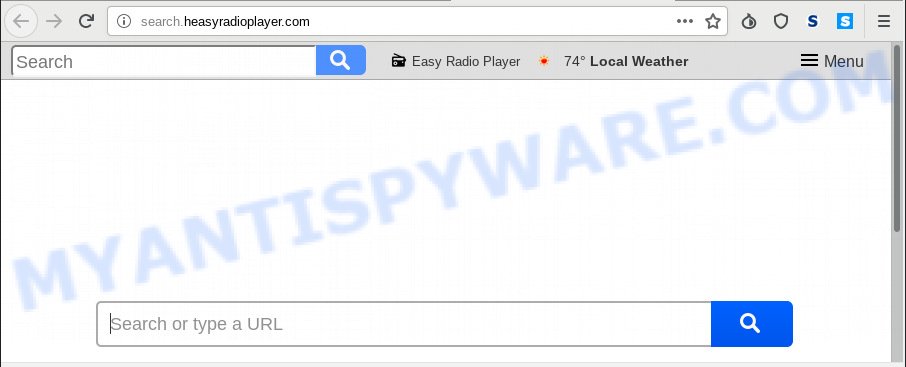
Search.heasyradioplayer.com
The Search.heasyradioplayer.com hijacker will change your internet browser’s search engine so that all searches are sent through Search.heasyradioplayer.com, which redirections to Bing, Yahoo or Google Custom Search engine which shows the search results for your query. The devs behind this browser hijacker are utilizing legitimate search provider as they may generate revenue from the ads which are displayed in the search results.
And finally, the Search.heasyradioplayer.com browser hijacker has the ability to collect a wide variety of privacy information about you such as what web pages you’re opening, what you’re looking for the Internet and so on. This information, in the future, can be sold to third parties.
Threat Summary
| Name | Search.heasyradioplayer.com |
| Type | browser hijacker, search provider hijacker, homepage hijacker, toolbar, unwanted new tab, redirect virus |
| Symptoms |
|
| Removal | Search.heasyradioplayer.com removal guide |
We strongly suggest you to complete the few simple steps which follow below. We will show you how to remove hijacker infection and thereby remove Search.heasyradioplayer.com from your Google Chrome, Microsoft Edge, Firefox and Internet Explorer forever.
How to remove Search.heasyradioplayer.com from PC
If you have undesired home page or search engine, consistent popups or advertisements, slow computer, freezing PC system issues, you are in need of browser hijacker infection removal assistance. The guidance below will guide you forward to get Search.heasyradioplayer.com start page removed and will allow you get your PC operating at peak capacity again.
To remove Search.heasyradioplayer.com, follow the steps below:
- How to manually remove Search.heasyradioplayer.com
- How to get rid of Search.heasyradioplayer.com with freeware
- How to block Search.heasyradioplayer.com
- How can you prevent your system from the attack of Search.heasyradioplayer.com hijacker
- Finish words
How to manually remove Search.heasyradioplayer.com
Most common browser hijacker infections may be removed without any antivirus applications. The manual browser hijacker removal is step-by-step guidance that will teach you how to remove Search.heasyradioplayer.com search. If you do not want to get rid of Search.heasyradioplayer.com in the manually due to the fact that you are not skilled at computer, then you can use free removal utilities listed below.
Uninstall suspicious applications using Microsoft Windows Control Panel
It’s of primary importance to first identify and delete all PUPs, adware applications and browser hijackers through ‘Add/Remove Programs’ (Microsoft Windows XP) or ‘Uninstall a program’ (MS Windows 10, 8, 7) section of your Microsoft Windows Control Panel.
- If you are using Windows 8, 8.1 or 10 then click Windows button, next click Search. Type “Control panel”and press Enter.
- If you are using Windows XP, Vista, 7, then click “Start” button and click “Control Panel”.
- It will open the Windows Control Panel.
- Further, click “Uninstall a program” under Programs category.
- It will display a list of all apps installed on the machine.
- Scroll through the all list, and remove dubious and unknown software. To quickly find the latest installed applications, we recommend sort apps by date.
See more details in the video guide below.
Remove Search.heasyradioplayer.com from Google Chrome
If your Google Chrome browser is redirected to annoying Search.heasyradioplayer.com web-page, it may be necessary to completely reset your web browser program to its default values.

- First, start the Google Chrome and press the Menu icon (icon in the form of three dots).
- It will open the Chrome main menu. Select More Tools, then click Extensions.
- You’ll see the list of installed extensions. If the list has the extension labeled with “Installed by enterprise policy” or “Installed by your administrator”, then complete the following steps: Remove Chrome extensions installed by enterprise policy.
- Now open the Chrome menu once again, click the “Settings” menu.
- Next, click “Advanced” link, which located at the bottom of the Settings page.
- On the bottom of the “Advanced settings” page, click the “Reset settings to their original defaults” button.
- The Google Chrome will show the reset settings prompt as on the image above.
- Confirm the web-browser’s reset by clicking on the “Reset” button.
- To learn more, read the blog post How to reset Chrome settings to default.
Get rid of Search.heasyradioplayer.com from Internet Explorer
First, open the Internet Explorer. Next, click the button in the form of gear (![]() ). It will display the Tools drop-down menu, press the “Internet Options” such as the one below.
). It will display the Tools drop-down menu, press the “Internet Options” such as the one below.

In the “Internet Options” window click on the Advanced tab, then click the Reset button. The Internet Explorer will show the “Reset Internet Explorer settings” window as shown in the figure below. Select the “Delete personal settings” check box, then click “Reset” button.

You will now need to reboot your computer for the changes to take effect.
Remove Search.heasyradioplayer.com from Mozilla Firefox by resetting web browser settings
If your Firefox browser startpage has changed to Search.heasyradioplayer.com without your permission or an unknown search engine opens results for your search, then it may be time to perform the web-browser reset. However, your saved passwords and bookmarks will not be changed, deleted or cleared.
First, run the Mozilla Firefox. Next, click the button in the form of three horizontal stripes (![]() ). It will display the drop-down menu. Next, press the Help button (
). It will display the drop-down menu. Next, press the Help button (![]() ).
).

In the Help menu click the “Troubleshooting Information”. In the upper-right corner of the “Troubleshooting Information” page click on “Refresh Firefox” button as displayed on the image below.

Confirm your action, click the “Refresh Firefox”.
How to get rid of Search.heasyradioplayer.com with freeware
Anti Malware apps differ from each other by many features such as performance, scheduled scans, automatic updates, virus signature database, technical support, compatibility with other antivirus applications and so on. We recommend you run the following free programs: Zemana Free, MalwareBytes AntiMalware (MBAM) and Hitman Pro. Each of these programs has all of needed features, but most importantly, they can detect the browser hijacker infection and remove Search.heasyradioplayer.com from the Internet Explorer, Edge, Chrome and Mozilla Firefox.
Automatically remove Search.heasyradioplayer.com with Zemana
Download Zemana to delete Search.heasyradioplayer.com automatically from all of your web browsers. This is a freeware tool specially made for malicious software removal. This utility can delete adware, browser hijacker from Microsoft Internet Explorer, Firefox, Chrome and Microsoft Edge and MS Windows registry automatically.
Now you can install and run Zemana Free to remove Search.heasyradioplayer.com from your internet browser by following the steps below:
Click the following link to download Zemana AntiMalware (ZAM) installation package named Zemana.AntiMalware.Setup on your computer. Save it to your Desktop.
165036 downloads
Author: Zemana Ltd
Category: Security tools
Update: July 16, 2019
Launch the setup file after it has been downloaded successfully and then follow the prompts to setup this utility on your PC.

During install you can change some settings, but we advise you do not make any changes to default settings.
When install is finished, this malware removal tool will automatically launch and update itself. You will see its main window as displayed on the image below.

Now click the “Scan” button to look for browser hijacker which cause a redirect to Search.heasyradioplayer.com website. A scan can take anywhere from 10 to 30 minutes, depending on the number of files on your computer and the speed of your computer. While the Zemana Anti Malware is scanning, you may see count of objects it has identified either as being malware.

When the scanning is complete, Zemana AntiMalware (ZAM) will display you the results. All detected threats will be marked. You can delete them all by simply press “Next” button.

The Zemana Free will get rid of browser hijacker responsible for redirecting your internet browser to Search.heasyradioplayer.com web-site. When the cleaning procedure is complete, you may be prompted to reboot your machine to make the change take effect.
Use Hitman Pro to get rid of Search.heasyradioplayer.com from the personal computer
Hitman Pro is a free program that created to remove malware, potentially unwanted software, adware software and hijacker infections from your system running Windows 10, 8, 7, XP (32-bit and 64-bit). It will allow to identify and remove hijacker that causes web-browsers to open undesired Search.heasyradioplayer.com website, including its files, folders and registry keys.
Please go to the following link to download HitmanPro. Save it to your Desktop.
After the downloading process is done, open the directory in which you saved it and double-click the Hitman Pro icon. It will run the HitmanPro utility. If the User Account Control prompt will ask you want to open the application, click Yes button to continue.

Next, press “Next” for checking your system for the hijacker responsible for redirections to Search.heasyradioplayer.com. This task can take quite a while, so please be patient. While the Hitman Pro is checking, you can see number of objects it has identified either as being malware.

After the scan get finished, a list of all items found is prepared like below.

Make sure all threats have ‘checkmark’ and press “Next” button. It will open a dialog box, press the “Activate free license” button. The Hitman Pro will remove browser hijacker which changes internet browser settings to replace your search provider, newtab and homepage with Search.heasyradioplayer.com web site. Once the procedure is finished, the tool may ask you to restart your computer.
Automatically remove Search.heasyradioplayer.com redirect with MalwareBytes
Manual Search.heasyradioplayer.com removal requires some computer skills. Some files and registry entries that created by the browser hijacker can be not fully removed. We advise that use the MalwareBytes Anti Malware (MBAM) that are completely free your personal computer of browser hijacker. Moreover, this free application will allow you to delete malicious software, potentially unwanted apps, adware software and toolbars that your computer may be infected too.
Visit the following page to download the latest version of MalwareBytes Free for MS Windows. Save it on your Windows desktop or in any other place.
327265 downloads
Author: Malwarebytes
Category: Security tools
Update: April 15, 2020
After the download is finished, close all apps and windows on your PC system. Open a directory in which you saved it. Double-click on the icon that’s named mb3-setup as on the image below.
![]()
When the setup starts, you’ll see the “Setup wizard” that will help you setup Malwarebytes on your PC system.

Once install is finished, you’ll see window like below.

Now click the “Scan Now” button to start checking your PC system for the browser hijacker related to Search.heasyradioplayer.com . This procedure can take some time, so please be patient. While the utility is scanning, you can see how many objects and files has already scanned.

Once the scan is complete, the results are displayed in the scan report. All detected threats will be marked. You can remove them all by simply click “Quarantine Selected” button.

The Malwarebytes will now start to remove hijacker that responsible for web browser redirect to the intrusive Search.heasyradioplayer.com web site. After the clean up is finished, you may be prompted to restart your PC.

The following video explains step-by-step tutorial on how to get rid of hijacker, adware and other malware with MalwareBytes AntiMalware.
How to block Search.heasyradioplayer.com
Run an ad blocker utility like AdGuard will protect you from harmful ads and content. Moreover, you may find that the AdGuard have an option to protect your privacy and block phishing and spam websites. Additionally, adblocker apps will help you to avoid intrusive popups and unverified links that also a good way to stay safe online.
Installing the AdGuard is simple. First you will need to download AdGuard on your machine from the link below.
26898 downloads
Version: 6.4
Author: © Adguard
Category: Security tools
Update: November 15, 2018
When the download is complete, double-click the downloaded file to launch it. The “Setup Wizard” window will show up on the computer screen as on the image below.

Follow the prompts. AdGuard will then be installed and an icon will be placed on your desktop. A window will show up asking you to confirm that you want to see a quick guide similar to the one below.

Click “Skip” button to close the window and use the default settings, or press “Get Started” to see an quick instructions which will help you get to know AdGuard better.
Each time, when you start your machine, AdGuard will start automatically and stop unwanted advertisements, block Search.heasyradioplayer.com, as well as other harmful or misleading web sites. For an overview of all the features of the program, or to change its settings you can simply double-click on the AdGuard icon, which is located on your desktop.
How can you prevent your system from the attack of Search.heasyradioplayer.com hijacker
The majority of hijackers such as Search.heasyradioplayer.com come along with free applications or even paid apps which Internet users can easily download online. The installation packages of such applications, in many cases, clearly indicate that they will install bundled software. The option is given to users to stop the setup of any third-party apps. So, in order to avoid the setup of any hijackers: read all disclaimers and install screens very carefully, choose only Custom or Advanced install type and uncheck all third-party programs in which you are unsure.
Finish words
Now your PC should be free of the hijacker infection responsible for redirecting user searches to Search.heasyradioplayer.com. We suggest that you keep Zemana (to periodically scan your machine for new hijackers and other malware) and AdGuard (to help you stop intrusive pop-up advertisements and harmful web-sites). Moreover, to prevent any hijacker infection, please stay clear of unknown and third party software, make sure that your antivirus application, turn on the option to search for PUPs.
If you need more help with Search.heasyradioplayer.com related issues, go to here.


















