What is PasteBoard? PasteBoard is an adware program that can cause issues for your Apple Mac. It can display intrusive advertisements on your browser so that your cannot block them, redirect your internet browser to unsafe webpages, and it can cause undesired web-pages to pop up on your internet browser. Adware might end up on your computer after you download and install free programs from a dubious source.
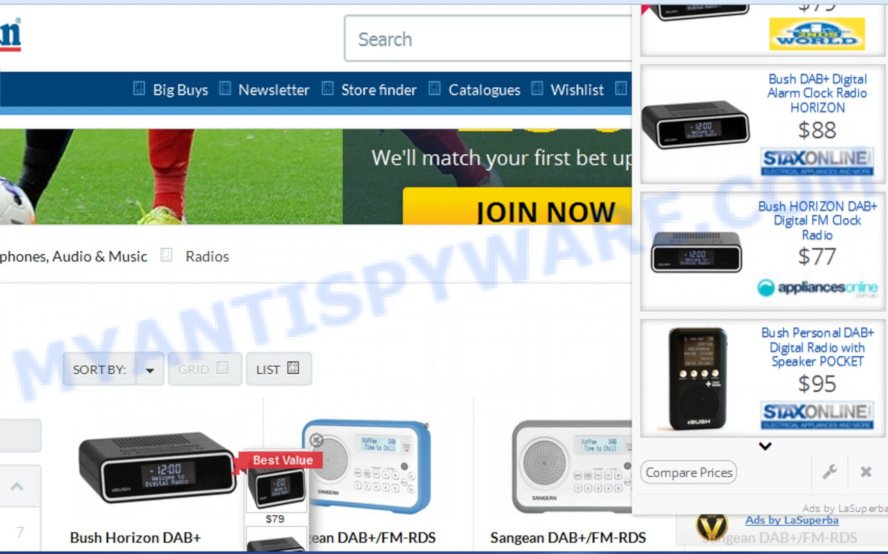
PasteBoard can display unwanted advertisements on your browser so that your cannot block them
Another reason why you need to get rid of adware software is its online data-tracking activity. Adware can gather lots of personal information about you such as what webpages you are opening, what you are looking for the World Wide Web and so on. This sensitive information, subsequently, may be sold to third party companies.
Adware usually spreads bundled with another program in the same installer. The risk of this is especially high for the various free software downloaded from the Internet. The makers of the applications are hoping that users will run the quick install method, that is simply to click the Next button, without paying attention to the information on the screen and don’t carefully considering every step of the installation procedure. Thus, adware software can infiltrate your MAC without your knowledge. Therefore, it’s very important to read all the information that tells the program during installation, including the ‘Terms of Use’ and ‘Software license’. Use only the Manual, Custom or Advanced installation method. This method will help you to disable all optional and unwanted apps and components.
Threat Summary
| Name | PasteBoard |
| Type | adware software, potentially unwanted application (PUA), pop-ups, pop-up advertisements, pop-up virus |
| Symptoms |
|
| Removal | PasteBoard removal guide |
The tutorial below explaining steps to delete PasteBoard adware software problem. Feel free to use it for removal of the adware that may attack Safari, Google Chrome and Firefox and other popular web browsers. The tutorial will help you remove adware and thereby clean your web-browser from all annoying ads.
How to Remove PasteBoard from Mac (Adware virus removal guidance)
The adware is a form of malware that you might have difficulty in deleting it from your machine. Luckily, you’ve found the effective PasteBoard adware removal guide in this blog post. Both the manual removal way and the automatic removal method will be provided below and you can just choose the one that best for you. If you’ve any questions or need assist then type a comment below. Some of the steps below will require you to exit this web page. So, please read the step-by-step guide carefully, after that bookmark or print it for later reference.
To remove PasteBoard, follow the steps below:
How to manually remove PasteBoard
Manually removing the PasteBoard is also possible, although this approach takes time and technical prowess. You can sometimes identify adware in your computer’s list of installed software and uninstall it as you would any other unwanted application.
Uninstall PasteBoard related apps through the Finder
The process of adware software removal is generally the same across all versions of Mac OS. To start with, it’s necessary to check the list of installed software on your Apple Mac and remove all unused, unknown and questionable applications.
Open Finder and click “Applications” as on the image below.

You will see a list of apps installed on your MAC. We recommend to pay maximum attention to the program you installed last. Most likely, it’s the PasteBoard that causes browsers to show annoying pop-up advertisements. If you are in doubt, you can always check the program by doing a search for her name in Google, Yahoo or Bing. Once the program which you need to remove is found, simply right click on its name, and select “Move to Trash”.
Don’t forget, choose Finder, then “Empty Trash”.
Remove PasteBoard from Mozilla Firefox by resetting web browser settings
If the Firefox web browser is rerouted to unwanted ads and you want to recover the Firefox settings back to their original state, then you should follow the steps below. It will save your personal information such as saved passwords, bookmarks, auto-fill data and open tabs.
Click the Menu button (looks like three horizontal lines), and click the blue Help icon located at the bottom of the drop down menu as on the image below.

A small menu will appear, click the “Troubleshooting Information”. On this page, press “Refresh Firefox” button as on the image below.

Follow the onscreen procedure to return your Mozilla Firefox browser settings to their default values.
Remove PasteBoard adware from Chrome
Reset Chrome settings will help you to completely reset your web-browser. The result of activating this function will bring Google Chrome settings back to its original settings. This can get rid of PasteBoard ads and disable malicious extensions. Your saved bookmarks, form auto-fill information and passwords won’t be cleared or changed.
Open the Chrome menu by clicking on the button in the form of three horizontal dotes (![]() ). It will display the drop-down menu. Choose More Tools, then click Extensions.
). It will display the drop-down menu. Choose More Tools, then click Extensions.
Carefully browse through the list of installed addons. If the list has the extension labeled with “Installed by enterprise policy” or “Installed by your administrator”, then complete the following instructions: Remove Google Chrome extensions installed by enterprise policy otherwise, just go to the step below.
Open the Google Chrome main menu again, press to “Settings” option.

Scroll down to the bottom of the page and click on the “Advanced” link. Now scroll down until the Reset settings section is visible, as displayed in the figure below and click the “Reset settings to their original defaults” button.

Confirm your action, click the “Reset” button.
Remove PasteBoard from Safari
If you find that Safari browser settings having been modified by PasteBoard adware that causes annoying pop-up advertisements, then you may restore your settings, via the reset internet browser procedure.
Click Safari menu and select “Preferences”.

It will open the Safari Preferences window. Next, click the “Extensions” tab. Look for unknown and suspicious plugins on left panel, choose it, then press the “Uninstall” button. Most important to delete all unknown plugins from Safari.
Once complete, click “General” tab. Change the “Default Search Engine” to Google.

Find the “Homepage” and type into textfield “https://www.google.com”.
PasteBoard automatic removal
Using a malicious software removal utility to search for and remove adware software hiding on your MAC OS is probably the easiest solution to remove the PasteBoard adware. We suggests the MalwareBytes Free utility for Mac machines. It is the antimalware program for Mac OS that offers a free malware removal.
Automatically remove PasteBoard with MalwareBytes Free
Remove PasteBoard adware manually is difficult and often the adware is not completely removed. Therefore, we suggest you to use the MalwareBytes Free that are completely clean your machine. Moreover, this free program will help you to remove malware, potentially unwanted software, toolbars and browser hijacker that your MAC system can be infected too.

Please go to the link below to download the latest version of MalwareBytes for Mac.
21024 downloads
Author: Malwarebytes
Category: Security tools
Update: September 10, 2020
When the download is complete, run it and follow the prompts. Press the “Scan” button to begin scanning your Apple Mac for the PasteBoard adware software that causes multiple undesired advertisements and pop ups. While the utility is scanning, you may see how many objects and files has already scanned. In order to remove all threats, simply click “Remove Selected Items” button.
The MalwareBytes Free is a free application that you can use to remove all detected folders, files, malicious services and so on.
How to stay safe online
It is also critical to protect your browsers from malicious web sites and advertisements by using an ad blocker program like AdGuard. Security experts says that it’ll greatly reduce the risk of malicious software, and potentially save lots of money. Additionally, the AdGuard can also protect your privacy by blocking almost all trackers.

Installing the AdGuard is simple. First you will need to download AdGuard from the following link. Save it on your Windows desktop.
3782 downloads
Author: © Adguard
Category: Security tools
Update: January 17, 2018
After downloading is done, start the downloaded file. You will see the “Setup Wizard” screen. Follow the prompts.
Each time, when you launch your MAC OS, AdGuard will start automatically and stop unwanted pop up advertisements, block malicious or misleading web-pages.
To sum up
Now your Apple Mac should be free of the PasteBoard ads. We suggest that you keep AdGuard (to help you block unwanted pop up ads and unwanted harmful webpages) and MalwareBytes (to periodically scan your machine for new adwares and other malicious software).
If you are still having problems while trying to get rid of PasteBoard adware from the Safari, Chrome and Mozilla Firefox, then ask for help here here.

















