When you launch your web-browser like Microsoft Edge, Google Chrome, Mozilla Firefox and Microsoft Internet Explorer, the web-page named Bigsrch.xyz opens automatically instead of your homepage? Or this intrusive webpage has been set as new tab page and internet browser’s search engine ? Then it could mean you unintentionally installed unwanted software from the browser hijacker group on your system.
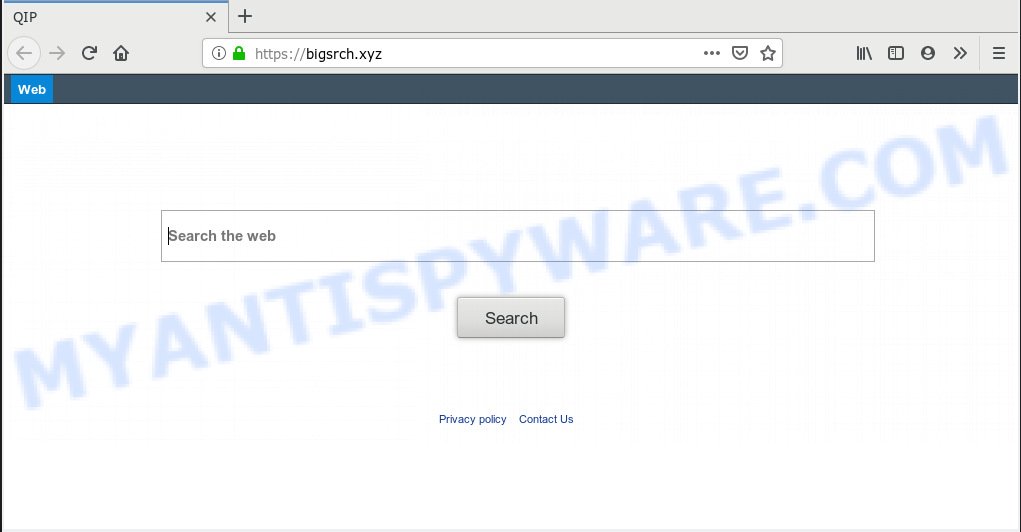
https://bigsrch.xyz/
When you’re performing searches using the web browser that has been affected with Bigsrch.xyz, the search results will be returned from Bing, Yahoo or Google Custom Search. The creators of Bigsrch.xyz hijacker are most likely doing this to generate advertisement profit from the ads displayed in the search results
Bigsrch.xyz browser hijacker usually get installed along with some free software. Do not be surprised, it happens, especially if you’re an active Net user. But this does not mean that you should reconcile with the undesired Bigsrch.xyz redirect. You need to free your personal computer of malware like this hijacker infection sooner. Because the annoying homepage may be a way to infect your computer with more harmful software like viruses and trojans.
Threat Summary
| Name | Bigsrch.xyz |
| Type | browser hijacker, search provider hijacker, start page hijacker, toolbar, unwanted new tab, redirect virus |
| Symptoms |
|
| Removal | Bigsrch.xyz removal guide |
Therefore it is very important to free your machine of hijacker as quickly as possible. Follow the steps below to delete Bigsrch.xyz , as well as other malware and adware, which may be installed onto your computer along with it.
How to remove Bigsrch.xyz from Chrome, Firefox, IE, Edge
We recommend opting for automatic Bigsrch.xyz removal in order to remove all hijacker infection related entries easily. This method requires scanning the personal computer with reputable anti-malware, e.g. Zemana Free, MalwareBytes or Hitman Pro. However, if you prefer manual removal steps, you can use the steps below in this article. Read it once, after doing so, please print this page as you may need to shut down your internet browser or restart your PC system.
To remove Bigsrch.xyz, perform the steps below:
- How to remove Bigsrch.xyz homepage without any software
- How to remove Bigsrch.xyz with freeware
- Block Bigsrch.xyz and other unwanted web-pages
- Where the Bigsrch.xyz hijacker infection comes from
- Finish words
How to remove Bigsrch.xyz homepage without any software
Read this section to know how to manually remove the Bigsrch.xyz browser hijacker infection. Even if the tutorial does not work for you, there are several free malware removers below which can easily handle such browser hijackers.
Uninstall PUPs through the MS Windows Control Panel
Some of PUPs, adware software and browser hijacker can be removed using the Add/Remove programs tool that can be found in the Windows Control Panel. So, if you are using any version of Microsoft Windows and you have noticed an unwanted application, then first try to remove it through Add/Remove programs.
Windows 8, 8.1, 10
First, press Windows button

Once the ‘Control Panel’ opens, click the ‘Uninstall a program’ link under Programs category as displayed below.

You will see the ‘Uninstall a program’ panel as shown in the following example.

Very carefully look around the entire list of software installed on your PC. Most likely, one of them is the hijacker infection responsible for Bigsrch.xyz . If you have many programs installed, you can help simplify the search of malicious apps by sort the list by date of installation. Once you have found a dubious, unwanted or unused program, right click to it, after that click ‘Uninstall’.
Windows XP, Vista, 7
First, click ‘Start’ button and select ‘Control Panel’ at right panel as shown below.

After the Windows ‘Control Panel’ opens, you need to press ‘Uninstall a program’ under ‘Programs’ as on the image below.

You will see a list of applications installed on your machine. We recommend to sort the list by date of installation to quickly find the programs that were installed last. Most probably, it is the browser hijacker related to Bigsrch.xyz home page. If you are in doubt, you can always check the program by doing a search for her name in Google, Yahoo or Bing. Once the application which you need to uninstall is found, simply click on its name, and then click ‘Uninstall’ as on the image below.

Get rid of Bigsrch.xyz startpage from Internet Explorer
By resetting Internet Explorer browser you revert back your web-browser settings to its default state. This is basic when troubleshooting problems that might have been caused by hijacker like Bigsrch.xyz.
First, start the IE, then click ‘gear’ icon ![]() . It will display the Tools drop-down menu on the right part of the web-browser, then click the “Internet Options” as shown on the screen below.
. It will display the Tools drop-down menu on the right part of the web-browser, then click the “Internet Options” as shown on the screen below.

In the “Internet Options” screen, select the “Advanced” tab, then click the “Reset” button. The Internet Explorer will display the “Reset Internet Explorer settings” prompt. Further, press the “Delete personal settings” check box to select it. Next, press the “Reset” button such as the one below.

When the procedure is done, click “Close” button. Close the Internet Explorer and restart your machine for the changes to take effect. This step will help you to restore your web browser’s search engine, startpage and new tab page to default state.
Delete Bigsrch.xyz redirect from Mozilla Firefox
Resetting Mozilla Firefox internet browser will reset all the settings to their default state and will remove Bigsrch.xyz, malicious add-ons and extensions. It’ll keep your personal information such as browsing history, bookmarks, passwords and web form auto-fill data.
First, run the Firefox. Next, click the button in the form of three horizontal stripes (![]() ). It will open the drop-down menu. Next, click the Help button (
). It will open the drop-down menu. Next, click the Help button (![]() ).
).

In the Help menu click the “Troubleshooting Information”. In the upper-right corner of the “Troubleshooting Information” page click on “Refresh Firefox” button as displayed on the image below.

Confirm your action, click the “Refresh Firefox”.
Remove Bigsrch.xyz from Chrome
In this step we are going to show you how to reset Google Chrome settings. PUPs like the Bigsrch.xyz can make changes to your web-browser settings including search engine, start page and newtab, add toolbars and undesired extensions. By resetting Google Chrome settings you will remove Bigsrch.xyz and reset unwanted changes caused by browser hijacker. Your saved bookmarks, form auto-fill information and passwords won’t be cleared or changed.
First open the Chrome. Next, press the button in the form of three horizontal dots (![]() ).
).
It will show the Chrome menu. Choose More Tools, then press Extensions. Carefully browse through the list of installed add-ons. If the list has the add-on signed with “Installed by enterprise policy” or “Installed by your administrator”, then complete the following tutorial: Remove Google Chrome extensions installed by enterprise policy.
Open the Chrome menu once again. Further, click the option called “Settings”.

The internet browser will open the settings screen. Another way to show the Google Chrome’s settings – type chrome://settings in the internet browser adress bar and press Enter
Scroll down to the bottom of the page and click the “Advanced” link. Now scroll down until the “Reset” section is visible, such as the one below and press the “Reset settings to their original defaults” button.

The Chrome will display the confirmation prompt as shown on the image below.

You need to confirm your action, press the “Reset” button. The web browser will run the procedure of cleaning. Once it’s complete, the browser’s settings including home page, newtab and search provider back to the values that have been when the Google Chrome was first installed on your system.
How to remove Bigsrch.xyz with freeware
Use malware removal tools to delete Bigsrch.xyz automatically. The free programs tools specially created for browser hijacker infection, adware and other potentially unwanted apps removal. These utilities may remove most of browser hijacker from Mozilla Firefox, Internet Explorer, Microsoft Edge and Chrome. Moreover, it can remove all components of Bigsrch.xyz from Windows registry and system drives.
How to automatically delete Bigsrch.xyz with Zemana AntiMalware
If you need a free utility that can easily detect and remove browser hijacker that cause a redirect to Bigsrch.xyz website, then use Zemana Anti Malware. This is a very handy application, which is primarily designed to quickly search for and get rid of adware and malware hijacking browsers and modifying their settings.

- Click the link below to download Zemana Anti Malware. Save it on your Windows desktop or in any other place.
Zemana AntiMalware
165054 downloads
Author: Zemana Ltd
Category: Security tools
Update: July 16, 2019
- After the download is complete, close all programs and windows on your PC system. Open a directory in which you saved it. Double-click on the icon that’s named Zemana.AntiMalware.Setup.
- Further, click Next button and follow the prompts.
- Once install is done, click the “Scan” button to perform a system scan for the hijacker which changes web-browser settings to replace your new tab page, homepage and search engine by default with Bigsrch.xyz web site. A system scan can take anywhere from 5 to 30 minutes, depending on your machine. While the Zemana AntiMalware (ZAM) tool is checking, you may see count of objects it has identified as being infected by malicious software.
- When Zemana AntiMalware completes the scan, Zemana Anti-Malware (ZAM) will display a scan report. All detected threats will be marked. You can delete them all by simply press “Next”. Once that process is done, you can be prompted to reboot your PC system.
Delete Bigsrch.xyz browser hijacker and malicious extensions with Hitman Pro
Hitman Pro is a completely free (30 day trial) tool. You don’t need expensive solutions to delete hijacker that developed to redirect your browser to the Bigsrch.xyz website and other malicious software. Hitman Pro will uninstall all the unwanted apps such as adware and browser hijackers at zero cost.
Visit the page linked below to download HitmanPro. Save it to your Desktop.
After the downloading process is finished, open the directory in which you saved it and double-click the Hitman Pro icon. It will start the Hitman Pro tool. If the User Account Control prompt will ask you want to launch the application, click Yes button to continue.

Next, click “Next” for checking your PC system for the hijacker that cause a reroute to Bigsrch.xyz web-page. A system scan can take anywhere from 5 to 30 minutes, depending on your system. During the scan Hitman Pro will search for threats present on your PC system.

As the scanning ends, HitmanPro will show a list of all threats detected by the scan as on the image below.

Make sure to check mark the items that are unsafe and then click “Next” button. It will show a prompt, click the “Activate free license” button. The Hitman Pro will remove browser hijacker related to Bigsrch.xyz homepage and move items to the program’s quarantine. After the clean up is done, the tool may ask you to reboot your machine.
Delete Bigsrch.xyz redirect with MalwareBytes Anti Malware
We suggest using the MalwareBytes which are completely clean your PC system of the hijacker. The free tool is an advanced malicious software removal application created by (c) Malwarebytes lab. This application uses the world’s most popular anti malware technology. It’s able to help you remove hijacker, potentially unwanted software, malware, adware software, toolbars, ransomware and other security threats from your system for free.

Please go to the following link to download MalwareBytes Anti-Malware. Save it to your Desktop so that you can access the file easily.
327280 downloads
Author: Malwarebytes
Category: Security tools
Update: April 15, 2020
Once downloading is complete, run it and follow the prompts. Once installed, the MalwareBytes Free will try to update itself and when this task is complete, click the “Scan Now” button . MalwareBytes AntiMalware (MBAM) utility will begin scanning the whole system to find out browser hijacker infection related to Bigsrch.xyz search. While the MalwareBytes Free program is checking, you can see how many objects it has identified as threat. Review the scan results and then click “Quarantine Selected” button.
The MalwareBytes Free is a free application that you can use to get rid of all detected folders, files, services, registry entries and so on. To learn more about this malware removal utility, we recommend you to read and follow the tutorial or the video guide below.
Block Bigsrch.xyz and other unwanted web-pages
One of the worst things is the fact that you cannot stop all those annoying web pages like Bigsrch.xyz using only built-in Windows capabilities. However, there is a program out that you can use to block intrusive web-browser redirects, advertisements and popups in any modern web browsers including Chrome, Internet Explorer, Firefox and Edge. It is named Adguard and it works very well.
- First, visit the page linked below, then click the ‘Download’ button in order to download the latest version of AdGuard.
Adguard download
26903 downloads
Version: 6.4
Author: © Adguard
Category: Security tools
Update: November 15, 2018
- After downloading it, start the downloaded file. You will see the “Setup Wizard” program window. Follow the prompts.
- When the install is complete, click “Skip” to close the installation program and use the default settings, or click “Get Started” to see an quick tutorial that will help you get to know AdGuard better.
- In most cases, the default settings are enough and you do not need to change anything. Each time, when you run your PC, AdGuard will start automatically and stop undesired advertisements, block Bigsrch.xyz, as well as other harmful or misleading web-sites. For an overview of all the features of the program, or to change its settings you can simply double-click on the icon named AdGuard, that is located on your desktop.
Where the Bigsrch.xyz hijacker infection comes from
Probably Bigsrch.xyz hijacker infection get installed onto your system when you have installed certain free software like E-Mail checker, PDF creator, video codec, etc. Because, most often, a browser hijacker can be bundled within the installation packages from Softonic, Cnet, Soft32, Brothersoft or other similar web sites that hosts free applications. So, you should run any files downloaded from the Internet with great caution! Always carefully read the ‘User agreement’, ‘Software license’ and ‘Terms of use’. In the process of installing a new application, you need to select a ‘Manual’, ‘Advanced’ or ‘Custom’ installation option to control what components and third-party programs to be installed. Nevertheless, even removing the program, which installs this Bigsrch.xyz hijacker, you do not remove the hijacker infection itself. Your browser settings will not be restored. Therefore, you must follow the guide above to return your home page, search engine and newtab.
Finish words
Now your PC system should be free of the hijacker which cause Bigsrch.xyz web-site to appear. We suggest that you keep Zemana Anti Malware (ZAM) (to periodically scan your system for new browser hijacker infections and other malicious software) and AdGuard (to help you stop undesired pop-up ads and malicious web sites). Moreover, to prevent any browser hijacker infection, please stay clear of unknown and third party applications, make sure that your antivirus application, turn on the option to detect potentially unwanted apps.
If you need more help with Bigsrch.xyz redirect related issues, go to here.




















