Experienced security specialists have confirmed that the Easy Radio Player is a browser hijacker. When downloaded and opened onto a system, this hijacker quickly changes the Chrome, IE, Firefox and MS Edge internet browser’s settings like search provider, new tab and homepage to its own website without any permission. For this reason, every time you start the affected web browser, it being redirected to the Easy Radio Player webpage. Even though you have removed its address from your web browser’s settings, after restart your web browser, the undesired website still appears.
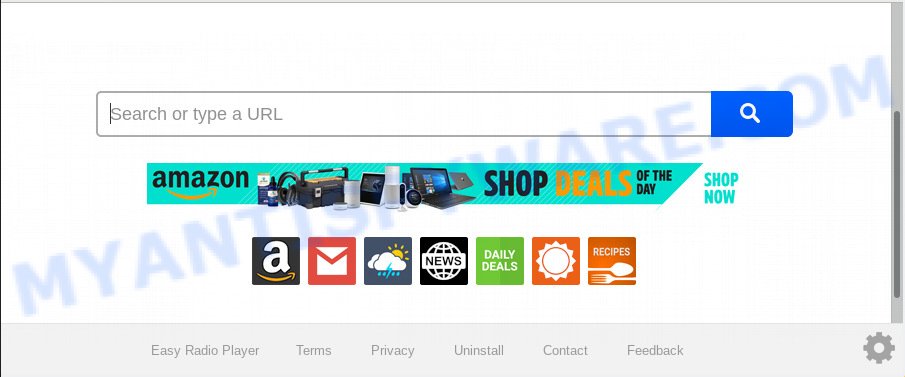
“Easy Radio Player” makes unwanted changes to browser settings
If your machine has been infected with Easy Radio Player browser hijacker, every time you start your web browser you’ll see this web-page. Of course you may setup your homepage again, but next time you run a web browser you’ll see that Easy Radio Player search return. As mentioned above, the hijacker infection can change the default search engine on this undesired website too, so all your search queries will be redirected to Easy Radio Player. Thus the authors of the hijacker may collect the search terms of your queries, and reroute you to unwanted web sites.
As well as undesired internet browser redirections to Easy Radio Player, the hijacker can gather your Internet browsing activity by saving URLs visited, IP addresses, web browser version and type, cookie information, Internet Service Provider (ISP) and web-sites visited. Such kind of behavior can lead to serious security problems or user data theft. This is another reason why the hijacker that redirects the browser to Easy Radio Player, is defined as PUP (potentially unwanted program).
Threat Summary
| Name | Easy Radio Player |
| Type | browser hijacker, search provider hijacker, startpage hijacker, toolbar, unwanted new tab, redirect virus |
| Symptoms |
|
| Removal | Easy Radio Player removal guide |
We suggest you to clean your PC system of hijacker infection as soon as possible. Use the few simple steps below that will assist to get rid of Easy Radio Player home page and ‘ad-supported’ applications, which can be installed onto your PC along with it.
How to Remove Easy Radio Player from Chrome, Firefox, IE, Edge
We recommend opting for automatic Easy Radio Player removal in order to remove all browser hijacker infection related entries easily. This method requires scanning the PC with reputable antimalware, e.g. Zemana Free, MalwareBytes Anti-Malware or HitmanPro. However, if you prefer manual removal steps, you can use the instructions below in this post. Some of the steps will require you to restart your PC or exit this web-site. So, read this guidance carefully, then bookmark or print it for later reference.
To remove Easy Radio Player, complete the following steps:
- How to manually remove Easy Radio Player
- How to get rid of Easy Radio Player with free software
- Run AdBlocker to block Easy Radio Player and stay safe online
- How to Easy Radio Player browser hijacker get installed onto PC
- Finish words
How to manually remove Easy Radio Player
Manually removing the Easy Radio Player search is also possible, although this approach takes time and technical prowess. You can sometimes locate hijacker in your computer’s list of installed software and uninstall it as you would any other unwanted program.
Uninstall unwanted or recently installed programs
Some programs are free only because their setup package contains a hijacker like the Easy Radio Player. This unwanted programs generates profit for the creators when it is installed. Many browser hijackers can be removed by simply uninstalling them from the ‘Uninstall a Program’ that is located in Microsoft Windows control panel.
Make sure you have closed all web browsers and other software. Next, delete any undesired and suspicious software from your Control panel.
Windows 10, 8.1, 8
Now, click the Windows button, type “Control panel” in search and press Enter. Choose “Programs and Features”, then “Uninstall a program”.

Look around the entire list of software installed on your PC. Most likely, one of them is the hijacker that responsible for internet browser redirect to the undesired Easy Radio Player web page. Select the questionable program or the program that name is not familiar to you and remove it.
Windows Vista, 7
From the “Start” menu in MS Windows, choose “Control Panel”. Under the “Programs” icon, select “Uninstall a program”.

Select the dubious or any unknown apps, then press “Uninstall/Change” button to remove this undesired program from your computer.
Windows XP
Click the “Start” button, select “Control Panel” option. Click on “Add/Remove Programs”.

Select an unwanted program, then press “Change/Remove” button. Follow the prompts.
Remove Easy Radio Player from Firefox by resetting browser settings
Resetting Mozilla Firefox web-browser will reset all the settings to their original state and will remove Easy Radio Player, malicious add-ons and extensions. However, your saved bookmarks and passwords will not be lost. This will not affect your history, passwords, bookmarks, and other saved data.
First, open the Mozilla Firefox and press ![]() button. It will open the drop-down menu on the right-part of the browser. Further, click the Help button (
button. It will open the drop-down menu on the right-part of the browser. Further, click the Help button (![]() ) as on the image below.
) as on the image below.

In the Help menu, select the “Troubleshooting Information” option. Another way to open the “Troubleshooting Information” screen – type “about:support” in the web browser adress bar and press Enter. It will show the “Troubleshooting Information” page as shown on the image below. In the upper-right corner of this screen, press the “Refresh Firefox” button.

It will open the confirmation prompt. Further, click the “Refresh Firefox” button. The Firefox will start a task to fix your problems that caused by the Easy Radio Player browser hijacker. Once, it’s complete, click the “Finish” button.
Remove Easy Radio Player redirect from IE
In order to recover all internet browser new tab page, start page and search provider by default you need to reset the IE to the state, which was when the Windows was installed on your personal computer.
First, start the Internet Explorer. Next, click the button in the form of gear (![]() ). It will open the Tools drop-down menu, press the “Internet Options” similar to the one below.
). It will open the Tools drop-down menu, press the “Internet Options” similar to the one below.

In the “Internet Options” window click on the Advanced tab, then click the Reset button. The Internet Explorer will open the “Reset Internet Explorer settings” window as shown on the screen below. Select the “Delete personal settings” check box, then press “Reset” button.

You will now need to restart your computer for the changes to take effect.
Remove Easy Radio Player from Google Chrome
If browser hijacker, other program or addons changed your Google Chrome settings without your knowledge, then you can remove Easy Radio Player and restore your web browser settings in Google Chrome at any time. It’ll save your personal information such as saved passwords, bookmarks, auto-fill data and open tabs.
Open the Google Chrome menu by clicking on the button in the form of three horizontal dotes (![]() ). It will open the drop-down menu. Select More Tools, then click Extensions.
). It will open the drop-down menu. Select More Tools, then click Extensions.
Carefully browse through the list of installed extensions. If the list has the add-on labeled with “Installed by enterprise policy” or “Installed by your administrator”, then complete the following guide: Remove Chrome extensions installed by enterprise policy otherwise, just go to the step below.
Open the Google Chrome main menu again, click to “Settings” option.

Scroll down to the bottom of the page and click on the “Advanced” link. Now scroll down until the Reset settings section is visible, like the one below and click the “Reset settings to their original defaults” button.

Confirm your action, press the “Reset” button.
How to get rid of Easy Radio Player with free software
The manual guide above is tedious to use and can not always help to delete Easy Radio Player browser hijacker easily. Here I am telling you an automatic way to remove this browser hijacker from your machine fully. Zemana Anti-Malware (ZAM), MalwareBytes Free and HitmanPro are anti malware utilities that can search for and remove all kinds of malware including Easy Radio Player hijacker infection and other internet browser’s harmful plugins.
Remove Easy Radio Player home page with Zemana
Zemana is a free program for MS Windows OS to search for and get rid of PUPs, adware software, malicious browser extensions, browser toolbars, and other unwanted applications like browser hijacker that cause a reroute to Easy Radio Player webpage.
Now you can install and use Zemana AntiMalware (ZAM) to remove Easy Radio Player search from your browser by following the steps below:
Visit the following page to download Zemana Anti-Malware install package named Zemana.AntiMalware.Setup on your system. Save it directly to your MS Windows Desktop.
165086 downloads
Author: Zemana Ltd
Category: Security tools
Update: July 16, 2019
Launch the setup file after it has been downloaded successfully and then follow the prompts to install this utility on your PC system.

During installation you can change certain settings, but we advise you don’t make any changes to default settings.
When installation is finished, this malicious software removal tool will automatically start and update itself. You will see its main window as displayed in the following example.

Now click the “Scan” button to perform a system scan with this utility for the Easy Radio Player browser hijacker and other internet browser’s harmful addons. A system scan may take anywhere from 5 to 30 minutes, depending on your computer. While the tool is scanning, you can see count of objects and files has already scanned.

When Zemana Anti Malware is finished scanning your PC system, Zemana Anti-Malware will produce a list of unwanted applications and browser hijacker. Review the scan results and then press “Next” button.

The Zemana Anti Malware will get rid of hijacker that responsible for web browser redirect to the intrusive Easy Radio Player web page and move threats to the program’s quarantine. Once that process is finished, you may be prompted to restart your PC system to make the change take effect.
Scan and clean your computer of hijacker infection with Hitman Pro
HitmanPro is a malicious software removal tool that is made to locate and terminate hijacker infections, potentially unwanted applications, adware software and dubious processes from the PC that has been hijacked with malicious software. It is a portable program which can be run instantly from USB stick. HitmanPro have an advanced device monitoring tool that uses a white-list database to isolate dubious processes and applications.
Installing the Hitman Pro is simple. First you will need to download Hitman Pro on your Windows Desktop by clicking on the link below.
Download and use HitmanPro on your computer. Once started, click “Next” button . Hitman Pro utility will start scanning the whole PC to find out browser hijacker that causes web browsers to display unwanted Easy Radio Player webpage. Depending on your PC, the scan can take anywhere from a few minutes to close to an hour. During the scan Hitman Pro will find threats present on your system..

Once HitmanPro has finished scanning, you can check all threats found on your computer.

Next, you need to click Next button.
It will show a dialog box, click the “Activate free license” button to begin the free 30 days trial to remove all malware found.
Remove Easy Radio Player startpage with MalwareBytes Free
If you are still having problems with the Easy Radio Player — or just wish to check your system occasionally for hijacker and other malware — download MalwareBytes Free. It’s free for home use, and detects and removes various undesired software that attacks your computer or degrades PC performance. MalwareBytes Free can get rid of adware, PUPs as well as malware, including ransomware and trojans.
Please go to the following link to download the latest version of MalwareBytes Free for Microsoft Windows. Save it on your MS Windows desktop or in any other place.
327304 downloads
Author: Malwarebytes
Category: Security tools
Update: April 15, 2020
When the download is done, close all apps and windows on your system. Open a directory in which you saved it. Double-click on the icon that’s named mb3-setup as shown below.
![]()
When the installation begins, you’ll see the “Setup wizard” that will help you setup Malwarebytes on your system.

Once setup is done, you will see window as shown in the following example.

Now press the “Scan Now” button to perform a system scan for the hijacker responsible for redirections to Easy Radio Player. Depending on your computer, the scan may take anywhere from a few minutes to close to an hour. While the MalwareBytes AntiMalware (MBAM) application is scanning, you can see how many objects it has identified as threat.

As the scanning ends, MalwareBytes AntiMalware will open you the results. Next, you need to click “Quarantine Selected” button.

The Malwarebytes will now remove browser hijacker that cause a redirect to Easy Radio Player website. After the cleaning procedure is complete, you may be prompted to restart your computer.

The following video explains step-by-step guidance on how to remove hijacker, adware software and other malicious software with MalwareBytes Anti Malware.
Run AdBlocker to block Easy Radio Player and stay safe online
Run adblocker application like AdGuard in order to block advertisements, malvertisements, pop-ups and online trackers, avoid having to install harmful and adware browser plug-ins and add-ons which affect your PC system performance and impact your computer security. Browse the Web anonymously and stay safe online!
AdGuard can be downloaded from the following link. Save it on your MS Windows desktop or in any other place.
26910 downloads
Version: 6.4
Author: © Adguard
Category: Security tools
Update: November 15, 2018
When downloading is finished, double-click the downloaded file to launch it. The “Setup Wizard” window will show up on the computer screen as shown on the image below.

Follow the prompts. AdGuard will then be installed and an icon will be placed on your desktop. A window will show up asking you to confirm that you want to see a quick tutorial as shown in the figure below.

Press “Skip” button to close the window and use the default settings, or click “Get Started” to see an quick guidance that will assist you get to know AdGuard better.
Each time, when you start your personal computer, AdGuard will start automatically and stop undesired advertisements, block Easy Radio Player, as well as other malicious or misleading web pages. For an overview of all the features of the application, or to change its settings you can simply double-click on the AdGuard icon, that is located on your desktop.
How to Easy Radio Player browser hijacker get installed onto PC
The Easy Radio Player hijacker gets on your personal computer as a part of various free software. This means that you need to be very careful when installing applications downloaded from the Internet, even from a large proven hosting. Be sure to read the Terms of Use and the Software license, choose only the Manual, Advanced or Custom setup mode, switch off all additional modules and apps are offered to install.
Finish words
Now your computer should be free of the browser hijacker which redirects your web-browser to intrusive Easy Radio Player web site. We suggest that you keep AdGuard (to help you block unwanted popups and undesired harmful web sites) and Zemana Anti Malware (to periodically scan your machine for new hijackers and other malware). Probably you are running an older version of Java or Adobe Flash Player. This can be a security risk, so download and install the latest version right now.
If you are still having problems while trying to get rid of Easy Radio Player redirect from the Google Chrome, Microsoft Edge, IE and Firefox, then ask for help here here.


















