According to cyber security professionals, “CRITICAL ALERT Automatic disinfection failed” pop-up is a social engineering attack. It tries to deceive you and other unsuspecting users into believing that the computer has been infected. Be aware, however, that “CRITICAL ALERT Automatic disinfection failed” is a scam. The main purpose of this scam is to force you into calling a fake Technical Support trying to sell unnecessary virus removal service. Never attempt to call the fake support service!
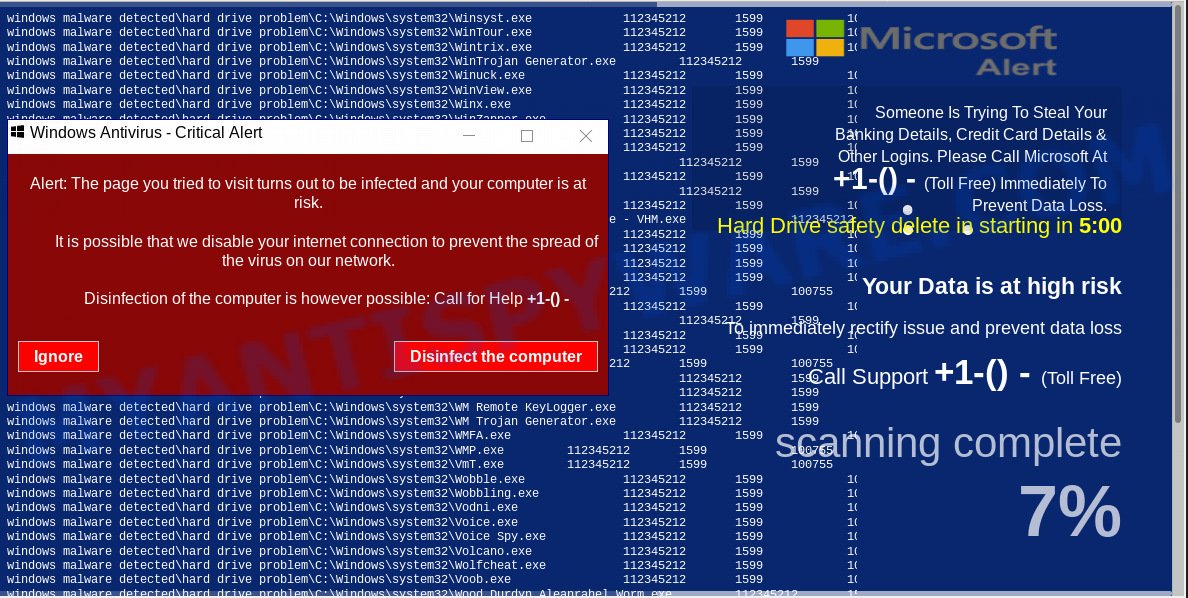
“CRITICAL ALERT Automatic disinfection failed” pop-up is a social engineering attack
Text presented in the fake alert:
CRITICAL ALERT Automatic disinfection failed. From now on, only a Windows technician is able to intervene and prevent data loss. CONTACT THE Windows SUPPORT TO: (Free and non-premium call) Data loss can occur in ... seconds if a Windows technician does not assist you in time.
Some research has shown that users can be redirected to the “CRITICAL ALERT Automatic disinfection failed” scam from dubious advertisements or by potentially unwanted applications and adware software. What is Adware? Adware software is a type of malicious software. It is made to bombard you with fake alerts, unwanted advertisements and popup windows that could potentially be dangerous for your system. If you get adware on your computer, it can change web browser settings and install malicious browser extensions.
The worst is, adware software be able to gather user information about you which may be later sold to third party companies. You don’t know if your home address, account names and passwords are safe.
Most commonly, adware spreads along with the setup packages from a free hosting and file sharing web sites. So, install a free programs is a a good chance that you will find a bundled adware. If you don’t know how to avoid it, then use a simple trick. During the install, choose the Custom or Advanced setup type. Next, click ‘Decline’ button and clear all checkboxes on offers that ask you to install additional apps. Moreover, please carefully read Term of use and User agreement before installing any apps or otherwise you can end up with another unwanted application on your machine such as this adware.
Threat Summary
| Name | “CRITICAL ALERT Automatic disinfection failed” |
| Type | adware, PUP (potentially unwanted program), pop ups, pop-up ads, popup virus |
| Symptoms |
|
| Removal | “CRITICAL ALERT Automatic disinfection failed” removal guide |
If you are unfortunate have adware or malware running on your system, you can follow the suggestions here to get rid of “CRITICAL ALERT Automatic disinfection failed” pop ups from your browser.
How to remove “CRITICAL ALERT Automatic disinfection failed” popups (Adware virus removal guide)
Fortunately, we have an effective method which will help you manually or/and automatically remove “CRITICAL ALERT Automatic disinfection failed” from your web-browser and bring your browser settings, including search engine, newtab and home page, back to normal. Below you’ll find a removal guidance with all the steps you may need to successfully delete adware and its traces. Read this manual carefully, bookmark or print it, because you may need to exit your browser or reboot your machine.
To remove “CRITICAL ALERT Automatic disinfection failed”, use the steps below:
- Manual “CRITICAL ALERT Automatic disinfection failed” popups removal
- Uninstall questionable software using MS Windows Control Panel
- Remove “CRITICAL ALERT Automatic disinfection failed” scam from Mozilla Firefox
- Delete “CRITICAL ALERT Automatic disinfection failed” pop-up scam from Internet Explorer
- Remove “CRITICAL ALERT Automatic disinfection failed” pop up from Google Chrome
- How to remove “CRITICAL ALERT Automatic disinfection failed” pop up scam automatically
- Use AdBlocker to block “CRITICAL ALERT Automatic disinfection failed” pop up scam
- To sum up
Manual “CRITICAL ALERT Automatic disinfection failed” popups removal
The few simple steps will help you remove “CRITICAL ALERT Automatic disinfection failed” scam. These removal steps work for the Internet Explorer, Microsoft Edge, Mozilla Firefox and Google Chrome, as well as every version of operating system.
Uninstall questionable software using MS Windows Control Panel
First of all, check the list of installed applications on your computer and delete all unknown and newly installed applications. If you see an unknown application with incorrect spelling or varying capital letters, it have most likely been installed by malware and you should clean it off first with malicious software removal tool such as Zemana Anti-Malware (ZAM).
Make sure you have closed all web browsers and other apps. Next, remove any unknown and suspicious apps from your Control panel.
Windows 10, 8.1, 8
Now, click the Windows button, type “Control panel” in search and press Enter. Choose “Programs and Features”, then “Uninstall a program”.

Look around the entire list of apps installed on your computer. Most probably, one of them is the adware that causes “CRITICAL ALERT Automatic disinfection failed” popups. Choose the dubious application or the program that name is not familiar to you and remove it.
Windows Vista, 7
From the “Start” menu in Microsoft Windows, choose “Control Panel”. Under the “Programs” icon, choose “Uninstall a program”.

Choose the questionable or any unknown software, then press “Uninstall/Change” button to remove this unwanted program from your computer.
Windows XP
Click the “Start” button, select “Control Panel” option. Click on “Add/Remove Programs”.

Choose an undesired application, then click “Change/Remove” button. Follow the prompts.
Remove “CRITICAL ALERT Automatic disinfection failed” scam from Mozilla Firefox
If your Mozilla Firefox internet browser is redirected to “CRITICAL ALERT Automatic disinfection failed” scam or an unknown search provider opens results for your search, then it may be time to perform the browser reset. Essential information like bookmarks, browsing history, passwords, cookies, auto-fill data and personal dictionaries will not be removed.
First, run the Firefox and click ![]() button. It will open the drop-down menu on the right-part of the internet browser. Further, press the Help button (
button. It will open the drop-down menu on the right-part of the internet browser. Further, press the Help button (![]() ) as shown in the figure below.
) as shown in the figure below.

In the Help menu, select the “Troubleshooting Information” option. Another way to open the “Troubleshooting Information” screen – type “about:support” in the web-browser adress bar and press Enter. It will display the “Troubleshooting Information” page as shown in the following example. In the upper-right corner of this screen, press the “Refresh Firefox” button.

It will open the confirmation prompt. Further, click the “Refresh Firefox” button. The Firefox will begin a procedure to fix your problems that caused by adware. After, it is finished, click the “Finish” button.
Delete “CRITICAL ALERT Automatic disinfection failed” pop-up scam from Internet Explorer
By resetting IE web browser you revert back your internet browser settings to its default state. This is good initial when troubleshooting problems that might have been caused by adware which causes unwanted “CRITICAL ALERT Automatic disinfection failed” popups.
First, open the IE, then click ‘gear’ icon ![]() . It will show the Tools drop-down menu on the right part of the internet browser, then click the “Internet Options” as displayed below.
. It will show the Tools drop-down menu on the right part of the internet browser, then click the “Internet Options” as displayed below.

In the “Internet Options” screen, select the “Advanced” tab, then click the “Reset” button. The Internet Explorer will show the “Reset Internet Explorer settings” prompt. Further, click the “Delete personal settings” check box to select it. Next, click the “Reset” button as displayed below.

Once the task is complete, click “Close” button. Close the Internet Explorer and reboot your machine for the changes to take effect. This step will help you to restore your web browser’s search provider, startpage and new tab to default state.
Remove “CRITICAL ALERT Automatic disinfection failed” pop up from Google Chrome
If you are getting “CRITICAL ALERT Automatic disinfection failed” scam, then you can try to remove it by resetting Chrome to its original settings. It will also clear cookies, content and site data, temporary and cached data. Essential information such as bookmarks, browsing history, passwords, cookies, auto-fill data and personal dictionaries will not be removed.
Open the Chrome menu by clicking on the button in the form of three horizontal dotes (![]() ). It will open the drop-down menu. Select More Tools, then press Extensions.
). It will open the drop-down menu. Select More Tools, then press Extensions.
Carefully browse through the list of installed extensions. If the list has the addon labeled with “Installed by enterprise policy” or “Installed by your administrator”, then complete the following tutorial: Remove Google Chrome extensions installed by enterprise policy otherwise, just go to the step below.
Open the Google Chrome main menu again, press to “Settings” option.

Scroll down to the bottom of the page and click on the “Advanced” link. Now scroll down until the Reset settings section is visible, as shown in the figure below and click the “Reset settings to their original defaults” button.

Confirm your action, click the “Reset” button.
How to remove “CRITICAL ALERT Automatic disinfection failed” pop up scam automatically
Security professionals have built efficient adware removal tools to help users in removing unexpected pop ups and annoying advertisements. Below we will share with you the best malware removal utilities that can look for and get rid of adware responsible for “CRITICAL ALERT Automatic disinfection failed” popup scam.
How to get rid of “CRITICAL ALERT Automatic disinfection failed” scam with Zemana Free
Zemana Anti-Malware (ZAM) is a free malware removal utility. Currently, there are two versions of the tool, one of them is free and second is paid (premium). The principle difference between the free and paid version of the utility is real-time protection module. If you just need to scan your machine for malware and remove adware that causes “CRITICAL ALERT Automatic disinfection failed” pop up in your web browser, then the free version will be enough for you.
Visit the following page to download the latest version of Zemana Free for Windows. Save it on your MS Windows desktop or in any other place.
165094 downloads
Author: Zemana Ltd
Category: Security tools
Update: July 16, 2019
After the download is finished, close all programs and windows on your system. Double-click the install file called Zemana.AntiMalware.Setup. If the “User Account Control” dialog box pops up as shown on the image below, click the “Yes” button.

It will open the “Setup wizard” which will help you install Zemana Anti Malware on your computer. Follow the prompts and don’t make any changes to default settings.

Once installation is done successfully, Zemana will automatically start and you can see its main screen as displayed below.

Now click the “Scan” button to look for adware which causes undesired “CRITICAL ALERT Automatic disinfection failed” pop up scam. A system scan can take anywhere from 5 to 30 minutes, depending on your personal computer. While the Zemana is checking, you can see how many objects it has identified either as being malware.

After the checking is finished, a list of all threats found is prepared. Make sure to check mark the items that are unsafe and then press “Next” button. The Zemana Anti Malware (ZAM) will remove adware that causes “CRITICAL ALERT Automatic disinfection failed” pop-up and add items to the Quarantine. When the cleaning process is done, you may be prompted to reboot the computer.
Remove “CRITICAL ALERT Automatic disinfection failed” popup scam from web-browsers with Hitman Pro
HitmanPro is a completely free (30 day trial) tool. You don’t need expensive solutions to get rid of adware software which cause annoying “CRITICAL ALERT Automatic disinfection failed” popup scam and other misleading applications. Hitman Pro will remove all the unwanted apps such as adware and hijackers at zero cost.
Please go to the link below to download the latest version of Hitman Pro for MS Windows. Save it to your Desktop so that you can access the file easily.
After downloading is done, open the folder in which you saved it. You will see an icon like below.

Double click the Hitman Pro desktop icon. When the utility is launched, you will see a screen like below.

Further, click “Next” button to perform a system scan for the adware that causes multiple annoying pop-ups. A scan can take anywhere from 10 to 30 minutes, depending on the number of files on your PC and the speed of your personal computer. When that process is complete, HitmanPro will show a scan report as displayed on the screen below.

Once you’ve selected what you wish to delete from your PC system click “Next” button. It will display a prompt, click the “Activate free license” button.
Scan and free your PC system of adware with MalwareBytes Anti Malware (MBAM)
You can get rid of “CRITICAL ALERT Automatic disinfection failed” pop-up scam automatically with a help of MalwareBytes Free. We suggest this free malicious software removal tool because it can easily get rid of hijackers, adware software, PUPs and toolbars with all their components such as files, folders and registry entries.
Please go to the following link to download MalwareBytes AntiMalware (MBAM). Save it directly to your Microsoft Windows Desktop.
327319 downloads
Author: Malwarebytes
Category: Security tools
Update: April 15, 2020
Once the download is done, close all software and windows on your machine. Double-click the install file named mb3-setup. If the “User Account Control” prompt pops up as on the image below, click the “Yes” button.

It will open the “Setup wizard” which will help you set up MalwareBytes Free on your computer. Follow the prompts and don’t make any changes to default settings.

Once install is done successfully, click Finish button. MalwareBytes will automatically start and you can see its main screen as shown on the screen below.

Now click the “Scan Now” button to perform a system scan with this tool for the adware software that cause pop-up scam. When a malicious software, adware or PUPs are found, the count of the security threats will change accordingly. Wait until the the checking is finished.

Once that process is done, the results are displayed in the scan report. Make sure to check mark the threats that are unsafe and then press “Quarantine Selected” button. The MalwareBytes Anti-Malware will start to get rid of adware software responsible for “CRITICAL ALERT Automatic disinfection failed” pop-ups. After that process is done, you may be prompted to reboot the PC system.

We recommend you look at the following video, which completely explains the procedure of using the MalwareBytes to get rid of adware, browser hijacker and other malware.
Use AdBlocker to block “CRITICAL ALERT Automatic disinfection failed” pop up scam
Use ad-blocking application such as AdGuard in order to block advertisements, malvertisements, pop-ups and online trackers, avoid having to install harmful and adware browser plug-ins and add-ons that affect your personal computer performance and impact your PC security. Browse the Internet anonymously and stay safe online!
- Download AdGuard on your Windows Desktop by clicking on the link below.
Adguard download
26913 downloads
Version: 6.4
Author: © Adguard
Category: Security tools
Update: November 15, 2018
- After downloading it, launch the downloaded file. You will see the “Setup Wizard” program window. Follow the prompts.
- After the install is done, press “Skip” to close the setup application and use the default settings, or click “Get Started” to see an quick tutorial which will allow you get to know AdGuard better.
- In most cases, the default settings are enough and you don’t need to change anything. Each time, when you launch your machine, AdGuard will run automatically and stop undesired advertisements, block “CRITICAL ALERT Automatic disinfection failed” scam, as well as other malicious or misleading websites. For an overview of all the features of the program, or to change its settings you can simply double-click on the icon named AdGuard, that can be found on your desktop.
To sum up
Now your system should be clean of the adware software that causes “CRITICAL ALERT Automatic disinfection failed” popups. We suggest that you keep AdGuard (to help you stop unwanted pop up ads and unwanted harmful web pages) and Zemana Anti-Malware (to periodically scan your computer for new adwares and other malware). Probably you are running an older version of Java or Adobe Flash Player. This can be a security risk, so download and install the latest version right now.
If you are still having problems while trying to delete “CRITICAL ALERT Automatic disinfection failed” pop-up scam from the Microsoft Edge, Firefox, Chrome and IE, then ask for help here here.



















