Q. Why am I automatically getting Myloginhelper.com pop up ads no matter what I do? What can I do to stop this madness? Any help would be greatly appreciated!
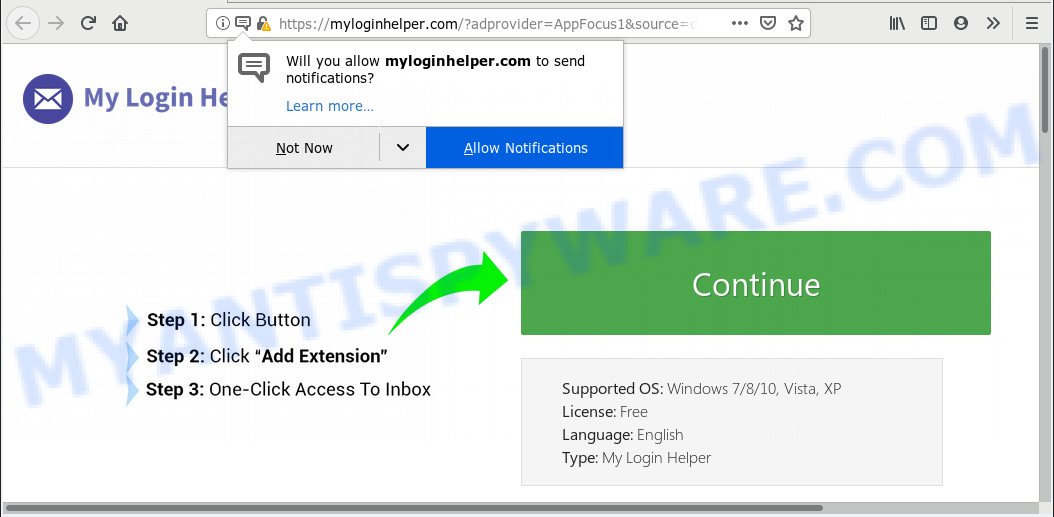
Myloginhelper.com pop-up
A. Constant advertising popups that show up without user-interaction is a sign of an adware attack on your PC system. How does adware work? By definition, adware software is a piece of applications which displays ads on a computer. However, people basically use the word ‘adware’ to describe a form of malicious software that presents undesired ads to the user. In many cases, this kind of adware software do not have any uninstall procedures and can use technologies that are similar to those used by malicious software to penetrate the PC.
The worst is, adware software can gather user info, including:
- IP addresses;
- URLs visited;
- search queries/terms;
- clicks on links and ads;
- browser version information.
In order to avoid unintentionally installing adware yourself, please use these good security practices: don’t click on links within popup windows, because clicking on the link may install malware on your PC system; don’t use Quick install method, because using Quick method you may have let trojan get inside the PC.
Threat Summary
| Name | Myloginhelper.com |
| Type | adware software, PUP (potentially unwanted program), pop ups, pop up ads, pop up virus |
| Symptoms |
|
| Removal | Myloginhelper.com removal guide |
Myloginhelper.com uses the browser notification feature to force you and other unsuspecting victims into subscribing to push notifications. It will show the ‘Confirm notifications’ pop up that attempts to get you to click the ‘Allow’ button to subscribe to its notifications.

If you press the ‘Allow’ button, then your browser will be configured to show pop up adverts in the right bottom corner of the desktop. The spam notifications will promote ‘free’ online games, free gifts scams, questionable web browser extensions, adult web-pages, and fake downloads as shown on the image below.

If you are receiving browser notification spam, you can get rid of Myloginhelper.com subscription by going into your internet browser’s settings, then ‘Notifications’ settings (locate Myloginhelper.com and remove it) or following the Myloginhelper.com removal steps below. Once you remove notifications subscription, the Myloginhelper.com popups advertisements will no longer display on the screen.
How to remove Myloginhelper.com pop-ups, ads, notifications from Chrome, Firefox, IE, Edge
We suggest opting for automatic Myloginhelper.com pop up ads removal in order to remove all adware software related entries easily. This solution requires scanning the system with reputable anti malware, e.g. Zemana Anti Malware (ZAM), MalwareBytes Anti Malware (MBAM) or HitmanPro. However, if you prefer manual removal steps, you can follow the guide below in this article. Read this manual carefully, bookmark or print it, because you may need to exit your web browser or restart your system.
To remove Myloginhelper.com, use the steps below:
- Manual Myloginhelper.com pop up ads removal
- How to remove Myloginhelper.com ads automatically
- How to stop Myloginhelper.com pop up ads
- Finish words
Manual Myloginhelper.com pop up ads removal
The tutorial will help you delete Myloginhelper.com pop-ups. These Myloginhelper.com removal steps work for the Internet Explorer, Mozilla Firefox, Chrome and MS Edge, as well as every version of operating system.
Uninstall questionable programs using Microsoft Windows Control Panel
You can manually get rid of most nonaggressive adware by removing the program that it came with or removing the adware software itself using ‘Add/Remove programs’ or ‘Uninstall a program’ option in Microsoft Windows Control Panel.
- If you are using Windows 8, 8.1 or 10 then click Windows button, next click Search. Type “Control panel”and press Enter.
- If you are using Windows XP, Vista, 7, then click “Start” button and click “Control Panel”.
- It will display the Windows Control Panel.
- Further, click “Uninstall a program” under Programs category.
- It will show a list of all applications installed on the PC.
- Scroll through the all list, and remove questionable and unknown programs. To quickly find the latest installed software, we recommend sort programs by date.
See more details in the video instructions below.
Remove Myloginhelper.com popups from Internet Explorer
By resetting Internet Explorer web-browser you revert back your browser settings to its default state. This is good initial when troubleshooting problems that might have been caused by adware that causes Myloginhelper.com popups in your web browser.
First, start the Internet Explorer, then press ‘gear’ icon ![]() . It will open the Tools drop-down menu on the right part of the browser, then click the “Internet Options” like below.
. It will open the Tools drop-down menu on the right part of the browser, then click the “Internet Options” like below.

In the “Internet Options” screen, select the “Advanced” tab, then click the “Reset” button. The IE will open the “Reset Internet Explorer settings” dialog box. Further, click the “Delete personal settings” check box to select it. Next, click the “Reset” button like the one below.

When the procedure is complete, click “Close” button. Close the Internet Explorer and reboot your personal computer for the changes to take effect. This step will help you to restore your web browser’s new tab, startpage and search engine by default to default state.
Remove Myloginhelper.com popups from Google Chrome
Annoying Myloginhelper.com pop up ads or other symptom of having adware software in your internet browser is a good reason to reset Google Chrome. This is an easy way to restore the Chrome settings and not lose any important information.

- First, run the Chrome and click the Menu icon (icon in the form of three dots).
- It will open the Chrome main menu. Choose More Tools, then press Extensions.
- You’ll see the list of installed addons. If the list has the extension labeled with “Installed by enterprise policy” or “Installed by your administrator”, then complete the following guide: Remove Chrome extensions installed by enterprise policy.
- Now open the Google Chrome menu once again, click the “Settings” menu.
- Next, click “Advanced” link, which located at the bottom of the Settings page.
- On the bottom of the “Advanced settings” page, press the “Reset settings to their original defaults” button.
- The Google Chrome will display the reset settings prompt as on the image above.
- Confirm the web browser’s reset by clicking on the “Reset” button.
- To learn more, read the blog post How to reset Chrome settings to default.
Remove Myloginhelper.com pop-ups from Mozilla Firefox
The Mozilla Firefox reset will remove redirects to unwanted Myloginhelper.com web-site, modified preferences, extensions and security settings. It will save your personal information like saved passwords, bookmarks, auto-fill data and open tabs.
First, launch the Mozilla Firefox and click ![]() button. It will show the drop-down menu on the right-part of the browser. Further, press the Help button (
button. It will show the drop-down menu on the right-part of the browser. Further, press the Help button (![]() ) as shown below.
) as shown below.

In the Help menu, select the “Troubleshooting Information” option. Another way to open the “Troubleshooting Information” screen – type “about:support” in the web-browser adress bar and press Enter. It will display the “Troubleshooting Information” page as shown on the screen below. In the upper-right corner of this screen, click the “Refresh Firefox” button.

It will show the confirmation prompt. Further, click the “Refresh Firefox” button. The Firefox will start a process to fix your problems that caused by the Myloginhelper.com adware. When, it’s complete, press the “Finish” button.
How to remove Myloginhelper.com ads automatically
The easiest solution to delete Myloginhelper.com redirect is to run an anti malware program capable of detecting adware. We recommend try Zemana Free or another free malicious software remover which listed below. It has excellent detection rate when it comes to adware software, browser hijackers and other potentially unwanted programs.
Run Zemana Anti Malware to get rid of Myloginhelper.com pop-up ads
If you need a free utility that can easily delete Myloginhelper.com pop-up advertisements, then use Zemana Anti-Malware (ZAM). This is a very handy program, which is primarily created to quickly scan for and remove adware software and malware affecting web browsers and modifying their settings.
First, visit the following page, then click the ‘Download’ button in order to download the latest version of Zemana.
165507 downloads
Author: Zemana Ltd
Category: Security tools
Update: July 16, 2019
Once the download is complete, run it and follow the prompts. Once installed, the Zemana Anti-Malware will try to update itself and when this task is complete, click the “Scan” button for checking your personal computer for the adware that causes multiple intrusive popups.

This procedure can take quite a while, so please be patient. While the tool is checking, you may see how many objects and files has already scanned. When you are ready, click “Next” button.

The Zemana Free will remove adware that causes Myloginhelper.com redirect and add threats to the Quarantine.
Get rid of Myloginhelper.com pop-up ads from web-browsers with Hitman Pro
Hitman Pro will help remove adware software that causes multiple undesired popups that slow down your computer. The browser hijackers, adware and other PUPs slow your web-browser down and try to mislead you into clicking on dubious ads and links. HitmanPro removes the adware software and lets you enjoy your PC without Myloginhelper.com popup advertisements.
First, please go to the link below, then press the ‘Download’ button in order to download the latest version of HitmanPro.
When the download is complete, open the directory in which you saved it. You will see an icon like below.

Double click the HitmanPro desktop icon. When the utility is started, you will see a screen like below.

Further, click “Next” button . HitmanPro tool will begin scanning the whole machine to find out adware responsible for Myloginhelper.com redirect. Depending on your PC system, the scan may take anywhere from a few minutes to close to an hour. As the scanning ends, you’ll be displayed the list of all found items on your system like below.

All found items will be marked. You can remove them all by simply click “Next” button. It will open a prompt, press the “Activate free license” button.
How to remove Myloginhelper.com with MalwareBytes Anti Malware
We recommend using the MalwareBytes Anti-Malware. You may download and install MalwareBytes AntiMalware (MBAM) to detect adware and thereby delete Myloginhelper.com pop up advertisements from your internet browsers. When installed and updated, this free malware remover automatically scans for and deletes all threats present on the computer.

Installing the MalwareBytes Anti-Malware (MBAM) is simple. First you’ll need to download MalwareBytes AntiMalware (MBAM) on your PC from the link below.
327726 downloads
Author: Malwarebytes
Category: Security tools
Update: April 15, 2020
Once the download is done, run it and follow the prompts. Once installed, the MalwareBytes Anti-Malware will try to update itself and when this task is complete, click the “Scan Now” button to perform a system scan with this utility for the adware software that causes multiple annoying popups. This task may take some time, so please be patient. When a malware, adware or potentially unwanted applications are found, the number of the security threats will change accordingly. Wait until the the scanning is finished. Make sure all threats have ‘checkmark’ and press “Quarantine Selected” button.
The MalwareBytes AntiMalware (MBAM) is a free program that you can use to remove all detected folders, files, services, registry entries and so on. To learn more about this malware removal utility, we recommend you to read and follow the instructions or the video guide below.
How to stop Myloginhelper.com pop up ads
It’s also critical to protect your internet browsers from malicious web sites and ads by using an ad-blocker program such as AdGuard. Security experts says that it will greatly reduce the risk of malicious software, and potentially save lots of money. Additionally, the AdGuard can also protect your privacy by blocking almost all trackers.
Visit the page linked below to download the latest version of AdGuard for Microsoft Windows. Save it on your Microsoft Windows desktop.
27037 downloads
Version: 6.4
Author: © Adguard
Category: Security tools
Update: November 15, 2018
When the download is complete, launch the downloaded file. You will see the “Setup Wizard” screen as displayed below.

Follow the prompts. Once the setup is finished, you will see a window like below.

You can click “Skip” to close the install application and use the default settings, or click “Get Started” button to see an quick tutorial that will help you get to know AdGuard better.
In most cases, the default settings are enough and you do not need to change anything. Each time, when you run your computer, AdGuard will start automatically and stop undesired advertisements, block Myloginhelper.com, as well as other malicious or misleading web-pages. For an overview of all the features of the application, or to change its settings you can simply double-click on the AdGuard icon, which is located on your desktop.
Finish words
Now your PC should be clean of the adware software responsible for Myloginhelper.com pop-ups. We suggest that you keep AdGuard (to help you stop unwanted pop ups and unwanted harmful websites) and Zemana AntiMalware (to periodically scan your system for new malware, browser hijacker infections and adware). Make sure that you have all the Critical Updates recommended for Windows OS. Without regular updates you WILL NOT be protected when new hijackers, malicious applications and adware software are released.
If you are still having problems while trying to delete Myloginhelper.com pop up ads from your internet browser, then ask for help here.



















