If unrequested web site called Encryptedsearch.org keeps showing up as your homepage or search engine then most probably that you unintentionally installed potentially unwanted program (PUP) or an unwanted browser extension on your computer. It is able to change your web-browser settings. You will notice that browser start page, search provider by default and newtab have modified to Encryptedsearch.org. Please read this post below for more troubleshooting info. Here’s the complete guide that would help get rid of Encryptedsearch.org from your browser.
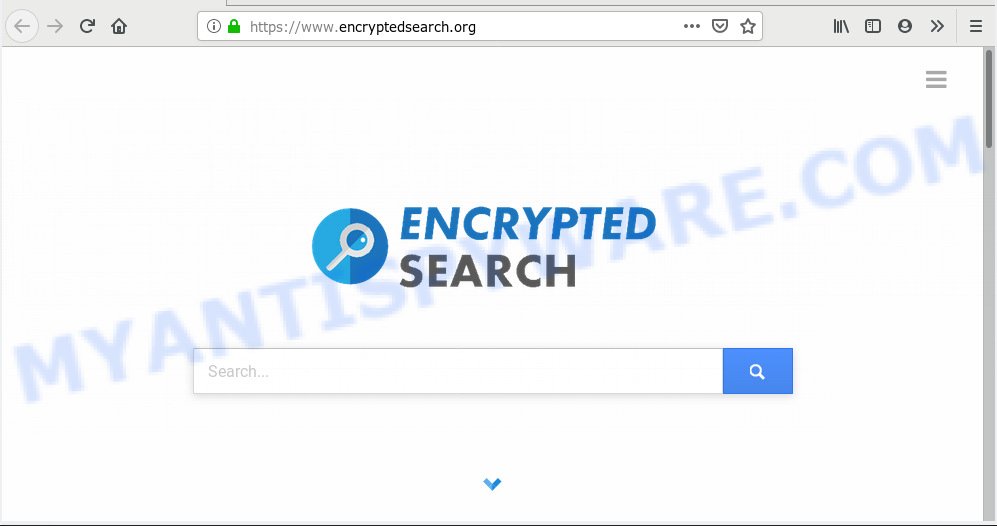
https://www.encryptedsearch.org/
When you perform a search through Encryptedsearch.org, in addition to search results from Yahoo, Bing or Google Custom Search that provide links to web pages, news articles, images or videos you will also be shown a large number of annoying ads. The devs behind Encryptedsearch.org doing this to make advertising profit from these advertisements.
Moreover, the Encryptedsearch.org can collect your Internet browsing activity by saving URLs visited, IP addresses, web-browser version and type, cookie information, Internet Service Provider (ISP) and web-pages visited. Such kind of behavior can lead to serious security problems or privacy information theft. This is another reason why the Encryptedsearch.org should be removed as soon as possible.
Threat Summary
| Name | Encryptedsearch.org |
| Type | potentially unwanted software, browser hijacker, search provider hijacker, homepage hijacker, unwanted new tab, redirect virus |
| Symptoms |
|
| Removal | Encryptedsearch.org removal guide |
So, if you happen to encounter the Encryptedsearch.org start page, then be quick and take effort to remove all unwanted programs ASAP. Follow the few simple steps below to remove Encryptedsearch.org search engine. Let us know how you managed by sending us your comments please.
How to Remove Encryptedsearch.org from Google Chrome, Firefox, IE, Edge
Fortunately, it is not hard to get rid of the Encryptedsearch.org. In the following tutorial, we will provide two solutions to clean your system of PUPs. One is the manual removal solution and the other is automatic removal method. You can select the method that best fits you. Please follow the removal instructions below to delete Encryptedsearch.org right now!
To remove Encryptedsearch.org, follow the steps below:
- How to remove Encryptedsearch.org manually
- How to delete PUPs with free software
- How to stop Encryptedsearch.org pop-ups
- How can you prevent the Encryptedsearch.org
- Finish words
How to remove Encryptedsearch.org manually
Manually removing the Encryptedsearch.org is also possible, although this approach takes time and technical prowess. You can sometimes identify PUPs in your computer’s list of installed software and uninstall it as you would any other unwanted program.
Remove Encryptedsearch.org associated software by using Windows Control Panel
The best way to start the machine cleanup is to remove unknown and dubious programs. Using the MS Windows Control Panel you can do this quickly and easily. This step, in spite of its simplicity, should not be ignored, because the removing of unneeded apps can clean up the Chrome, Internet Explorer, Firefox and Microsoft Edge from pop up advertisements hijackers and so on.
Windows 8, 8.1, 10
First, click Windows button

After the ‘Control Panel’ opens, click the ‘Uninstall a program’ link under Programs category like the one below.

You will see the ‘Uninstall a program’ panel like below.

Very carefully look around the entire list of programs installed on your PC system. Most likely, one of them is a PUP that redirects your web browser to the Encryptedsearch.org webpage. If you have many software installed, you can help simplify the search of potentially unwanted software by sort the list by date of installation. Once you’ve found a questionable, unwanted or unused program, right click to it, after that click ‘Uninstall’.
Windows XP, Vista, 7
First, click ‘Start’ button and select ‘Control Panel’ at right panel similar to the one below.

After the Windows ‘Control Panel’ opens, you need to click ‘Uninstall a program’ under ‘Programs’ as shown on the screen below.

You will see a list of programs installed on your system. We recommend to sort the list by date of installation to quickly find the applications that were installed last. Most likely, it’s a PUP which cause Encryptedsearch.org web page to appear. If you are in doubt, you can always check the program by doing a search for her name in Google, Yahoo or Bing. When the program which you need to remove is found, simply press on its name, and then press ‘Uninstall’ as displayed in the figure below.

Get rid of Encryptedsearch.org from Internet Explorer
By resetting IE browser you restore your browser settings to its default state. This is first when troubleshooting problems that might have been caused by Encryptedsearch.org.
First, open the Internet Explorer, press ![]() ) button. Next, press “Internet Options” as shown on the screen below.
) button. Next, press “Internet Options” as shown on the screen below.

In the “Internet Options” screen select the Advanced tab. Next, press Reset button. The Internet Explorer will open the Reset Internet Explorer settings prompt. Select the “Delete personal settings” check box and click Reset button.

You will now need to reboot your PC system for the changes to take effect. It will restore browser settings that have been changed by Encryptedsearch.org and disable malicious and ad-supported web-browser’s extensions.
Get rid of Encryptedsearch.org from Firefox by resetting web browser settings
The Mozilla Firefox reset will remove unwanted search engine and homepage like Encryptedsearch.org, modified preferences, extensions and security settings. However, your saved bookmarks and passwords will not be lost. This will not affect your history, passwords, bookmarks, and other saved data.
Run the Mozilla Firefox and click the menu button (it looks like three stacked lines) at the top right of the web-browser screen. Next, click the question-mark icon at the bottom of the drop-down menu. It will show the slide-out menu.

Select the “Troubleshooting information”. If you’re unable to access the Help menu, then type “about:support” in your address bar and press Enter. It bring up the “Troubleshooting Information” page as shown on the image below.

Click the “Refresh Firefox” button at the top right of the Troubleshooting Information page. Select “Refresh Firefox” in the confirmation dialog box. The Mozilla Firefox will begin a procedure to fix your problems that caused by the Encryptedsearch.org. Once, it’s finished, click the “Finish” button.
Remove Encryptedsearch.org from Google Chrome
Run the Reset browser tool of the Chrome to reset all its settings like default search provider, new tab page and homepage to original defaults. This is a very useful utility to use, in the case of PUPs such as Encryptedsearch.org.
Open the Chrome menu by clicking on the button in the form of three horizontal dotes (![]() ). It will show the drop-down menu. Choose More Tools, then press Extensions.
). It will show the drop-down menu. Choose More Tools, then press Extensions.
Carefully browse through the list of installed extensions. If the list has the extension labeled with “Installed by enterprise policy” or “Installed by your administrator”, then complete the following tutorial: Remove Chrome extensions installed by enterprise policy otherwise, just go to the step below.
Open the Chrome main menu again, press to “Settings” option.

Scroll down to the bottom of the page and click on the “Advanced” link. Now scroll down until the Reset settings section is visible, as displayed on the image below and click the “Reset settings to their original defaults” button.

Confirm your action, press the “Reset” button.
How to delete PUPs with free software
Use malicious software removal tools to remove any unwanted software automatically. The free software tools specially developed for browser hijackers, adware software and other potentially unwanted programs removal. These utilities may delete most of browser hijacker from Google Chrome, IE, Edge and Mozilla Firefox. Moreover, it may remove all components of PUPs from Windows registry and system drives.
Remove PUPs with Zemana AntiMalware (ZAM)
If you need a free utility that can easily find and delete browser hijacker which modifies browser settings to replace your search provider, startpage and new tab, then use Zemana Free. This is a very handy program, which is primarily designed to quickly scan for and remove adware and malware hijacking web-browsers and modifying their settings.
Now you can setup and run Zemana Anti Malware to get rid of Encryptedsearch.org redirect from your internet browser by following the steps below:
Visit the following page to download Zemana setup file named Zemana.AntiMalware.Setup on your system. Save it on your Desktop.
165090 downloads
Author: Zemana Ltd
Category: Security tools
Update: July 16, 2019
Start the setup package after it has been downloaded successfully and then follow the prompts to install this tool on your PC.

During installation you can change certain settings, but we recommend you don’t make any changes to default settings.
When installation is done, this malware removal tool will automatically start and update itself. You will see its main window as shown in the following example.

Now click the “Scan” button to begin checking your machine for the browser hijacker infection. This task may take quite a while, so please be patient. When a threat is detected, the number of the security threats will change accordingly. Wait until the the checking is done.

When the scan is done, it will open the Scan Results. Review the results once the tool has complete the system scan. If you think an entry should not be quarantined, then uncheck it. Otherwise, simply press “Next” button.

The Zemana will remove browser hijacker and add all security threats to the Quarantine. After finished, you can be prompted to reboot your PC system to make the change take effect.
Run HitmanPro to uninstall PUPs
HitmanPro is a completely free (30 day trial) utility. You do not need expensive solutions to get rid of browser hijackers and other shady software. HitmanPro will remove all the undesired applications like adware and hijacker infections for free.
First, please go to the link below, then click the ‘Download’ button in order to download the latest version of Hitman Pro.
After the download is done, open the file location and double-click the Hitman Pro icon. It will start the HitmanPro utility. If the User Account Control prompt will ask you want to open the program, click Yes button to continue.

Next, click “Next” to begin scanning your system for browser hijacker infection and internet browser’s harmful extensions. Depending on your personal computer, the scan can take anywhere from a few minutes to close to an hour.

After the scanning is done, HitmanPro will prepare a list of unwanted apps and hijacker infections such as the one below.

All found items will be marked. You can delete them all by simply press “Next” button. It will open a dialog box, click the “Activate free license” button. The HitmanPro will start to remove browser hijacker infections. Once the clean-up is done, the tool may ask you to restart your computer.
How to stop Encryptedsearch.org pop-ups
In order to increase your security and protect your machine against new annoying ads and malicious webpages, you need to run ad blocking application that blocks an access to malicious advertisements and web-pages. Moreover, the program can block the display of intrusive advertising, that also leads to faster loading of web sites and reduce the consumption of web traffic.
- Click the link below to download the latest version of AdGuard for MS Windows. Save it on your MS Windows desktop or in any other place.
Adguard download
26910 downloads
Version: 6.4
Author: © Adguard
Category: Security tools
Update: November 15, 2018
- When downloading is finished, start the downloaded file. You will see the “Setup Wizard” program window. Follow the prompts.
- After the install is finished, click “Skip” to close the install program and use the default settings, or click “Get Started” to see an quick tutorial which will assist you get to know AdGuard better.
- In most cases, the default settings are enough and you don’t need to change anything. Each time, when you start your PC, AdGuard will start automatically and stop unwanted advertisements, stop Encryptedsearch.org pop-ups, as well as block harmful or misleading web pages. For an overview of all the features of the application, or to change its settings you can simply double-click on the icon called AdGuard, which may be found on your desktop.
How can you prevent the Encryptedsearch.org
The majority of PUPs such as Encryptedsearch.org gets on your PC system as a part of freeware or even paid applications that Net users can easily download online. The install packages of such programs, in many cases, clearly show that they will install bundled applications. The option is given to users to block the setup of any optional programs. So, in order to avoid the installation of any hijackers: read all disclaimers and install screens very carefully, select only Custom or Advanced installation option and uncheck all bundled apps in which you are unsure.
Finish words
Now your personal web-browser should be free of Encryptedsearch.org homepage. We suggest that you keep AdGuard (to help you block unwanted popups and undesired malicious webpages) and Zemana Free (to periodically scan your PC system for new malicious software, hijackers and adware). Make sure that you have all the Critical Updates recommended for MS Windows OS. Without regular updates you WILL NOT be protected when new hijacker infections, harmful apps and adware are released.
If you are still having problems while trying to remove Encryptedsearch.org homepage from your web-browser, then ask for help here.




















