Q. Unwanted M.news-page.net website frequently popping up! What can I do to stop this from happening and remove annoying advertisements and popups. If someone has any solutions would be great!
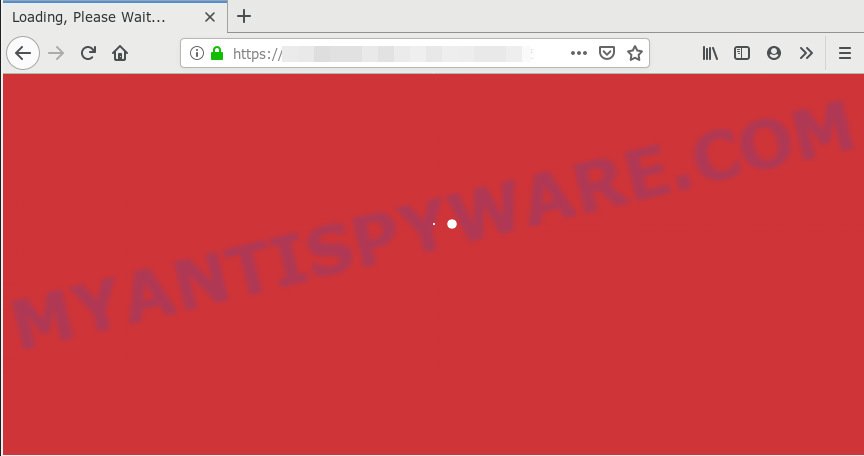
m.news-page.net redirect
A. Constant popup advertisements that show up without user-interaction is a symptom of adware infection on your computer. What is Adware & How it works? Adware is made for the purpose of displaying numerous pop-ups and/or unwanted ads on the affected computer without the user’s consent. It is important, do not click on these ads, as they can lead you to more harmful or misleading webpages. Adware usually gets installed alongside free programs, codecs and shareware.
Another reason why you need to get rid of adware is its online data-tracking activity. Adware has the ability to gather and transmit sensitive info without your permission. Adware can be used to track information about web-sites visited, web browser and system information, and your PC IP address.
Probably adware software get installed onto your personal computer when you’ve installed certain free applications like E-Mail checker, PDF creator, video codec, etc. Because, in many cases, adware software may be bundled within the install packages from Softonic, Cnet, Soft32, Brothersoft or other similar webpages that hosts free programs. So, you should launch any files downloaded from the Net with great caution! Always carefully read the ‘User agreement’, ‘Software license’ and ‘Terms of use’. In the process of installing a new application, you need to choose the ‘Manual’, ‘Advanced’ or ‘Custom’ setup type to control what components and optional apps to be installed, otherwise you run the risk of infecting your machine with adware or PUP (potentially unwanted program)
Threat Summary
| Name | M.news-page.net |
| Type | adware, potentially unwanted application (PUA), popups, popup advertisements, pop up virus |
| Symptoms |
|
| Removal | M.news-page.net removal guide |
So, obviously, you need to remove the adware as soon as possible. Use the free few simple steps below. This guide will help you clean your PC of adware and thus delete the M.news-page.net unwanted popup ads.
How to remove M.news-page.net pop-up redirect (Adware virus removal guide)
The following guide will allow you to remove M.news-page.net ads from the Mozilla Firefox, Microsoft Edge, Chrome and Internet Explorer. Moreover, the step-by-step guidance below will allow you to remove malware, hijacker infections, PUPs and toolbars that your personal computer may be infected. Please do the instructions step by step. If you need assist or have any questions, then ask for our assistance or type a comment below. Read this manual carefully, bookmark or print it, because you may need to close your web browser or reboot your PC system.
To remove M.news-page.net redirect, execute the steps below:
- Manual M.news-page.net redirect removal
- How to automatically remove M.news-page.net popup advertisements
- Use AdBlocker to block M.news-page.net and stay safe online
- Finish words
Manual M.news-page.net redirect removal
The adware can change your internet browser settings and redirect you to the websites which may contain lots of advertisements or various security threats, like hijacker, malware or PUPs. Not every antivirus program can detect and delete adware easily from the personal computer. Follow the few simple steps below and you can remove M.news-page.net popup advertisements by yourself.
Remove adware through the Microsoft Windows Control Panel
One of the first things to attempt for removal of adware is to check your PC installed programs screen and look for undesired and dubious applications. If there are any apps you do not recognize or are no longer using, you should remove them. If that doesn’t work, then you may need to use adware removal tool like Zemana.
Windows 8, 8.1, 10
First, click Windows button

After the ‘Control Panel’ opens, click the ‘Uninstall a program’ link under Programs category as shown below.

You will see the ‘Uninstall a program’ panel as shown on the image below.

Very carefully look around the entire list of programs installed on your computer. Most probably, one of them is the adware software which causes M.news-page.net redirect. If you’ve many software installed, you can help simplify the search of malicious programs by sort the list by date of installation. Once you’ve found a suspicious, unwanted or unused program, right click to it, after that click ‘Uninstall’.
Windows XP, Vista, 7
First, click ‘Start’ button and select ‘Control Panel’ at right panel as displayed in the figure below.

Once the Windows ‘Control Panel’ opens, you need to click ‘Uninstall a program’ under ‘Programs’ as shown in the figure below.

You will see a list of programs installed on your PC. We recommend to sort the list by date of installation to quickly find the applications that were installed last. Most probably, it is the adware that causes M.news-page.net pop ups in your web browser. If you are in doubt, you can always check the application by doing a search for her name in Google, Yahoo or Bing. After the program which you need to uninstall is found, simply click on its name, and then click ‘Uninstall’ similar to the one below.

Remove M.news-page.net ads from Internet Explorer
The IE reset is great if your internet browser is hijacked or you have unwanted addo-ons or toolbars on your web browser, that installed by an malware.
First, start the Internet Explorer, then click ‘gear’ icon ![]() . It will show the Tools drop-down menu on the right part of the internet browser, then press the “Internet Options” as shown in the figure below.
. It will show the Tools drop-down menu on the right part of the internet browser, then press the “Internet Options” as shown in the figure below.

In the “Internet Options” screen, select the “Advanced” tab, then click the “Reset” button. The Microsoft Internet Explorer will display the “Reset Internet Explorer settings” prompt. Further, click the “Delete personal settings” check box to select it. Next, click the “Reset” button as shown in the figure below.

When the procedure is complete, press “Close” button. Close the Internet Explorer and restart your computer for the changes to take effect. This step will help you to restore your browser’s search provider by default, start page and new tab to default state.
Remove M.news-page.net from Mozilla Firefox by resetting internet browser settings
Resetting Mozilla Firefox web browser will reset all the settings to their original state and will remove M.news-page.net advertisements, malicious add-ons and extensions. Essential information like bookmarks, browsing history, passwords, cookies, auto-fill data and personal dictionaries will not be removed.
Start the Mozilla Firefox and click the menu button (it looks like three stacked lines) at the top right of the browser screen. Next, click the question-mark icon at the bottom of the drop-down menu. It will display the slide-out menu.

Select the “Troubleshooting information”. If you’re unable to access the Help menu, then type “about:support” in your address bar and press Enter. It bring up the “Troubleshooting Information” page as displayed in the following example.

Click the “Refresh Firefox” button at the top right of the Troubleshooting Information page. Select “Refresh Firefox” in the confirmation dialog box. The Mozilla Firefox will begin a procedure to fix your problems that caused by the M.news-page.net adware. When, it’s finished, press the “Finish” button.
Remove M.news-page.net pop up ads from Google Chrome
If your Google Chrome web browser is re-directed to undesired M.news-page.net web page, it may be necessary to completely reset your internet browser application to its default settings.

- First run the Chrome and click Menu button (small button in the form of three dots).
- It will open the Google Chrome main menu. Select More Tools, then click Extensions.
- You will see the list of installed extensions. If the list has the plugin labeled with “Installed by enterprise policy” or “Installed by your administrator”, then complete the following steps: Remove Chrome extensions installed by enterprise policy.
- Now open the Chrome menu once again, click the “Settings” menu.
- You will see the Chrome’s settings page. Scroll down and click “Advanced” link.
- Scroll down again and press the “Reset” button.
- The Chrome will display the reset profile settings page as shown on the image above.
- Next click the “Reset” button.
- Once this process is done, your internet browser’s home page, new tab and default search provider will be restored to their original defaults.
- To learn more, read the post How to reset Google Chrome settings to default.
How to automatically remove M.news-page.net popup advertisements
Manual removal instructions may not be for an unskilled computer user. Each M.news-page.net removal step above, such as deleting questionable programs, restoring hijacked shortcut files, uninstalling the adware software from system settings, must be performed very carefully. If you are in doubt during any of the steps listed in the manual removal above, then we recommend that you use the automatic M.news-page.net removal steps listed below.
Get rid of M.news-page.net redirect with Zemana
Zemana Free is a complete package of anti malware utilities. Despite so many features, it does not reduce the performance of your machine. Zemana can be used to delete almost all the forms of adware including M.news-page.net advertisements, hijacker infections, PUPs and malicious web-browser add-ons. Zemana AntiMalware has real-time protection that can defeat most malicious software. You can use Zemana Anti-Malware with any other antivirus without any conflicts.
Please go to the link below to download Zemana Anti Malware. Save it on your Desktop.
165094 downloads
Author: Zemana Ltd
Category: Security tools
Update: July 16, 2019
Once the download is finished, close all programs and windows on your personal computer. Open a directory in which you saved it. Double-click on the icon that’s called Zemana.AntiMalware.Setup as shown in the figure below.
![]()
When the installation starts, you will see the “Setup wizard” that will help you setup Zemana Anti Malware on your machine.

Once installation is done, you will see window similar to the one below.

Now click the “Scan” button . Zemana application will scan through the whole PC system for the adware that causes unwanted M.news-page.net pop-up ads. Depending on your system, the scan can take anywhere from a few minutes to close to an hour. During the scan Zemana AntiMalware will scan for threats present on your computer.

When the scanning is finished, you may check all threats found on your personal computer. Make sure all threats have ‘checkmark’ and click “Next” button.

The Zemana Free will delete adware software that causes M.news-page.net advertisements in your web browser and add threats to the Quarantine.
Remove M.news-page.net popups and malicious extensions with HitmanPro
HitmanPro is a free removal utility. It removes PUPs, adware software, hijackers and unwanted internet browser extensions. It will look for and remove adware related to the M.news-page.net redirect. Hitman Pro uses very small personal computer resources and is a portable application. Moreover, HitmanPro does add another layer of malware protection.
Visit the following page to download Hitman Pro. Save it to your Desktop.
Download and use HitmanPro on your PC system. Once started, click “Next” button to start scanning your personal computer for the adware that causes M.news-page.net advertisements in your web-browser. This procedure may take some time, so please be patient. While the HitmanPro utility is checking, you may see number of objects it has identified as being infected by malware..

When the system scan is complete, HitmanPro will show a list of detected items.

Review the results once the tool has complete the system scan. If you think an entry should not be quarantined, then uncheck it. Otherwise, simply click Next button.
It will open a dialog box, click the “Activate free license” button to start the free 30 days trial to get rid of all malicious software found.
Run MalwareBytes AntiMalware (MBAM) to delete M.news-page.net popup advertisements
If you’re still having issues with the M.news-page.net pop-up advertisements — or just wish to check your machine occasionally for adware software and other malicious software — download MalwareBytes Anti Malware. It’s free for home use, and identifies and removes various unwanted programs that attacks your PC or degrades system performance. MalwareBytes AntiMalware can get rid of adware, potentially unwanted applications as well as malicious software, including ransomware and trojans.

MalwareBytes can be downloaded from the following link. Save it on your Microsoft Windows desktop or in any other place.
327319 downloads
Author: Malwarebytes
Category: Security tools
Update: April 15, 2020
Once the downloading process is complete, run it and follow the prompts. Once installed, the MalwareBytes will try to update itself and when this task is done, press the “Scan Now” button for checking your computer for the adware software which causes pop ups. Depending on your machine, the scan can take anywhere from a few minutes to close to an hour. While the MalwareBytes is scanning, you can see count of objects it has identified either as being malware. In order to remove all items, simply click “Quarantine Selected” button.
The MalwareBytes AntiMalware (MBAM) is a free program that you can use to remove all detected folders, files, services, registry entries and so on. To learn more about this malware removal tool, we recommend you to read and follow the steps or the video guide below.
Use AdBlocker to block M.news-page.net and stay safe online
It is important to run ad-blocking programs like AdGuard to protect your personal computer from malicious webpages. Most security experts says that it is okay to block advertisements. You should do so just to stay safe! And, of course, the AdGuard can to block M.news-page.net and other undesired websites.
First, click the link below, then click the ‘Download’ button in order to download the latest version of AdGuard.
26913 downloads
Version: 6.4
Author: © Adguard
Category: Security tools
Update: November 15, 2018
When the download is finished, run the downloaded file. You will see the “Setup Wizard” screen like below.

Follow the prompts. After the install is complete, you will see a window as shown in the figure below.

You can click “Skip” to close the installation program and use the default settings, or click “Get Started” button to see an quick tutorial which will allow you get to know AdGuard better.
In most cases, the default settings are enough and you do not need to change anything. Each time, when you run your PC, AdGuard will run automatically and stop unwanted ads, block M.news-page.net, as well as other harmful or misleading web-pages. For an overview of all the features of the program, or to change its settings you can simply double-click on the AdGuard icon, which is located on your desktop.
Finish words
Once you’ve finished the few simple steps above, your computer should be clean from adware responsible for M.news-page.net popup advertisements and other malicious software. The Microsoft Internet Explorer, Microsoft Edge, Mozilla Firefox and Google Chrome will no longer redirect you to various undesired web-sites such as M.news-page.net. Unfortunately, if the step-by-step instructions does not help you, then you have caught a new adware, and then the best way – ask for help here.



















