Rightorsidsorew.pro is a deceptive web site which created in order to deceive users into subscribing to push notifications. It will ask you to click on the ‘Allow’ button in order to access the content of the website.
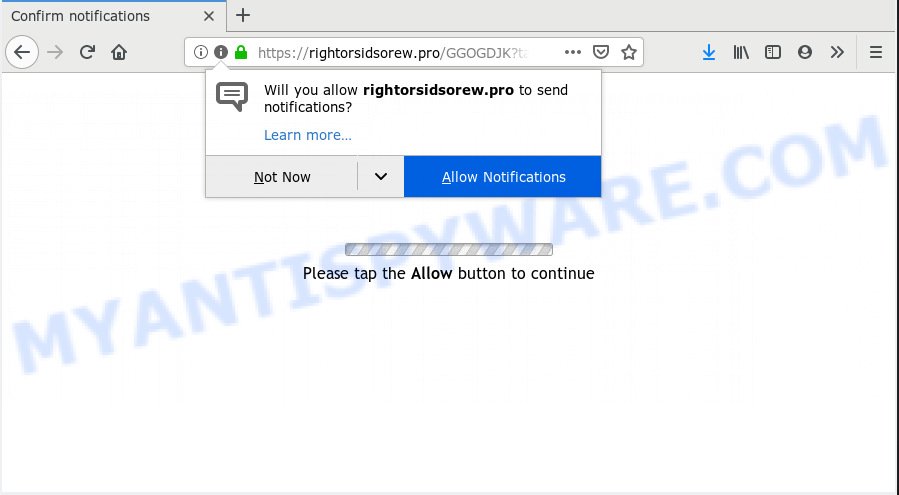
Rightorsidsorew.pro
Once you clicks on the ‘Allow’ button, the Rightorsidsorew.pro webpage gets your permission to send spam notifications in form of pop-up adverts in the right bottom corner of the screen. The makers of Rightorsidsorew.pro use these push notifications to bypass protection against popups in the internet browser and therefore show lots of unwanted ads. These ads are used to promote questionable web-browser add-ons, free gifts scams, fake downloads, and adult web-sites.

If you’re receiving browser notification spam, you can remove Rightorsidsorew.pro subscription by going into your web-browser’s settings, then ‘Notifications’ settings (locate Rightorsidsorew.pro and remove it) or following the Rightorsidsorew.pro removal tutorial below. Once you delete Rightorsidsorew.pro subscription, the spam notifications will no longer display on the screen.
Some research has shown that users can be redirected to Rightorsidsorew.pro from misleading ads or by potentially unwanted programs and adware software. Many computer users consider adware, PUPs, spyware, trojans as the same thing. They are all forms of malware that each behave differently. The word ‘adware’ is a combination of two words ‘ad’ and ‘software’. Adware presents ads on an infected computer. Not very dangerous for PC users, but very profitable for the the software producers.
Another reason why you need to get rid of adware is its online data-tracking activity. Adware can gather lots of privacy info about you such as what web-sites you are opening, what you are looking for the Internet and so on. This user information, later, may be sold to third parties.
Adware actively distributed with free software, as a part of the setup file of these programs. Therefore, it’s very important, when installing an unknown program even downloaded from well-known or big hosting site, read the Terms of use and the Software license, as well as to choose the Manual, Advanced or Custom installation method. In this mode, you can disable the setup of undesired browser add-ons and programs and protect your PC from adware. Do not repeat the mistakes of most users when installing unknown apps, simply click the Next button, and don’t read any information which the free applications display them during its installation.
Threat Summary
| Name | Rightorsidsorew.pro |
| Type | adware, potentially unwanted application (PUA), pop-ups, pop-up ads, popup virus |
| Symptoms |
|
| Removal | Rightorsidsorew.pro removal guide |
You need to follow the guidance below to clean your system from adware, as adware software can be a way to affect your system with more dangerous applications like viruses and trojans. The steps which follow, I’ll show you how to remove adware and thus remove Rightorsidsorew.pro ads from your web-browser forever.
How to remove Rightorsidsorew.pro pop-ups, ads, notifications (Removal guide)
In order to remove Rightorsidsorew.pro pop ups, start by closing any programs and popups that are open. If a pop-up won’t close, then close your internet browser (Firefox, Internet Explorer, Google Chrome and Edge). If a program won’t close then please restart your computer. Next, follow the steps below.
To remove Rightorsidsorew.pro pop ups, complete the following steps:
- Manual Rightorsidsorew.pro popup advertisements removal
- How to remove Rightorsidsorew.pro pop ups automatically
- Block Rightorsidsorew.pro and other intrusive webpages
- Finish words
Manual Rightorsidsorew.pro popup advertisements removal
Most common adware software may be removed without any antivirus apps. The manual adware software removal is few simple steps that will teach you how to get rid of the Rightorsidsorew.pro pop ups.
Uninstall unwanted or recently installed apps
The main cause of Rightorsidsorew.pro pop-up ads could be potentially unwanted applications, adware or other unwanted programs that you may have unintentionally installed on the system. You need to find and remove all suspicious programs.
Press Windows button ![]() , then click Search
, then click Search ![]() . Type “Control panel”and press Enter. If you using Windows XP or Windows 7, then press “Start” and select “Control Panel”. It will display the Windows Control Panel as shown in the following example.
. Type “Control panel”and press Enter. If you using Windows XP or Windows 7, then press “Start” and select “Control Panel”. It will display the Windows Control Panel as shown in the following example.

Further, click “Uninstall a program” ![]()
It will show a list of all applications installed on your personal computer. Scroll through the all list, and uninstall any dubious and unknown applications.
Remove Rightorsidsorew.pro pop-ups from Mozilla Firefox
If Firefox settings are hijacked by the adware, your internet browser displays undesired pop-up advertisements, then ‘Reset Firefox’ could solve these problems. It will save your personal information like saved passwords, bookmarks, auto-fill data and open tabs.
First, run the Firefox and click ![]() button. It will open the drop-down menu on the right-part of the web-browser. Further, click the Help button (
button. It will open the drop-down menu on the right-part of the web-browser. Further, click the Help button (![]() ) such as the one below.
) such as the one below.

In the Help menu, select the “Troubleshooting Information” option. Another way to open the “Troubleshooting Information” screen – type “about:support” in the browser adress bar and press Enter. It will open the “Troubleshooting Information” page like below. In the upper-right corner of this screen, click the “Refresh Firefox” button.

It will show the confirmation prompt. Further, press the “Refresh Firefox” button. The Mozilla Firefox will begin a process to fix your problems that caused by the Rightorsidsorew.pro adware software. Once, it is done, press the “Finish” button.
Remove Rightorsidsorew.pro ads from Chrome
If your Google Chrome internet browser is redirected to undesired Rightorsidsorew.pro web-page, it may be necessary to completely reset your internet browser application to its default settings.
First run the Chrome. Next, click the button in the form of three horizontal dots (![]() ).
).
It will show the Google Chrome menu. Select More Tools, then click Extensions. Carefully browse through the list of installed extensions. If the list has the addon signed with “Installed by enterprise policy” or “Installed by your administrator”, then complete the following tutorial: Remove Google Chrome extensions installed by enterprise policy.
Open the Chrome menu once again. Further, click the option called “Settings”.

The browser will show the settings screen. Another way to show the Chrome’s settings – type chrome://settings in the internet browser adress bar and press Enter
Scroll down to the bottom of the page and click the “Advanced” link. Now scroll down until the “Reset” section is visible, as displayed in the figure below and click the “Reset settings to their original defaults” button.

The Google Chrome will show the confirmation prompt as displayed below.

You need to confirm your action, press the “Reset” button. The web browser will run the process of cleaning. After it’s done, the web-browser’s settings including new tab, search provider and homepage back to the values that have been when the Chrome was first installed on your system.
Remove Rightorsidsorew.pro advertisements from Internet Explorer
If you find that Microsoft Internet Explorer internet browser settings like home page, newtab and default search provider had been modified by adware software that causes multiple annoying pop ups, then you may revert back your settings, via the reset web-browser procedure.
First, open the Microsoft Internet Explorer. Next, click the button in the form of gear (![]() ). It will display the Tools drop-down menu, press the “Internet Options” like the one below.
). It will display the Tools drop-down menu, press the “Internet Options” like the one below.

In the “Internet Options” window click on the Advanced tab, then click the Reset button. The IE will open the “Reset Internet Explorer settings” window as displayed on the screen below. Select the “Delete personal settings” check box, then click “Reset” button.

You will now need to restart your machine for the changes to take effect.
How to remove Rightorsidsorew.pro pop ups automatically
If you’re unsure how to remove Rightorsidsorew.pro pop-ups easily, consider using automatic adware removal applications which listed below. It will identify the adware which causes annoying Rightorsidsorew.pro popups and get rid of it from your computer for free.
How to automatically delete Rightorsidsorew.pro ads with Zemana Anti Malware (ZAM)
Zemana Free is extremely fast and ultra light weight malicious software removal tool. It will help you get rid of Rightorsidsorew.pro pop ups, adware, potentially unwanted software and other malware. This application gives real-time protection which never slow down your machine. Zemana AntiMalware (ZAM) is made for experienced and beginner computer users. The interface of this tool is very easy to use, simple and minimalist.
Zemana Free can be downloaded from the following link. Save it to your Desktop so that you can access the file easily.
165506 downloads
Author: Zemana Ltd
Category: Security tools
Update: July 16, 2019
Once downloading is complete, close all programs and windows on your computer. Open a directory in which you saved it. Double-click on the icon that’s called Zemana.AntiMalware.Setup as displayed in the following example.
![]()
When the install starts, you will see the “Setup wizard” that will help you install Zemana Anti-Malware on your personal computer.

Once installation is complete, you will see window as on the image below.

Now click the “Scan” button to perform a system scan for the adware that cause pop ups. This process may take some time, so please be patient. When a threat is detected, the number of the security threats will change accordingly.

After Zemana has completed scanning, it will display the Scan Results. Review the report and then click “Next” button.

The Zemana Anti-Malware (ZAM) will remove adware software that causes Rightorsidsorew.pro popup ads and move threats to the program’s quarantine.
Remove Rightorsidsorew.pro pop-up advertisements and harmful extensions with HitmanPro
Hitman Pro is a portable tool which finds and removes undesired software such as hijacker infections, adware software, toolbars, other web-browser extensions and other malware. It scans your computer for adware that causes Rightorsidsorew.pro pop-up advertisements in your internet browser and prepares a list of threats marked for removal. HitmanPro will only remove those undesired applications that you wish to be removed.
Hitman Pro can be downloaded from the following link. Save it directly to your Microsoft Windows Desktop.
Once downloading is complete, open the file location. You will see an icon like below.

Double click the HitmanPro desktop icon. When the tool is started, you will see a screen as shown below.

Further, press “Next” button . Hitman Pro tool will start scanning the whole PC system to find out adware that causes multiple annoying pop-ups. This task may take some time, so please be patient. When hitmanpro} is done scanning your computer, HitmanPro will create a list of unwanted applications and adware like the one below.

Review the report and then click “Next” button. It will display a prompt, press the “Activate free license” button.
Delete Rightorsidsorew.pro popups with MalwareBytes Free
We recommend using the MalwareBytes which are fully clean your machine of the adware. The free tool is an advanced malicious software removal application created by (c) Malwarebytes lab. This program uses the world’s most popular anti-malware technology. It’s able to help you get rid of annoying Rightorsidsorew.pro pop-up ads from your web browsers, PUPs, malware, browser hijackers, toolbars, ransomware and other security threats from your PC for free.

Installing the MalwareBytes Anti Malware is simple. First you will need to download MalwareBytes Free from the link below.
327726 downloads
Author: Malwarebytes
Category: Security tools
Update: April 15, 2020
When the downloading process is done, run it and follow the prompts. Once installed, the MalwareBytes Anti Malware will try to update itself and when this process is complete, press the “Scan Now” button to perform a system scan for the adware related to the Rightorsidsorew.pro pop-up advertisements. This procedure can take quite a while, so please be patient. When a threat is detected, the number of the security threats will change accordingly. All detected items will be marked. You can remove them all by simply press “Quarantine Selected” button.
The MalwareBytes Free is a free application that you can use to get rid of all detected folders, files, services, registry entries and so on. To learn more about this malware removal utility, we recommend you to read and follow the steps or the video guide below.
Block Rightorsidsorew.pro and other intrusive webpages
One of the worst things is the fact that you cannot stop all those annoying websites like Rightorsidsorew.pro using only built-in MS Windows capabilities. However, there is a program out that you can use to stop intrusive web browser redirects, advertisements and pop ups in any modern web browsers including Edge, Mozilla Firefox, Chrome and Internet Explorer. It is called Adguard and it works very well.
First, visit the following page, then click the ‘Download’ button in order to download the latest version of AdGuard.
27037 downloads
Version: 6.4
Author: © Adguard
Category: Security tools
Update: November 15, 2018
When the downloading process is done, run the downloaded file. You will see the “Setup Wizard” screen as shown below.

Follow the prompts. Once the setup is finished, you will see a window as shown in the following example.

You can click “Skip” to close the install program and use the default settings, or press “Get Started” button to see an quick tutorial that will assist you get to know AdGuard better.
In most cases, the default settings are enough and you don’t need to change anything. Each time, when you run your computer, AdGuard will run automatically and stop unwanted advertisements, block Rightorsidsorew.pro, as well as other malicious or misleading web sites. For an overview of all the features of the program, or to change its settings you can simply double-click on the AdGuard icon, that may be found on your desktop.
Finish words
Once you have done the steps above, your system should be clean from adware software responsible for Rightorsidsorew.pro popup advertisements and other malware. The Firefox, Google Chrome, Microsoft Edge and Microsoft Internet Explorer will no longer reroute you to various undesired websites like Rightorsidsorew.pro. Unfortunately, if the guidance does not help you, then you have caught a new adware, and then the best way – ask for help here.



















