Movietfirstycl.info is a deceptive webpage which designed in order to force users into registering for its browser notification spam. It states that you must click Allow button in order to continue.
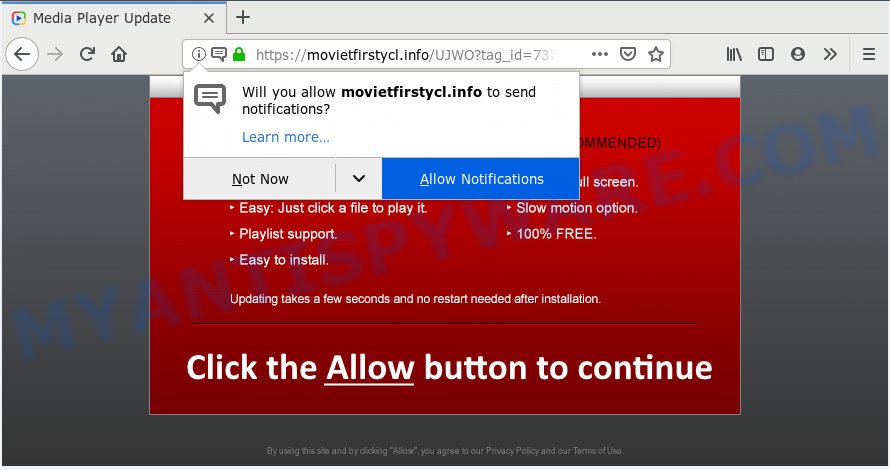
Movietfirstycl.info
If you click on the ‘Allow’ button, then your web-browser will be configured to show intrusive adverts on your desktop, even when you are not using the internet browser. The developers of Movietfirstycl.info use these push notifications to bypass pop-up blocker and therefore display a lot of unwanted advertisements. These ads are used to promote dubious internet browser extensions, prize & lottery scams, adware bundles, and adult web-pages.

In order to get rid of Movietfirstycl.info spam notifications open the web-browser’s settings, type ‘Notifications’ in the search, open ‘Notifications’ settings. Find the Movietfirstycl.info, press the three vertical dots on the right (only for Chrome), choose ‘Remove’ (‘Block’) or complete the Movietfirstycl.info removal tutorial below. Once you remove Movietfirstycl.info subscription, the push notifications will no longer display on your web-browser.
Computer security specialists have determined that users are redirected to Movietfirstycl.info by adware or from misleading advertisements. Adware is considered a potentially security threat because it often installed on system without the knowledge of the user. Adware software usually just presents undesired advertisements, but sometimes adware can be used to obtain your confidential information.
The worst is, adware be able to gather confidential information to get profit. Adware software can analyze your surfing, and gain access to your user info and, subsequently, can use it for marketing purposes. Thus, there are more than enough reasons to delete adware software from your computer.
Adware is usually come bundled with free software . So, when you installing freeware, carefully read the disclaimers, select the Custom or Advanced installation type to watch for third-party applications that are being installed, because certain of the applications are PUPs and adware.
Threat Summary
| Name | Movietfirstycl.info |
| Type | adware software, PUP (potentially unwanted program), pop ups, pop-up advertisements, pop up virus |
| Symptoms |
|
| Removal | Movietfirstycl.info removal guide |
By following few simple steps below it is easy to scan and delete adware from Mozilla Firefox, Edge, Chrome and Microsoft Internet Explorer and your machine. Learn how to delete Movietfirstycl.info ads and harmful programs, as well as how to run a full system virus scan.
How to remove Movietfirstycl.info pop-ups, ads, notifications (Removal instructions)
There are several steps to removing the adware software that cause pop-ups, because it installs itself so deeply into MS Windows. You need to delete all suspicious and unknown applications, then remove harmful add-ons from the Internet Explorer, Edge, Firefox and Chrome and other web browsers you’ve installed. Finally, you need to reset your browser settings to remove any changes the adware has made, and then check your system with Zemana Free, MalwareBytes or HitmanPro to ensure the adware is fully removed. It will take a while.
To remove Movietfirstycl.info pop ups, perform the following steps:
- How to remove Movietfirstycl.info popups without any software
- How to remove Movietfirstycl.info pop-up advertisements with free software
- Run AdBlocker to block Movietfirstycl.info and stay safe online
- To sum up
How to remove Movietfirstycl.info popups without any software
To remove Movietfirstycl.info popups, adware and other unwanted apps you can try to do so manually. Unfortunately some of the adware won’t show up in your program list, but some adware software may. In this case, you may be able to delete it through the uninstall function of your machine. You can do this by completing the steps below.
Delete potentially unwanted programs through the Microsoft Windows Control Panel
First method for manual adware removal is to go into the Windows “Control Panel”, then “Uninstall a program” console. Take a look at the list of apps on your personal computer and see if there are any questionable and unknown applications. If you see any, you need to delete them. Of course, before doing so, you can do an Net search to find details on the application. If it is a potentially unwanted program, adware or malware, you will likely find information that says so.
Make sure you have closed all internet browsers and other apps. Next, delete any unknown and suspicious apps from your Control panel.
Windows 10, 8.1, 8
Now, press the Windows button, type “Control panel” in search and press Enter. Choose “Programs and Features”, then “Uninstall a program”.

Look around the entire list of software installed on your PC system. Most probably, one of them is the adware that causes Movietfirstycl.info pop-ups in your web browser. Choose the dubious program or the program that name is not familiar to you and uninstall it.
Windows Vista, 7
From the “Start” menu in Windows, choose “Control Panel”. Under the “Programs” icon, choose “Uninstall a program”.

Choose the dubious or any unknown programs, then click “Uninstall/Change” button to delete this unwanted application from your machine.
Windows XP
Click the “Start” button, select “Control Panel” option. Click on “Add/Remove Programs”.

Select an undesired program, then click “Change/Remove” button. Follow the prompts.
Remove Movietfirstycl.info pop-ups from Firefox
If the Firefox internet browser program is hijacked, then resetting its settings can help. The Reset feature is available on all modern version of Firefox. A reset can fix many issues by restoring Mozilla Firefox settings like new tab, search provider by default and home page to their original state. However, your themes, bookmarks, history, passwords, and web form auto-fill information will not be deleted.
Launch the Firefox and click the menu button (it looks like three stacked lines) at the top right of the internet browser screen. Next, press the question-mark icon at the bottom of the drop-down menu. It will display the slide-out menu.

Select the “Troubleshooting information”. If you’re unable to access the Help menu, then type “about:support” in your address bar and press Enter. It bring up the “Troubleshooting Information” page like below.

Click the “Refresh Firefox” button at the top right of the Troubleshooting Information page. Select “Refresh Firefox” in the confirmation dialog box. The Firefox will begin a process to fix your problems that caused by the Movietfirstycl.info adware software. After, it’s finished, press the “Finish” button.
Remove Movietfirstycl.info pop-up advertisements from Microsoft Internet Explorer
In order to recover all web-browser start page, search engine by default and newtab you need to reset the Microsoft Internet Explorer to the state, which was when the MS Windows was installed on your PC.
First, launch the Internet Explorer, click ![]() ) button. Next, click “Internet Options” similar to the one below.
) button. Next, click “Internet Options” similar to the one below.

In the “Internet Options” screen select the Advanced tab. Next, click Reset button. The Internet Explorer will display the Reset Internet Explorer settings prompt. Select the “Delete personal settings” check box and click Reset button.

You will now need to reboot your computer for the changes to take effect. It will get rid of adware that causes unwanted Movietfirstycl.info popups, disable malicious and ad-supported browser’s extensions and restore the Microsoft Internet Explorer’s settings like startpage, search engine by default and new tab to default state.
Remove Movietfirstycl.info ads from Google Chrome
If your Chrome browser is redirected to unwanted Movietfirstycl.info web-page, it may be necessary to completely reset your web browser application to its default settings.
Open the Google Chrome menu by clicking on the button in the form of three horizontal dotes (![]() ). It will display the drop-down menu. Choose More Tools, then click Extensions.
). It will display the drop-down menu. Choose More Tools, then click Extensions.
Carefully browse through the list of installed extensions. If the list has the extension labeled with “Installed by enterprise policy” or “Installed by your administrator”, then complete the following guidance: Remove Google Chrome extensions installed by enterprise policy otherwise, just go to the step below.
Open the Chrome main menu again, click to “Settings” option.

Scroll down to the bottom of the page and click on the “Advanced” link. Now scroll down until the Reset settings section is visible, as shown on the image below and press the “Reset settings to their original defaults” button.

Confirm your action, click the “Reset” button.
How to remove Movietfirstycl.info pop-up advertisements with free software
Manual removal tutorial may not be for everyone. Each Movietfirstycl.info removal step above, such as deleting dubious programs, restoring hijacked shortcuts, deleting the adware from system settings, must be performed very carefully. If you are have doubts about the steps above, then we suggest that you follow the automatic Movietfirstycl.info removal guidance listed below.
Use Zemana Anti-Malware (ZAM) to delete Movietfirstycl.info ads
Does Zemana Free delete adware software responsible for Movietfirstycl.info pop-ups? The adware software is often installed with malicious software which can force you to install an program such as PUPs you don’t want. Therefore, recommend using the Zemana Anti-Malware. It is a tool created to scan and delete adware and other malware from your computer for free.

- Zemana Free can be downloaded from the following link. Save it to your Desktop.
Zemana AntiMalware
165041 downloads
Author: Zemana Ltd
Category: Security tools
Update: July 16, 2019
- At the download page, click on the Download button. Your browser will open the “Save as” dialog box. Please save it onto your Windows desktop.
- After the download is complete, please close all applications and open windows on your machine. Next, run a file called Zemana.AntiMalware.Setup.
- This will start the “Setup wizard” of Zemana onto your computer. Follow the prompts and do not make any changes to default settings.
- When the Setup wizard has finished installing, the Zemana Free will open and display the main window.
- Further, press the “Scan” button to start scanning your PC for the adware responsible for Movietfirstycl.info popups. A scan can take anywhere from 10 to 30 minutes, depending on the number of files on your personal computer and the speed of your PC. When a malicious software, adware software or PUPs are found, the count of the security threats will change accordingly. Wait until the the checking is finished.
- After Zemana Free completes the scan, Zemana Free will prepare a list of unwanted apps and adware.
- All detected threats will be marked. You can remove them all by simply click the “Next” button. The utility will delete adware related to the Movietfirstycl.info ads and move items to the program’s quarantine. Once the clean-up is done, you may be prompted to reboot the computer.
- Close the Zemana Anti Malware and continue with the next step.
Run Hitman Pro to delete Movietfirstycl.info popup advertisements from web-browser
HitmanPro is a free removal tool. It removes PUPs, adware, browser hijacker infections and undesired internet browser addons. It’ll identify and get rid of adware which cause unwanted Movietfirstycl.info pop-up ads. HitmanPro uses very small personal computer resources and is a portable application. Moreover, Hitman Pro does add another layer of malware protection.
Please go to the link below to download HitmanPro. Save it to your Desktop.
Download and run Hitman Pro on your machine. Once started, press “Next” button for checking your system for the adware that causes Movietfirstycl.info ads. A system scan can take anywhere from 5 to 30 minutes, depending on your PC system. While the HitmanPro is checking, you can see number of objects it has identified either as being malicious software..

After the scan is done, HitmanPro will open a screen which contains a list of malicious software that has been found.

All detected items will be marked. You can delete them all by simply click Next button.
It will show a prompt, press the “Activate free license” button to start the free 30 days trial to delete all malware found.
Run MalwareBytes Anti Malware (MBAM) to remove Movietfirstycl.info pop ups
You can remove Movietfirstycl.info advertisements automatically with a help of MalwareBytes Anti Malware. We recommend this free malware removal tool because it can easily remove browser hijackers, adware, potentially unwanted apps and toolbars with all their components such as files, folders and registry entries.
Installing the MalwareBytes Anti Malware (MBAM) is simple. First you’ll need to download MalwareBytes Free by clicking on the link below. Save it directly to your Microsoft Windows Desktop.
327268 downloads
Author: Malwarebytes
Category: Security tools
Update: April 15, 2020
When the downloading process is complete, close all applications and windows on your computer. Open a directory in which you saved it. Double-click on the icon that’s called mb3-setup as shown in the following example.
![]()
When the setup starts, you will see the “Setup wizard” that will help you install Malwarebytes on your system.

Once setup is done, you will see window as shown on the screen below.

Now press the “Scan Now” button to start checking your computer for the adware that cause pop-ups. This process can take quite a while, so please be patient. While the utility is scanning, you can see count of objects and files has already scanned.

After the scan is done, MalwareBytes Free will display a screen which contains a list of malware that has been detected. All detected threats will be marked. You can delete them all by simply press “Quarantine Selected” button.

The Malwarebytes will now remove adware that causes multiple annoying pop ups. When the task is complete, you may be prompted to restart your system.

The following video explains step-by-step guidance on how to remove browser hijacker infection, adware and other malicious software with MalwareBytes Anti Malware (MBAM).
Run AdBlocker to block Movietfirstycl.info and stay safe online
It’s important to use adblocker software such as AdGuard to protect your computer from malicious websites. Most security experts says that it’s okay to stop ads. You should do so just to stay safe! And, of course, the AdGuard can to stop Movietfirstycl.info and other unwanted web-sites.
- Installing the AdGuard is simple. First you will need to download AdGuard from the following link.
Adguard download
26901 downloads
Version: 6.4
Author: © Adguard
Category: Security tools
Update: November 15, 2018
- After downloading it, launch the downloaded file. You will see the “Setup Wizard” program window. Follow the prompts.
- Once the install is complete, click “Skip” to close the install program and use the default settings, or click “Get Started” to see an quick tutorial which will help you get to know AdGuard better.
- In most cases, the default settings are enough and you do not need to change anything. Each time, when you start your personal computer, AdGuard will run automatically and stop unwanted ads, block Movietfirstycl.info, as well as other harmful or misleading web pages. For an overview of all the features of the application, or to change its settings you can simply double-click on the icon called AdGuard, that is located on your desktop.
To sum up
Now your computer should be free of the adware software which cause pop ups. We suggest that you keep AdGuard (to help you block unwanted popup advertisements and undesired harmful web pages) and Zemana Anti Malware (ZAM) (to periodically scan your PC for new malware, browser hijackers and adware). Make sure that you have all the Critical Updates recommended for Microsoft Windows OS. Without regular updates you WILL NOT be protected when new hijacker infections, malicious programs and adware are released.
If you are still having problems while trying to remove Movietfirstycl.info popups from your web-browser, then ask for help here.




















