Q. I can’t remove Citinnoiddidn.pro pop ups! I can’t play or watch movies anymore because it keeps popping up. I tried everything. Does anyone else have this problem? What can I do to rectify this? I’m operating on Microsoft Windows 10 if that helps for solving this issue.
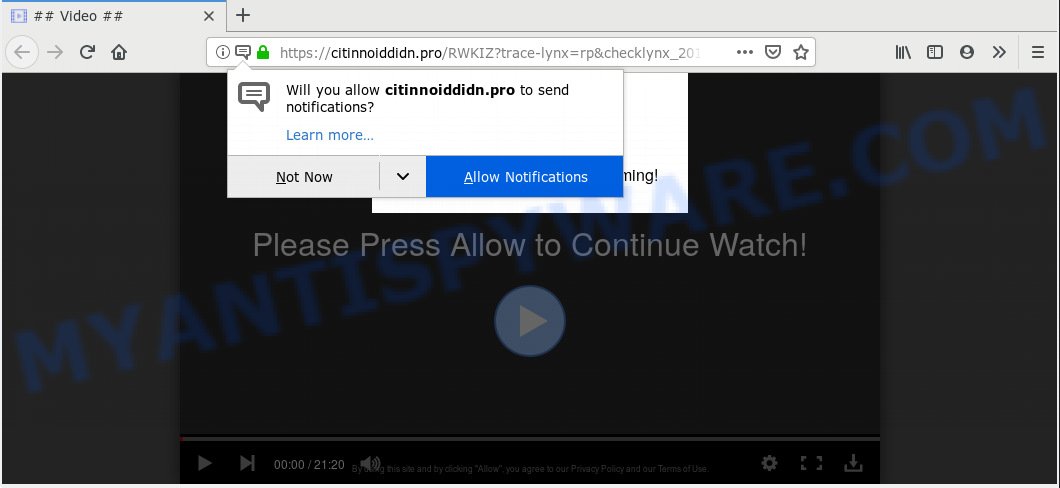
Citinnoiddidn.pro
A. If you are automatically getting numerous popup windows and/or undesired ads on your system then it indicate that your PC is already affected with adware (also known as ‘adware software’) or PUP (potentially unwanted program).
How can Adware be dangerous to your computer? Adware is short for ‘ad supported’ software. Additionally, some malicious software has adware built into the application. Adware presents undesired ads that appear in pop ups or in-text links on computer. In order to show unwanted adverts as often as possible adware can modify your web-browser settings. You may even find that your PC system settings are hijacked without your conscious permission. The developers of adware do so in order to make money via third-party ad network. Thus every your click on the advertisements generates profit for them.
Another reason why you need to delete adware is its online data-tracking activity. Adware can be used to collect a wide variety of marketing-type data about you (your ip address, what is a web page you are viewing now, what you are looking for on the World Wide Web, which links you are clicking), which can later transfer to third parties.
These days some free software makers bundle PUPs or adware with a view to making some money. These are not free programs as install an unwanted software on to your Windows computer. So whenever you install a new free software that downloaded from the Net, be very careful during setup. Carefully read the EULA (a text with I ACCEPT/I DECLINE button), select custom or manual installation method, reject all optional apps.

Citinnoiddidn.pro is a deceptive web-site that uses the browser notification feature to force users into allowing its spam notifications from this or similar web-sites that will in turn bombard users with unwanted advertisements usually related to adware, adult webpages and other click fraud schemes. It states that you must subscribe to notifications in order to continue. Once you clicks on the ‘Allow’ button, the Citinnoiddidn.pro web-page gets your permission to send push notifications in form of pop up adverts in the right bottom corner of your desktop. The devs behind Citinnoiddidn.pro use these push notifications to bypass pop-up blocker and therefore display lots of unwanted advertisements. These advertisements are used to promote dubious internet browser add-ons, fake prizes scams, adware bundles, and adult web-pages.

In order to delete Citinnoiddidn.pro push notifications open the browser’s settings, type ‘Notifications’ in the search, open ‘Notifications’ settings. Find the Citinnoiddidn.pro, click the three vertical dots on the right (only for Chrome), select ‘Remove’ (‘Block’) or follow the Citinnoiddidn.pro removal steps below. Once you remove notifications subscription, the Citinnoiddidn.pro pop-ups advertisements will no longer appear on the desktop.
Threat Summary
| Name | Citinnoiddidn.pro |
| Type | adware software, potentially unwanted application (PUA), pop-ups, pop up advertisements, pop-up virus |
| Symptoms |
|
| Removal | Citinnoiddidn.pro removal guide |
Take a deep breath. Learn everything you should know about Citinnoiddidn.pro advertisements removal, how to get rid of adware from your browser and machine. Find the best free adware software and malware removal tools here!
How to remove Citinnoiddidn.pro pop-ups, ads, notifications (Removal guidance)
Fortunately, it is not hard to remove adware that causes Citinnoiddidn.pro pop-ups in your browser. In the following tutorial, we will provide two methods to clean your computer of this adware software. One is the manual removal solution and the other is automatic removal solution. You can choose the solution that best fits you. Please follow the removal tutorial below to get rid of Citinnoiddidn.pro pop up ads right now!
To remove Citinnoiddidn.pro pop ups, use the steps below:
- How to remove Citinnoiddidn.pro pop ups without any software
- How to remove Citinnoiddidn.pro popups with free programs
- Use AdBlocker to stop Citinnoiddidn.pro pop up ads and stay safe online
- Finish words
How to remove Citinnoiddidn.pro pop ups without any software
Read this “How to remove” section to know how to manually delete adware that cause annoying Citinnoiddidn.pro popup advertisements. Even if the guidance does not work for you, there are several free malicious software removers below that can easily handle such adware software related to the Citinnoiddidn.pro pop-ups.
Remove adware through the MS Windows Control Panel
The main cause of Citinnoiddidn.pro popup advertisements could be potentially unwanted programs, adware or other unwanted programs that you may have accidentally installed on the computer. You need to find and uninstall all dubious programs.
- If you are using Windows 8, 8.1 or 10 then press Windows button, next press Search. Type “Control panel”and press Enter.
- If you are using Windows XP, Vista, 7, then press “Start” button and press “Control Panel”.
- It will open the Windows Control Panel.
- Further, click “Uninstall a program” under Programs category.
- It will open a list of all apps installed on the system.
- Scroll through the all list, and remove suspicious and unknown software. To quickly find the latest installed apps, we recommend sort applications by date.
See more details in the video instructions below.
Remove Citinnoiddidn.pro advertisements from Firefox
If the Mozilla Firefox web browser is redirected to Citinnoiddidn.pro and you want to restore the Mozilla Firefox settings back to their original settings, then you should follow the step-by-step guidance below. However, your themes, bookmarks, history, passwords, and web form auto-fill information will not be deleted.
Start the Firefox and press the menu button (it looks like three stacked lines) at the top right of the browser screen. Next, press the question-mark icon at the bottom of the drop-down menu. It will display the slide-out menu.

Select the “Troubleshooting information”. If you’re unable to access the Help menu, then type “about:support” in your address bar and press Enter. It bring up the “Troubleshooting Information” page as shown in the following example.

Click the “Refresh Firefox” button at the top right of the Troubleshooting Information page. Select “Refresh Firefox” in the confirmation prompt. The Firefox will begin a task to fix your problems that caused by the Citinnoiddidn.pro adware software. When, it is complete, click the “Finish” button.
Remove Citinnoiddidn.pro pop-up advertisements from Chrome
In this step we are going to show you how to reset Google Chrome settings. PUPs such as the adware can make changes to your internet browser settings, add toolbars and undesired add-ons. By resetting Chrome settings you will delete Citinnoiddidn.pro advertisements and reset unwanted changes caused by adware. However, your saved passwords and bookmarks will not be changed, deleted or cleared.
First run the Chrome. Next, click the button in the form of three horizontal dots (![]() ).
).
It will display the Google Chrome menu. Choose More Tools, then press Extensions. Carefully browse through the list of installed extensions. If the list has the plugin signed with “Installed by enterprise policy” or “Installed by your administrator”, then complete the following tutorial: Remove Chrome extensions installed by enterprise policy.
Open the Chrome menu once again. Further, press the option named “Settings”.

The web-browser will open the settings screen. Another solution to display the Google Chrome’s settings – type chrome://settings in the internet browser adress bar and press Enter
Scroll down to the bottom of the page and press the “Advanced” link. Now scroll down until the “Reset” section is visible, as displayed below and press the “Reset settings to their original defaults” button.

The Google Chrome will display the confirmation prompt as shown on the screen below.

You need to confirm your action, press the “Reset” button. The web-browser will start the task of cleaning. After it’s complete, the internet browser’s settings including default search provider, newtab page and startpage back to the values which have been when the Google Chrome was first installed on your computer.
Delete Citinnoiddidn.pro pop ups from Internet Explorer
The IE reset is great if your internet browser is hijacked or you have unwanted addo-ons or toolbars on your web browser, which installed by an malicious software.
First, run the IE, then click ‘gear’ icon ![]() . It will open the Tools drop-down menu on the right part of the web-browser, then click the “Internet Options” as on the image below.
. It will open the Tools drop-down menu on the right part of the web-browser, then click the “Internet Options” as on the image below.

In the “Internet Options” screen, select the “Advanced” tab, then press the “Reset” button. The Microsoft Internet Explorer will display the “Reset Internet Explorer settings” dialog box. Further, press the “Delete personal settings” check box to select it. Next, press the “Reset” button as on the image below.

When the procedure is done, click “Close” button. Close the Microsoft Internet Explorer and restart your personal computer for the changes to take effect. This step will help you to restore your web-browser’s search provider by default, startpage and newtab to default state.
How to remove Citinnoiddidn.pro popups with free programs
There are not many good free antimalware programs with high detection ratio. The effectiveness of malware removal tools depends on various factors, mostly on how often their virus/malware signatures DB are updated in order to effectively detect modern malware, adware, browser hijackers and other PUPs. We suggest to run several applications, not just one. These applications that listed below will help you get rid of all components of the adware from your disk and Windows registry and thereby delete Citinnoiddidn.pro popup ads.
Remove Citinnoiddidn.pro popups with Zemana Free
Zemana AntiMalware (ZAM) is a free utility that performs a scan of your personal computer and displays if there are existing adware software, browser hijackers, viruses, worms, spyware, trojans and other malicious software residing on your system. If malicious software is found, Zemana AntiMalware can automatically remove it. Zemana Anti Malware doesn’t conflict with other anti malware and antivirus applications installed on your computer.
Now you can install and use Zemana Free to remove Citinnoiddidn.pro advertisements from your web browser by following the steps below:
Click the link below to download Zemana installer named Zemana.AntiMalware.Setup on your computer. Save it on your MS Windows desktop or in any other place.
165070 downloads
Author: Zemana Ltd
Category: Security tools
Update: July 16, 2019
Start the setup file after it has been downloaded successfully and then follow the prompts to install this utility on your system.

During installation you can change certain settings, but we advise you don’t make any changes to default settings.
When setup is finished, this malicious software removal utility will automatically start and update itself. You will see its main window as shown in the figure below.

Now press the “Scan” button . Zemana utility will start scanning the whole system to find out adware that causes multiple annoying pop-ups. Depending on your PC system, the scan can take anywhere from a few minutes to close to an hour. While the Zemana application is scanning, you can see how many objects it has identified as threat.

Once the scan get completed, Zemana will display you the results. Next, you need to click “Next” button.

The Zemana Anti Malware (ZAM) will get rid of adware which cause popups. Once the procedure is done, you may be prompted to restart your personal computer to make the change take effect.
Get rid of Citinnoiddidn.pro pop up ads and harmful extensions with Hitman Pro
All-in-all, Hitman Pro is a fantastic tool to clean your personal computer from any undesired software such as adware software that cause unwanted Citinnoiddidn.pro advertisements. The HitmanPro is portable application that meaning, you don’t need to install it to use it. HitmanPro is compatible with all versions of MS Windows OS from Microsoft Windows XP to Windows 10. Both 64-bit and 32-bit systems are supported.
Download Hitman Pro by clicking on the following link.
Once the downloading process is finished, open the file location. You will see an icon like below.

Double click the Hitman Pro desktop icon. After the tool is started, you will see a screen like below.

Further, click “Next” button to perform a system scan for the adware responsible for Citinnoiddidn.pro pop-ups. This task can take quite a while, so please be patient. Once the scan get completed, you’ll be displayed the list of all found threats on your machine as displayed in the figure below.

You may delete items (move to Quarantine) by simply click “Next” button. It will show a dialog box, click the “Activate free license” button.
Automatically remove Citinnoiddidn.pro pop-ups with MalwareBytes Free
If you are still having issues with the Citinnoiddidn.pro pop up ads — or just wish to scan your PC system occasionally for adware and other malware — download MalwareBytes. It’s free for home use, and scans for and removes various unwanted software that attacks your system or degrades personal computer performance. MalwareBytes Free can remove adware, PUPs as well as malicious software, including ransomware and trojans.
Visit the following page to download the latest version of MalwareBytes for Microsoft Windows. Save it on your Desktop.
327294 downloads
Author: Malwarebytes
Category: Security tools
Update: April 15, 2020
When downloading is finished, close all programs and windows on your system. Double-click the setup file named mb3-setup. If the “User Account Control” prompt pops up like below, click the “Yes” button.

It will open the “Setup wizard” that will help you set up MalwareBytes AntiMalware on your machine. Follow the prompts and do not make any changes to default settings.

Once install is complete successfully, click Finish button. MalwareBytes AntiMalware (MBAM) will automatically start and you can see its main screen like below.

Now click the “Scan Now” button to start scanning your computer for the adware which cause popups. A scan may take anywhere from 10 to 30 minutes, depending on the number of files on your personal computer and the speed of your machine. When a threat is detected, the count of the security threats will change accordingly.

After MalwareBytes has completed scanning your system, MalwareBytes Anti-Malware will display a scan report. All found threats will be marked. You can remove them all by simply press “Quarantine Selected” button. The MalwareBytes Anti-Malware will delete adware which cause pop-ups and move threats to the program’s quarantine. After finished, you may be prompted to reboot the computer.

We recommend you look at the following video, which completely explains the procedure of using the MalwareBytes AntiMalware to remove adware, hijacker infection and other malware.
Use AdBlocker to stop Citinnoiddidn.pro pop up ads and stay safe online
In order to increase your security and protect your computer against new intrusive ads and malicious web sites, you need to use ad blocking program that stops an access to harmful ads and web-pages. Moreover, the application can block the display of intrusive advertising, that also leads to faster loading of websites and reduce the consumption of web traffic.
Visit the page linked below to download the latest version of AdGuard for Microsoft Windows. Save it on your Microsoft Windows desktop.
26904 downloads
Version: 6.4
Author: © Adguard
Category: Security tools
Update: November 15, 2018
When downloading is complete, double-click the downloaded file to run it. The “Setup Wizard” window will show up on the computer screen like below.

Follow the prompts. AdGuard will then be installed and an icon will be placed on your desktop. A window will show up asking you to confirm that you want to see a quick guidance as shown in the figure below.

Press “Skip” button to close the window and use the default settings, or click “Get Started” to see an quick guide that will help you get to know AdGuard better.
Each time, when you start your PC, AdGuard will launch automatically and stop undesired advertisements, block Citinnoiddidn.pro, as well as other malicious or misleading websites. For an overview of all the features of the program, or to change its settings you can simply double-click on the AdGuard icon, which can be found on your desktop.
Finish words
Once you’ve finished the step-by-step guide outlined above, your system should be clean from this adware and other malware. The Firefox, Chrome, Internet Explorer and Microsoft Edge will no longer show undesired Citinnoiddidn.pro website when you browse the Net. Unfortunately, if the guide does not help you, then you have caught a new adware software, and then the best way – ask for help.
Please create a new question by using the “Ask Question” button in the Questions and Answers. Try to give us some details about your problems, so we can try to help you more accurately. Wait for one of our trained “Security Team” or Site Administrator to provide you with knowledgeable assistance tailored to your problem with the unwanted Citinnoiddidn.pro pop-up advertisements.



















