Cool-offers.xyz is a misleading web-page that tries to fool you into subscribing to browser notification spam. It delivers a message stating that you should click ‘Allow’ button in order to continue.
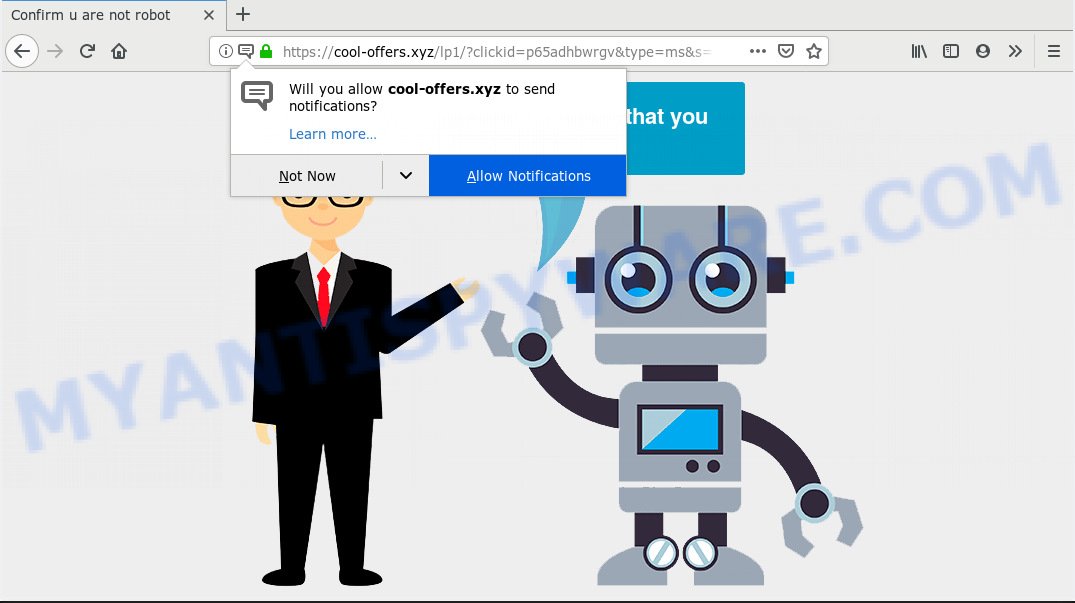
https://cool-offers.xyz/lp1/ …
If you click the ‘Allow’, then you will start seeing unwanted adverts in form of popups on your desktop. The push notifications will essentially be advertisements for ‘free’ online games, giveaway scams, questionable web browser addons, adult websites, and fake software as shown in the figure below.

In order to unsubscribe from Cool-offers.xyz push notifications open your internet browser’s settings, search for Notifications, locate Cool-offers.xyz and click the ‘Block’ (‘Remove’) button or perform the Cool-offers.xyz removal guidance below. Once you delete notifications subscription, the Cool-offers.xyz popups ads will no longer appear on the screen.
Computer security experts have determined that users are redirected to Cool-offers.xyz by adware or from suspicious ads. Adware is form of malicious software that can cause issues for your personal computer. It can generate numerous additional pop-up, banner, pop-under and in-text link ads flooding on your web-browser; gather your personal information such as login details, online searches, etc; run in the background and drag down your PC running speed; give more chances for other adware, potentially unwanted software even malware to get on your computer.
Does adware software steal your personal information? Adware software can gather your browsing history and confidential info, including passwords and credit card numbers. In the future, privacy information can be sold to third parties.
Adware spreads in the composition, together with certain free programs. So always read carefully the installation screens, disclaimers, ‘Terms of Use’ and ‘Software license’ appearing during the install procedure. Additionally pay attention for optional apps that are being installed along with the main program. Ensure that you unchecked all of them! Also, run an adblocker application that will allow to stop shady and untrustworthy webpages.
Threat Summary
| Name | Cool-offers.xyz |
| Type | adware, potentially unwanted application (PUA), pop-ups, popup advertisements, pop-up virus |
| Symptoms |
|
| Removal | Cool-offers.xyz removal guide |
Complete the guidance below to clean your computer from adware software, as adware can be a way to infect your computer with more malicious applications like viruses and trojans. The few simple steps which follow, I’ll show you how to remove adware software and thus remove Cool-offers.xyz pop up advertisements from your web-browser forever.
How to remove Cool-offers.xyz pop-ups, ads, notifications (Removal guide)
Cool-offers.xyz pop up ads in the Google Chrome, Mozilla Firefox, MS Edge and Internet Explorer can be permanently deleted by deleting unwanted programs, resetting the web-browser to its default state, and reversing any changes to the PC system by malicious software. Free removal utilities which listed below can help in deleting adware which shows constant pop-ups and intrusive ads.
To remove Cool-offers.xyz pop ups, complete the steps below:
- Remove Cool-offers.xyz pop up ads without any tools
- How to remove Cool-offers.xyz pop ups automatically
- How to stop Cool-offers.xyz advertisements
- Finish words
Remove Cool-offers.xyz pop up ads without any tools
Manually uninstalling the Cool-offers.xyz pop-ups is also possible, although this approach takes time and technical prowess. You can sometimes locate adware in your computer’s list of installed software and uninstall it as you would any other unwanted program.
Uninstall questionable software using MS Windows Control Panel
First of all, check the list of installed applications on your computer and uninstall all unknown and recently installed apps. If you see an unknown application with incorrect spelling or varying capital letters, it have most likely been installed by malware and you should clean it off first with malware removal tool such as Zemana Anti-Malware (ZAM).
Windows 8, 8.1, 10
First, press Windows button

When the ‘Control Panel’ opens, click the ‘Uninstall a program’ link under Programs category as on the image below.

You will see the ‘Uninstall a program’ panel such as the one below.

Very carefully look around the entire list of software installed on your PC. Most likely, one of them is the adware which cause intrusive Cool-offers.xyz popups. If you’ve many apps installed, you can help simplify the search of harmful apps by sort the list by date of installation. Once you’ve found a dubious, unwanted or unused program, right click to it, after that press ‘Uninstall’.
Windows XP, Vista, 7
First, click ‘Start’ button and select ‘Control Panel’ at right panel like below.

Once the Windows ‘Control Panel’ opens, you need to click ‘Uninstall a program’ under ‘Programs’ like below.

You will see a list of applications installed on your PC. We recommend to sort the list by date of installation to quickly find the applications that were installed last. Most probably, it’s the adware related to the Cool-offers.xyz pop-up ads. If you are in doubt, you can always check the program by doing a search for her name in Google, Yahoo or Bing. After the program which you need to remove is found, simply click on its name, and then click ‘Uninstall’ as on the image below.

Remove Cool-offers.xyz from Mozilla Firefox by resetting web-browser settings
If the Firefox browser is re-directed to Cool-offers.xyz and you want to recover the Firefox settings back to their original state, then you should follow the step-by-step tutorial below. However, your themes, bookmarks, history, passwords, and web form auto-fill information will not be deleted.
First, open the Mozilla Firefox and click ![]() button. It will open the drop-down menu on the right-part of the internet browser. Further, click the Help button (
button. It will open the drop-down menu on the right-part of the internet browser. Further, click the Help button (![]() ) as shown below.
) as shown below.

In the Help menu, select the “Troubleshooting Information” option. Another way to open the “Troubleshooting Information” screen – type “about:support” in the web browser adress bar and press Enter. It will display the “Troubleshooting Information” page similar to the one below. In the upper-right corner of this screen, click the “Refresh Firefox” button.

It will show the confirmation prompt. Further, press the “Refresh Firefox” button. The Firefox will begin a task to fix your problems that caused by the Cool-offers.xyz adware software. When, it’s finished, click the “Finish” button.
Delete Cool-offers.xyz pop up ads from IE
By resetting Internet Explorer web-browser you return your web-browser settings to its default state. This is basic when troubleshooting problems that might have been caused by adware software responsible for Cool-offers.xyz pop-up advertisements.
First, start the Internet Explorer. Next, press the button in the form of gear (![]() ). It will display the Tools drop-down menu, click the “Internet Options” like the one below.
). It will display the Tools drop-down menu, click the “Internet Options” like the one below.

In the “Internet Options” window click on the Advanced tab, then click the Reset button. The IE will display the “Reset Internet Explorer settings” window as on the image below. Select the “Delete personal settings” check box, then click “Reset” button.

You will now need to restart your PC for the changes to take effect.
Remove Cool-offers.xyz pop-up advertisements from Chrome
In this step we are going to show you how to reset Chrome settings. potentially unwanted software such as the adware can make changes to your internet browser settings, add toolbars and unwanted addons. By resetting Chrome settings you will remove Cool-offers.xyz popups and reset unwanted changes caused by adware. When using the reset feature, your personal information such as passwords, bookmarks, browsing history and web form auto-fill data will be saved.

- First launch the Google Chrome and press Menu button (small button in the form of three dots).
- It will show the Chrome main menu. Select More Tools, then click Extensions.
- You’ll see the list of installed add-ons. If the list has the extension labeled with “Installed by enterprise policy” or “Installed by your administrator”, then complete the following guidance: Remove Chrome extensions installed by enterprise policy.
- Now open the Chrome menu once again, press the “Settings” menu.
- You will see the Chrome’s settings page. Scroll down and click “Advanced” link.
- Scroll down again and click the “Reset” button.
- The Chrome will display the reset profile settings page as shown on the screen above.
- Next press the “Reset” button.
- Once this procedure is done, your web browser’s startpage, new tab and search engine will be restored to their original defaults.
- To learn more, read the article How to reset Chrome settings to default.
How to remove Cool-offers.xyz pop ups automatically
The easiest solution to remove Cool-offers.xyz pop up advertisements is to run an anti-malware application capable of detecting adware software. We advise try Zemana AntiMalware or another free malicious software remover which listed below. It has excellent detection rate when it comes to adware, hijacker infections and other PUPs.
How to remove Cool-offers.xyz popup ads with Zemana
Zemana Anti Malware is an amazing utility to get rid of Cool-offers.xyz pop ups from the Microsoft Edge, IE, Chrome and Firefox. It also deletes malware and adware from your computer. It improves your system’s performance by removing potentially unwanted programs.
First, click the link below, then click the ‘Download’ button in order to download the latest version of Zemana Anti Malware.
165033 downloads
Author: Zemana Ltd
Category: Security tools
Update: July 16, 2019
After the download is finished, close all apps and windows on your machine. Double-click the install file called Zemana.AntiMalware.Setup. If the “User Account Control” dialog box pops up like below, click the “Yes” button.

It will open the “Setup wizard” which will help you install Zemana Anti-Malware (ZAM) on your personal computer. Follow the prompts and don’t make any changes to default settings.

Once setup is complete successfully, Zemana Anti-Malware (ZAM) will automatically start and you can see its main screen as shown in the following example.

Now click the “Scan” button to perform a system scan for the adware software which causes unwanted Cool-offers.xyz advertisements. A scan may take anywhere from 10 to 30 minutes, depending on the number of files on your PC system and the speed of your system. While the Zemana AntiMalware (ZAM) utility is scanning, you can see how many objects it has identified as being infected by malware.

When the checking is finished, Zemana Anti-Malware (ZAM) will show a list of all items found by the scan. Once you have selected what you wish to remove from your computer click “Next” button. The Zemana will delete adware which cause pop ups and move items to the program’s quarantine. After finished, you may be prompted to reboot the machine.
Scan your PC system and get rid of Cool-offers.xyz advertisements with HitmanPro
Hitman Pro is a completely free (30 day trial) utility. You do not need expensive methods to get rid of adware that cause unwanted Cool-offers.xyz pop-ups and other unsafe software. Hitman Pro will uninstall all the undesired programs like adware and browser hijackers for free.
First, click the link below, then click the ‘Download’ button in order to download the latest version of HitmanPro.
Once downloading is finished, open the file location. You will see an icon like below.

Double click the HitmanPro desktop icon. Once the tool is opened, you will see a screen like the one below.

Further, click “Next” button . HitmanPro tool will begin scanning the whole machine to find out adware that causes undesired Cool-offers.xyz pop up ads. Depending on your personal computer, the scan can take anywhere from a few minutes to close to an hour. As the scanning ends, a list of all items found is produced as shown in the figure below.

Once you have selected what you want to delete from your system click “Next” button. It will open a prompt, click the “Activate free license” button.
Automatically get rid of Cool-offers.xyz popups with MalwareBytes
Trying to remove Cool-offers.xyz pop up ads can become a battle of wills between the adware infection and you. MalwareBytes Anti Malware can be a powerful ally, removing most of today’s adware software, malware and PUPs with ease. Here’s how to use MalwareBytes AntiMalware will help you win.
Download MalwareBytes AntiMalware (MBAM) from the following link. Save it on your Desktop.
327261 downloads
Author: Malwarebytes
Category: Security tools
Update: April 15, 2020
After downloading is finished, close all windows on your PC. Further, open the file called mb3-setup. If the “User Account Control” prompt pops up as shown below, click the “Yes” button.

It will display the “Setup wizard” that will allow you set up MalwareBytes on the machine. Follow the prompts and don’t make any changes to default settings.

Once setup is complete successfully, click Finish button. Then MalwareBytes will automatically start and you can see its main window as shown in the figure below.

Next, click the “Scan Now” button . MalwareBytes program will scan through the whole personal computer for the adware responsible for Cool-offers.xyz ads. This procedure can take some time, so please be patient. While the MalwareBytes AntiMalware (MBAM) program is scanning, you can see number of objects it has identified as threat.

When the system scan is complete, MalwareBytes AntiMalware will open a list of all threats detected by the scan. In order to remove all threats, simply click “Quarantine Selected” button.

The MalwareBytes Anti Malware will get rid of adware responsible for Cool-offers.xyz popups. When finished, you can be prompted to restart your PC system. We recommend you look at the following video, which completely explains the procedure of using the MalwareBytes Free to delete hijackers, adware and other malware.
How to stop Cool-offers.xyz advertisements
One of the worst things is the fact that you cannot stop all those annoying web pages like Cool-offers.xyz using only built-in Microsoft Windows capabilities. However, there is a program out that you can use to block unwanted web-browser redirects, advertisements and popups in any modern web browsers including Firefox, Google Chrome, IE and Microsoft Edge. It’s called Adguard and it works very well.
- Visit the following page to download AdGuard. Save it on your Desktop.
Adguard download
26898 downloads
Version: 6.4
Author: © Adguard
Category: Security tools
Update: November 15, 2018
- After downloading it, run the downloaded file. You will see the “Setup Wizard” program window. Follow the prompts.
- When the installation is done, press “Skip” to close the installation application and use the default settings, or press “Get Started” to see an quick tutorial which will assist you get to know AdGuard better.
- In most cases, the default settings are enough and you don’t need to change anything. Each time, when you start your computer, AdGuard will start automatically and stop unwanted ads, block Cool-offers.xyz, as well as other harmful or misleading web pages. For an overview of all the features of the application, or to change its settings you can simply double-click on the icon named AdGuard, that may be found on your desktop.
Finish words
Now your PC should be clean of the adware that causes multiple annoying pop-ups. We suggest that you keep AdGuard (to help you stop unwanted ads and intrusive malicious webpages) and Zemana Free (to periodically scan your PC for new adware softwares and other malicious software). Probably you are running an older version of Java or Adobe Flash Player. This can be a security risk, so download and install the latest version right now.
If you are still having problems while trying to remove Cool-offers.xyz ads from the Chrome, Microsoft Internet Explorer, MS Edge and Mozilla Firefox, then ask for help here here.



















