Q. I’ve annoying Wordorion.com pop-up ads on my desktop and web-browser. Any ideas how to remove them, they just wont go away! I don’t have any web-browser extensions downloaded. Does anyone else have this problem? What can I do to rectify this? I’m operating on Windows 10 if that helps for solving this problem.
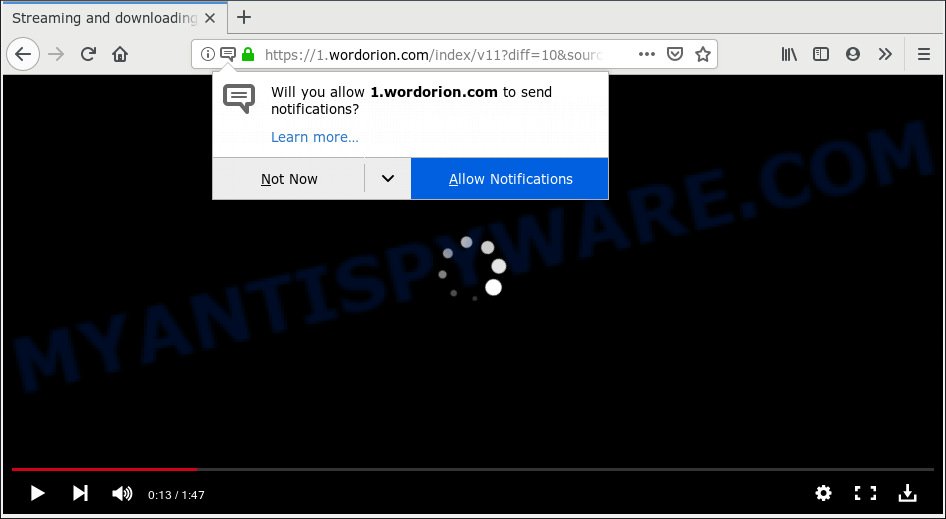
Wordorion.com is a web-site that deceives users into allowing its push notifications
A. If you’re automatically getting unwanted advertising popping up or have a new toolbar in your internet browser then most probably that your web-browser has become the victim of the adware (also known as ‘adware software’).
What is Adware & How it works? Adware software is form of malicious software that presents unwanted advertising on a PC, redirects search results to advertising websites and gathers sensitive info for marketing purposes. Adware can show banner advertisements, full-screen ads, popups, videos, or other varieties of online advertising. Adware software can attack your personal computer’s internet browsers such as the Chrome, Microsoft Internet Explorer, Firefox and Edge. Maybe you approve the idea that the advertisements or pop-ups is just a small problem. But these intrusive advertisements eat PC system resources and slow down your machine performance
The worst is, adware has the ability to gather a wide variety of user data to get profit. Adware software can analyze your surfing, and gain access to your personal information and, subsequently, can transfer it third party companies. Thus, there are more than enough reasons to delete adware from your machine.
Usually, adware gets into your machine as part of a bundle with free software, sharing files and other unsafe programs that you downloaded from the Internet. The makers of adware software pays software authors for distributing adware software within their apps. So, third-party applications is often included as part of the setup file. In order to avoid the setup of any adware: select only Manual, Custom or Advanced setup method and reject all bundled applications in which you are unsure.

Wordorion.com is a web-site that deceives users into allowing its push notifications from this or similar web-pages. It states that you must subscribe to notifications in order to continue. If you click on the ‘Allow’ button, then your browser will be configured to show intrusive ads on your desktop, even when you are not using the web-browser. The push notifications will promote ‘free’ online games, free gifts scams, dubious web-browser addons, adult web pages, and adware bundles as displayed on the screen below.

In order to unsubscribe from Wordorion.com spam notifications open your web browser’s settings, search for Notifications, locate Wordorion.com and click the ‘Block’ (‘Remove’) button or follow the Wordorion.com removal guide below. Once you remove notifications subscription, the Wordorion.com pop ups advertisements will no longer display on the screen.
Threat Summary
| Name | Wordorion.com |
| Type | adware software, PUP (potentially unwanted program), popups, pop-up advertisements, pop-up virus |
| Symptoms |
|
| Removal | Wordorion.com removal guide |
We suggest you to remove adware and clean your machine from Wordorion.com popup advertisements sooner, until the presence of the adware has not led to even worse consequences. You need to follow the step-by-step guidance below that will help you to completely get rid of the reroute to Wordorion.com unwanted web site, using only the built-in Windows features and several free malware removal utilities of well-known antivirus software companies.
How to remove Wordorion.com pop-ups, ads, notifications (Removal instructions)
We advise opting for automatic Wordorion.com ads removal in order to delete all adware related entries easily. This way requires scanning the machine with reputable antimalware, e.g. Zemana AntiMalware (ZAM), MalwareBytes Anti Malware or HitmanPro. However, if you prefer manual removal steps, you can use the steps below in this article. Read this manual carefully, bookmark or print it, because you may need to shut down your web browser or restart your machine.
To remove Wordorion.com pop ups, complete the following steps:
- Delete Wordorion.com popup ads without any tools
- How to remove Wordorion.com pop-up advertisements with free applications
- How to Stop Wordorion.com pop-up ads
- Finish words
Delete Wordorion.com popup ads without any tools
The useful removal instructions for the Wordorion.com pop-up advertisements. The detailed procedure can be followed by anyone as it really does take you step-by-step. If you follow this process to delete Wordorion.com pop-ups let us know how you managed by sending us your comments please.
Uninstall recently added adware
Some potentially unwanted apps, browser hijacking software and adware can be deleted by uninstalling the free programs they came with. If this way does not succeed, then looking them up in the list of installed software in Microsoft Windows Control Panel. Use the “Uninstall” command in order to remove them.
- If you are using Windows 8, 8.1 or 10 then click Windows button, next click Search. Type “Control panel”and press Enter.
- If you are using Windows XP, Vista, 7, then click “Start” button and click “Control Panel”.
- It will open the Windows Control Panel.
- Further, click “Uninstall a program” under Programs category.
- It will display a list of all software installed on the machine.
- Scroll through the all list, and delete questionable and unknown applications. To quickly find the latest installed software, we recommend sort apps by date.
See more details in the video guide below.
Remove Wordorion.com ads from Google Chrome
If you have adware problem or the Chrome is running slow, then reset Google Chrome settings can help you. In the steps below we’ll show you a way to reset your Google Chrome settings to default state without reinstall. This will also allow to remove Wordorion.com advertisements from your browser.
Open the Chrome menu by clicking on the button in the form of three horizontal dotes (![]() ). It will display the drop-down menu. Choose More Tools, then click Extensions.
). It will display the drop-down menu. Choose More Tools, then click Extensions.
Carefully browse through the list of installed add-ons. If the list has the add-on labeled with “Installed by enterprise policy” or “Installed by your administrator”, then complete the following guidance: Remove Chrome extensions installed by enterprise policy otherwise, just go to the step below.
Open the Google Chrome main menu again, click to “Settings” option.

Scroll down to the bottom of the page and click on the “Advanced” link. Now scroll down until the Reset settings section is visible, as displayed below and click the “Reset settings to their original defaults” button.

Confirm your action, press the “Reset” button.
Delete Wordorion.com popups from Firefox
Resetting Mozilla Firefox internet browser will reset all the settings to their original state and will remove Wordorion.com ads, malicious add-ons and extensions. It will save your personal information like saved passwords, bookmarks, auto-fill data and open tabs.
Start the Mozilla Firefox and click the menu button (it looks like three stacked lines) at the top right of the browser screen. Next, press the question-mark icon at the bottom of the drop-down menu. It will display the slide-out menu.

Select the “Troubleshooting information”. If you are unable to access the Help menu, then type “about:support” in your address bar and press Enter. It bring up the “Troubleshooting Information” page as shown on the image below.

Click the “Refresh Firefox” button at the top right of the Troubleshooting Information page. Select “Refresh Firefox” in the confirmation dialog box. The Mozilla Firefox will start a task to fix your problems that caused by the Wordorion.com adware. Once, it’s done, press the “Finish” button.
Delete Wordorion.com pop ups from Internet Explorer
The IE reset is great if your web browser is hijacked or you have unwanted addo-ons or toolbars on your web browser, that installed by an malware.
First, run the Internet Explorer, then click ‘gear’ icon ![]() . It will open the Tools drop-down menu on the right part of the web browser, then click the “Internet Options” as displayed in the figure below.
. It will open the Tools drop-down menu on the right part of the web browser, then click the “Internet Options” as displayed in the figure below.

In the “Internet Options” screen, select the “Advanced” tab, then click the “Reset” button. The IE will display the “Reset Internet Explorer settings” prompt. Further, click the “Delete personal settings” check box to select it. Next, click the “Reset” button as displayed in the following example.

After the procedure is done, click “Close” button. Close the Internet Explorer and reboot your personal computer for the changes to take effect. This step will help you to restore your web browser’s new tab page, start page and search engine by default to default state.
How to remove Wordorion.com pop-up advertisements with free applications
The adware software can hide its components which are difficult for you to find out and remove completely. This can lead to the fact that after some time, the adware which cause unwanted Wordorion.com advertisements again infect your computer. Moreover, We want to note that it’s not always safe to remove adware software manually, if you don’t have much experience in setting up and configuring the Microsoft Windows operating system. The best way to detect and get rid of adware is to use free malicious software removal applications.
How to automatically remove Wordorion.com popup advertisements with Zemana
Zemana Anti Malware (ZAM) is an ultra light weight utility to get rid of Wordorion.com popup advertisements from the Google Chrome, Edge, Internet Explorer and Firefox. It also deletes malicious software and adware from your PC system. It improves your system’s performance by removing potentially unwanted programs.
First, visit the following page, then click the ‘Download’ button in order to download the latest version of Zemana Free.
165044 downloads
Author: Zemana Ltd
Category: Security tools
Update: July 16, 2019
After the download is complete, start it and follow the prompts. Once installed, the Zemana Anti Malware (ZAM) will try to update itself and when this procedure is finished, click the “Scan” button to perform a system scan with this tool for the adware responsible for Wordorion.com pop-up advertisements.

Depending on your system, the scan can take anywhere from a few minutes to close to an hour. While the Zemana Anti Malware (ZAM) is scanning, you can see number of objects it has identified either as being malicious software. Next, you need to click “Next” button.

The Zemana Anti Malware (ZAM) will delete adware that causes multiple intrusive pop ups.
Use Hitman Pro to delete Wordorion.com advertisements
HitmanPro is a free removal utility that can check your machine for a wide range of security threats like malicious software, adware softwares, potentially unwanted applications as well as adware software that cause intrusive Wordorion.com popups. It will perform a deep scan of your PC including hard drives and Windows registry. Once a malware is found, it will allow you to get rid of all detected threats from your system by a simple click.
Please go to the link below to download the latest version of Hitman Pro for Windows. Save it on your Desktop.
Download and use HitmanPro on your machine. Once started, press “Next” button to perform a system scan with this tool for the adware software that cause intrusive Wordorion.com ads. Depending on your system, the scan can take anywhere from a few minutes to close to an hour. .

When the scan get completed, Hitman Pro will open you the results.

You may remove threats (move to Quarantine) by simply click Next button.
It will open a prompt, click the “Activate free license” button to begin the free 30 days trial to remove all malicious software found.
Automatically delete Wordorion.com popup ads with MalwareBytes Anti Malware
You can delete Wordorion.com pop up advertisements automatically through the use of MalwareBytes AntiMalware (MBAM). We recommend this free malicious software removal tool because it can easily delete hijackers, adware, potentially unwanted apps and toolbars with all their components such as files, folders and registry entries.

Download MalwareBytes Free on your MS Windows Desktop from the link below.
327273 downloads
Author: Malwarebytes
Category: Security tools
Update: April 15, 2020
After the download is complete, run it and follow the prompts. Once installed, the MalwareBytes Free will try to update itself and when this procedure is complete, click the “Scan Now” button to start checking your computer for the adware that cause popups. A scan can take anywhere from 10 to 30 minutes, depending on the count of files on your machine and the speed of your PC system. When a threat is detected, the count of the security threats will change accordingly. Make sure to check mark the items that are unsafe and then click “Quarantine Selected” button.
The MalwareBytes Free is a free program that you can use to get rid of all detected folders, files, services, registry entries and so on. To learn more about this malware removal utility, we advise you to read and follow the step-by-step guide or the video guide below.
How to Stop Wordorion.com pop-up ads
If you want to remove annoying advertisements, internet browser redirects and popups, then install an ad-blocker application like AdGuard. It can stop Wordorion.com, advertisements, pop-ups and block web-sites from tracking your online activities when using the Microsoft Edge, Mozilla Firefox, Google Chrome and Internet Explorer. So, if you like browse the World Wide Web, but you don’t like intrusive ads and want to protect your computer from malicious web-sites, then the AdGuard is your best choice.
Installing the AdGuard is simple. First you will need to download AdGuard on your Microsoft Windows Desktop by clicking on the following link.
26902 downloads
Version: 6.4
Author: © Adguard
Category: Security tools
Update: November 15, 2018
After downloading it, launch the downloaded file. You will see the “Setup Wizard” screen as on the image below.

Follow the prompts. Once the installation is done, you will see a window as displayed in the following example.

You can click “Skip” to close the installation program and use the default settings, or press “Get Started” button to see an quick tutorial which will help you get to know AdGuard better.
In most cases, the default settings are enough and you don’t need to change anything. Each time, when you launch your personal computer, AdGuard will start automatically and stop unwanted ads, block Wordorion.com, as well as other harmful or misleading web-sites. For an overview of all the features of the application, or to change its settings you can simply double-click on the AdGuard icon, that is located on your desktop.
Finish words
Once you have done the few simple steps shown above, your system should be clean from this adware and other malware. The Edge, Firefox, Internet Explorer and Chrome will no longer display undesired Wordorion.com web page when you surf the World Wide Web. Unfortunately, if the guidance does not help you, then you have caught a new adware software, and then the best way – ask for help.
Please create a new question by using the “Ask Question” button in the Questions and Answers. Try to give us some details about your problems, so we can try to help you more accurately. Wait for one of our trained “Security Team” or Site Administrator to provide you with knowledgeable assistance tailored to your problem with the undesired Wordorion.com ads.




















