Rumiceseeds.com is a dubious web site which uses the browser notification feature to con users into subscribing to spam notifications from this or similar web-sites that will in turn bombard users with unwanted adverts usually related to adware, adult web sites and other click fraud schemes. It states that you must press Allow in order to continue.
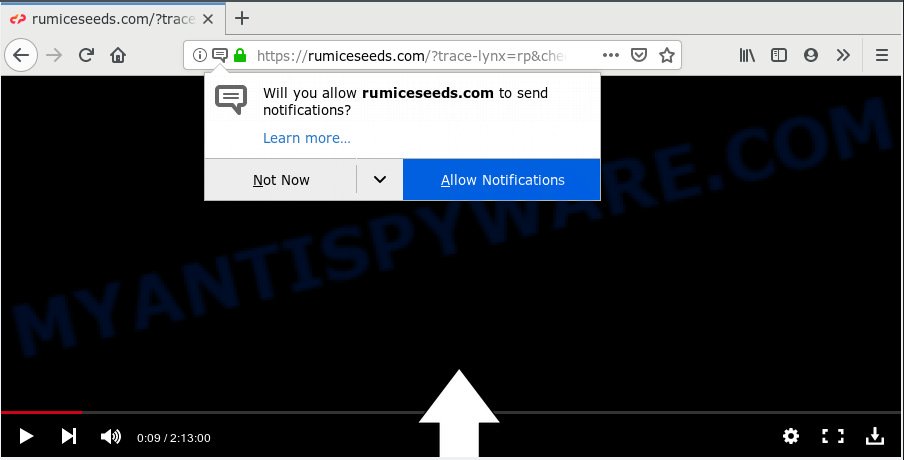
Rumiceseeds.com
If you click the ‘Allow’, then you will start seeing unwanted advertisements in form of pop-ups on your browser. The devs behind Rumiceseeds.com use these push notifications to bypass protection against pop-ups in the browser and therefore show lots of unwanted adverts. These advertisements are used to promote questionable browser extensions, free gifts scams, fake software, and adult websites.

In order to unsubscribe from Rumiceseeds.com spam notifications open your web browser’s settings, search for Notifications, locate Rumiceseeds.com and click the ‘Block’ (‘Remove’) button or perform the Rumiceseeds.com removal tutorial below. Once you remove notifications subscription, the Rumiceseeds.com pop-ups ads will no longer appear on your screen.
Some research has shown that users can be redirected to Rumiceseeds.com from shady advertisements or by PUPs and adware. Adware is short for ‘ad supported’ software. Additionally, some malware has adware built into the program. Adware software presents undesired advertisements that appear in pop ups or sponsored links on web-browser. In order to show unwanted ads as often as possible adware software can modify your internet browser settings. You may even find that your PC system settings are modified without your conscious permission. The developers of adware software do so in order to make profit via third-party ad network. Thus every your click on the ads makes revenue for them.
Does adware software steal your confidential information? Adware software can have spyware and keyloggers built into the application, leading to greater damage to your computer and possible invasion of your privacy data.
Probably adware get installed onto your personal computer when you’ve installed certain free programs like E-Mail checker, PDF creator, video codec, etc. Because, in many cases, adware software can be bundled within the setup packages from Softonic, Cnet, Soft32, Brothersoft or other similar websites that hosts free software. So, you should run any files downloaded from the Web with great caution! Always carefully read the ‘User agreement’, ‘Software license’ and ‘Terms of use’. In the procedure of installing a new application, you need to choose the ‘Manual’, ‘Advanced’ or ‘Custom’ setup option to control what components and bundled apps to be installed, otherwise you run the risk of infecting your PC system with adware software or potentially unwanted application (PUA)
Threat Summary
| Name | Rumiceseeds.com |
| Type | adware, PUP (potentially unwanted program), popups, popup advertisements, pop-up virus |
| Symptoms |
|
| Removal | Rumiceseeds.com removal guide |
So, obviously, you need to get rid of the adware immediately. Use the free steps below. This guide will help you clean your system of adware and thereby delete the Rumiceseeds.com unwanted pop-up ads.
How to remove Rumiceseeds.com pop-ups, ads, notifications (Removal guidance)
In order to remove Rumiceseeds.com ads, start by closing any programs and pop-ups that are open. If a popup won’t close, then close your internet browser (Firefox, Google Chrome, IE and MS Edge). If a application won’t close then please restart your computer. Next, follow the steps below.
To remove Rumiceseeds.com pop ups, complete the following steps:
- How to manually remove Rumiceseeds.com
- How to automatically remove Rumiceseeds.com pop up ads
- Stop Rumiceseeds.com ads
- Finish words
How to manually remove Rumiceseeds.com
If you perform exactly the few simple steps below you should be able to remove the Rumiceseeds.com pop-up ads from the Microsoft Internet Explorer, MS Edge, Firefox and Google Chrome browsers.
Uninstall potentially unwanted software through the Windows Control Panel
When troubleshooting a computer, one common step is go to MS Windows Control Panel and remove dubious software. The same approach will be used in the removal of Rumiceseeds.com pop-ups. Please use instructions based on your Windows version.
- If you are using Windows 8, 8.1 or 10 then press Windows button, next click Search. Type “Control panel”and press Enter.
- If you are using Windows XP, Vista, 7, then click “Start” button and click “Control Panel”.
- It will open the Windows Control Panel.
- Further, press “Uninstall a program” under Programs category.
- It will show a list of all applications installed on the computer.
- Scroll through the all list, and delete questionable and unknown programs. To quickly find the latest installed software, we recommend sort programs by date.
See more details in the video tutorial below.
Remove Rumiceseeds.com from Mozilla Firefox by resetting web-browser settings
This step will allow you remove Rumiceseeds.com pop ups, third-party toolbars, disable malicious add-ons and return your default homepage, newtab and search provider settings.
Click the Menu button (looks like three horizontal lines), and press the blue Help icon located at the bottom of the drop down menu as displayed in the figure below.

A small menu will appear, press the “Troubleshooting Information”. On this page, click “Refresh Firefox” button as displayed in the figure below.

Follow the onscreen procedure to return your Mozilla Firefox internet browser settings to their original settings.
Remove Rumiceseeds.com popups from Google Chrome
In this step we are going to show you how to reset Google Chrome settings. PUPs such as the adware can make changes to your web-browser settings, add toolbars and unwanted extensions. By resetting Google Chrome settings you will remove Rumiceseeds.com popups and reset unwanted changes caused by adware. Your saved bookmarks, form auto-fill information and passwords won’t be cleared or changed.
Open the Google Chrome menu by clicking on the button in the form of three horizontal dotes (![]() ). It will display the drop-down menu. Select More Tools, then press Extensions.
). It will display the drop-down menu. Select More Tools, then press Extensions.
Carefully browse through the list of installed addons. If the list has the addon labeled with “Installed by enterprise policy” or “Installed by your administrator”, then complete the following guide: Remove Chrome extensions installed by enterprise policy otherwise, just go to the step below.
Open the Chrome main menu again, click to “Settings” option.

Scroll down to the bottom of the page and click on the “Advanced” link. Now scroll down until the Reset settings section is visible, as displayed in the figure below and press the “Reset settings to their original defaults” button.

Confirm your action, click the “Reset” button.
Remove Rumiceseeds.com advertisements from Microsoft Internet Explorer
If you find that Microsoft Internet Explorer browser settings like default search engine, new tab page and start page had been changed by adware software which causes undesired Rumiceseeds.com pop up advertisements, then you may revert back your settings, via the reset internet browser procedure.
First, start the IE, then click ‘gear’ icon ![]() . It will display the Tools drop-down menu on the right part of the web-browser, then click the “Internet Options” like the one below.
. It will display the Tools drop-down menu on the right part of the web-browser, then click the “Internet Options” like the one below.

In the “Internet Options” screen, select the “Advanced” tab, then click the “Reset” button. The Internet Explorer will open the “Reset Internet Explorer settings” dialog box. Further, click the “Delete personal settings” check box to select it. Next, press the “Reset” button as displayed in the following example.

When the process is complete, click “Close” button. Close the Internet Explorer and restart your PC for the changes to take effect. This step will help you to restore your internet browser’s search provider, newtab and homepage to default state.
How to automatically remove Rumiceseeds.com pop up ads
The adware can hide its components which are difficult for you to find out and get rid of fully. This can lead to the fact that after some time, the adware which cause undesired Rumiceseeds.com advertisements again infect your computer. Moreover, We want to note that it’s not always safe to remove adware manually, if you do not have much experience in setting up and configuring the Windows operating system. The best solution to detect and get rid of adware software is to run free malicious software removal software.
Get rid of Rumiceseeds.com advertisements with Zemana Anti Malware
If you need a free utility that can easily delete Rumiceseeds.com pop-ups, then use Zemana AntiMalware (ZAM). This is a very handy application, which is primarily developed to quickly search for and get rid of adware software and malicious software hijacking web browsers and changing their settings.
Zemana can be downloaded from the following link. Save it on your Windows desktop.
165094 downloads
Author: Zemana Ltd
Category: Security tools
Update: July 16, 2019
When the download is complete, close all windows on your system. Further, run the install file called Zemana.AntiMalware.Setup. If the “User Account Control” dialog box pops up as displayed in the following example, click the “Yes” button.

It will display the “Setup wizard” which will help you install Zemana AntiMalware (ZAM) on the computer. Follow the prompts and do not make any changes to default settings.

Once install is finished successfully, Zemana Anti-Malware will automatically run and you may see its main window as shown in the figure below.

Next, press the “Scan” button . Zemana Anti Malware (ZAM) program will scan through the whole PC for the adware that causes Rumiceseeds.com pop up advertisements in your browser. Depending on your computer, the scan can take anywhere from a few minutes to close to an hour.

As the scanning ends, it will show the Scan Results. Make sure all threats have ‘checkmark’ and click “Next” button.

The Zemana will remove adware that cause popups. When disinfection is finished, you can be prompted to reboot your computer.
Remove Rumiceseeds.com pop ups and harmful extensions with Hitman Pro
All-in-all, HitmanPro is a fantastic tool to clean your PC from any unwanted programs like adware that causes Rumiceseeds.com advertisements in your web-browser. The Hitman Pro is portable program that meaning, you do not need to install it to run it. Hitman Pro is compatible with all versions of MS Windows operating system from Microsoft Windows XP to Windows 10. Both 64-bit and 32-bit systems are supported.

- Visit the following page to download the latest version of Hitman Pro for Microsoft Windows. Save it directly to your MS Windows Desktop.
- After the downloading process is finished, double click the Hitman Pro icon. Once this utility is started, click “Next” button to perform a system scan with this tool for the adware software that causes multiple unwanted pop ups.
- Once the scan get completed, the results are displayed in the scan report. When you are ready, click “Next” button. Now press the “Activate free license” button to begin the free 30 days trial to delete all malicious software found.
Run MalwareBytes Anti-Malware (MBAM) to get rid of Rumiceseeds.com pop ups
If you’re having issues with Rumiceseeds.com popups removal, then check out MalwareBytes Free. This is a utility that can help clean up your computer and improve your speeds for free. Find out more below.
Installing the MalwareBytes Free is simple. First you’ll need to download MalwareBytes Anti-Malware (MBAM) from the link below.
327319 downloads
Author: Malwarebytes
Category: Security tools
Update: April 15, 2020
Once the download is done, close all software and windows on your computer. Double-click the install file named mb3-setup. If the “User Account Control” dialog box pops up as displayed in the figure below, click the “Yes” button.

It will open the “Setup wizard” which will help you install MalwareBytes on your computer. Follow the prompts and don’t make any changes to default settings.

Once setup is complete successfully, click Finish button. MalwareBytes Anti Malware will automatically start and you can see its main screen as shown in the following example.

Now click the “Scan Now” button to start checking your machine for the adware that causes undesired Rumiceseeds.com advertisements. Depending on your system, the scan can take anywhere from a few minutes to close to an hour.

Once the scanning is complete, MalwareBytes AntiMalware (MBAM) will show a list of found threats. Make sure to check mark the threats that are unsafe and then click “Quarantine Selected” button. The MalwareBytes will delete adware which cause annoying Rumiceseeds.com popup advertisements and move items to the program’s quarantine. After that process is complete, you may be prompted to restart the machine.

We advise you look at the following video, which completely explains the process of using the MalwareBytes to get rid of adware, browser hijacker infection and other malware.
Stop Rumiceseeds.com ads
Run an ad-blocker utility like AdGuard will protect you from harmful ads and content. Moreover, you may find that the AdGuard have an option to protect your privacy and block phishing and spam webpages. Additionally, ad-blocking applications will allow you to avoid unwanted advertisements and unverified links that also a good way to stay safe online.
- Download AdGuard by clicking on the following link. Save it on your Desktop.
Adguard download
26913 downloads
Version: 6.4
Author: © Adguard
Category: Security tools
Update: November 15, 2018
- After downloading it, start the downloaded file. You will see the “Setup Wizard” program window. Follow the prompts.
- When the setup is done, click “Skip” to close the setup application and use the default settings, or click “Get Started” to see an quick tutorial which will help you get to know AdGuard better.
- In most cases, the default settings are enough and you do not need to change anything. Each time, when you start your personal computer, AdGuard will run automatically and stop undesired advertisements, block Rumiceseeds.com, as well as other harmful or misleading websites. For an overview of all the features of the program, or to change its settings you can simply double-click on the icon named AdGuard, that is located on your desktop.
Finish words
Once you have finished the few simple steps outlined above, your personal computer should be free from adware responsible for Rumiceseeds.com advertisements and other malicious software. The Edge, Chrome, Internet Explorer and Firefox will no longer reroute you to various intrusive web-sites like Rumiceseeds.com. Unfortunately, if the guidance does not help you, then you have caught a new adware software, and then the best way – ask for help here.



















