Q. I’ve unwanted Animalphantom.us pop-ups on my internet browser. Any ideas how to delete them, they just wont go away! I don’t have any browser add-ons downloaded. Just wanna know if someone has any ideas.
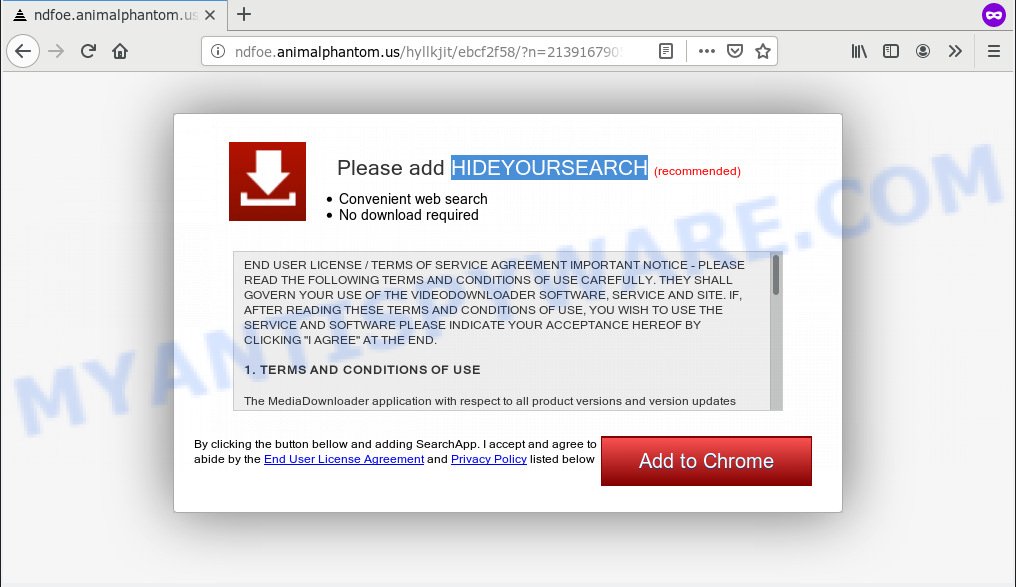
http://ndfoe.animalphantom.us/ …
A. If you are experiencing various popup advertisements, redirections to websites you did not intend to visit, then most probably that your computer has become a victim of the malicious software from the adware (also known as ‘ad-supported’ software) group.
What is the purpose of Adware? Adware is an advertising malicious software. It is designed just that: present numerous pop-up windows and/or annoying advertising using intrusive and at times dangerous methods. Adware software can also include other forms of malware. It can steal privacy info from the system and pass it on to third parties. Adware has also been the basis for hacking to gain access to the computer.
Even worse, adware software has the ability to collect your browsing history and sensitive info, including passwords and credit card numbers. In the future, sensitive information about you can be sold to third parties.
Adware software gets onto PC by being attached to various free software, as a supplement, which is installed automatically. This is certainly not an honest way to get added onto your system. To avoid infecting of your system and side effects in the form of numerous popup windows and/or unwanted ads, you should always carefully read the Terms of Use and the Software license. Additionally, always select Manual, Custom or Advanced installation option. This allows you to disable the setup of bundled and often harmful software.
Threat Summary
| Name | Animalphantom.us |
| Type | adware software, PUP (potentially unwanted program), pop ups, pop up ads, popup virus |
| Symptoms |
|
| Removal | Animalphantom.us removal guide |
In the few simple steps below, we will explain helpful methods on how to clean your machine of adware software and delete Animalphantom.us pop-up ads from your browser.
How to remove Animalphantom.us pop up ads
In the step-by-step tutorial below we will have a look at the adware and how to remove Animalphantom.us from IE, Mozilla Firefox, Microsoft Edge and Google Chrome web browsers for MS Windows OS, natively or by using a few free removal utilities. Some of the steps below will require you to close this web-site. So, please read the steps carefully, after that bookmark or print it for later reference.
To remove Animalphantom.us, use the steps below:
- Get rid of Animalphantom.us pop-ups without any utilities
- How to remove Animalphantom.us advertisements automatically
- Run AdBlocker to stop Animalphantom.us advertisements and stay safe online
- To sum up
Get rid of Animalphantom.us pop-ups without any utilities
The following instructions is a step-by-step guide, which will help you manually delete Animalphantom.us popups from the Microsoft Internet Explorer, MS Edge, Chrome and Mozilla Firefox. If you do not want to delete adware in the manually due to the fact that you are not skilled at computer, then you can use free removal utilities listed below.
Delete questionable applications using Microsoft Windows Control Panel
First, you should try to identify and delete the application that causes the appearance of annoying advertisements or internet browser redirect, using the ‘Uninstall a program’ which is located in the ‘Control panel’.
Windows 10, 8.1, 8
Click the Windows logo, and then press Search ![]() . Type ‘Control panel’and press Enter as shown in the following example.
. Type ‘Control panel’and press Enter as shown in the following example.

Once the ‘Control Panel’ opens, press the ‘Uninstall a program’ link under Programs category as displayed in the following example.

Windows 7, Vista, XP
Open Start menu and select the ‘Control Panel’ at right as displayed on the screen below.

Then go to ‘Add/Remove Programs’ or ‘Uninstall a program’ (Microsoft Windows 7 or Vista) as shown on the image below.

Carefully browse through the list of installed apps and remove all questionable and unknown programs. We suggest to click ‘Installed programs’ and even sorts all installed software by date. When you have found anything questionable that may be the adware related to the Animalphantom.us pop-ups or other potentially unwanted application (PUA), then select this program and press ‘Uninstall’ in the upper part of the window. If the dubious application blocked from removal, then run Revo Uninstaller Freeware to completely delete it from your PC system.
Get rid of Animalphantom.us from Firefox by resetting internet browser settings
If the Firefox web browser is redirected to Animalphantom.us and you want to restore the Mozilla Firefox settings back to their original state, then you should follow the step-by-step tutorial below. However, your themes, bookmarks, history, passwords, and web form auto-fill information will not be deleted.
First, launch the Firefox. Next, click the button in the form of three horizontal stripes (![]() ). It will show the drop-down menu. Next, press the Help button (
). It will show the drop-down menu. Next, press the Help button (![]() ).
).

In the Help menu press the “Troubleshooting Information”. In the upper-right corner of the “Troubleshooting Information” page press on “Refresh Firefox” button as displayed in the figure below.

Confirm your action, click the “Refresh Firefox”.
Delete Animalphantom.us pop-up advertisements from IE
If you find that Internet Explorer browser settings such as search provider, start page and newtab page had been replaced by adware software which causes pop ups, then you may restore your settings, via the reset browser procedure.
First, open the Microsoft Internet Explorer, then press ‘gear’ icon ![]() . It will display the Tools drop-down menu on the right part of the web browser, then press the “Internet Options” like below.
. It will display the Tools drop-down menu on the right part of the web browser, then press the “Internet Options” like below.

In the “Internet Options” screen, select the “Advanced” tab, then click the “Reset” button. The Internet Explorer will open the “Reset Internet Explorer settings” prompt. Further, click the “Delete personal settings” check box to select it. Next, click the “Reset” button like below.

When the task is done, press “Close” button. Close the Microsoft Internet Explorer and restart your system for the changes to take effect. This step will help you to restore your web browser’s home page, default search engine and new tab to default state.
Remove Animalphantom.us pop up advertisements from Chrome
The adware can modify your Google Chrome settings without your knowledge. You may see an unknown webpage as your search engine or startpage, additional addons and toolbars. Reset Chrome internet browser will help you to delete Animalphantom.us ads and reset the unwanted changes caused by adware software. However, your themes, bookmarks, history, passwords, and web form auto-fill information will not be deleted.
First launch the Chrome. Next, press the button in the form of three horizontal dots (![]() ).
).
It will display the Google Chrome menu. Choose More Tools, then click Extensions. Carefully browse through the list of installed addons. If the list has the extension signed with “Installed by enterprise policy” or “Installed by your administrator”, then complete the following steps: Remove Google Chrome extensions installed by enterprise policy.
Open the Chrome menu once again. Further, click the option called “Settings”.

The web browser will open the settings screen. Another method to show the Chrome’s settings – type chrome://settings in the web browser adress bar and press Enter
Scroll down to the bottom of the page and click the “Advanced” link. Now scroll down until the “Reset” section is visible, as displayed on the screen below and click the “Reset settings to their original defaults” button.

The Google Chrome will display the confirmation prompt as displayed in the following example.

You need to confirm your action, press the “Reset” button. The internet browser will run the task of cleaning. Once it is complete, the browser’s settings including default search provider, home page and new tab page back to the values that have been when the Google Chrome was first installed on your computer.
How to remove Animalphantom.us advertisements automatically
If you’re not expert at computer technology, then we recommend to run free removal utilities listed below to get rid of Animalphantom.us popup ads for good. The automatic solution is highly recommended. It has less steps and easier to implement than the manual way. Moreover, it lower risk of system damage. So, the automatic Animalphantom.us removal is a better option.
Automatically remove Animalphantom.us redirect with Zemana AntiMalware (ZAM)
Download Zemana Anti-Malware (ZAM) to remove Animalphantom.us pop up ads automatically from all of your browsers. This is a freeware utility specially developed for malware removal. This utility can get rid of adware, hijacker infection from Google Chrome, Internet Explorer, Microsoft Edge and Mozilla Firefox and MS Windows registry automatically.
Zemana Free can be downloaded from the following link. Save it on your Windows desktop.
165536 downloads
Author: Zemana Ltd
Category: Security tools
Update: July 16, 2019
When the downloading process is done, launch it and follow the prompts. Once installed, the Zemana AntiMalware (ZAM) will try to update itself and when this task is finished, press the “Scan” button to perform a system scan with this utility for the adware that redirects your browser to the undesired Animalphantom.us web-site.

A scan may take anywhere from 10 to 30 minutes, depending on the number of files on your personal computer and the speed of your PC system. Make sure all threats have ‘checkmark’ and click “Next” button.

The Zemana Anti Malware will get rid of adware software that reroutes your browser to the undesired Animalphantom.us webpage.
Run Hitman Pro to remove Animalphantom.us redirect
The Hitman Pro tool is free (30 day trial) and easy to use. It may check and remove malware, PUPs and adware software in Internet Explorer, Chrome, Mozilla Firefox and Edge browsers and thereby delete all undesired Animalphantom.us ads. HitmanPro is powerful enough to find and delete harmful registry entries and files that are hidden on the personal computer.
First, click the link below, then click the ‘Download’ button in order to download the latest version of HitmanPro.
After the downloading process is complete, open the file location. You will see an icon like below.

Double click the HitmanPro desktop icon. When the utility is started, you will see a screen as shown below.

Further, click “Next” button . Hitman Pro utility will start scanning the whole PC to find out adware software that causes Animalphantom.us popup advertisements in your web browser. When hitmanpro} is done scanning your computer, HitmanPro will create a list of unwanted applications and adware as on the image below.

All found threats will be marked. You can remove them all by simply click “Next” button. It will open a dialog box, click the “Activate free license” button.
How to automatically get rid of Animalphantom.us with MalwareBytes AntiMalware (MBAM)
Manual Animalphantom.us pop-ups removal requires some computer skills. Some files and registry entries that created by the adware software can be not completely removed. We recommend that use the MalwareBytes Free that are completely clean your PC system of adware. Moreover, the free application will help you to remove malicious software, PUPs, hijacker infections and toolbars that your computer can be infected too.

First, visit the page linked below, then press the ‘Download’ button in order to download the latest version of MalwareBytes.
327764 downloads
Author: Malwarebytes
Category: Security tools
Update: April 15, 2020
After downloading is complete, run it and follow the prompts. Once installed, the MalwareBytes Free will try to update itself and when this task is done, click the “Scan Now” button to perform a system scan for the adware software that causes multiple undesired popups. This process can take quite a while, so please be patient. While the MalwareBytes is checking, you can see number of objects it has identified either as being malicious software. Next, you need to click “Quarantine Selected” button.
The MalwareBytes Anti-Malware (MBAM) is a free program that you can use to get rid of all detected folders, files, services, registry entries and so on. To learn more about this malware removal tool, we suggest you to read and follow the few simple steps or the video guide below.
Run AdBlocker to stop Animalphantom.us advertisements and stay safe online
By installing an ad-blocker program like AdGuard, you are able to stop Animalphantom.us, autoplaying video ads and remove lots of distracting and unwanted ads on web sites.
Visit the page linked below to download AdGuard. Save it to your Desktop so that you can access the file easily.
27048 downloads
Version: 6.4
Author: © Adguard
Category: Security tools
Update: November 15, 2018
After downloading it, start the downloaded file. You will see the “Setup Wizard” screen like below.

Follow the prompts. After the installation is complete, you will see a window as shown in the figure below.

You can click “Skip” to close the installation program and use the default settings, or press “Get Started” button to see an quick tutorial that will assist you get to know AdGuard better.
In most cases, the default settings are enough and you don’t need to change anything. Each time, when you start your computer, AdGuard will start automatically and stop unwanted advertisements, block Animalphantom.us, as well as other harmful or misleading websites. For an overview of all the features of the program, or to change its settings you can simply double-click on the AdGuard icon, that is located on your desktop.
To sum up
After completing the few simple steps above, your machine should be clean from this adware and other malicious software. The Microsoft Edge, Google Chrome, Internet Explorer and Firefox will no longer show intrusive Animalphantom.us web-page when you browse the Internet. Unfortunately, if the few simple steps does not help you, then you have caught a new adware, and then the best way – ask for help.
Please create a new question by using the “Ask Question” button in the Questions and Answers. Try to give us some details about your problems, so we can try to help you more accurately. Wait for one of our trained “Security Team” or Site Administrator to provide you with knowledgeable assistance tailored to your problem with the intrusive Animalphantom.us popup advertisements.



















