Tmvideo.pro is a deceptive web-site that tries to deceive users into subscribing to spam notifications. It will tell you that you need to subscribe to its notifications in order to access the web-site.
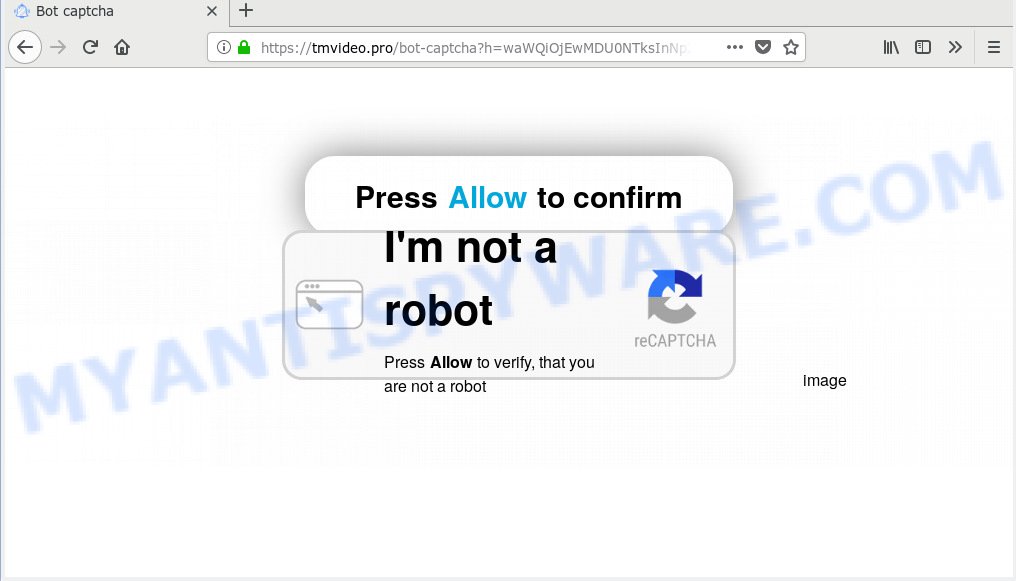
Tmvideo.pro
If you press on the ‘Allow’ button, then your web browser will be configured to display unwanted adverts on your desktop, even when you are not using the web-browser. The devs behind Tmvideo.pro use these push notifications to bypass protection against pop-ups in the web browser and therefore show tons of unwanted adverts. These advertisements are used to promote suspicious web-browser extensions, free gifts scams, adware bundles, and adult webpages.

If you’re receiving spam notifications, you can remove Tmvideo.pro subscription by going into your web browser’s settings, then ‘Notifications’ settings (locate Tmvideo.pro and remove it) or following the Tmvideo.pro removal guidance below. Once you delete Tmvideo.pro subscription, the spam notifications will no longer show on the screen.
These Tmvideo.pro pop-ups are caused by malicious advertisements on the web sites you visit or adware. Adware is not a harmful application such as trojan or other malicious software, but its presence can bring numerous pop ups and/or unwanted advertising. Actually makers of adware is associated with some merchants and by showing adverts to users they make money for yourself. These ads not only bother your browsing experience but also reroute you to misleading web pages.
Does adware steal your personal data? Adware may monetize its functionality by collecting confidential data from your browsing sessions. This confidential data, later, can be easily transferred third party companies. This puts your privacy info at a security risk.
Most of undesired ads and popups come from web browser toolbars and/or add-ons, BHOs (browser helper objects) and optional programs. Most often, these items claim itself as programs that improve your experience on the Internet by providing a fast and interactive homepage or a search engine that does not track you. Remember, how to avoid the unwanted apps. Be cautious, start only reputable programs which download from reputable sources. NEVER install any unknown and dubious programs.
Threat Summary
| Name | Tmvideo.pro |
| Type | adware, PUP (potentially unwanted program), pop-ups, popup ads, pop-up virus |
| Symptoms |
|
| Removal | Tmvideo.pro removal guide |
In this article we will discuss how can you remove Tmvideo.pro pop-ups from the Firefox, Chrome, Microsoft Edge and Internet Explorer manually or with free adware software removal tools compatible with Microsoft Windows 10 (8, 7 and XP).
How to remove Tmvideo.pro pop-ups, ads, notifications (Removal steps)
Tmvideo.pro ads in the Google Chrome, Edge, Internet Explorer and Firefox can be permanently deleted by removing unwanted apps, resetting the web browser to its default state, and reversing any changes to the PC system by malware. Free removal utilities that listed below can assist in uninstalling adware which shows numerous pop-up windows and intrusive adverts.
To remove Tmvideo.pro pop ups, execute the following steps:
- How to manually remove Tmvideo.pro
- Run free malware removal utilities to fully remove Tmvideo.pro advertisements
- Run AdBlocker to block Tmvideo.pro and stay safe online
- Finish words
How to manually remove Tmvideo.pro
The adware software can change your web-browser settings and redirect you to the web sites which may contain tons of ads or various security threats, such as hijacker, malicious software or potentially unwanted apps. Not every antivirus program can detect and get rid of adware easily from the personal computer. Follow the few simple steps below and you can get rid of Tmvideo.pro pop up ads by yourself.
Remove newly installed adware
Some programs are free only because their installer contains an adware. This unwanted apps generates profit for the authors when it is installed. More often this adware software can be removed by simply uninstalling it from the ‘Uninstall a Program’ that is located in Windows control panel.
Make sure you have closed all web-browsers and other software. Next, uninstall any unrequested and suspicious applications from your Control panel.
Windows 10, 8.1, 8
Now, click the Windows button, type “Control panel” in search and press Enter. Select “Programs and Features”, then “Uninstall a program”.

Look around the entire list of applications installed on your system. Most likely, one of them is the adware software responsible for Tmvideo.pro pop-ups. Select the dubious application or the application that name is not familiar to you and uninstall it.
Windows Vista, 7
From the “Start” menu in Microsoft Windows, select “Control Panel”. Under the “Programs” icon, select “Uninstall a program”.

Choose the questionable or any unknown applications, then press “Uninstall/Change” button to remove this undesired program from your computer.
Windows XP
Click the “Start” button, select “Control Panel” option. Click on “Add/Remove Programs”.

Choose an undesired program, then press “Change/Remove” button. Follow the prompts.
Remove Tmvideo.pro pop-ups from Microsoft Internet Explorer
In order to recover all web-browser newtab, start page and search provider you need to reset the Internet Explorer to the state, which was when the Windows was installed on your computer.
First, launch the Internet Explorer, then press ‘gear’ icon ![]() . It will show the Tools drop-down menu on the right part of the browser, then click the “Internet Options” as shown in the figure below.
. It will show the Tools drop-down menu on the right part of the browser, then click the “Internet Options” as shown in the figure below.

In the “Internet Options” screen, select the “Advanced” tab, then press the “Reset” button. The IE will open the “Reset Internet Explorer settings” dialog box. Further, press the “Delete personal settings” check box to select it. Next, click the “Reset” button as displayed below.

Once the task is complete, click “Close” button. Close the Internet Explorer and reboot your computer for the changes to take effect. This step will help you to restore your web-browser’s start page, new tab and search engine to default state.
Remove Tmvideo.pro pop-up advertisements from Google Chrome
If you are getting Tmvideo.pro pop-ups, then you can try to get rid of it by resetting Chrome to its default state. It will also clear cookies, content and site data, temporary and cached data. However, your saved passwords and bookmarks will not be changed, deleted or cleared.

- First launch the Chrome and press Menu button (small button in the form of three dots).
- It will show the Chrome main menu. Choose More Tools, then press Extensions.
- You will see the list of installed plugins. If the list has the extension labeled with “Installed by enterprise policy” or “Installed by your administrator”, then complete the following tutorial: Remove Chrome extensions installed by enterprise policy.
- Now open the Google Chrome menu once again, press the “Settings” menu.
- You will see the Google Chrome’s settings page. Scroll down and click “Advanced” link.
- Scroll down again and press the “Reset” button.
- The Chrome will show the reset profile settings page as shown on the screen above.
- Next click the “Reset” button.
- Once this procedure is finished, your browser’s newtab, home page and search provider by default will be restored to their original defaults.
- To learn more, read the blog post How to reset Chrome settings to default.
Remove Tmvideo.pro from Firefox by resetting browser settings
If Firefox settings are hijacked by the adware, your browser shows unwanted pop-up advertisements, then ‘Reset Firefox’ could solve these problems. Your saved bookmarks, form auto-fill information and passwords won’t be cleared or changed.
Run the Mozilla Firefox and click the menu button (it looks like three stacked lines) at the top right of the web browser screen. Next, press the question-mark icon at the bottom of the drop-down menu. It will open the slide-out menu.

Select the “Troubleshooting information”. If you are unable to access the Help menu, then type “about:support” in your address bar and press Enter. It bring up the “Troubleshooting Information” page as displayed in the following example.

Click the “Refresh Firefox” button at the top right of the Troubleshooting Information page. Select “Refresh Firefox” in the confirmation prompt. The Mozilla Firefox will begin a procedure to fix your problems that caused by the Tmvideo.pro adware. When, it’s complete, click the “Finish” button.
Run free malware removal utilities to fully remove Tmvideo.pro advertisements
The adware can hide its components which are difficult for you to find out and get rid of completely. This may lead to the fact that after some time, the adware responsible for Tmvideo.pro pop ups once again infect your machine. Moreover, We want to note that it is not always safe to get rid of adware manually, if you don’t have much experience in setting up and configuring the MS Windows operating system. The best solution to scan for and delete adware is to use free malicious software removal apps.
Get rid of Tmvideo.pro pop-up advertisements with Zemana AntiMalware (ZAM)
Zemana AntiMalware is a program that is used for malicious software, adware software, browser hijackers and potentially unwanted apps removal. The program is one of the most efficient anti malware tools. It helps in malware removal and and defends all other types of security threats. One of the biggest advantages of using Zemana Anti-Malware (ZAM) is that is easy to use and is free. Also, it constantly keeps updating its virus/malware signatures DB. Let’s see how to install and check your PC system with Zemana Anti Malware (ZAM) in order to delete Tmvideo.pro pop up ads from your machine.
Visit the page linked below to download Zemana AntiMalware. Save it directly to your Windows Desktop.
165036 downloads
Author: Zemana Ltd
Category: Security tools
Update: July 16, 2019
When downloading is complete, close all windows on your system. Further, start the install file named Zemana.AntiMalware.Setup. If the “User Account Control” dialog box pops up as shown below, press the “Yes” button.

It will show the “Setup wizard” which will help you install Zemana Free on the computer. Follow the prompts and do not make any changes to default settings.

Once install is complete successfully, Zemana Anti Malware (ZAM) will automatically launch and you can see its main window as shown below.

Next, click the “Scan” button to perform a system scan for the adware which cause annoying Tmvideo.pro ads. This procedure may take some time, so please be patient. When a threat is detected, the count of the security threats will change accordingly. Wait until the the scanning is complete.

As the scanning ends, Zemana AntiMalware will display a list of all items detected by the scan. Review the scan results and then press “Next” button.

The Zemana Free will remove adware related to the Tmvideo.pro popups and move threats to the program’s quarantine. When the task is done, you can be prompted to reboot your system.
Delete Tmvideo.pro popup advertisements from web-browsers with Hitman Pro
HitmanPro is a free tool that can detect adware software that cause unwanted Tmvideo.pro ads. It’s not always easy to locate all the unwanted software that your personal computer might have picked up on the Web. HitmanPro will search for the adware, browser hijacker infections and other malicious software you need to uninstall.
HitmanPro can be downloaded from the following link. Save it on your Microsoft Windows desktop or in any other place.
Download and run HitmanPro on your PC. Once started, click “Next” button for checking your PC system for the adware software that causes Tmvideo.pro pop-ups. This process may take quite a while, so please be patient. While the Hitman Pro application is checking, you may see number of objects it has identified as threat..

After Hitman Pro completes the scan, HitmanPro will produce a list of unwanted programs and adware.

Make sure all items have ‘checkmark’ and click Next button.
It will open a dialog box, click the “Activate free license” button to start the free 30 days trial to get rid of all malware found.
Scan and free your system of adware with MalwareBytes AntiMalware
Trying to get rid of Tmvideo.pro pop-up ads can become a battle of wills between the adware infection and you. MalwareBytes Free can be a powerful ally, removing most of today’s adware, malware and PUPs with ease. Here’s how to use MalwareBytes will help you win.
MalwareBytes Free can be downloaded from the following link. Save it on your MS Windows desktop or in any other place.
327265 downloads
Author: Malwarebytes
Category: Security tools
Update: April 15, 2020
After the download is complete, close all software and windows on your system. Open a directory in which you saved it. Double-click on the icon that’s named mb3-setup like the one below.
![]()
When the install begins, you’ll see the “Setup wizard” which will help you setup Malwarebytes on your system.

Once installation is done, you’ll see window as displayed on the screen below.

Now press the “Scan Now” button to search for adware software responsible for Tmvideo.pro ads. A system scan can take anywhere from 5 to 30 minutes, depending on your system. While the MalwareBytes AntiMalware (MBAM) is checking, you can see number of objects it has identified either as being malware.

Once the system scan is done, MalwareBytes Anti-Malware (MBAM) will open a scan report. Once you’ve selected what you want to remove from your personal computer click “Quarantine Selected” button.

The Malwarebytes will now start to remove adware software that causes annoying Tmvideo.pro popup advertisements. When that process is complete, you may be prompted to reboot your computer.

The following video explains step-by-step guide on how to remove hijacker, adware and other malicious software with MalwareBytes Anti-Malware (MBAM).
Run AdBlocker to block Tmvideo.pro and stay safe online
Use ad-blocker program such as AdGuard in order to block advertisements, malvertisements, pop-ups and online trackers, avoid having to install harmful and adware browser plug-ins and add-ons that affect your computer performance and impact your personal computer security. Browse the Internet anonymously and stay safe online!
Download AdGuard by clicking on the following link.
26898 downloads
Version: 6.4
Author: © Adguard
Category: Security tools
Update: November 15, 2018
Once the download is done, start the downloaded file. You will see the “Setup Wizard” screen as shown on the screen below.

Follow the prompts. Once the installation is done, you will see a window as shown on the image below.

You can press “Skip” to close the setup program and use the default settings, or press “Get Started” button to see an quick tutorial which will help you get to know AdGuard better.
In most cases, the default settings are enough and you do not need to change anything. Each time, when you run your computer, AdGuard will run automatically and stop unwanted ads, block Tmvideo.pro, as well as other malicious or misleading web pages. For an overview of all the features of the application, or to change its settings you can simply double-click on the AdGuard icon, which is located on your desktop.
Finish words
Now your system should be clean of the adware that causes annoying Tmvideo.pro pop-up ads. We suggest that you keep Zemana (to periodically scan your PC for new adwares and other malware) and AdGuard (to help you stop annoying pop-up ads and harmful web-sites). Moreover, to prevent any adware, please stay clear of unknown and third party programs, make sure that your antivirus program, turn on the option to scan for potentially unwanted apps.
If you need more help with Tmvideo.pro ads related issues, go to here.


















