Q. I am getting popups from Appsaves.net. Does someone know how to delete this? I checked my programs and I don’t see it. I checked my web-browser extensions and the problem isn’t there. If anyone has any tips, please let me know.
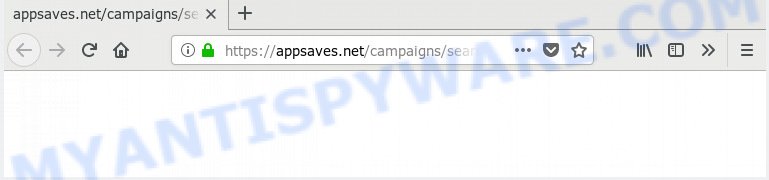
Appsaves.net
A. If you are getting numerous pop-up windows that constantly get around your internet browser’s pop-up blocker or appear even when you’re not using the web browser, then your computer may be affected with adware.
What is Adware ‘virus’? Adware delivers undesired ads on your computer. Some of these ads are scams or fake ads created to trick you. Even the harmless advertisements can become really irritating. Adware software can be installed accidentally and without you knowing about it, when you open email attachments, install free programs.
Another reason why you need to delete adware software is its online data-tracking activity. Adware has the ability to collect a wide variety of privacy data about you to get profit. Adware software can analyze your browsing, and gain access to your user data and, subsequently, can sell it to third party companies. Thus, there are more than enough reasons to remove adware from your PC.
Adware come along with various free software. This means that you need to be very careful when installing programs downloaded from the Web, even from a large proven hosting. Be sure to read the Terms of Use and the Software license, select only the Manual, Advanced or Custom installation option, switch off all unnecessary modules and applications are offered to install.
Threat Summary
| Name | Appsaves.net |
| Type | adware, PUP (potentially unwanted program), popups, popup advertisements, pop up virus |
| Symptoms |
|
| Removal | Appsaves.net removal guide |
It’s important, don’t use Appsaves.net web-page and do not click on links placed on it, as they can lead you to a more malicious or misleading web-sites. The best option is to use the steps posted below to clean your PC system of adware and thus delete Appsaves.net pop-ups.
How to Remove Appsaves.net pop-ups (Adware virus removal tutorial)
The following steps will help you to delete Appsaves.net advertisements from the Firefox, Internet Explorer, Chrome and MS Edge. Moreover, the instructions below will help you to get rid of malware, hijacker infections, potentially unwanted applications and toolbars that your personal computer may be infected. Please do the guidance step by step. If you need assist or have any questions, then ask for our assistance or type a comment below. Some of the steps below will require you to exit this web-site. So, please read the instructions carefully, after that bookmark or print it for later reference.
To remove Appsaves.net, use the following steps:
- How to manually delete Appsaves.net
- How to remove Appsaves.net ads automatically
- How to Stop Appsaves.net redirect
- Finish words
How to manually delete Appsaves.net
The adware can modify your internet browser settings and redirect you to the web-pages which may contain lots of advertisements or various security threats, like browser hijacker, malicious software or potentially unwanted programs. Not every antivirus program can find and remove adware easily from your system. Follow the guidance below and you can get rid of Appsaves.net redirect by yourself.
Remove recently added adware
First of all, check the list of installed programs on your personal computer and uninstall all unknown and recently installed programs. If you see an unknown program with incorrect spelling or varying capital letters, it have most likely been installed by malicious software and you should clean it off first with malware removal tool such as Zemana AntiMalware.
Windows 10, 8.1, 8
Click the MS Windows logo, and then click Search ![]() . Type ‘Control panel’and press Enter similar to the one below.
. Type ‘Control panel’and press Enter similar to the one below.

When the ‘Control Panel’ opens, click the ‘Uninstall a program’ link under Programs category similar to the one below.

Windows 7, Vista, XP
Open Start menu and choose the ‘Control Panel’ at right similar to the one below.

Then go to ‘Add/Remove Programs’ or ‘Uninstall a program’ (Windows 7 or Vista) as displayed below.

Carefully browse through the list of installed programs and remove all suspicious and unknown software. We suggest to click ‘Installed programs’ and even sorts all installed applications by date. When you have found anything suspicious that may be the adware which causes pop ups or other PUP (potentially unwanted program), then select this application and click ‘Uninstall’ in the upper part of the window. If the dubious program blocked from removal, then run Revo Uninstaller Freeware to completely get rid of it from your PC system.
Remove Appsaves.net ads from Internet Explorer
By resetting IE browser you restore your web browser settings to its default state. This is good initial when troubleshooting problems that might have been caused by adware software which causes Appsaves.net pop-up ads.
First, open the Microsoft Internet Explorer, press ![]() ) button. Next, click “Internet Options” such as the one below.
) button. Next, click “Internet Options” such as the one below.

In the “Internet Options” screen select the Advanced tab. Next, click Reset button. The IE will show the Reset Internet Explorer settings prompt. Select the “Delete personal settings” check box and press Reset button.

You will now need to restart your personal computer for the changes to take effect. It will delete adware software which redirects your web-browser to the unwanted Appsaves.net web site, disable malicious and ad-supported web-browser’s extensions and restore the Internet Explorer’s settings like homepage, search provider by default and newtab page to default state.
Remove Appsaves.net pop-ups from Google Chrome
If you are getting Appsaves.net popups, then you can try to remove it by resetting Chrome to its original settings. It will also clear cookies, content and site data, temporary and cached data. However, your saved passwords and bookmarks will not be changed, deleted or cleared.

- First launch the Google Chrome and press Menu button (small button in the form of three dots).
- It will show the Chrome main menu. Choose More Tools, then click Extensions.
- You’ll see the list of installed addons. If the list has the addon labeled with “Installed by enterprise policy” or “Installed by your administrator”, then complete the following guide: Remove Chrome extensions installed by enterprise policy.
- Now open the Chrome menu once again, click the “Settings” menu.
- You will see the Chrome’s settings page. Scroll down and click “Advanced” link.
- Scroll down again and press the “Reset” button.
- The Google Chrome will display the reset profile settings page as on the image above.
- Next click the “Reset” button.
- Once this procedure is complete, your web browser’s newtab page, search engine and start page will be restored to their original defaults.
- To learn more, read the post How to reset Chrome settings to default.
Remove Appsaves.net popup advertisements from Firefox
This step will help you remove Appsaves.net redirect, third-party toolbars, disable harmful add-ons and revert back your default home page, newtab and search engine settings.
First, start the Firefox and press ![]() button. It will open the drop-down menu on the right-part of the web browser. Further, click the Help button (
button. It will open the drop-down menu on the right-part of the web browser. Further, click the Help button (![]() ) similar to the one below.
) similar to the one below.

In the Help menu, select the “Troubleshooting Information” option. Another way to open the “Troubleshooting Information” screen – type “about:support” in the web browser adress bar and press Enter. It will open the “Troubleshooting Information” page as displayed below. In the upper-right corner of this screen, press the “Refresh Firefox” button.

It will display the confirmation prompt. Further, click the “Refresh Firefox” button. The Firefox will begin a task to fix your problems that caused by the Appsaves.net adware. Once, it’s done, press the “Finish” button.
How to remove Appsaves.net ads automatically
Best Appsaves.net redirect removal tool should scan for and delete adware, malware, PUPs, toolbars, keyloggers, browser hijackers, worms, Trojans, and pop up generators. The key is locating one with a good reputation and these features. Most quality programs listed below offer a free scan and malicious software removal so you can locate and delete undesired programs without having to pay.
How to remove Appsaves.net advertisements with Zemana AntiMalware
Download Zemana Anti Malware (ZAM) to delete Appsaves.net advertisements automatically from all of your web-browsers. This is a free software specially made for malware removal. This tool can remove adware, hijacker from Mozilla Firefox, Microsoft Edge, Microsoft Internet Explorer and Chrome and MS Windows registry automatically.
Download Zemana Anti Malware on your PC from the following link.
165094 downloads
Author: Zemana Ltd
Category: Security tools
Update: July 16, 2019
When downloading is finished, close all windows on your PC. Further, launch the install file called Zemana.AntiMalware.Setup. If the “User Account Control” dialog box pops up as shown below, click the “Yes” button.

It will open the “Setup wizard” which will allow you install Zemana AntiMalware on the PC system. Follow the prompts and do not make any changes to default settings.

Once installation is complete successfully, Zemana AntiMalware (ZAM) will automatically launch and you can see its main window as shown below.

Next, click the “Scan” button to start checking your PC for the adware which causes Appsaves.net redirect. A system scan can take anywhere from 5 to 30 minutes, depending on your computer. While the utility is checking, you may see how many objects and files has already scanned.

After that process is complete, you can check all threats found on your system. Review the report and then click “Next” button.

The Zemana Anti-Malware will begin to delete adware that causes Appsaves.net popups in your internet browser. Once that process is finished, you can be prompted to reboot your PC system.
Scan and free your computer of adware with HitmanPro
Hitman Pro is a free program that made to remove malicious software, potentially unwanted programs, browser hijacker infections and adware from your computer running Windows 10, 8, 7, XP (32-bit and 64-bit). It’ll help to identify and remove adware related to the Appsaves.net ads, including its files, folders and registry keys.
Please go to the link below to download the latest version of HitmanPro for Windows. Save it on your Desktop.
When downloading is complete, open the folder in which you saved it and double-click the HitmanPro icon. It will start the Hitman Pro utility. If the User Account Control prompt will ask you want to start the application, click Yes button to continue.

Next, press “Next” to look for adware that causes annoying Appsaves.net pop up advertisements. A system scan may take anywhere from 5 to 30 minutes, depending on your system. While the HitmanPro utility is checking, you can see count of objects it has identified as being infected by malware.

Once the scan is done, HitmanPro will show a list of detected items as shown in the following example.

Once you’ve selected what you want to remove from your system press “Next” button. It will display a dialog box, click the “Activate free license” button. The Hitman Pro will delete adware responsible for Appsaves.net advertisements. After finished, the tool may ask you to restart your PC system.
Use MalwareBytes Free to remove Appsaves.net pop-up advertisements
Trying to get rid of Appsaves.net redirect can become a battle of wills between the adware infection and you. MalwareBytes Free can be a powerful ally, removing most of today’s adware software, malicious software and PUPs with ease. Here’s how to use MalwareBytes Free will help you win.
MalwareBytes can be downloaded from the following link. Save it on your Desktop.
327319 downloads
Author: Malwarebytes
Category: Security tools
Update: April 15, 2020
Once downloading is done, close all applications and windows on your PC. Double-click the install file called mb3-setup. If the “User Account Control” prompt pops up as on the image below, click the “Yes” button.

It will open the “Setup wizard” that will help you set up MalwareBytes on your system. Follow the prompts and don’t make any changes to default settings.

Once installation is done successfully, click Finish button. MalwareBytes Anti Malware (MBAM) will automatically start and you can see its main screen as on the image below.

Now click the “Scan Now” button to begin scanning your computer for the adware that causes Appsaves.net popups in your web browser. While the MalwareBytes is checking, you can see how many objects it has identified either as being malicious software.

When the checking is done, MalwareBytes Anti-Malware will open you the results. Review the scan results and then click “Quarantine Selected” button. The MalwareBytes Free will get rid of adware that causes multiple annoying popups and add threats to the Quarantine. Once disinfection is finished, you may be prompted to restart the PC.

We suggest you look at the following video, which completely explains the procedure of using the MalwareBytes to get rid of adware, hijacker and other malicious software.
How to Stop Appsaves.net redirect
Enabling an ad-blocker program like AdGuard is an effective way to alleviate the risks. Additionally, ad-blocker apps will also protect you from malicious ads and web pages, and, of course, block redirection chain to Appsaves.net and similar web-pages.
AdGuard can be downloaded from the following link. Save it on your Desktop.
26913 downloads
Version: 6.4
Author: © Adguard
Category: Security tools
Update: November 15, 2018
When the download is finished, double-click the downloaded file to start it. The “Setup Wizard” window will show up on the computer screen as displayed in the figure below.

Follow the prompts. AdGuard will then be installed and an icon will be placed on your desktop. A window will show up asking you to confirm that you want to see a quick guidance as displayed on the screen below.

Press “Skip” button to close the window and use the default settings, or click “Get Started” to see an quick instructions which will help you get to know AdGuard better.
Each time, when you start your computer, AdGuard will run automatically and stop unwanted ads, block Appsaves.net, as well as other harmful or misleading web-sites. For an overview of all the features of the program, or to change its settings you can simply double-click on the AdGuard icon, which is located on your desktop.
Finish words
Once you have finished the few simple steps outlined above, your personal computer should be clean from adware responsible for Appsaves.net redirect and other malware. The MS Edge, Internet Explorer, Chrome and Firefox will no longer redirect you to various unwanted web-sites like Appsaves.net. Unfortunately, if the instructions does not help you, then you have caught a new adware, and then the best way – ask for help here.



















