If you are getting DefaultSearch.co when you try to run your web browser then it’s a sign that hijackware (also known as browser hijacker) was installed on your computer. Hijacker is a type of PUPs whose motive is to earn profit for its author. It have different methods of earning by showing the ads forcibly to its victims. Browser hijacker can show unwanted advertisements, alter the victim’s web-browser search provider and home page, or redirect the victim’s browser to unknown web pages. Below we are discussing the methods which are very useful in removing hijacker. The steps will also allow you to remove DefaultSearch.co redirect from your web-browser.
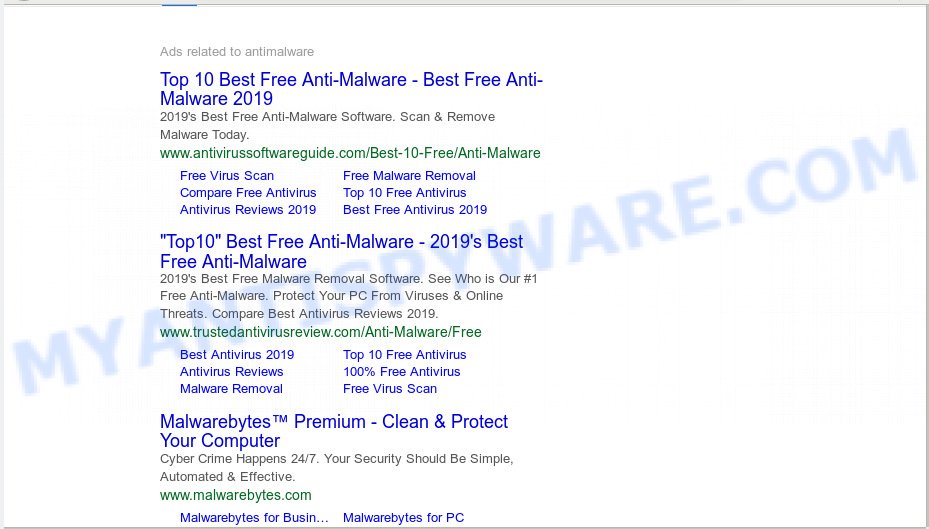
DefaultSearch.co
The DefaultSearch.co browser hijacker takes over your browser’s default search provider and controls what will be displayed to you whenever you do a searching. Other than the search results, it also provides a large amount of unwanted advertisements on the search page. Some of these advertisements developed to force you into buying some questionable products and software. Moreover, sometimes, those ads could reroute you to misleading or harmful web-sites.
Often, the computer that has been affected by DefaultSearch.co browser hijacker, will be also infected with adware (also known as ‘adware software’) that opens a large amount of various advertisements. It can be pop-ups, text links in the webpages, banners where they never had. What is more, the adware may replace the legitimate ads with malicious ads which will offer to download and install malware and unwanted applications or visit the various dangerous and misleading web-sites.
Threat Summary
| Name | DefaultSearch.co |
| Type | browser hijacker, search provider hijacker, homepage hijacker, toolbar, unwanted new tab, redirect virus |
| Symptoms |
|
| Removal | DefaultSearch.co removal guide |
Browser hijacker is usually written in ways common to malware, spyware and adware. In order to delete hijacker infection and thus remove DefaultSearch.co homepage, you will need use the steps below or use free removal tool listed below.
How to Remove DefaultSearch.co
Fortunately, it’s not hard to get rid of the DefaultSearch.co browser hijacker. In the following steps, we will provide two methods to free your PC system of this browser hijacker. One is the manual removal solution and the other is automatic removal way. You can select the way that best fits you. Please follow the removal guide below to remove DefaultSearch.co right now!
To remove DefaultSearch.co, complete the following steps:
- Manual DefaultSearch.co removal
- How to automatically get rid of DefaultSearch.co
- Block DefaultSearch.co and other intrusive webpages
- How was DefaultSearch.co hijacker installed on personal computer
- To sum up
Manual DefaultSearch.co removal
The step-by-step instructions will help you remove DefaultSearch.co search redirect. These DefaultSearch.co removal steps work for the MS Edge, Chrome, Internet Explorer and Firefox, as well as every version of computer OS.
Remove unwanted or newly installed apps
The process of browser hijacker removal is generally the same across all versions of Windows OS from 10 to XP. To start with, it is necessary to check the list of installed software on your machine and remove all unused, unknown and questionable applications.
Windows 8, 8.1, 10
First, click the Windows button
Windows XP, Vista, 7
First, press “Start” and select “Control Panel”.
It will show the Windows Control Panel as displayed on the image below.

Next, press “Uninstall a program” ![]()
It will display a list of all applications installed on your PC. Scroll through the all list, and uninstall any suspicious and unknown applications. To quickly find the latest installed applications, we recommend sort apps by date in the Control panel.
Get rid of DefaultSearch.co from Firefox by resetting web-browser settings
If your Firefox web-browser startpage has changed to DefaultSearch.co without your permission or an unknown search provider opens results for your search, then it may be time to perform the web-browser reset. However, your saved passwords and bookmarks will not be changed, deleted or cleared.
Start the Firefox and click the menu button (it looks like three stacked lines) at the top right of the browser screen. Next, click the question-mark icon at the bottom of the drop-down menu. It will display the slide-out menu.

Select the “Troubleshooting information”. If you’re unable to access the Help menu, then type “about:support” in your address bar and press Enter. It bring up the “Troubleshooting Information” page as shown in the figure below.

Click the “Refresh Firefox” button at the top right of the Troubleshooting Information page. Select “Refresh Firefox” in the confirmation prompt. The Firefox will begin a process to fix your problems that caused by the DefaultSearch.co browser hijacker infection. After, it’s finished, click the “Finish” button.
Remove DefaultSearch.co redirect from Internet Explorer
In order to recover all web browser default search engine, home page and new tab page you need to reset the Internet Explorer to the state, that was when the MS Windows was installed on your system.
First, launch the Internet Explorer, then press ‘gear’ icon ![]() . It will display the Tools drop-down menu on the right part of the browser, then click the “Internet Options” as displayed in the following example.
. It will display the Tools drop-down menu on the right part of the browser, then click the “Internet Options” as displayed in the following example.

In the “Internet Options” screen, select the “Advanced” tab, then press the “Reset” button. The Internet Explorer will display the “Reset Internet Explorer settings” dialog box. Further, click the “Delete personal settings” check box to select it. Next, press the “Reset” button similar to the one below.

When the process is finished, click “Close” button. Close the Internet Explorer and restart your PC system for the changes to take effect. This step will help you to restore your web browser’s startpage, search provider by default and new tab page to default state.
Remove DefaultSearch.co from Chrome
The hijacker can alter your Chrome settings without your knowledge. You may see the DefaultSearch.co as your search engine or startpage, additional extensions and toolbars. Reset Chrome internet browser will allow you to remove DefaultSearch.co and reset the unwanted changes caused by browser hijacker infection. Essential information like bookmarks, browsing history, passwords, cookies, auto-fill data and personal dictionaries will not be removed.

- First start the Chrome and press Menu button (small button in the form of three dots).
- It will display the Google Chrome main menu. Choose More Tools, then click Extensions.
- You will see the list of installed addons. If the list has the addon labeled with “Installed by enterprise policy” or “Installed by your administrator”, then complete the following instructions: Remove Chrome extensions installed by enterprise policy.
- Now open the Google Chrome menu once again, click the “Settings” menu.
- You will see the Chrome’s settings page. Scroll down and press “Advanced” link.
- Scroll down again and press the “Reset” button.
- The Google Chrome will display the reset profile settings page as shown on the screen above.
- Next press the “Reset” button.
- Once this task is done, your web browser’s default search engine, homepage and newtab page will be restored to their original defaults.
- To learn more, read the post How to reset Chrome settings to default.
How to automatically get rid of DefaultSearch.co
If you’re unsure how to delete DefaultSearch.co hijacker easily, consider using automatic hijacker removal software that listed below. It will identify the hijacker infection which cause DefaultSearch.co web page to appear and get rid of it from your computer for free.
Scan and clean your computer of DefaultSearch.co with Zemana
Zemana is a lightweight tool that created to use alongside your antivirus software, detecting and deleting malicious software, adware software and potentially unwanted programs that other applications miss. Zemana is easy to use, fast, does not use many resources and have great detection and removal rates.

- Zemana AntiMalware can be downloaded from the following link. Save it to your Desktop.
Zemana AntiMalware
165094 downloads
Author: Zemana Ltd
Category: Security tools
Update: July 16, 2019
- After downloading is finished, close all applications and windows on your PC system. Open a directory in which you saved it. Double-click on the icon that’s named Zemana.AntiMalware.Setup.
- Further, click Next button and follow the prompts.
- Once setup is done, click the “Scan” button . Zemana utility will start scanning the whole computer to find out hijacker that causes web-browsers to open intrusive DefaultSearch.co web-site. This task may take quite a while, so please be patient. During the scan Zemana AntiMalware will find threats exist on your PC.
- When Zemana completes the scan, Zemana will display a screen that contains a list of malware that has been found. Next, you need to click “Next”. Once the process is done, you can be prompted to restart your computer.
Scan your computer and get rid of DefaultSearch.co with Hitman Pro
If the DefaultSearch.co problem persists, use the Hitman Pro and scan if your PC is hijacked by browser hijacker. The Hitman Pro is a downloadable security utility that provides on-demand scanning and allows remove adware, potentially unwanted software, and other malware. It works with your existing antivirus software.
Visit the page linked below to download Hitman Pro. Save it on your Desktop.
After downloading is finished, open the file location and double-click the Hitman Pro icon. It will launch the HitmanPro tool. If the User Account Control dialog box will ask you want to start the program, click Yes button to continue.

Next, press “Next” to start checking your personal computer for the hijacker that causes internet browsers to open annoying DefaultSearch.co web-site. This procedure can take quite a while, so please be patient. While the Hitman Pro utility is scanning, you can see how many objects it has identified as being infected by malicious software.

After the system scan is done, a list of all threats detected is produced as shown below.

Review the results once the utility has complete the system scan. If you think an entry should not be quarantined, then uncheck it. Otherwise, simply press “Next” button. It will display a prompt, press the “Activate free license” button. The HitmanPro will get rid of browser hijacker responsible for redirecting user searches to DefaultSearch.co. After the cleaning procedure is complete, the utility may ask you to restart your computer.
How to automatically remove DefaultSearch.co with MalwareBytes
Manual DefaultSearch.co removal requires some computer skills. Some files and registry entries that created by the browser hijacker can be not completely removed. We suggest that use the MalwareBytes Anti-Malware (MBAM) that are completely free your personal computer of browser hijacker. Moreover, this free program will help you to remove malware, potentially unwanted apps, adware and toolbars that your PC system can be infected too.
Click the following link to download the latest version of MalwareBytes Anti Malware (MBAM) for MS Windows. Save it directly to your Microsoft Windows Desktop.
327319 downloads
Author: Malwarebytes
Category: Security tools
Update: April 15, 2020
After the downloading process is finished, close all apps and windows on your PC. Open a directory in which you saved it. Double-click on the icon that’s named mb3-setup like below.
![]()
When the install begins, you’ll see the “Setup wizard” that will help you set up Malwarebytes on your computer.

Once installation is complete, you’ll see window as displayed on the image below.

Now press the “Scan Now” button to begin scanning your system for the browser hijacker that cause a redirect to DefaultSearch.co web-site. While the utility is scanning, you may see count of objects and files has already scanned.

After that process is finished, MalwareBytes Anti Malware (MBAM) will show a list of found items. In order to delete all items, simply click “Quarantine Selected” button.

The Malwarebytes will now delete hijacker infection responsible for redirecting your browser to DefaultSearch.co web-site and move threats to the program’s quarantine. After disinfection is complete, you may be prompted to reboot your computer.

The following video explains tutorial on how to delete hijacker, adware software and other malicious software with MalwareBytes Free.
Block DefaultSearch.co and other intrusive webpages
Use ad-blocking program like AdGuard in order to stop ads, malvertisements, pop-ups and online trackers, avoid having to install harmful and adware browser plug-ins and add-ons which affect your personal computer performance and impact your system security. Browse the Internet anonymously and stay safe online!
- First, visit the page linked below, then click the ‘Download’ button in order to download the latest version of AdGuard.
Adguard download
26913 downloads
Version: 6.4
Author: © Adguard
Category: Security tools
Update: November 15, 2018
- After downloading it, start the downloaded file. You will see the “Setup Wizard” program window. Follow the prompts.
- After the installation is done, click “Skip” to close the install program and use the default settings, or press “Get Started” to see an quick tutorial which will help you get to know AdGuard better.
- In most cases, the default settings are enough and you do not need to change anything. Each time, when you run your PC, AdGuard will start automatically and stop unwanted advertisements, block DefaultSearch.co, as well as other harmful or misleading web-sites. For an overview of all the features of the program, or to change its settings you can simply double-click on the icon called AdGuard, which can be found on your desktop.
How was DefaultSearch.co hijacker installed on personal computer
Many browser hijackers such as DefaultSearch.co are included in the free programs setup file. Most commonly, a user have a chance to disable all included “offers”, but some installers are designed to confuse the average users, in order to trick them into installing an adware or PUPs. Anyway, easier to prevent the hijacker infection rather than clean up your system after one. So, keep the internet browser updated (turn on automatic updates), run a good antivirus programs, double check a freeware before you run it (do a google search, scan a downloaded file with VirusTotal), avoid harmful and unknown web pages.
To sum up
Now your personal computer should be free of the browser hijacker infection responsible for redirects to DefaultSearch.co. We suggest that you keep AdGuard (to help you block unwanted pop-up advertisements and intrusive harmful webpages) and Zemana (to periodically scan your personal computer for new hijackers and other malware). Probably you are running an older version of Java or Adobe Flash Player. This can be a security risk, so download and install the latest version right now.
If you are still having problems while trying to remove DefaultSearch.co redirect from the Microsoft Internet Explorer, Edge, Mozilla Firefox and Chrome, then ask for help here here.



















