Q. Lavasoft.gosearchresults.com takes control of the Edge, Firefox, Google Chrome and IE now and I can’t use my internet browsers smoothly, please help! Where does Lavasoft.gosearchresults.com come from? Is there any solution to the problem??
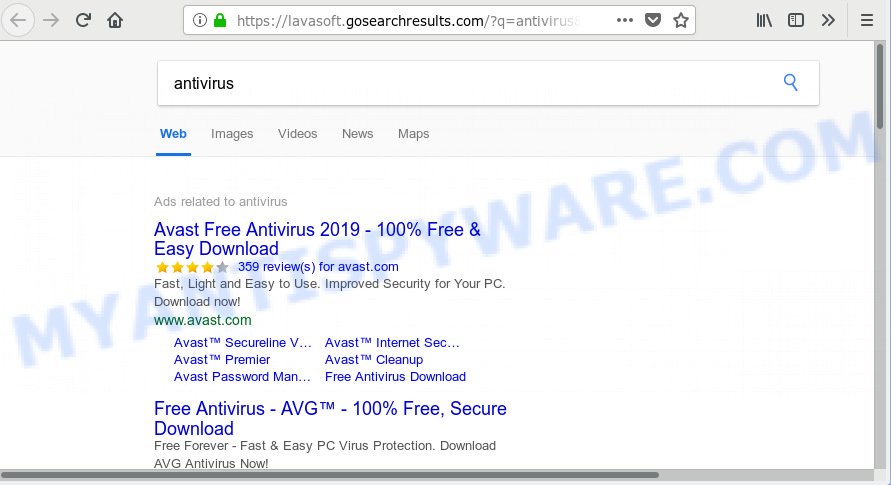
lavasoft.gosearchresults.com
A. Experienced security researchers called the Lavasoft.gosearchresults.com a potentially unwanted program. It can make changes to the web-browser’s start page, newtab page and search engine. If you want to get more information about the hijacker and know how to completely remove Lavasoft.gosearchresults.com from your PC, please read through this blog post.
The Lavasoft.gosearchresults.com PUP will alter your web browser’s search provider so that all searches are sent through Lavasoft.gosearchresults.com, which redirections to Bing, Yahoo or Google Custom Search engine which displays the search results for your query. The makers of this PUP are using legitimate search engine as they may earn revenue from the advertisements that are shown in the search results.
While redirecting, your web browser’s status bar may show the following messages: ‘Waiting for Lavasoft.gosearchresults.com’, ‘Transferring data from Lavasoft.gosearchresults.com’, ‘Looking up Lavasoft.gosearchresults.com’, ‘Read Lavasoft.gosearchresults.com’, ‘Connected to Lavasoft.gosearchresults.com’.
Threat Summary
| Name | Lavasoft.gosearchresults.com |
| Type | PUP, PUA, potentially unwanted program, search engine redirect, unwanted new tab |
| Symptoms |
|
| Removal | Lavasoft.gosearchresults.com removal guide |
By following step-by-step guide below it’s easy to delete Lavasoft.gosearchresults.com from IE, Microsoft Edge, Chrome and Firefox and your personal computer. Learn how to scan and get rid of PUP and other unwanted apps, as well as how to run a full computer virus scan.
How to Remove Lavasoft.gosearchresults.com from Firefox, Chrome, IE, Edge
In the steps below we will have a look at the PUP and how to remove Lavasoft.gosearchresults.com from Mozilla Firefox, Chrome, IE and Edge web-browsers for MS Windows OS, natively or by using a few free removal tools. Read it once, after doing so, please print this page as you may need to exit your browser or restart your machine.
To remove Lavasoft.gosearchresults.com, complete the following steps:
- Remove Lavasoft.gosearchresults.com without any tools
- How to delete PUPS with freeware
- How to stop Lavasoft.gosearchresults.com redirect
Remove Lavasoft.gosearchresults.com without any tools
Read this section to know how to manually remove the Lavasoft.gosearchresults.com. Even if the guidance does not work for you, there are several free malware removers below that can easily handle such browser hijacker infections.
Removing the Lavasoft.gosearchresults.com, check the list of installed applications first
Some potentially unwanted software, browser hijacking software and adware can be deleted by uninstalling the free applications they came with. If this way does not succeed, then looking them up in the list of installed apps in Windows Control Panel. Use the “Uninstall” command in order to remove them.
Windows 8, 8.1, 10
First, click Windows button

When the ‘Control Panel’ opens, click the ‘Uninstall a program’ link under Programs category like the one below.

You will see the ‘Uninstall a program’ panel similar to the one below.

Very carefully look around the entire list of programs installed on your computer. Most probably, one of them is the Lavasoft.gosearchresults.com PUP. If you have many software installed, you can help simplify the search of malicious programs by sort the list by date of installation. Once you’ve found a suspicious, unwanted or unused program, right click to it, after that press ‘Uninstall’.
Windows XP, Vista, 7
First, press ‘Start’ button and select ‘Control Panel’ at right panel such as the one below.

Once the Windows ‘Control Panel’ opens, you need to press ‘Uninstall a program’ under ‘Programs’ such as the one below.

You will see a list of apps installed on your computer. We recommend to sort the list by date of installation to quickly find the software that were installed last. Most likely, it’s the Lavasoft.gosearchresults.com PUP that alters your homepage and search engine. If you are in doubt, you can always check the program by doing a search for her name in Google, Yahoo or Bing. Once the program which you need to uninstall is found, simply click on its name, and then click ‘Uninstall’ as on the image below.

Remove Lavasoft.gosearchresults.com from Firefox by resetting web browser settings
This step will help you delete Lavasoft.gosearchresults.com, third-party toolbars, disable malicious extensions and return your default start page, new tab page and search engine settings.
First, open the Mozilla Firefox. Next, press the button in the form of three horizontal stripes (![]() ). It will open the drop-down menu. Next, click the Help button (
). It will open the drop-down menu. Next, click the Help button (![]() ).
).

In the Help menu press the “Troubleshooting Information”. In the upper-right corner of the “Troubleshooting Information” page press on “Refresh Firefox” button as on the image below.

Confirm your action, press the “Refresh Firefox”.
Remove Lavasoft.gosearchresults.com from Chrome
If potentially unwanted program, other program or extensions replaced your Google Chrome settings without your knowledge, then you can remove Lavasoft.gosearchresults.com and revert back your internet browser settings in Chrome at any time. It’ll save your personal information such as saved passwords, bookmarks, auto-fill data and open tabs.

- First, start the Chrome and click the Menu icon (icon in the form of three dots).
- It will display the Chrome main menu. Select More Tools, then click Extensions.
- You’ll see the list of installed add-ons. If the list has the plugin labeled with “Installed by enterprise policy” or “Installed by your administrator”, then complete the following tutorial: Remove Chrome extensions installed by enterprise policy.
- Now open the Google Chrome menu once again, click the “Settings” menu.
- Next, click “Advanced” link, which located at the bottom of the Settings page.
- On the bottom of the “Advanced settings” page, click the “Reset settings to their original defaults” button.
- The Chrome will show the reset settings dialog box as shown on the image above.
- Confirm the web browser’s reset by clicking on the “Reset” button.
- To learn more, read the blog post How to reset Chrome settings to default.
Remove Lavasoft.gosearchresults.com from Internet Explorer
In order to restore all internet browser default search engine, start page and new tab you need to reset the Internet Explorer to the state, that was when the MS Windows was installed on your machine.
First, open the Internet Explorer. Next, click the button in the form of gear (![]() ). It will display the Tools drop-down menu, press the “Internet Options” as shown in the figure below.
). It will display the Tools drop-down menu, press the “Internet Options” as shown in the figure below.

In the “Internet Options” window click on the Advanced tab, then press the Reset button. The Microsoft Internet Explorer will open the “Reset Internet Explorer settings” window similar to the one below. Select the “Delete personal settings” check box, then press “Reset” button.

You will now need to reboot your personal computer for the changes to take effect.
How to delete PUPs with freeware
If you are not expert at computers, then we recommend to run free removal utilities listed below to remove potentially unwanted programs for good. The automatic method is highly recommended. It has less steps and easier to implement than the manual way. Moreover, it lower risk of system damage. So, the automatic PUPs removal is a better option.
Automatically delete potentially unwanted programs with Zemana
Zemana Anti-Malware is extremely fast and ultra light weight malware removal utility. It will assist you remove adware, PUPs and other unwanted software. This program gives real-time protection which never slow down your PC system. Zemana Anti-Malware (ZAM) is made for experienced and beginner computer users. The interface of this tool is very easy to use, simple and minimalist.

- Download Zemana AntiMalware on your Microsoft Windows Desktop from the following link.
Zemana AntiMalware
165044 downloads
Author: Zemana Ltd
Category: Security tools
Update: July 16, 2019
- After the downloading process is finished, close all applications and windows on your personal computer. Open a file location. Double-click on the icon that’s named Zemana.AntiMalware.Setup.
- Further, click Next button and follow the prompts.
- Once installation is finished, click the “Scan” button to start checking your PC system for the potentially unwanted program which modifies browser settings. A scan may take anywhere from 10 to 30 minutes, depending on the number of files on your personal computer and the speed of your personal computer. While the Zemana program is scanning, you can see how many objects it has identified as threat.
- After Zemana Anti-Malware has finished scanning, Zemana Free will show you the results. Review the report and then click “Next”. Once the process is finished, you can be prompted to restart your personal computer.
How to stop Lavasoft.gosearchresults.com redirect
Enabling an adblocker application like AdGuard is an effective way to alleviate the risks. Additionally, ad blocker software will also protect you from malicious ads and web-pages, and, of course, can stop redirection chain to Lavasoft.gosearchresults.com and other unwanted web-pages.
Download AdGuard by clicking on the link below.
26902 downloads
Version: 6.4
Author: © Adguard
Category: Security tools
Update: November 15, 2018
After downloading it, start the downloaded file. You will see the “Setup Wizard” screen as displayed in the figure below.

Follow the prompts. After the installation is done, you will see a window as shown on the image below.

You can click “Skip” to close the setup program and use the default settings, or press “Get Started” button to see an quick tutorial that will assist you get to know AdGuard better.
In most cases, the default settings are enough and you do not need to change anything. Each time, when you start your personal computer, AdGuard will start automatically and stop unwanted advertisements, block Lavasoft.gosearchresults.com, as well as other harmful or misleading webpages. For an overview of all the features of the program, or to change its settings you can simply double-click on the AdGuard icon, which is located on your desktop.
To sum up
Once you have complete the instructions outlined above, your machine should be clean from potentially unwanted apps. The Google Chrome, Mozilla Firefox, Microsoft Internet Explorer and Edge will no longer open the Lavasoft.gosearchresults.com web-site on startup. Unfortunately, if the steps does not help you, then you have caught a new potentially unwanted program, and then the best way – ask for help here.




















Thanks a lot.