Seplumming.pro is a deceptive webpage that designed in order to deceive users into subscribing to spam notifications. It delivers a message stating that you should click ‘Allow’ button in order to continue.
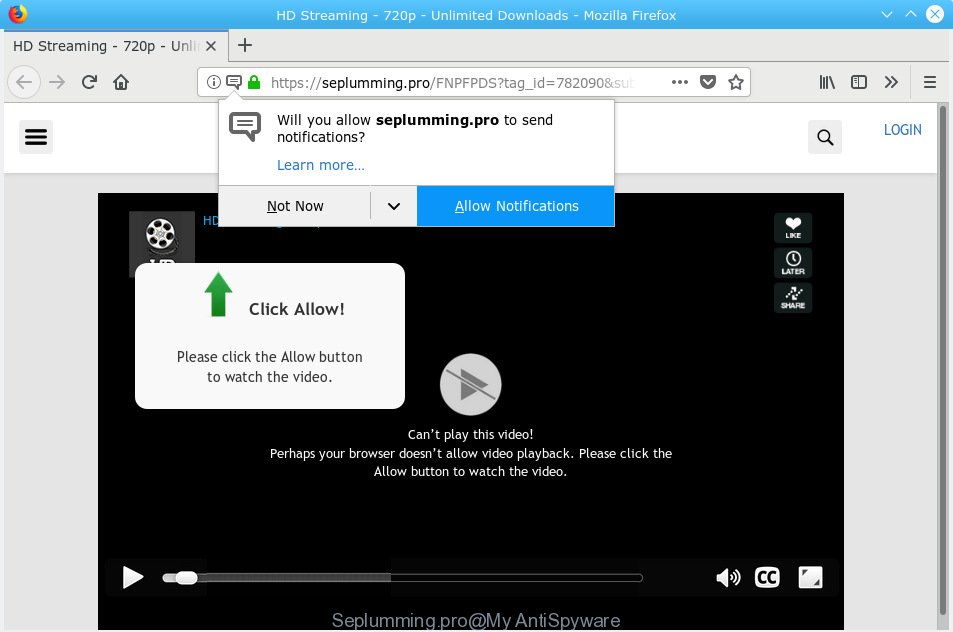
Seplumming.pro
Once you click on the ‘Allow’ button, the Seplumming.pro web-page starts sending tons of browser notification spam on your your desktop. You will see the popup ads even when your browser is closed. Push notifications are originally created to alert the user of recently published news. Cybercriminals abuse ‘browser notification feature’ to avoid antivirus and ad-blocking programs by showing intrusive ads. These advertisements are displayed in the lower right corner of the screen urges users to play online games, visit dubious websites, install browser add-ons & so on.

In order to unsubscribe from Seplumming.pro spam notifications open your browser’s settings, search for Notifications, locate Seplumming.pro and click the ‘Block’ (‘Remove’) button or perform the Seplumming.pro removal steps below. Once you remove Seplumming.pro subscription, the push notifications will no longer appear on the screen.
Cyber security experts have determined that users are rerouted to Seplumming.pro by adware or from suspicious ads. Adware software can cause many problems like unwanted advertisements and pop ups on your internet browser, redirect your search requests to advertising web sites, browser crashes and slow loading web sites. Adware software often installs on the machine with the free programs.
The worst is, adware has the ability to collect marketing-type data about you (your ip address, what is a webpage you are viewing now, what you are looking for on the Web, which links you are clicking), which can later transfer to third parties.
Adware software most likely to occur during the install of free software due the fact that PUPs like this are mostly hidden in the install package. Thus, if you’ve installed some free programs using Quick(Standard) mode, you may have let adware software get inside your PC. Keep in mind that the Quick mode is unreliable because it do not warn about third-party programs. Thus, bundled software will be installed automatically unless you choose Advanced/Custom mode and disable its installation.
Threat Summary
| Name | Seplumming.pro |
| Type | adware, PUP (potentially unwanted program), pop ups, popup advertisements, pop-up virus |
| Symptoms |
|
| Removal | Seplumming.pro removal guide |
So, obviously, you need to delete the adware sooner. Use the free instructions below. This guide will help you clean your machine of adware and thus remove the Seplumming.pro annoying popups.
How to remove Seplumming.pro pop-ups, ads, notifications (Removal guidance)
In order to remove Seplumming.pro ads, start by closing any programs and pop-ups that are open. If a popup won’t close, then close your web browser (Internet Explorer, Firefox, Edge and Google Chrome). If a program won’t close then please restart your PC system. Next, follow the steps below.
To remove Seplumming.pro pop ups, perform the following steps:
- How to manually delete Seplumming.pro
- Run free malware removal utilities to completely remove Seplumming.pro pop up ads
- How to block Seplumming.pro
- Finish words
How to manually delete Seplumming.pro
The useful removal instructions for the Seplumming.pro pop up ads. The detailed procedure can be followed by anyone as it really does take you step-by-step. If you follow this process to delete Seplumming.pro pop-up advertisements let us know how you managed by sending us your comments please.
Uninstall dubious applications using Microsoft Windows Control Panel
First, go to Microsoft Windows Control Panel and uninstall suspicious software, all applications you don’t remember installing. It’s important to pay the most attention to applications you installed just before Seplumming.pro pop-ups appeared on your browser. If you do not know what a program does, look for the answer on the Web.
Windows 10, 8.1, 8
Click the MS Windows logo, and then click Search ![]() . Type ‘Control panel’and press Enter like below.
. Type ‘Control panel’and press Enter like below.

Once the ‘Control Panel’ opens, press the ‘Uninstall a program’ link under Programs category as shown on the screen below.

Windows 7, Vista, XP
Open Start menu and select the ‘Control Panel’ at right like below.

Then go to ‘Add/Remove Programs’ or ‘Uninstall a program’ (Windows 7 or Vista) as shown in the following example.

Carefully browse through the list of installed programs and get rid of all suspicious and unknown software. We recommend to click ‘Installed programs’ and even sorts all installed programs by date. Once you’ve found anything suspicious that may be the adware software that causes Seplumming.pro advertisements in your web-browser or other potentially unwanted application (PUA), then choose this program and click ‘Uninstall’ in the upper part of the window. If the questionable program blocked from removal, then run Revo Uninstaller Freeware to completely delete it from your system.
Remove Seplumming.pro ads from Chrome
Reset Chrome will allow you to get rid of Seplumming.pro advertisements from your web-browser as well as to restore web browser settings affected by adware. All undesired, harmful and adware extensions will also be removed from the browser. However, your themes, bookmarks, history, passwords, and web form auto-fill information will not be deleted.

- First start the Google Chrome and click Menu button (small button in the form of three dots).
- It will open the Google Chrome main menu. Select More Tools, then press Extensions.
- You will see the list of installed extensions. If the list has the plugin labeled with “Installed by enterprise policy” or “Installed by your administrator”, then complete the following instructions: Remove Chrome extensions installed by enterprise policy.
- Now open the Chrome menu once again, click the “Settings” menu.
- You will see the Google Chrome’s settings page. Scroll down and press “Advanced” link.
- Scroll down again and press the “Reset” button.
- The Google Chrome will open the reset profile settings page as shown on the screen above.
- Next press the “Reset” button.
- Once this procedure is finished, your internet browser’s search engine, startpage and new tab page will be restored to their original defaults.
- To learn more, read the article How to reset Google Chrome settings to default.
Remove Seplumming.pro pop-ups from Microsoft Internet Explorer
The Microsoft Internet Explorer reset is great if your web browser is hijacked or you have unwanted addo-ons or toolbars on your browser, which installed by an malicious software.
First, start the IE, click ![]() ) button. Next, click “Internet Options” as shown on the image below.
) button. Next, click “Internet Options” as shown on the image below.

In the “Internet Options” screen select the Advanced tab. Next, click Reset button. The Microsoft Internet Explorer will display the Reset Internet Explorer settings prompt. Select the “Delete personal settings” check box and click Reset button.

You will now need to reboot your computer for the changes to take effect. It will remove adware related to the Seplumming.pro advertisements, disable malicious and ad-supported web-browser’s extensions and restore the Internet Explorer’s settings such as new tab, search provider and start page to default state.
Delete Seplumming.pro from Mozilla Firefox by resetting web-browser settings
This step will allow you remove Seplumming.pro popups, third-party toolbars, disable harmful extensions and revert back your default homepage, new tab page and search provider settings.
First, launch the Firefox and click ![]() button. It will show the drop-down menu on the right-part of the web browser. Further, press the Help button (
button. It will show the drop-down menu on the right-part of the web browser. Further, press the Help button (![]() ) as on the image below.
) as on the image below.

In the Help menu, select the “Troubleshooting Information” option. Another way to open the “Troubleshooting Information” screen – type “about:support” in the internet browser adress bar and press Enter. It will open the “Troubleshooting Information” page as on the image below. In the upper-right corner of this screen, press the “Refresh Firefox” button.

It will display the confirmation prompt. Further, click the “Refresh Firefox” button. The Firefox will start a task to fix your problems that caused by the Seplumming.pro adware. When, it’s done, click the “Finish” button.
Run free malware removal utilities to completely remove Seplumming.pro pop up ads
In order to fully remove Seplumming.pro, you not only need to delete adware from your computer, but also remove all its components in your computer including Windows registry entries. We suggest to download and use free removal tools to automatically free your system of adware software that causes Seplumming.pro pop ups.
How to remove Seplumming.pro pop-ups with Zemana
Zemana AntiMalware (ZAM) is a free tool that performs a scan of your machine and displays if there are existing adware, browser hijackers, viruses, worms, spyware, trojans and other malware residing on your computer. If malicious software is detected, Zemana Anti Malware (ZAM) can automatically remove it. Zemana does not conflict with other anti-malware and antivirus applications installed on your personal computer.

- Click the following link to download the latest version of Zemana for Windows. Save it on your Microsoft Windows desktop.
Zemana AntiMalware
165041 downloads
Author: Zemana Ltd
Category: Security tools
Update: July 16, 2019
- At the download page, click on the Download button. Your web-browser will open the “Save as” prompt. Please save it onto your Windows desktop.
- When downloading is finished, please close all apps and open windows on your system. Next, run a file named Zemana.AntiMalware.Setup.
- This will launch the “Setup wizard” of Zemana Anti Malware onto your PC. Follow the prompts and do not make any changes to default settings.
- When the Setup wizard has finished installing, the Zemana Free will run and open the main window.
- Further, click the “Scan” button . Zemana Anti Malware program will scan through the whole personal computer for the adware software that causes Seplumming.pro pop ups. Depending on your computer, the scan can take anywhere from a few minutes to close to an hour. During the scan Zemana Anti-Malware (ZAM) will search for threats exist on your PC system.
- After Zemana Anti-Malware (ZAM) has finished scanning, a list of all threats detected is produced.
- In order to remove all items, simply click the “Next” button. The tool will get rid of adware that causes multiple annoying pop-ups and add items to the Quarantine. Once disinfection is finished, you may be prompted to reboot the PC system.
- Close the Zemana AntiMalware and continue with the next step.
Remove Seplumming.pro pop ups and malicious extensions with Hitman Pro
In order to make sure that no more malicious folders and files linked to adware are inside your PC, you must use another effective malware scanner. We suggest to run Hitman Pro. No installation is necessary with this utility.

- Visit the following page to download the latest version of Hitman Pro for Windows. Save it to your Desktop.
- Once downloading is complete, launch the Hitman Pro, double-click the HitmanPro.exe file.
- If the “User Account Control” prompts, press Yes to continue.
- In the HitmanPro window, press the “Next” to perform a system scan with this utility for the adware which causes annoying Seplumming.pro popup ads. A system scan may take anywhere from 5 to 30 minutes, depending on your personal computer. While the Hitman Pro is checking, you may see number of objects it has identified either as being malicious software.
- As the scanning ends, Hitman Pro will show you the results. Once you have selected what you want to get rid of from your PC click “Next”. Now, click the “Activate free license” button to begin the free 30 days trial to get rid of all malware found.
Automatically get rid of Seplumming.pro pop ups with MalwareBytes AntiMalware
If you are still having problems with the Seplumming.pro advertisements — or just wish to scan your system occasionally for adware and other malware — download MalwareBytes Anti-Malware (MBAM). It’s free for home use, and identifies and deletes various undesired programs that attacks your system or degrades PC performance. MalwareBytes AntiMalware can delete adware, potentially unwanted programs as well as malware, including ransomware and trojans.
MalwareBytes AntiMalware (MBAM) can be downloaded from the following link. Save it to your Desktop so that you can access the file easily.
327268 downloads
Author: Malwarebytes
Category: Security tools
Update: April 15, 2020
After the download is complete, close all applications and windows on your personal computer. Double-click the install file called mb3-setup. If the “User Account Control” prompt pops up as displayed on the screen below, click the “Yes” button.

It will open the “Setup wizard” that will help you install MalwareBytes Anti Malware on your PC. Follow the prompts and don’t make any changes to default settings.

Once installation is finished successfully, press Finish button. MalwareBytes will automatically start and you can see its main screen as shown in the following example.

Now click the “Scan Now” button for checking your computer for the adware that causes Seplumming.pro pop-ups in your browser. While the MalwareBytes Anti-Malware (MBAM) program is checking, you may see how many objects it has identified as threat.

Once MalwareBytes has completed scanning your computer, MalwareBytes Anti Malware (MBAM) will open a list of found threats. Review the results once the utility has finished the system scan. If you think an entry should not be quarantined, then uncheck it. Otherwise, simply click “Quarantine Selected” button. The MalwareBytes Anti-Malware (MBAM) will remove adware software that causes Seplumming.pro pop-ups in your browser and add threats to the Quarantine. After that process is complete, you may be prompted to reboot the machine.

We advise you look at the following video, which completely explains the process of using the MalwareBytes AntiMalware (MBAM) to get rid of adware software, browser hijacker and other malware.
How to block Seplumming.pro
By installing an ad-blocker program such as AdGuard, you are able to block Seplumming.pro, autoplaying video ads and remove a huge count of distracting and unwanted ads on web-sites.
Please go to the following link to download AdGuard. Save it on your MS Windows desktop or in any other place.
26901 downloads
Version: 6.4
Author: © Adguard
Category: Security tools
Update: November 15, 2018
Once the downloading process is finished, start the downloaded file. You will see the “Setup Wizard” screen like below.

Follow the prompts. Once the setup is done, you will see a window like below.

You can click “Skip” to close the install program and use the default settings, or click “Get Started” button to see an quick tutorial which will help you get to know AdGuard better.
In most cases, the default settings are enough and you don’t need to change anything. Each time, when you launch your machine, AdGuard will run automatically and stop unwanted ads, block Seplumming.pro, as well as other malicious or misleading web-pages. For an overview of all the features of the program, or to change its settings you can simply double-click on the AdGuard icon, that is located on your desktop.
Finish words
Now your PC should be free of the adware that causes multiple undesired pop-ups. We suggest that you keep Zemana Anti-Malware (ZAM) (to periodically scan your computer for new adware softwares and other malicious software) and AdGuard (to help you stop unwanted pop up advertisements and malicious webpages). Moreover, to prevent any adware software, please stay clear of unknown and third party applications, make sure that your antivirus application, turn on the option to locate potentially unwanted software.
If you need more help with Seplumming.pro pop-ups related issues, go to here.




















