Rtnearlieresta.pro is a misleading website which uses the browser notification feature to deceive users into subscribing to browser notification spam from this or similar webpages that will in turn bombard users with unwanted adverts usually related to adware, adult web-sites and other click fraud schemes.
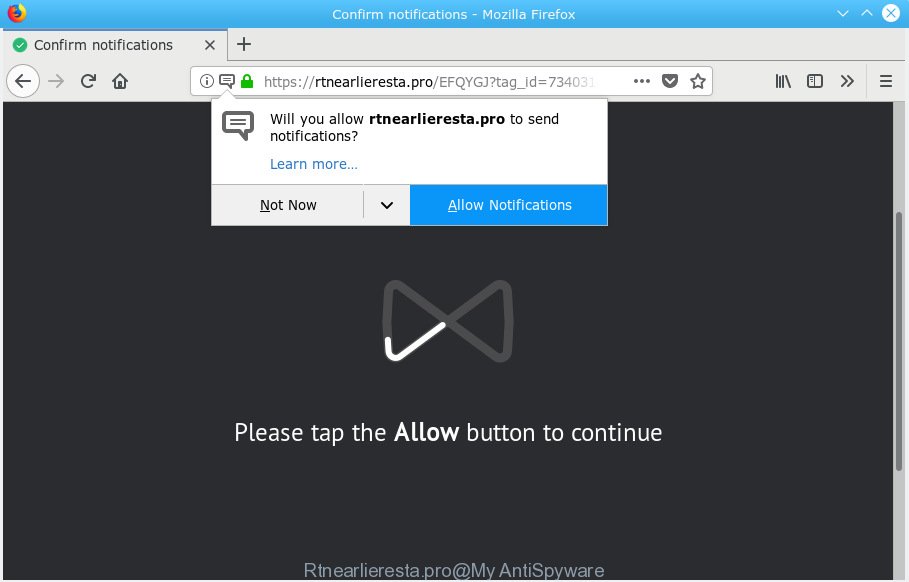
Rtnearlieresta.pro
It will display a ‘Click Allow to continue’ message, asking you to subscribe to notifications. If you press the ‘Allow’ button, then your web-browser will be configured to display pop up adverts in the right bottom corner of your desktop. The devs behind Rtnearlieresta.pro use these push notifications to bypass protection against pop ups in the web browser and therefore show a huge count of unwanted adverts. These ads are used to promote dubious web browser add-ons, prize & lottery scams, fake software, and adult websites.

To end this intrusive behavior and remove Rtnearlieresta.pro browser notification spam, you need to change browser settings that got changed by adware. For that, you should open the internet browser settings, search for Notifications. Under Notifications section find a list with websites and Block or Remove Rtnearlieresta.pro. Once you remove notifications subscription, the Rtnearlieresta.pro pop-ups advertisements will no longer appear on your desktop.
Some research has shown that users can be redirected to Rtnearlieresta.pro from malicious advertisements or by potentially unwanted applications and adware. Adware is a part of software that is used as an online promotional tool. It is made with the sole purpose to open dozens of pop up advertisements, and thus to promote the goods and services in an open web browser window. Adware software can substitute the legitimate sponsored links on misleading or even banners that can offer to visit malicious web-pages.
Even worse, adware can install a component which enables its creator to track which web-pages you visit, which products you look at upon those pages. They are then able to choose the type of ads they show you. So, if you had adware software on your computer, there is a good chance you have another that is gathering and sharing your personal data with third parties, without your say-so.
Adware is usually gets onto personal computer by being attached to free software . So, when you installing free programs, carefully read the disclaimers, select the Custom or Advanced installation option to watch for bundled apps that are being installed, because some of the applications are potentially unwanted apps and adware software.
Threat Summary
| Name | Rtnearlieresta.pro |
| Type | adware, potentially unwanted application (PUA), pop-ups, pop-up advertisements, popup virus |
| Symptoms |
|
| Removal | Rtnearlieresta.pro removal guide |
So, obviously, you need to remove the adware software immediately. Use the free step-by-step tutorial below. This guide will allow you clean your PC of adware and thereby delete the Rtnearlieresta.pro annoying popups.
How to remove Rtnearlieresta.pro pop-ups, ads, notifications (Removal guidance)
In the few simple steps below we will have a look at the adware software and how to delete Rtnearlieresta.pro from Firefox, Google Chrome, Microsoft Edge and Microsoft Internet Explorer web browsers for MS Windows OS, natively or by using a few free removal utilities. Certain of the steps below will require you to close this web-site. So, please read the tutorial carefully, after that bookmark or print it for later reference.
To remove Rtnearlieresta.pro pop ups, execute the steps below:
- How to manually delete Rtnearlieresta.pro
- Use free malware removal utilities to fully remove Rtnearlieresta.pro pop-ups
- Run AdBlocker to block Rtnearlieresta.pro and stay safe online
- Finish words
How to manually delete Rtnearlieresta.pro
These steps to get rid of Rtnearlieresta.pro pop-up advertisements without any applications are presented below. Be sure to carry out the step-by-step guide completely to fully get rid of this adware that causes multiple annoying pop ups.
Uninstall potentially unwanted applications using Microsoft Windows Control Panel
First, go to Windows Control Panel and remove dubious software, all programs you don’t remember installing. It’s important to pay the most attention to applications you installed just before Rtnearlieresta.pro advertisements appeared on your internet browser. If you do not know what a program does, look for the answer on the Internet.
Windows 8, 8.1, 10
First, click the Windows button
Windows XP, Vista, 7
First, press “Start” and select “Control Panel”.
It will open the Windows Control Panel as displayed in the figure below.

Next, click “Uninstall a program” ![]()
It will display a list of all apps installed on your computer. Scroll through the all list, and remove any suspicious and unknown programs. To quickly find the latest installed apps, we recommend sort software by date in the Control panel.
Remove Rtnearlieresta.pro advertisements from Google Chrome
Reset Chrome settings to get rid of Rtnearlieresta.pro advertisements. If you are still experiencing issues with Rtnearlieresta.pro popup advertisements removal, you need to reset Google Chrome browser to its original state. This step needs to be performed only if adware software has not been removed by the previous steps.

- First start the Google Chrome and click Menu button (small button in the form of three dots).
- It will display the Google Chrome main menu. Select More Tools, then click Extensions.
- You’ll see the list of installed addons. If the list has the plugin labeled with “Installed by enterprise policy” or “Installed by your administrator”, then complete the following guidance: Remove Chrome extensions installed by enterprise policy.
- Now open the Chrome menu once again, click the “Settings” menu.
- You will see the Chrome’s settings page. Scroll down and click “Advanced” link.
- Scroll down again and click the “Reset” button.
- The Chrome will open the reset profile settings page as on the image above.
- Next click the “Reset” button.
- Once this process is done, your web-browser’s home page, search provider and newtab page will be restored to their original defaults.
- To learn more, read the article How to reset Google Chrome settings to default.
Get rid of Rtnearlieresta.pro from Mozilla Firefox by resetting web browser settings
If Firefox settings are hijacked by the adware, your web browser displays unwanted pop up advertisements, then ‘Reset Mozilla Firefox’ could solve these problems. However, your saved bookmarks and passwords will not be lost. This will not affect your history, passwords, bookmarks, and other saved data.
First, run the Firefox. Next, click the button in the form of three horizontal stripes (![]() ). It will open the drop-down menu. Next, click the Help button (
). It will open the drop-down menu. Next, click the Help button (![]() ).
).

In the Help menu click the “Troubleshooting Information”. In the upper-right corner of the “Troubleshooting Information” page press on “Refresh Firefox” button as displayed in the following example.

Confirm your action, click the “Refresh Firefox”.
Remove Rtnearlieresta.pro pop up ads from Internet Explorer
By resetting Internet Explorer browser you return your internet browser settings to its default state. This is good initial when troubleshooting problems that might have been caused by adware responsible for Rtnearlieresta.pro pop-ups.
First, launch the Internet Explorer. Next, click the button in the form of gear (![]() ). It will open the Tools drop-down menu, click the “Internet Options” as on the image below.
). It will open the Tools drop-down menu, click the “Internet Options” as on the image below.

In the “Internet Options” window click on the Advanced tab, then click the Reset button. The Internet Explorer will display the “Reset Internet Explorer settings” window like below. Select the “Delete personal settings” check box, then click “Reset” button.

You will now need to reboot your PC system for the changes to take effect.
Use free malware removal utilities to fully remove Rtnearlieresta.pro pop-ups
Adware and Rtnearlieresta.pro pop up ads can be uninstalled from the web-browser and personal computer by running full system scan with an anti-malware tool. For example, you can run a full system scan with Zemana Anti-Malware, MalwareBytes Anti Malware (MBAM) and HitmanPro. It’ll help you get rid of components of adware software from Windows registry and harmful files from system drives.
Run Zemana to remove Rtnearlieresta.pro ads
If you need a free tool that can easily delete Rtnearlieresta.pro pop-ups, then use Zemana Free. This is a very handy application, which is primarily designed to quickly search for and remove adware software and malware affecting web browsers and modifying their settings.
Now you can install and run Zemana to remove Rtnearlieresta.pro pop up ads from your web browser by following the steps below:
Visit the following page to download Zemana AntiMalware (ZAM) setup file called Zemana.AntiMalware.Setup on your computer. Save it to your Desktop.
165082 downloads
Author: Zemana Ltd
Category: Security tools
Update: July 16, 2019
Start the installer after it has been downloaded successfully and then follow the prompts to install this tool on your PC system.

During installation you can change certain settings, but we recommend you don’t make any changes to default settings.
When installation is finished, this malware removal tool will automatically start and update itself. You will see its main window as shown on the screen below.

Now press the “Scan” button to perform a system scan for the adware that causes Rtnearlieresta.pro advertisements in your browser. A system scan can take anywhere from 5 to 30 minutes, depending on your PC system. While the Zemana Anti-Malware is scanning, you can see number of objects it has identified either as being malware.

Once Zemana Anti-Malware has finished scanning, Zemana AntiMalware will prepare a list of unwanted programs adware. When you’re ready, press “Next” button.

The Zemana will delete adware software that causes unwanted Rtnearlieresta.pro pop-ups. Once that process is done, you may be prompted to restart your computer to make the change take effect.
Use HitmanPro to get rid of Rtnearlieresta.pro ads
HitmanPro is a portable application which requires no hard installation to look for and remove adware software that causes Rtnearlieresta.pro pop ups in your web browser. The program itself is small in size (only a few Mb). HitmanPro does not need any drivers and special dlls. It’s probably easier to use than any alternative malware removal utilities you’ve ever tried. HitmanPro works on 64 and 32-bit versions of Windows 10, 8, 7 and XP. It proves that removal tool can be just as useful as the widely known antivirus programs.
Installing the Hitman Pro is simple. First you will need to download Hitman Pro by clicking on the following link.
When the download is finished, open the folder in which you saved it and double-click the HitmanPro icon. It will start the Hitman Pro utility. If the User Account Control dialog box will ask you want to launch the program, click Yes button to continue.

Next, press “Next” to perform a system scan for the adware software that cause annoying Rtnearlieresta.pro advertisements. A system scan may take anywhere from 5 to 30 minutes, depending on your system. When a malware, adware or PUPs are found, the number of the security threats will change accordingly.

After the scan get completed, a list of all items detected is created as displayed below.

All detected items will be marked. You can delete them all by simply click “Next” button. It will open a dialog box, click the “Activate free license” button. The HitmanPro will get rid of adware related to the Rtnearlieresta.pro ads and add threats to the Quarantine. Once finished, the utility may ask you to restart your PC.
Get rid of Rtnearlieresta.pro popup ads with MalwareBytes Anti-Malware (MBAM)
We advise using the MalwareBytes Anti-Malware (MBAM) that are fully clean your personal computer of the adware. The free utility is an advanced malware removal application designed by (c) Malwarebytes lab. This program uses the world’s most popular anti malware technology. It is able to help you delete undesired Rtnearlieresta.pro pop-up ads from your internet browsers, PUPs, malicious software, browser hijackers, toolbars, ransomware and other security threats from your computer for free.
MalwareBytes can be downloaded from the following link. Save it to your Desktop so that you can access the file easily.
327301 downloads
Author: Malwarebytes
Category: Security tools
Update: April 15, 2020
Once downloading is finished, close all apps and windows on your PC system. Double-click the install file named mb3-setup. If the “User Account Control” dialog box pops up as displayed on the screen below, click the “Yes” button.

It will open the “Setup wizard” that will help you install MalwareBytes Anti Malware (MBAM) on your computer. Follow the prompts and do not make any changes to default settings.

Once install is done successfully, press Finish button. MalwareBytes AntiMalware will automatically start and you can see its main screen as shown on the screen below.

Now click the “Scan Now” button to perform a system scan with this tool for the adware that causes unwanted Rtnearlieresta.pro ads. This task can take quite a while, so please be patient. While the MalwareBytes Anti-Malware (MBAM) program is scanning, you can see number of objects it has identified as threat.

After MalwareBytes Anti-Malware (MBAM) has finished scanning, you can check all threats detected on your personal computer. In order to remove all items, simply press “Quarantine Selected” button. The MalwareBytes Anti-Malware will remove adware software which cause pop-ups. Once that process is complete, you may be prompted to reboot the PC.

We suggest you look at the following video, which completely explains the procedure of using the MalwareBytes Free to remove adware software, hijacker infection and other malicious software.
Run AdBlocker to block Rtnearlieresta.pro and stay safe online
It is also critical to protect your browsers from malicious web sites and ads by using an adblocker program such as AdGuard. Security experts says that it’ll greatly reduce the risk of malware, and potentially save lots of money. Additionally, the AdGuard can also protect your privacy by blocking almost all trackers.
Click the following link to download the latest version of AdGuard for Windows. Save it on your Microsoft Windows desktop.
26908 downloads
Version: 6.4
Author: © Adguard
Category: Security tools
Update: November 15, 2018
After downloading it, double-click the downloaded file to launch it. The “Setup Wizard” window will show up on the computer screen as shown in the following example.

Follow the prompts. AdGuard will then be installed and an icon will be placed on your desktop. A window will show up asking you to confirm that you want to see a quick instructions as shown on the image below.

Click “Skip” button to close the window and use the default settings, or click “Get Started” to see an quick guide that will allow you get to know AdGuard better.
Each time, when you launch your system, AdGuard will start automatically and stop unwanted advertisements, block Rtnearlieresta.pro, as well as other malicious or misleading webpages. For an overview of all the features of the application, or to change its settings you can simply double-click on the AdGuard icon, which is located on your desktop.
Finish words
After completing the guidance above, your PC system should be clean from this adware and other malware. The Microsoft Edge, Internet Explorer, Chrome and Firefox will no longer open intrusive Rtnearlieresta.pro webpage when you browse the Net. Unfortunately, if the steps does not help you, then you have caught a new adware software, and then the best way – ask for help.
Please create a new question by using the “Ask Question” button in the Questions and Answers. Try to give us some details about your problems, so we can try to help you more accurately. Wait for one of our trained “Security Team” or Site Administrator to provide you with knowledgeable assistance tailored to your problem with the annoying Rtnearlieresta.pro ads.


















