Q. Ngingsalfou.pro pop-up ads help. Just started yesterday I believe. I started getting unwanted popup ads on my web-browser. I have searched the Web on this. I also believe it is adware. I have scanned for adware with antivirus software. Nothing is finding it. Please help. Thx in advance.
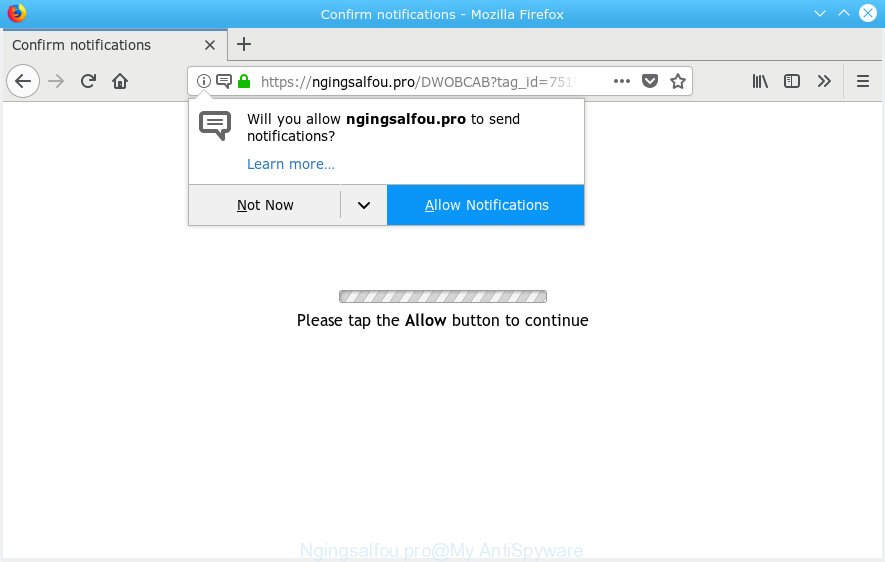
Ngingsalfou.pro
A. As per the issue description you are facing problem with constant popup windows and/or unwanted advertising. The problem could be if there is some adware or PUP (potentially unwanted program) is installed on your PC. So, try the steps listed below and see if it helps you to remove Ngingsalfou.pro pop up ads.
What you need to know about Adware. Adware can cause issues for your computer. Adware can show annoying adverts on your computer screen so that your cannot block them, redirect your web browser to malicious web-sites, and it can cause unwanted web pages to pop up on your web browser. Adware software might end up on your system after you download and install free programs from a questionable source.
Another reason why you need to get rid of adware software is its online data-tracking activity. Adware software can collect marketing-type data about you (your ip address, what is a web-site you are viewing now, what you are looking for on the Web, which links you are clicking), which can later transfer to third parties.
The majority of adware come bundled with free applications or even paid apps which Internet users can easily download online. The setup files of such software, most often, clearly display that they will install bundled apps. The option is given to users to stop the installation of any additional software. So, in order to avoid the setup of any adware software: read all disclaimers and install screens very carefully, select only Custom or Advanced installation type and reject all additional apps in which you are unsure.

Ngingsalfou.pro is web-site that tries to force you into subscribing to push notifications so that it can send unwanted advertisements directly to your web-browser. It will show a ‘Click Allow to continue’ message, asking you to subscribe to notifications. If you click on the ‘Allow’ button, then your browser will be configured to show intrusive advertisements on your desktop, even when you are not using the internet browser. Push notifications are originally made to alert the user of recently published blog posts. Cybercriminals abuse ‘browser notification feature’ to avoid antivirus software and ad-blocker apps by presenting unwanted advertisements. These advertisements are displayed in the lower right corner of the screen urges users to play online games, visit questionable webpages, install web-browser extensions & so on.

In order to remove Ngingsalfou.pro browser notification spam open the internet browser’s settings, type ‘Notifications’ in the search, open ‘Notifications’ settings. Find the Ngingsalfou.pro, click the three vertical dots on the right (only for Google Chrome), choose ‘Remove’ (‘Block’) or follow the Ngingsalfou.pro removal instructions below. Once you delete notifications subscription, the Ngingsalfou.pro pop ups advertisements will no longer appear on your screen.
Threat Summary
| Name | Ngingsalfou.pro |
| Type | adware, potentially unwanted application (PUA), popups, popup advertisements, popup virus |
| Symptoms |
|
| Removal | Ngingsalfou.pro removal guide |
So, we suggest you remove adware that causes multiple annoying pop ups immediately. This will also prevent the adware from tracking your online activities. A full Ngingsalfou.pro pop-up ads removal can be easily carried out using manual or automatic way listed below.
How to remove Ngingsalfou.pro pop-ups, ads, notifications (Removal instructions)
There are several steps to removing the adware which cause pop ups, because it installs itself so deeply into Microsoft Windows. You need to remove all suspicious and unknown applications, then delete malicious add-ons from the Microsoft Internet Explorer, Chrome, MS Edge and Mozilla Firefox and other web browsers you have installed. Finally, you need to reset your internet browser settings to remove any changes the adware software has made, and then check your system with Zemana AntiMalware, MalwareBytes Anti-Malware or Hitman Pro to ensure the adware is fully removed. It will take a while.
To remove Ngingsalfou.pro pop ups, perform the steps below:
- How to delete Ngingsalfou.pro pop-ups without any software
- How to remove Ngingsalfou.pro popup ads with free programs
- How to stop Ngingsalfou.pro pop ups
- To sum up
How to delete Ngingsalfou.pro pop-ups without any software
Read this “How to remove” section to know how to manually get rid of adware software responsible for Ngingsalfou.pro popup advertisements. Even if the few simple steps does not work for you, there are several free malware removers below that can easily handle such adware responsible for Ngingsalfou.pro pop ups.
Uninstall recently installed adware
When troubleshooting a PC, one common step is go to Windows Control Panel and delete suspicious software. The same approach will be used in the removal of Ngingsalfou.pro popups. Please use instructions based on your Microsoft Windows version.
Windows 10, 8.1, 8
Click the MS Windows logo, and then click Search ![]() . Type ‘Control panel’and press Enter as displayed on the screen below.
. Type ‘Control panel’and press Enter as displayed on the screen below.

After the ‘Control Panel’ opens, click the ‘Uninstall a program’ link under Programs category as shown below.

Windows 7, Vista, XP
Open Start menu and choose the ‘Control Panel’ at right as on the image below.

Then go to ‘Add/Remove Programs’ or ‘Uninstall a program’ (MS Windows 7 or Vista) as shown in the figure below.

Carefully browse through the list of installed programs and remove all suspicious and unknown apps. We suggest to press ‘Installed programs’ and even sorts all installed apps by date. Once you’ve found anything questionable that may be the adware that causes annoying Ngingsalfou.pro pop ups or other potentially unwanted application (PUA), then choose this application and click ‘Uninstall’ in the upper part of the window. If the suspicious application blocked from removal, then use Revo Uninstaller Freeware to completely remove it from your PC system.
Remove Ngingsalfou.pro from Mozilla Firefox by resetting internet browser settings
If your Mozilla Firefox browser is re-directed to Ngingsalfou.pro without your permission or an unknown search provider opens results for your search, then it may be time to perform the web browser reset. However, your saved bookmarks and passwords will not be lost. This will not affect your history, passwords, bookmarks, and other saved data.
First, launch the Firefox and click ![]() button. It will open the drop-down menu on the right-part of the internet browser. Further, click the Help button (
button. It will open the drop-down menu on the right-part of the internet browser. Further, click the Help button (![]() ) as shown on the image below.
) as shown on the image below.

In the Help menu, select the “Troubleshooting Information” option. Another way to open the “Troubleshooting Information” screen – type “about:support” in the internet browser adress bar and press Enter. It will show the “Troubleshooting Information” page as shown on the screen below. In the upper-right corner of this screen, press the “Refresh Firefox” button.

It will display the confirmation dialog box. Further, click the “Refresh Firefox” button. The Mozilla Firefox will start a task to fix your problems that caused by the Ngingsalfou.pro adware software. When, it is done, press the “Finish” button.
Remove Ngingsalfou.pro advertisements from Internet Explorer
The Microsoft Internet Explorer reset is great if your web-browser is hijacked or you have unwanted addo-ons or toolbars on your web-browser, that installed by an malicious software.
First, open the IE. Next, click the button in the form of gear (![]() ). It will show the Tools drop-down menu, press the “Internet Options” as displayed on the image below.
). It will show the Tools drop-down menu, press the “Internet Options” as displayed on the image below.

In the “Internet Options” window click on the Advanced tab, then press the Reset button. The Internet Explorer will open the “Reset Internet Explorer settings” window as on the image below. Select the “Delete personal settings” check box, then click “Reset” button.

You will now need to reboot your computer for the changes to take effect.
Remove Ngingsalfou.pro popup advertisements from Chrome
If you have adware software, Ngingsalfou.pro ads problems or Chrome is running slow, then reset Chrome can help you. In this instructions we will show you the way to reset your Google Chrome settings and data to original state without reinstall.

- First start the Google Chrome and click Menu button (small button in the form of three dots).
- It will show the Chrome main menu. Choose More Tools, then press Extensions.
- You’ll see the list of installed plugins. If the list has the addon labeled with “Installed by enterprise policy” or “Installed by your administrator”, then complete the following steps: Remove Chrome extensions installed by enterprise policy.
- Now open the Google Chrome menu once again, press the “Settings” menu.
- You will see the Google Chrome’s settings page. Scroll down and click “Advanced” link.
- Scroll down again and press the “Reset” button.
- The Chrome will show the reset profile settings page as shown on the image above.
- Next click the “Reset” button.
- Once this procedure is finished, your web-browser’s default search engine, homepage and newtab page will be restored to their original defaults.
- To learn more, read the article How to reset Chrome settings to default.
How to remove Ngingsalfou.pro popup ads with free programs
Best Ngingsalfou.pro pop up advertisements removal utility should look for and get rid of adware, malware, PUPs, toolbars, keyloggers, browser hijackers, worms, Trojans, and ads generators. The key is locating one with a good reputation and these features. Most quality applications listed below offer a free scan and malware removal so you can scan for and delete undesired programs without having to pay.
Scan and free your web browser of Ngingsalfou.pro pop-ups with Zemana Free
Download Zemana AntiMalware to remove Ngingsalfou.pro popups automatically from all of your internet browsers. This is a freeware specially developed for malicious software removal. This utility can remove adware, browser hijacker from Internet Explorer, Mozilla Firefox, Chrome and Edge and Windows registry automatically.
Visit the following page to download Zemana Free. Save it on your Windows desktop.
165090 downloads
Author: Zemana Ltd
Category: Security tools
Update: July 16, 2019
When downloading is finished, close all applications and windows on your computer. Double-click the install file named Zemana.AntiMalware.Setup. If the “User Account Control” prompt pops up as displayed in the following example, click the “Yes” button.

It will open the “Setup wizard” that will help you install Zemana AntiMalware (ZAM) on your machine. Follow the prompts and don’t make any changes to default settings.

Once setup is done successfully, Zemana AntiMalware (ZAM) will automatically start and you can see its main screen as displayed on the image below.

Now press the “Scan” button to find adware that causes unwanted Ngingsalfou.pro advertisements. A system scan can take anywhere from 5 to 30 minutes, depending on your system.

When the scan get finished, Zemana Free will open a scan report. Once you’ve selected what you wish to remove from your machine press “Next” button. The Zemana will delete adware software which cause annoying Ngingsalfou.pro popup advertisements and add items to the Quarantine. When that process is done, you may be prompted to reboot the computer.
Remove Ngingsalfou.pro pop ups from browsers with Hitman Pro
HitmanPro is a free removal utility that can be downloaded and run to delete adware responsible for Ngingsalfou.pro ads, browser hijackers, malware, PUPs, toolbars and other threats from your personal computer. You may use this utility to look for threats even if you have an antivirus or any other security application.

- Installing the Hitman Pro is simple. First you will need to download Hitman Pro on your Windows Desktop from the link below.
- After the downloading process is done, launch the Hitman Pro, double-click the HitmanPro.exe file.
- If the “User Account Control” prompts, click Yes to continue.
- In the Hitman Pro window, click the “Next” to perform a system scan with this utility for the adware which cause annoying Ngingsalfou.pro pop-ups. This process may take quite a while, so please be patient.
- After the scan get finished, Hitman Pro will produce a list of undesired programs adware software. Review the report and then press “Next”. Now, click the “Activate free license” button to start the free 30 days trial to remove all malicious software found.
Automatically get rid of Ngingsalfou.pro popup advertisements with MalwareBytes
We suggest using the MalwareBytes Anti Malware that are fully clean your computer of the adware. The free utility is an advanced malware removal application created by (c) Malwarebytes lab. This program uses the world’s most popular anti-malware technology. It is able to help you remove intrusive Ngingsalfou.pro pop-ups from your internet browsers, potentially unwanted programs, malicious software, browser hijackers, toolbars, ransomware and other security threats from your system for free.

- Visit the page linked below to download MalwareBytes Free. Save it to your Desktop.
Malwarebytes Anti-malware
327309 downloads
Author: Malwarebytes
Category: Security tools
Update: April 15, 2020
- When downloading is finished, close all software and windows on your computer. Open a folder in which you saved it. Double-click on the icon that’s named mb3-setup.
- Further, click Next button and follow the prompts.
- Once setup is complete, press the “Scan Now” button to perform a system scan for the adware software which cause pop-ups. During the scan MalwareBytes Anti-Malware (MBAM) will find threats exist on your computer.
- After MalwareBytes Free completes the scan, MalwareBytes will display a list of detected threats. Once you’ve selected what you wish to remove from your computer click “Quarantine Selected”. After finished, you may be prompted to restart your machine.
The following video offers a step-by-step instructions on how to remove browser hijackers, adware and other malicious software with MalwareBytes Free.
How to stop Ngingsalfou.pro pop ups
We recommend to install an ad blocker program which can block Ngingsalfou.pro and other unwanted web-pages. The ad blocker utility like AdGuard is a program that basically removes advertising from the Internet and stops access to malicious web sites. Moreover, security experts says that using ad blocking apps is necessary to stay safe when surfing the Internet.
- Download AdGuard on your MS Windows Desktop from the following link.
Adguard download
26910 downloads
Version: 6.4
Author: © Adguard
Category: Security tools
Update: November 15, 2018
- After the download is complete, start the downloaded file. You will see the “Setup Wizard” program window. Follow the prompts.
- After the installation is finished, press “Skip” to close the installation program and use the default settings, or press “Get Started” to see an quick tutorial that will allow you get to know AdGuard better.
- In most cases, the default settings are enough and you don’t need to change anything. Each time, when you start your PC, AdGuard will launch automatically and stop unwanted advertisements, block Ngingsalfou.pro, as well as other malicious or misleading web-pages. For an overview of all the features of the program, or to change its settings you can simply double-click on the icon called AdGuard, that can be found on your desktop.
To sum up
Once you’ve done the few simple steps above, your machine should be clean from adware software that causes Ngingsalfou.pro popup ads and other malware. The Google Chrome, Internet Explorer, Microsoft Edge and Firefox will no longer reroute you to various annoying web-sites like Ngingsalfou.pro. Unfortunately, if the step-by-step tutorial does not help you, then you have caught a new adware, and then the best way – ask for help here.




















