Probably you are one of those people, who are facing Search.getstranto.club and its unwanted changes to the browser settings, may think that there is something wrong with your MAC OS. The constant start page and search provider redirects may cause the difficulty of browsing the Internet. Your attempts to restore your previous web browser’s startpage, search provider by default and newtab page are usually in vain because restoring the Chrome, Firefox and Safari settings to default states becomes impossible unless you fully remove Search.getstranto.club browser hijacker from your MAC OS.
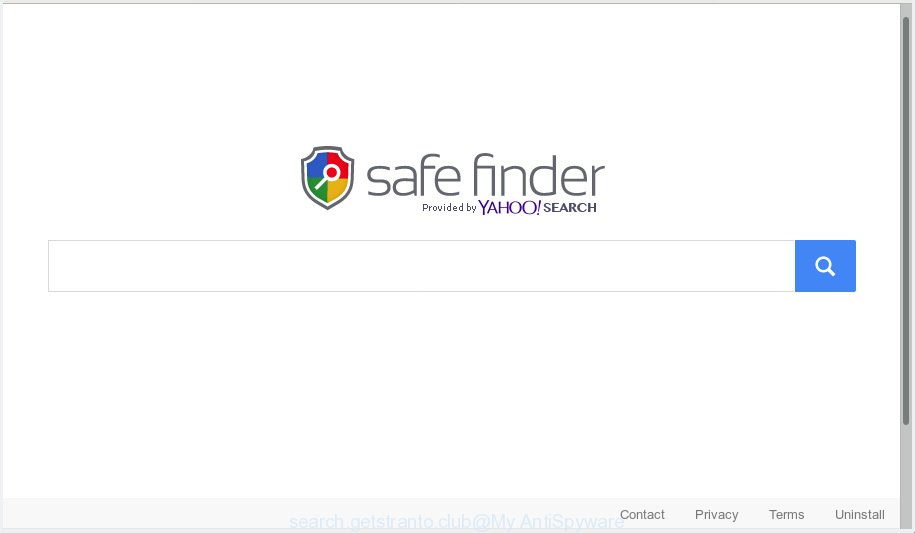
http://search.getstranto.club/newTab/ …
When you are performing searches using the browser that has been affected with Search.getstranto.club, the search results will be returned from Bing, Yahoo or Google Custom Search. The devs behind Search.getstranto.club hijacker are most likely doing this to make advertisement revenue from the advertisements displayed in the search results.
It’s probably that you might be worried with the browser hijacker that cause Search.getstranto.club web page to appear. You should not disregard this unwanted software. The browser hijacker can not only alter your home page or search engine, but reroute your web browser to shady web-pages. What is more, the browser hijacker infection can analyze your browsing, and gain access to your confidential info and, later, can use it for marketing purposes. Thus, there are more than enough reasons to delete Search.getstranto.club from your web-browser.
Threat Summary
| Name | Search.getstranto.club |
| Type | browser hijacker, search engine hijacker, start page hijacker, toolbar, unwanted new tab, redirect virus |
| Symptoms |
|
| Removal | Search.getstranto.club removal guide |
If you found any of the symptoms mentioned above, we recommend you to complete few simple steps below to get rid of the browser hijacker and get rid of Search.getstranto.club from your web browser settings.
How to Remove Search.getstranto.club from Chrome, Firefox, Safari (Redirect virus removal instructions)
There are several steps to deleting Search.getstranto.club , because it installs itself so deeply into Mac. You need to uninstall all suspicious and unknown programs, then get rid of harmful plugins from the Google Chrome, Firefox and Safari and other web-browsers you’ve installed. Finally, you need to reset your browser settings to remove any changes Search.getstranto.club browser hijacker has made, and then scan your MAC OS with MalwareBytes Anti-Malware (MBAM) to ensure the browser hijacker is fully removed. It will take a while.
To remove Search.getstranto.club, follow the steps below:
- Manual Search.getstranto.club homepage removal
- How to automatically get rid of Search.getstranto.club browser hijacker
- How to block Search.getstranto.club redirect
- Why has my home page and search provider changed to Search.getstranto.club?
- Finish words
Manual Search.getstranto.club homepage removal
Most common hijackers may be removed without any antivirus software. The manual hijacker removal is guide that will teach you how to remove Search.getstranto.club . If you do not want to remove Search.getstranto.club in the manually due to the fact that you are an unskilled computer user, then you can use free removal utilities listed below.
Delete suspicious apps using the Finder
First, go to the Finder and delete questionable programs, all programs you do not remember installing. It’s important to pay the most attention to software you installed just before Search.getstranto.club hijacker infection appeared on your web browser. If you don’t know what a program does, look for the answer on the Internet.

- Open the Finder.
- Click “Applications”.
- It will open a list of all apps installed on the MAC.
- Scroll through the all list, and uninstall suspicious and unknown programs. Pay maximum attention to the program you installed last.
- Drag the questionable program from the Applications folder to the Trash.
- Empty Trash.
Delete Search.getstranto.club from Safari
If you find that Safari internet browser settings like newtab, search provider and homepage having been hijacked, then you may restore your settings, via the reset browser procedure.
Click Safari menu and choose “Preferences”.

It will open the Safari Preferences window. Next, click the “Extensions” tab. Look for unknown and suspicious add-ons on left panel, select it, then click the “Uninstall” button. Most important to remove all unknown extensions from Safari.
Once complete, click “General” tab. Change the “Default Search Engine” to Google.

Find the “Homepage” and type into textfield “https://www.google.com”.
Remove Search.getstranto.club from Chrome
Reset Chrome will reset your home page, new tab page, search provider, and other browser settings affected by Search.getstranto.club browser hijacker. All undesired and harmful extensions will also be deleted from the web-browser. Essential information such as bookmarks, browsing history, passwords, cookies, auto-fill data and personal dictionaries will not be removed.

- First start the Google Chrome and click Menu button (small button in the form of three dots).
- It will display the Chrome main menu. Select More Tools, then press Extensions.
- You’ll see the list of installed add-ons. If the list has the extension labeled with “Installed by enterprise policy” or “Installed by your administrator”, then complete the following instructions: Remove Chrome extensions installed by enterprise policy.
- Now open the Chrome menu once again, click the “Settings” menu.
- You will see the Chrome’s settings page. Scroll down and click “Advanced” link.
- Scroll down again and click the “Reset” button.
- The Google Chrome will display the reset profile settings page as on the image above.
- Next click the “Reset” button.
- Once this task is finished, your internet browser’s homepage, default search engine and new tab will be restored to their original defaults.
- To learn more, read the article How to reset Chrome settings to default.
Remove Search.getstranto.club redirect from Firefox
This step will allow you delete Search.getstranto.club, third-party toolbars, disable harmful add-ons and return your default start page, newtab page and search provider settings.
Click the Menu button (looks like three horizontal lines), and click the blue Help icon located at the bottom of the drop down menu like below.

A small menu will appear, click the “Troubleshooting Information”. On this page, press “Refresh Firefox” button as on the image below.

Follow the onscreen procedure to restore your Mozilla Firefox browser settings to their original state.
How to automatically get rid of Search.getstranto.club browser hijacker
If you are not expert at MAC system technology, then we recommend to run free removal tools listed below to remove Search.getstranto.club homepage for good. The automatic solution is highly recommended. It has less steps and easier to implement than the manual way. Moreover, it lower risk of system damage. So, the automatic Search.getstranto.club removal is a better option.
Automatically remove Search.getstranto.club home page with MalwareBytes Free
Get rid of Search.getstranto.club browser hijacker manually is difficult and often the browser hijacker infection is not fully removed. Therefore, we advise you to use the MalwareBytes Anti-Malware (MBAM) which are fully clean your Apple Mac. Moreover, this free application will help you to remove malicious software, potentially unwanted programs, toolbars and adware software that your computer may be infected too.
Please go to the link below to download the latest version of MalwareBytes Anti Malware (MBAM) for Mac.
21021 downloads
Author: Malwarebytes
Category: Security tools
Update: September 10, 2020
After the download is finished, close all windows on your machine. Further, start the saved file. Follow the prompts.
The MalwareBytes Free will automatically run and you can see its main window as shown on the image below.
Next, press the “Scan Now” button . MalwareBytes Anti-Malware program will scan through the whole MAC OS for the browser hijacker that responsible for browser redirect to the unwanted Search.getstranto.club website. This procedure may take quite a while, so please be patient. While the utility is checking, you can see count of objects and files has already scanned.

After that process is complete, MalwareBytes Anti Malware (MBAM) will produce a list of unwanted applications adware. All found threats will be marked. You can remove them all by simply click “Remove Selected Items” button.

The MalwareBytes AntiMalware will remove Search.getstranto.club hijacker infection and other web-browser’s harmful add-ons and add items to the Quarantine.
How to block Search.getstranto.club redirect
By installing an ad-blocker application such as AdGuard, you’re able to block Search.getstranto.club, autoplaying video ads and get rid of a large number of distracting and unwanted ads on web sites.

Installing the AdGuard is simple. First you’ll need to download AdGuard on your Microsoft Windows Desktop from the following link.
3782 downloads
Author: © Adguard
Category: Security tools
Update: January 17, 2018
When downloading is finished, run the downloaded file. The “Setup Wizard” window will show up on the computer screen.
Follow the prompts. AdGuard will then be installed. A window will show up asking you to confirm that you want to see a quick instructions. Press “Skip” button to close the window and use the default settings, or click “Get Started” to see an quick instructions which will help you get to know AdGuard better.
Each time, when you start your computer, AdGuard will launch automatically and stop unwanted ads, block Search.getstranto.club redirect, as well as other malicious or misleading web-sites.
Why has my home page and search provider changed to Search.getstranto.club?
In many cases Search.getstranto.club hijacker spreads together with free software. So, think back, have you ever download and run any free programs? Because most users, in the Setup Wizard, simply press the Next button and do not read any information like ‘Terms of use’ and ‘Software license’. This leads to the fact that the MAC system is infected, the internet browser’s settings are changed and your’s newtab page, home page and search provider by default set to the Search.getstranto.club. Even removing the free software that contains this hijacker, your web browser’s settings will not be restored. Therefore, you must follow the few simple steps above to revert back the Chrome, Safari and Mozilla Firefox’s homepage, new tab page and search engine by default.
Finish words
After completing the few simple steps shown above, your MAC should be clean from this hijacker and other malware. The Safari, Mozilla Firefox and Google Chrome will no longer open undesired Search.getstranto.club web-page on startup. Unfortunately, if the steps does not help you, then you have caught a new hijacker, and then the best way – ask for help.
Please create a new question by using the “Ask Question” button in the Questions and Answers. Try to give us some details about your problems, so we can try to help you more accurately. Wait for one of our trained “Security Team” or Site Administrator to provide you with knowledgeable assistance tailored to your problem with the annoying Search.getstranto.club .


















