Q. PLEASE help me remove Andalbrighth.pro pop-up ads. I’ve completed everything I know how to do and they keep appearing…
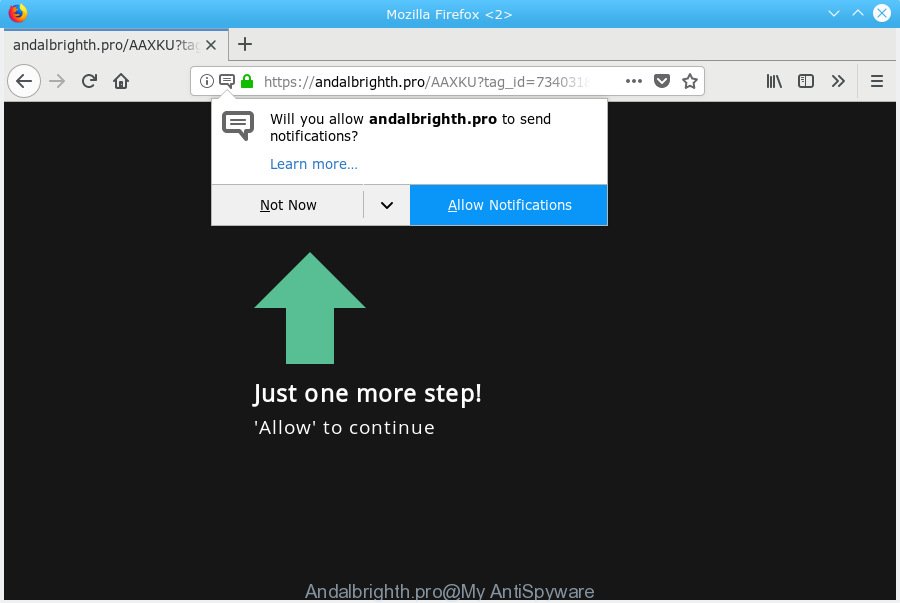
Andalbrighth.pro
A. If those pop ups or adverts keep appearing and greatly affect you, then it indicate that your system is infected with PUP (potentially unwanted program) or adware (also known as ‘adware software’). You can search whether there is adware in your control panel or undesired extension on your web-browser. If any, you should first remove it from your computer.
Is Adware dangerous? Adware may cause problems for your computer. Adware software can display intrusive advertising on your computer screen so that your cannot block them, redirect your web browser to shady webpages, and it can cause unwanted websites to pop up on your web-browser. Adware software might end up on your computer after you download and install free programs from a questionable source.
Does adware steal your privacy information? Adware software can install a component which enables its developer to track which web-sites you visit, which products you look at upon those pages. They are then able to choose the type of advertisements they show you. So, if you had adware software on your system, there is a good chance you have another that is gathering and sharing your confidential data with third parties, without your say-so.
Adware software usually come bundled with some free software that you download off of the Net. So, think back, have you ever download and run any free programs. In order to avoid infection, in the Setup wizard, you should be be proactive and carefully read the ‘Terms of use’, the ‘license agreement’ and other setup screens, as well as to always choose the ‘Manual’ or ‘Advanced’ setup method, when installing anything downloaded from the World Wide Web.

Andalbrighth.pro is a website which deceives users into subscribing to spam notifications from this or similar web-sites. It will display the ‘Confirm notifications’ pop-up that attempts to get you to click the ‘Allow’ button to subscribe to its notifications. Once you clicks on the ‘Allow’ button, the Andalbrighth.pro web site gets your permission to send push notifications in form of pop-up adverts in the right bottom corner of the screen. The spam notifications will promote ‘free’ online games, prize & lottery scams, suspicious internet browser extensions, adult web pages, and fake downloads as shown in the following example.

In order to unsubscribe from Andalbrighth.pro browser notification spam open your web-browser’s settings, search for Notifications, locate Andalbrighth.pro and click the ‘Block’ (‘Remove’) button or follow the Andalbrighth.pro removal tutorial below. Once you delete Andalbrighth.pro subscription, the push notifications will no longer appear on your web-browser.
Threat Summary
| Name | Andalbrighth.pro |
| Type | adware, PUP (potentially unwanted program), pop-ups, pop up ads, popup virus |
| Symptoms |
|
| Removal | Andalbrighth.pro removal guide |
Complete the tutorial below to clean your computer from adware, as adware can be a way to infect your computer with more dangerous software such as viruses and trojans. The instructions which follow, I’ll show you how to remove adware and thereby delete Andalbrighth.pro pop-up ads from your computer forever.
How to remove Andalbrighth.pro pop-ups, ads, notifications (Removal tutorial)
We recommend opting for automatic Andalbrighth.pro advertisements removal in order to get rid of all adware related entries easily. This way requires scanning the system with reputable anti-malware, e.g. Zemana AntiMalware, MalwareBytes AntiMalware or Hitman Pro. However, if you prefer manual removal steps, you can use the guidance below in this post. Some of the steps below will require you to shut down this web site. So, please read the few simple steps carefully, after that bookmark or print it for later reference.
To remove Andalbrighth.pro pop ups, perform the following steps:
- How to remove Andalbrighth.pro advertisements without any software
- How to remove Andalbrighth.pro ads with freeware
- Run AdBlocker to stop Andalbrighth.pro pop-ups and stay safe online
- Finish words
How to remove Andalbrighth.pro advertisements without any software
The steps will help you remove Andalbrighth.pro pop-ups. These Andalbrighth.pro removal steps work for the Firefox, Microsoft Edge, Google Chrome and Internet Explorer, as well as every version of operating system.
Uninstalling the Andalbrighth.pro, check the list of installed apps first
The process of adware removal is generally the same across all versions of MS Windows OS from 10 to XP. To start with, it is necessary to check the list of installed programs on your PC system and delete all unused, unknown and questionable apps.
Windows 8, 8.1, 10
First, click Windows button

After the ‘Control Panel’ opens, click the ‘Uninstall a program’ link under Programs category as displayed on the image below.

You will see the ‘Uninstall a program’ panel like below.

Very carefully look around the entire list of programs installed on your personal computer. Most probably, one of them is the adware that causes Andalbrighth.pro popup advertisements in your web-browser. If you have many programs installed, you can help simplify the search of harmful apps by sort the list by date of installation. Once you’ve found a dubious, unwanted or unused application, right click to it, after that click ‘Uninstall’.
Windows XP, Vista, 7
First, click ‘Start’ button and select ‘Control Panel’ at right panel as shown on the screen below.

After the Windows ‘Control Panel’ opens, you need to click ‘Uninstall a program’ under ‘Programs’ like below.

You will see a list of software installed on your machine. We recommend to sort the list by date of installation to quickly find the software that were installed last. Most likely, it is the adware that cause pop-ups. If you’re in doubt, you can always check the application by doing a search for her name in Google, Yahoo or Bing. When the application which you need to remove is found, simply click on its name, and then click ‘Uninstall’ as on the image below.

Remove Andalbrighth.pro popups from Google Chrome
Annoying Andalbrighth.pro pop up ads or other symptom of having adware in your browser is a good reason to reset Chrome. This is an easy way to recover the Google Chrome settings and not lose any important information.
Open the Google Chrome menu by clicking on the button in the form of three horizontal dotes (![]() ). It will show the drop-down menu. Choose More Tools, then click Extensions.
). It will show the drop-down menu. Choose More Tools, then click Extensions.
Carefully browse through the list of installed extensions. If the list has the plugin labeled with “Installed by enterprise policy” or “Installed by your administrator”, then complete the following instructions: Remove Chrome extensions installed by enterprise policy otherwise, just go to the step below.
Open the Chrome main menu again, click to “Settings” option.

Scroll down to the bottom of the page and click on the “Advanced” link. Now scroll down until the Reset settings section is visible, as shown in the figure below and press the “Reset settings to their original defaults” button.

Confirm your action, click the “Reset” button.
Get rid of Andalbrighth.pro pop-ups from IE
If you find that Internet Explorer browser settings such as startpage, newtab and search provider by default had been changed by adware that cause intrusive Andalbrighth.pro ads, then you may return your settings, via the reset web-browser procedure.
First, run the Internet Explorer. Next, click the button in the form of gear (![]() ). It will display the Tools drop-down menu, click the “Internet Options” as shown on the screen below.
). It will display the Tools drop-down menu, click the “Internet Options” as shown on the screen below.

In the “Internet Options” window click on the Advanced tab, then click the Reset button. The Microsoft Internet Explorer will display the “Reset Internet Explorer settings” window like below. Select the “Delete personal settings” check box, then click “Reset” button.

You will now need to reboot your computer for the changes to take effect.
Remove Andalbrighth.pro popup advertisements from Mozilla Firefox
Resetting Mozilla Firefox web-browser will reset all the settings to their default values and will remove Andalbrighth.pro pop-up ads, malicious add-ons and extensions. However, your saved passwords and bookmarks will not be changed, deleted or cleared.
Click the Menu button (looks like three horizontal lines), and click the blue Help icon located at the bottom of the drop down menu as shown below.

A small menu will appear, press the “Troubleshooting Information”. On this page, click “Refresh Firefox” button as on the image below.

Follow the onscreen procedure to return your Mozilla Firefox web-browser settings to their default values.
How to remove Andalbrighth.pro ads with freeware
The adware software can hide its components which are difficult for you to find out and remove completely. This can lead to the fact that after some time, the adware related to the Andalbrighth.pro ads again infect your PC system. Moreover, We want to note that it’s not always safe to get rid of adware manually, if you don’t have much experience in setting up and configuring the Windows operating system. The best solution to find and remove adware software is to use free malware removal programs.
Run Zemana Anti Malware (ZAM) to remove Andalbrighth.pro advertisements
Does Zemana Anti Malware delete adware software related to the Andalbrighth.pro ads? The adware software is often installed with malware which can cause you to install an program such as keyloggers you don’t want. Therefore, recommend using the Zemana Free. It’s a utility created to scan and get rid of adware and other malicious software from your machine for free.
Click the link below to download the latest version of Zemana for Windows. Save it to your Desktop so that you can access the file easily.
165033 downloads
Author: Zemana Ltd
Category: Security tools
Update: July 16, 2019
When downloading is done, close all applications and windows on your machine. Double-click the set up file called Zemana.AntiMalware.Setup. If the “User Account Control” dialog box pops up like below, click the “Yes” button.

It will open the “Setup wizard” which will help you setup Zemana Anti Malware on your computer. Follow the prompts and do not make any changes to default settings.

Once install is done successfully, Zemana Anti Malware will automatically start and you can see its main screen as displayed on the screen below.

Now click the “Scan” button to perform a system scan for the adware which causes unwanted Andalbrighth.pro pop-ups. A scan can take anywhere from 10 to 30 minutes, depending on the number of files on your system and the speed of your machine. While the Zemana utility is checking, you can see how many objects it has identified as being infected by malicious software.

Once the system scan is finished, you can check all items found on your system. Review the scan results and then click “Next” button. The Zemana Anti Malware (ZAM) will start to remove adware responsible for Andalbrighth.pro ads. When that process is done, you may be prompted to restart the computer.
Remove Andalbrighth.pro popups and harmful extensions with Hitman Pro
If the Andalbrighth.pro popups problem persists, run the Hitman Pro and scan if your web-browser is infected by adware. The HitmanPro is a downloadable security utility that provides on-demand scanning and allows delete adware, potentially unwanted software, and other malicious software. It works with your existing antivirus software.

- Installing the Hitman Pro is simple. First you will need to download HitmanPro on your Microsoft Windows Desktop by clicking on the link below.
- Once downloading is finished, double click the Hitman Pro icon. Once this utility is started, click “Next” button to perform a system scan for the adware responsible for Andalbrighth.pro advertisements. A system scan can take anywhere from 5 to 30 minutes, depending on your personal computer. When a threat is detected, the number of the security threats will change accordingly.
- As the scanning ends, HitmanPro will show a scan report. Next, you need to click “Next” button. Now click the “Activate free license” button to start the free 30 days trial to get rid of all malicious software found.
Get rid of Andalbrighth.pro ads with MalwareBytes
If you’re having issues with Andalbrighth.pro advertisements removal, then check out MalwareBytes Anti Malware (MBAM). This is a tool that can help clean up your PC system and improve your speeds for free. Find out more below.
Download MalwareBytes AntiMalware on your Microsoft Windows Desktop from the following link.
327261 downloads
Author: Malwarebytes
Category: Security tools
Update: April 15, 2020
After the download is done, close all software and windows on your personal computer. Open a directory in which you saved it. Double-click on the icon that’s called mb3-setup as displayed on the image below.
![]()
When the installation begins, you’ll see the “Setup wizard” which will help you install Malwarebytes on your PC.

Once installation is finished, you’ll see window as shown in the following example.

Now click the “Scan Now” button . MalwareBytes program will scan through the whole computer for the adware that causes Andalbrighth.pro ads in your web-browser. This task may take quite a while, so please be patient. While the MalwareBytes Anti Malware program is checking, you can see count of objects it has identified as threat.

After MalwareBytes AntiMalware (MBAM) has finished scanning your PC, MalwareBytes will display a list of detected threats. When you’re ready, press “Quarantine Selected” button.

The Malwarebytes will now get rid of adware software which cause pop ups. Once the procedure is finished, you may be prompted to restart your computer.

The following video explains step-by-step guide on how to delete browser hijacker infection, adware and other malware with MalwareBytes Free.
Run AdBlocker to stop Andalbrighth.pro pop-ups and stay safe online
To put it simply, you need to use an ad blocker tool (AdGuard, for example). It’ll block and protect you from all intrusive web-pages like Andalbrighth.pro, advertisements and pop-ups. To be able to do that, the ad-blocking program uses a list of filters. Each filter is a rule that describes a malicious web-page, an advertising content, a banner and others. The ad blocking program automatically uses these filters, depending on the web-sites you are visiting.
Download AdGuard on your Microsoft Windows Desktop from the link below.
26898 downloads
Version: 6.4
Author: © Adguard
Category: Security tools
Update: November 15, 2018
After downloading it, start the downloaded file. You will see the “Setup Wizard” screen like below.

Follow the prompts. When the setup is finished, you will see a window as shown on the image below.

You can press “Skip” to close the setup program and use the default settings, or press “Get Started” button to see an quick tutorial which will help you get to know AdGuard better.
In most cases, the default settings are enough and you do not need to change anything. Each time, when you run your computer, AdGuard will run automatically and stop undesired advertisements, block Andalbrighth.pro, as well as other malicious or misleading web sites. For an overview of all the features of the application, or to change its settings you can simply double-click on the AdGuard icon, which is located on your desktop.
Finish words
Now your PC system should be free of the adware which cause pop ups. We suggest that you keep Zemana (to periodically scan your machine for new adware softwares and other malware) and AdGuard (to help you block unwanted advertisements and malicious web pages). Moreover, to prevent any adware, please stay clear of unknown and third party software, make sure that your antivirus program, turn on the option to look for PUPs.
If you need more help with Andalbrighth.pro pop ups related issues, go to here.



















