If you’re reading this post, it means that your antivirus software detects the TR/Crypt.XPACK.Gen threat. It indicates that your machine is infected with malware, which is often installs on the PC system with the free applications. You probably want to know how to get rid of any security threats as well as remove TR/Crypt.XPACK.Gen virus. In the steps below we will tell you about how to solve your problems.
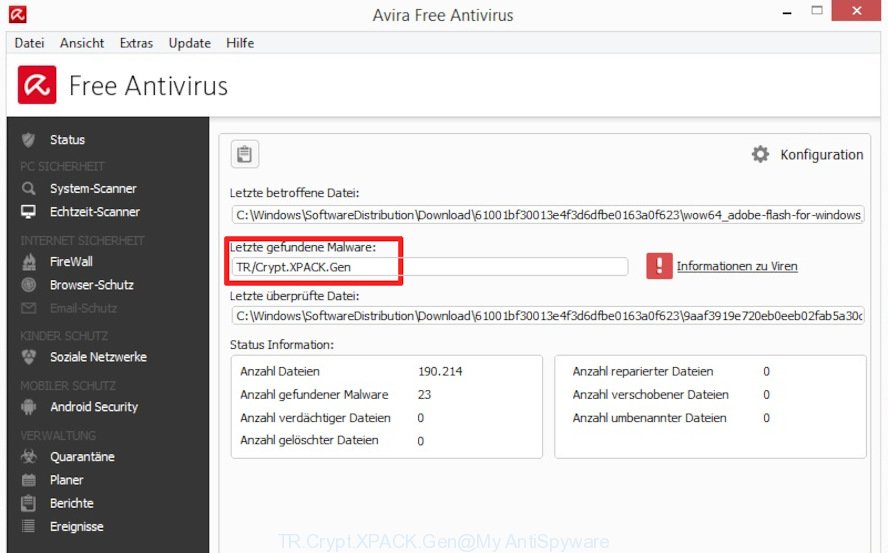
TR/Crypt.XPACK.Gen
TR/Crypt.XPACK.Gen virus can hide itself in the system’s memory and files, alter certain machine settings and block them from changing. Also this virus may download and install: web browser add-ons that will inject intrusive ads within the IE, Chrome, MS Edge and Mozilla Firefox’s screen; a hijacker that will alter browser’s homepage and search provider.
And finally, TR/Crypt.XPACK.Gen virus can be used to gather a wide variety of marketing-type data about you like what web-pages you’re opening, what you’re looking for the Internet and so on. This information, in the future, can be used for marketing purposes.
Threat Summary
| Name | TR/Crypt.XPACK.Gen |
| Type | trojan, adware software, malware, virus |
| Symptoms |
|
| Removal | TR/Crypt.XPACK.Gen virus removal guide |
So, if you happen to encounter TR/Crypt.XPACK.Gen virus, then be quick and take effort to get rid of malicious software as soon as possible. Follow the steps below to remove TR/Crypt.XPACK.Gen . Let us know how you managed by sending us your comments please.
How to Remove TR/Crypt.XPACK.Gen virus
There are a few methods which can be used to remove TR/Crypt.XPACK.Gen virus. But, not all malicious software such as the TR/Crypt.XPACK.Gen virus can be completely removed utilizing only manual ways. Most often you are not able to delete any malware utilizing standard Microsoft Windows options. In order to get rid of TR/Crypt.XPACK.Gen you need complete a few manual steps and run reliable removal tools. Most cyber threat analysts states that Zemana Free, MalwareBytes Anti Malware or Hitman Pro tools are a right choice. These free programs are able to find and remove TR/Crypt.XPACK.Gen from your PC system and return your machine settings to defaults.
To remove TR/Crypt.XPACK.Gen, complete the steps below:
- Removing the TR/Crypt.XPACK.Gen, check the list of installed apps first
- How to automatically remove TR/Crypt.XPACK.Gen with Zemana
- Scan and clean your PC of virus with Hitman Pro
- How to get rid of TR/Crypt.XPACK.Gen with MalwareBytes
- Remove TR/Crypt.XPACK.Gen virus from Firefox
- Remove TR/Crypt.XPACK.Gen from Chrome
- Get rid of TR/Crypt.XPACK.Gen virus from Internet Explorer
- Use AdBlocker to stay safe online
- Finish words
Removing the TR/Crypt.XPACK.Gen, check the list of installed apps first
The process of virus removal is generally the same across all versions of MS Windows OS from 10 to XP. To start with, it is necessary to check the list of installed applications on your system and delete all unused, unknown and suspicious applications.
Windows 8, 8.1, 10
First, click the Windows button
Windows XP, Vista, 7
First, press “Start” and select “Control Panel”.
It will show the Windows Control Panel as on the image below.

Next, click “Uninstall a program” ![]()
It will display a list of all apps installed on your PC. Scroll through the all list, and delete any questionable and unknown programs. To quickly find the latest installed applications, we recommend sort apps by date in the Control panel.
How to automatically remove TR/Crypt.XPACK.Gen with Zemana
Zemana Anti-Malware (ZAM) is a free tool that performs a scan of your system and displays if there are existing ransomware, adware software, browser hijackers, viruses, worms, spyware, trojans and other malware residing on your PC. If malware is found, Zemana Anti Malware can automatically remove it. Zemana AntiMalware (ZAM) doesn’t conflict with other anti malware and antivirus programs installed on your computer.
Please go to the following link to download the latest version of Zemana Anti Malware (ZAM) for Microsoft Windows. Save it on your MS Windows desktop.
165033 downloads
Author: Zemana Ltd
Category: Security tools
Update: July 16, 2019
After the downloading process is finished, close all windows on your PC system. Further, launch the set up file called Zemana.AntiMalware.Setup. If the “User Account Control” dialog box pops up as shown in the following example, press the “Yes” button.

It will show the “Setup wizard” that will allow you install Zemana on the computer. Follow the prompts and do not make any changes to default settings.

Once install is finished successfully, Zemana AntiMalware (ZAM) will automatically start and you can see its main window as displayed on the image below.

Next, click the “Scan” button to perform a system scan with this tool for the TR/Crypt.XPACK.Gen, other kinds of potential threats like malware and trojans. This process may take quite a while, so please be patient. When a threat is found, the number of the security threats will change accordingly. Wait until the the scanning is finished.

Once finished, Zemana will display a screen that contains a list of malicious software that has been found. Next, you need to press “Next” button.

The Zemana Anti-Malware will remove TR/Crypt.XPACK.Gen virus related files, folders and registry keys and move items to the program’s quarantine. When the clean-up is finished, you can be prompted to restart your computer.
Scan and clean your PC of virus with Hitman Pro
Hitman Pro is a portable application which requires no hard installation to locate and remove TR/Crypt.XPACK.Gen related files, folders and registry keys. The program itself is small in size (only a few Mb). Hitman Pro does not need any drivers and special dlls. It is probably easier to use than any alternative malware removal utilities you’ve ever tried. HitmanPro works on 64 and 32-bit versions of Windows 10, 8, 7 and XP. It proves that removal tool can be just as useful as the widely known antivirus applications.

- Installing the Hitman Pro is simple. First you will need to download Hitman Pro on your PC by clicking on the following link.
- When downloading is done, run the HitmanPro, double-click the HitmanPro.exe file.
- If the “User Account Control” prompts, click Yes to continue.
- In the Hitman Pro window, click the “Next” to find TR/Crypt.XPACK.Gen and other security threats. This task can take quite a while, so please be patient. When a threat is found, the number of the security threats will change accordingly.
- Once the scan is finished, a list of all threats detected is produced. Next, you need to press “Next”. Now, click the “Activate free license” button to begin the free 30 days trial to remove all malware found.
How to get rid of TR/Crypt.XPACK.Gen with MalwareBytes
We advise using the MalwareBytes. You can download and install MalwareBytes Anti Malware (MBAM) to scan for and remove TR/Crypt.XPACK.Gen virus from your computer. When installed and updated, this free malware remover automatically detects and removes all threats exist on the computer.

- Installing the MalwareBytes AntiMalware (MBAM) is simple. First you’ll need to download MalwareBytes Anti-Malware from the link below. Save it to your Desktop.
Malwarebytes Anti-malware
327261 downloads
Author: Malwarebytes
Category: Security tools
Update: April 15, 2020
- After the download is finished, close all programs and windows on your machine. Open a directory in which you saved it. Double-click on the icon that’s named mb3-setup.
- Further, press Next button and follow the prompts.
- Once install is done, click the “Scan Now” button to perform a system scan with this utility for the TR/Crypt.XPACK.Gen virus and other security threats. This task may take quite a while, so please be patient. While the MalwareBytes is scanning, you may see count of objects it has identified either as being malware.
- After the scan is complete, MalwareBytes Free will open a screen that contains a list of malicious software that has been detected. Review the results once the utility has finished the system scan. If you think an entry should not be quarantined, then uncheck it. Otherwise, simply click “Quarantine Selected”. After that process is finished, you can be prompted to restart your computer.
The following video offers a step-by-step guidance on how to get rid of hijacker infections, adware and other malicious software with MalwareBytes Free.
Remove TR/Crypt.XPACK.Gen virus from Firefox
Resetting your Mozilla Firefox is first troubleshooting step for any issues with your browser program. However, your saved passwords and bookmarks will not be changed, deleted or cleared.
Click the Menu button (looks like three horizontal lines), and press the blue Help icon located at the bottom of the drop down menu as displayed in the figure below.

A small menu will appear, click the “Troubleshooting Information”. On this page, click “Refresh Firefox” button as on the image below.

Follow the onscreen procedure to return your Mozilla Firefox browser settings to their original state.
Remove TR/Crypt.XPACK.Gen from Chrome
In this step we are going to show you how to reset Google Chrome settings. The TR/Crypt.XPACK.Gen can make changes to your web browser settings including newtab, startpage and search engine, add toolbars and undesired extensions. By resetting Google Chrome settings you will delete unwanted changes caused by TR/Crypt.XPACK.Gen . Your saved bookmarks, form auto-fill information and passwords won’t be cleared or changed.

- First, start the Google Chrome and click the Menu icon (icon in the form of three dots).
- It will open the Chrome main menu. Select More Tools, then click Extensions.
- You’ll see the list of installed addons. If the list has the plugin labeled with “Installed by enterprise policy” or “Installed by your administrator”, then complete the following steps: Remove Chrome extensions installed by enterprise policy.
- Now open the Chrome menu once again, press the “Settings” menu.
- Next, click “Advanced” link, that located at the bottom of the Settings page.
- On the bottom of the “Advanced settings” page, press the “Reset settings to their original defaults” button.
- The Google Chrome will open the reset settings dialog box as on the image above.
- Confirm the internet browser’s reset by clicking on the “Reset” button.
- To learn more, read the blog post How to reset Chrome settings to default.
Get rid of TR/Crypt.XPACK.Gen virus from Internet Explorer
By resetting Internet Explorer web browser you restore your web browser settings to its default state. This is basic when troubleshooting problems that might have been caused by the TR/Crypt.XPACK.Gen virus.
First, run the Internet Explorer. Next, click the button in the form of gear (![]() ). It will show the Tools drop-down menu, click the “Internet Options” like below.
). It will show the Tools drop-down menu, click the “Internet Options” like below.

In the “Internet Options” window click on the Advanced tab, then click the Reset button. The Internet Explorer will open the “Reset Internet Explorer settings” window like below. Select the “Delete personal settings” check box, then click “Reset” button.

You will now need to restart your PC for the changes to take effect.
Use AdBlocker to stay safe online
One of the worst things is the fact that you cannot block all those intrusive and harmful web-pages using only built-in Microsoft Windows capabilities. However, there is a application out that you can use to stop annoying internet browser redirections, advertisements and pop-ups in any modern web-browsers including Chrome, Firefox, Microsoft Edge and Microsoft Internet Explorer. It is called Adguard and it works very well.
- Click the link below to download the latest version of AdGuard for Windows. Save it on your Desktop.
Adguard download
26898 downloads
Version: 6.4
Author: © Adguard
Category: Security tools
Update: November 15, 2018
- After downloading it, run the downloaded file. You will see the “Setup Wizard” program window. Follow the prompts.
- When the installation is done, press “Skip” to close the installation program and use the default settings, or press “Get Started” to see an quick tutorial that will help you get to know AdGuard better.
- In most cases, the default settings are enough and you do not need to change anything. Each time, when you run your system, AdGuard will launch automatically and stop unwanted ads, block malicious or misleading web pages. For an overview of all the features of the program, or to change its settings you can simply double-click on the icon called AdGuard, that is located on your desktop.
Finish words
Once you’ve done the step-by-step guide outlined above, your computer should be clean from the TR/Crypt.XPACK.Gen and other malicious software. Your antivirus will no longer detect any security threats. Unfortunately, if the few simple steps does not help you, then you have caught a new malicious software, and then the best way – ask for help.
Please create a new question by using the “Ask Question” button in the Questions and Answers. Try to give us some details about your problems, so we can try to help you more accurately. Wait for one of our trained “Security Team” or Site Administrator to provide you with knowledgeable assistance tailored to your problem with the TR/Crypt.XPACK.Gen .



















