Tertwronletarfi.pro is a webpage that deceives users into subscribing to spam notifications from this or similar web-pages. It will show a ‘Click Allow to continue’ message, asking you to subscribe to notifications.
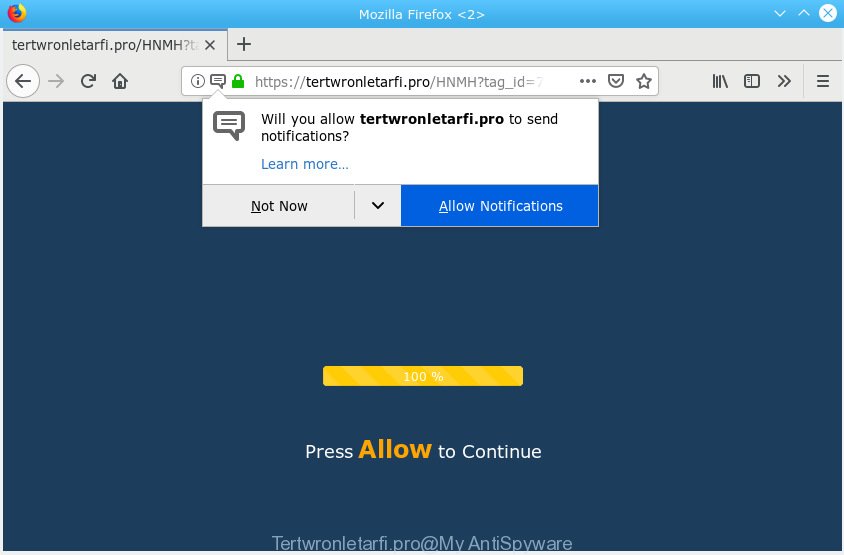
Tertwronletarfi.pro
If you click the ‘Allow’, then you will start seeing unwanted ads in form of pop up windows on your desktop. The devs behind Tertwronletarfi.pro use these push notifications to bypass protection against popups in the web browser and therefore display lots of unwanted adverts. These ads are used to promote suspicious browser extensions, free gifts scams, fake downloads, and adult web pages.

If you are receiving push notifications, you can get rid of Tertwronletarfi.pro subscription by going into your internet browser’s settings, then ‘Notifications’ settings (locate Tertwronletarfi.pro and remove it) or completing the Tertwronletarfi.pro removal guide below. Once you delete Tertwronletarfi.pro subscription, the push notifications will no longer display on your browser.
These Tertwronletarfi.pro popups are caused by malicious advertisements on the web-pages you visit or adware. Adware installed without the user’s knowledge is a form of malware. Once adware get installed in your PC system then it start showing unwanted ads and pop-ups. In some cases, adware can promote p*rn web sites and adult products.
Does adware steal your privacy data? Adware is often harmless, but sometimes the adware software you inadvertently download can also be spyware. Spyware can sometimes seek out your privacy information stored on the PC, gather this information and use it to steal your identity.
Adware may be spread through the use of trojan horses and other forms of malware, but in many cases, adware come as a part of certain free software. Many creators of freeware include bundled applications in their install package. Sometimes it is possible to avoid the setup of any adware: carefully read the Terms of Use and the Software license, select only Manual, Custom or Advanced setup option, disable all checkboxes before clicking Install or Next button while installing new free software.
Threat Summary
| Name | Tertwronletarfi.pro |
| Type | adware, PUP (potentially unwanted program), popups, pop-up advertisements, pop-up virus |
| Symptoms |
|
| Removal | Tertwronletarfi.pro removal guide |
In this article we will discuss how can you remove Tertwronletarfi.pro pop-ups from the Chrome, Internet Explorer, Mozilla Firefox and MS Edge manually or with free adware removal tools compatible with MS Windows 10 (8, 7 and XP).
How to remove Tertwronletarfi.pro pop-ups, ads, notifications (Removal tutorial)
In the few simple steps below, we’ll try to cover the Firefox, MS Edge, IE and Chrome and provide general help to delete Tertwronletarfi.pro pop-ups. You may find some minor differences in your Microsoft Windows install. No matter, you should be okay if you follow the steps outlined below: uninstall all suspicious and unknown programs, reset web browsers settings, fix browsers shortcuts, remove malicious scheduled tasks, run free malicious software removal tools. Read this manual carefully, bookmark or print it, because you may need to exit your browser or reboot your PC.
To remove Tertwronletarfi.pro pop ups, follow the steps below:
- How to get rid of Tertwronletarfi.pro popup ads without any software
- Use free malware removal tools to fully delete Tertwronletarfi.pro pop-up ads
- Run AdBlocker to block Tertwronletarfi.pro and stay safe online
- Finish words
How to get rid of Tertwronletarfi.pro popup ads without any software
The adware can modify your web-browser settings and reroute you to the websites which may contain countless ads or various security threats, such as hijacker, malicious software or PUPs. Not every antivirus program can detect and remove adware easily from your web-browser. Follow the step-by-step instructions below and you can delete Tertwronletarfi.pro ads by yourself.
Uninstall newly added PUPs
One of the first things to attempt for removal of adware is to check your PC installed applications screen and look for undesired and questionable programs. If there are any applications you do not recognize or are no longer using, you should remove them. If that doesn’t work, then you may need to run adware removal utility such as Zemana.
Windows 8, 8.1, 10
First, click Windows button

After the ‘Control Panel’ opens, click the ‘Uninstall a program’ link under Programs category as displayed in the following example.

You will see the ‘Uninstall a program’ panel as displayed on the screen below.

Very carefully look around the entire list of applications installed on your computer. Most likely, one of them is the adware which cause intrusive Tertwronletarfi.pro pop ups. If you have many apps installed, you can help simplify the search of malicious applications by sort the list by date of installation. Once you have found a suspicious, unwanted or unused program, right click to it, after that press ‘Uninstall’.
Windows XP, Vista, 7
First, click ‘Start’ button and select ‘Control Panel’ at right panel as displayed in the following example.

Once the Windows ‘Control Panel’ opens, you need to click ‘Uninstall a program’ under ‘Programs’ as on the image below.

You will see a list of applications installed on your PC. We recommend to sort the list by date of installation to quickly find the applications that were installed last. Most probably, it’s the adware that causes Tertwronletarfi.pro popup ads. If you are in doubt, you can always check the program by doing a search for her name in Google, Yahoo or Bing. After the application which you need to delete is found, simply click on its name, and then click ‘Uninstall’ like below.

Remove Tertwronletarfi.pro advertisements from Google Chrome
Resetting Chrome to default state is helpful in uninstalling the Tertwronletarfi.pro pop up advertisements from your browser. This method is always helpful to complete if you have trouble in removing changes caused by adware.

- First, start the Google Chrome and click the Menu icon (icon in the form of three dots).
- It will show the Google Chrome main menu. Select More Tools, then click Extensions.
- You will see the list of installed extensions. If the list has the extension labeled with “Installed by enterprise policy” or “Installed by your administrator”, then complete the following steps: Remove Chrome extensions installed by enterprise policy.
- Now open the Google Chrome menu once again, click the “Settings” menu.
- Next, press “Advanced” link, that located at the bottom of the Settings page.
- On the bottom of the “Advanced settings” page, press the “Reset settings to their original defaults” button.
- The Google Chrome will display the reset settings prompt as shown on the image above.
- Confirm the web-browser’s reset by clicking on the “Reset” button.
- To learn more, read the post How to reset Chrome settings to default.
Delete Tertwronletarfi.pro advertisements from IE
If you find that Microsoft Internet Explorer web browser settings like new tab page, search provider and home page had been changed by adware responsible for Tertwronletarfi.pro ads, then you may return your settings, via the reset browser procedure.
First, open the IE. Next, click the button in the form of gear (![]() ). It will display the Tools drop-down menu, press the “Internet Options” as shown in the figure below.
). It will display the Tools drop-down menu, press the “Internet Options” as shown in the figure below.

In the “Internet Options” window click on the Advanced tab, then press the Reset button. The Internet Explorer will open the “Reset Internet Explorer settings” window as on the image below. Select the “Delete personal settings” check box, then press “Reset” button.

You will now need to restart your system for the changes to take effect.
Remove Tertwronletarfi.pro ads from Mozilla Firefox
Resetting Mozilla Firefox web browser will reset all the settings to their default state and will remove Tertwronletarfi.pro advertisements, malicious add-ons and extensions. Your saved bookmarks, form auto-fill information and passwords won’t be cleared or changed.
Start the Mozilla Firefox and press the menu button (it looks like three stacked lines) at the top right of the browser screen. Next, click the question-mark icon at the bottom of the drop-down menu. It will display the slide-out menu.

Select the “Troubleshooting information”. If you are unable to access the Help menu, then type “about:support” in your address bar and press Enter. It bring up the “Troubleshooting Information” page as shown in the figure below.

Click the “Refresh Firefox” button at the top right of the Troubleshooting Information page. Select “Refresh Firefox” in the confirmation prompt. The Firefox will start a task to fix your problems that caused by the Tertwronletarfi.pro adware software. After, it’s finished, click the “Finish” button.
Use free malware removal tools to fully delete Tertwronletarfi.pro pop-up ads
In order to fully get rid of Tertwronletarfi.pro, you not only need to delete adware software from your computer, but also delete all its components in your machine including Windows registry entries. We recommend to download and run free removal utilities to automatically clean your system of adware software which cause pop ups.
Remove Tertwronletarfi.pro pop up advertisements with Zemana AntiMalware (ZAM)
We suggest using the Zemana Anti-Malware (ZAM). You can download and install Zemana Free to scan for and get rid of Tertwronletarfi.pro popup ads from the IE, Mozilla Firefox, Microsoft Edge and Google Chrome internet browsers. When installed and updated, the malicious software remover will automatically check and detect all threats exist on your PC system.
Download Zemana Free on your computer by clicking on the following link.
165507 downloads
Author: Zemana Ltd
Category: Security tools
Update: July 16, 2019
Once downloading is done, close all windows on your PC. Further, start the install file named Zemana.AntiMalware.Setup. If the “User Account Control” prompt pops up like below, click the “Yes” button.

It will display the “Setup wizard” that will allow you install Zemana Free on the personal computer. Follow the prompts and do not make any changes to default settings.

Once setup is finished successfully, Zemana Free will automatically start and you can see its main window like below.

Next, click the “Scan” button . Zemana Anti-Malware program will scan through the whole computer for the adware which cause pop-ups. When a threat is detected, the number of the security threats will change accordingly.

After the scan get finished, Zemana Anti-Malware will show a list of all threats found by the scan. When you are ready, click “Next” button.

The Zemana will begin to remove adware which cause annoying Tertwronletarfi.pro popup advertisements. Once that process is finished, you can be prompted to restart your computer.
Use HitmanPro to delete Tertwronletarfi.pro pop up ads from internet browser
HitmanPro is a free utility that can look for adware that causes Tertwronletarfi.pro pop ups in your browser. It’s not always easy to locate all the unwanted apps that your computer might have picked up on the Web. HitmanPro will detect the adware, hijacker infections and other malware you need to erase.
Visit the page linked below to download Hitman Pro. Save it to your Desktop so that you can access the file easily.
Download and use HitmanPro on your system. Once started, click “Next” button to perform a system scan with this tool for the adware that causes Tertwronletarfi.pro advertisements. A scan may take anywhere from 10 to 30 minutes, depending on the number of files on your machine and the speed of your computer. While the HitmanPro is scanning, you can see how many objects it has identified either as being malware..

Once the system scan is complete, a list of all items detected is produced.

When you are ready, press Next button.
It will open a prompt, click the “Activate free license” button to start the free 30 days trial to remove all malicious software found.
Scan and free your PC system of adware with MalwareBytes Free
Trying to delete Tertwronletarfi.pro pop up advertisements can become a battle of wills between the adware software infection and you. MalwareBytes Free can be a powerful ally, deleting most of today’s adware, malware and potentially unwanted applications with ease. Here’s how to use MalwareBytes AntiMalware will help you win.

- MalwareBytes can be downloaded from the following link. Save it on your Microsoft Windows desktop.
Malwarebytes Anti-malware
327728 downloads
Author: Malwarebytes
Category: Security tools
Update: April 15, 2020
- At the download page, click on the Download button. Your browser will show the “Save as” prompt. Please save it onto your Windows desktop.
- Once downloading is done, please close all software and open windows on your PC. Double-click on the icon that’s named mb3-setup.
- This will launch the “Setup wizard” of MalwareBytes Anti-Malware onto your computer. Follow the prompts and do not make any changes to default settings.
- When the Setup wizard has finished installing, the MalwareBytes AntiMalware (MBAM) will run and open the main window.
- Further, press the “Scan Now” button to perform a system scan with this tool for the adware software related to the Tertwronletarfi.pro popups. A scan can take anywhere from 10 to 30 minutes, depending on the number of files on your personal computer and the speed of your computer. While the MalwareBytes Anti Malware is checking, you can see number of objects it has identified either as being malware.
- Once MalwareBytes has finished scanning, MalwareBytes Free will display you the results.
- Make sure all items have ‘checkmark’ and press the “Quarantine Selected” button. After the clean up is finished, you may be prompted to restart the personal computer.
- Close the Anti Malware and continue with the next step.
Video instruction, which reveals in detail the steps above.
Run AdBlocker to block Tertwronletarfi.pro and stay safe online
If you surf the World Wide Web, you can’t avoid malvertising. But you can protect your web-browser against it. Download and use an adblocker application. AdGuard is an ad-blocker which can filter out tons of of the malvertising, blocking dynamic scripts from loading harmful content.
Installing the AdGuard is simple. First you’ll need to download AdGuard from the following link. Save it on your Microsoft Windows desktop or in any other place.
27037 downloads
Version: 6.4
Author: © Adguard
Category: Security tools
Update: November 15, 2018
After downloading it, start the downloaded file. You will see the “Setup Wizard” screen as shown in the figure below.

Follow the prompts. When the install is finished, you will see a window as shown on the image below.

You can click “Skip” to close the installation application and use the default settings, or press “Get Started” button to see an quick tutorial that will allow you get to know AdGuard better.
In most cases, the default settings are enough and you don’t need to change anything. Each time, when you start your computer, AdGuard will start automatically and stop unwanted advertisements, block Tertwronletarfi.pro, as well as other harmful or misleading websites. For an overview of all the features of the program, or to change its settings you can simply double-click on the AdGuard icon, which may be found on your desktop.
Finish words
After completing the few simple steps above, your PC system should be clean from this adware software and other malicious software. The Chrome, Internet Explorer, Mozilla Firefox and MS Edge will no longer display unwanted Tertwronletarfi.pro web page when you browse the Internet. Unfortunately, if the step-by-step instructions does not help you, then you have caught a new adware, and then the best way – ask for help.
Please create a new question by using the “Ask Question” button in the Questions and Answers. Try to give us some details about your problems, so we can try to help you more accurately. Wait for one of our trained “Security Team” or Site Administrator to provide you with knowledgeable assistance tailored to your problem with the unwanted Tertwronletarfi.pro pop-ups.



















