Sendspace.com is an online file-sharing platform, which uses the browser notification feature to force users into subscribing to browser notification spam from this or similar webpages that will in turn bombard users with unwanted ads.
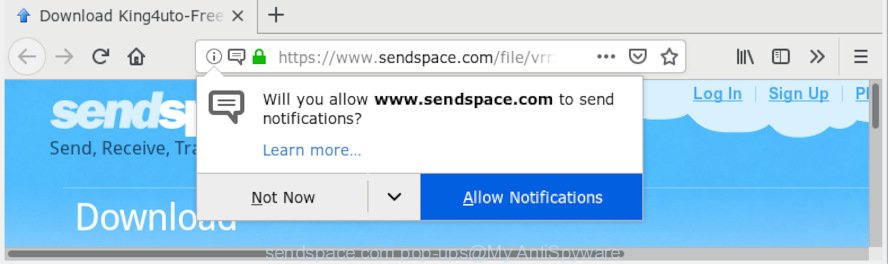
sendspace.com pop-ups
It will show the ‘Confirm notifications’ pop-up that attempts to get you to click the ‘Allow’ button to subscribe to its notifications. If you press the ‘Allow’, then you will start seeing unwanted adverts in form of pop up windows on your web-browser. Push notifications are originally developed to alert the user of recently published blog posts. The devs behind Sendspace.com use ‘push notifications’ to avoid ad-blocker programs by presenting unwanted ads. These ads are displayed in the lower right corner of the screen urges users to play online games, visit questionable web-sites, install internet browser extensions & so on.

In order to remove Sendspace.com push notifications open the browser’s settings, type ‘Notifications’ in the search, open ‘Notifications’ settings. Find the Sendspace.com, click the three vertical dots on the right (only for Chrome), choose ‘Remove’ (‘Block’) or complete the Sendspace.com removal guide below. Once you remove notifications subscription, the Sendspace.com pop ups advertisements will no longer appear on the desktop.
Threat Summary
| Name | Sendspace.com pop-ups |
| Known As | sendspace.com virus, sendspace.com malware, sendspace pop up virus, sendspace ads |
| Type | push notifications, browser notifications spam, adware, pop-ups, popup advertisements, popup virus |
| Symptoms |
|
| Removal | Sendspace.com pop-ups removal guide |
In the few simple steps below, we will explain helpful ways on how to get rid of Sendspace.com ads, pop ups and notifications from your browser.
How to remove Sendspace.com pop-ups, ads, notifications (Removal instructions)
We are presenting a few solutions to delete Sendspace.com pop-ups from the Google Chrome, Mozilla Firefox, Internet Explorer and Microsoft Edge using only internal Microsoft Windows functions. Most of adware and PUPs can be uninstalled via these processes. If these steps does not help to remove unwanted pop-up ads, then it’s better to run a free malicious software removal tools linked below.
To remove Sendspace.com pop ups, execute the steps below:
- How to manually delete Sendspace.com pop-up ads
- How to remove unwanted pop-ups automatically
- How to Stop Sendspace.com pop-up ads
- To sum up
How to manually delete Sendspace.com pop-up ads
The useful removal guidance for the Sendspace.com pop up ads. The detailed procedure can be followed by anyone as it really does take you step-by-step. If you follow this process to delete Sendspace.com ads let us know how you managed by sending us your comments please.
Remove PUPs through the MS Windows Control Panel
Check out the Microsoft Windows Control Panel (Programs and Features section) to see all installed programs. We suggest to click on the “Date Installed” in order to sort the list of applications by the date you installed them. If you see any unknown and suspicious applications, they are the ones you need to delete.
Make sure you have closed all web-browsers and other programs. Next, delete any unrequested and suspicious programs from your Control panel.
Windows 10, 8.1, 8
Now, click the Windows button, type “Control panel” in search and press Enter. Choose “Programs and Features”, then “Uninstall a program”.

Look around the entire list of apps installed on your computer. Select the questionable program or the program that name is not familiar to you and uninstall it.
Windows Vista, 7
From the “Start” menu in Windows, choose “Control Panel”. Under the “Programs” icon, choose “Uninstall a program”.

Choose the dubious or any unknown apps, then press “Uninstall/Change” button to remove this unwanted application from your system.
Windows XP
Click the “Start” button, select “Control Panel” option. Click on “Add/Remove Programs”.

Choose an undesired application, then click “Change/Remove” button. Follow the prompts.
Get rid of Sendspace.com ads from Internet Explorer
In order to recover all web browser settings you need to reset the Internet Explorer to the state, that was when the Microsoft Windows was installed on your system.
First, open the Internet Explorer, then click ‘gear’ icon ![]() . It will show the Tools drop-down menu on the right part of the browser, then press the “Internet Options” as shown on the image below.
. It will show the Tools drop-down menu on the right part of the browser, then press the “Internet Options” as shown on the image below.

In the “Internet Options” screen, select the “Advanced” tab, then press the “Reset” button. The IE will show the “Reset Internet Explorer settings” prompt. Further, click the “Delete personal settings” check box to select it. Next, press the “Reset” button like below.

When the task is done, press “Close” button. Close the Microsoft Internet Explorer and reboot your computer for the changes to take effect. This step will help you to restore your web-browser’s settings to default state.
Remove Sendspace.com pop-up ads from Firefox
This step will help you delete Sendspace.com ads, third-party toolbars, disable harmful extensions and revert back your web-browser settings.
Click the Menu button (looks like three horizontal lines), and click the blue Help icon located at the bottom of the drop down menu as shown on the image below.

A small menu will appear, click the “Troubleshooting Information”. On this page, click “Refresh Firefox” button as shown on the image below.

Follow the onscreen procedure to revert back your Mozilla Firefox web-browser settings to their default values.
Remove Sendspace.com popups from Chrome
Reset Google Chrome settings will help you to completely reset your browser. The result of activating this function will bring Google Chrome settings back to its default values. This can remove Sendspace.com pop-up ads and disable malicious extensions. It’ll save your personal information such as saved passwords, bookmarks, auto-fill data and open tabs.

- First, start the Chrome and click the Menu icon (icon in the form of three dots).
- It will show the Chrome main menu. Choose More Tools, then press Extensions.
- You will see the list of installed extensions. If the list has the add-on labeled with “Installed by enterprise policy” or “Installed by your administrator”, then complete the following instructions: Remove Chrome extensions installed by enterprise policy.
- Now open the Google Chrome menu once again, click the “Settings” menu.
- Next, click “Advanced” link, that located at the bottom of the Settings page.
- On the bottom of the “Advanced settings” page, press the “Reset settings to their original defaults” button.
- The Google Chrome will open the reset settings dialog box as shown on the image above.
- Confirm the web-browser’s reset by clicking on the “Reset” button.
- To learn more, read the blog post How to reset Google Chrome settings to default.
How to remove unwanted pop-ups automatically
The simplest method to get rid of unwaned pop-up ads is to run an anti malware program capable of detecting adware. We suggest try Zemana Free or another malicious software remover which listed below. It has excellent detection rate when it comes to adware, hijacker infections and other PUPs.
Automatically delete adware with Zemana Free
Zemana Anti-Malware is extremely fast and ultra light weight malware removal tool. It will allow you remove unwanted pop-up advertisements, adware, PUPs and other malware. This program gives real-time protection that never slow down your PC. Zemana Free is made for experienced and beginner computer users. The interface of this utility is very easy to use, simple and minimalist.
Download Zemana from the following link.
165519 downloads
Author: Zemana Ltd
Category: Security tools
Update: July 16, 2019
After the downloading process is finished, close all windows on your computer. Further, start the set up file named Zemana.AntiMalware.Setup. If the “User Account Control” prompt pops up as shown on the screen below, click the “Yes” button.

It will show the “Setup wizard” that will help you install Zemana on the personal computer. Follow the prompts and do not make any changes to default settings.

Once installation is finished successfully, Zemana AntiMalware will automatically run and you can see its main window as shown in the figure below.

Next, press the “Scan” button to search for adware. A system scan can take anywhere from 5 to 30 minutes, depending on your computer. While the Zemana AntiMalware (ZAM) utility is scanning, you can see number of objects it has identified as being infected by malware.

Once the system scan is finished, a list of all items found is created. When you’re ready, click “Next” button.

The Zemana Free will remove adware software and other unwanted software. After that process is complete, you can be prompted to restart your PC.
How to Stop Sendspace.com pop-up ads
In order to increase your security and protect your PC system against new annoying ads and harmful webpages, you need to run ad blocking program that blocks an access to malicious advertisements and webpages. Moreover, the program may block the open of intrusive advertising, which also leads to faster loading of web sites and reduce the consumption of web traffic.
- AdGuard can be downloaded from the following link. Save it directly to your MS Windows Desktop.
Adguard download
27040 downloads
Version: 6.4
Author: © Adguard
Category: Security tools
Update: November 15, 2018
- When the downloading process is finished, start the downloaded file. You will see the “Setup Wizard” program window. Follow the prompts.
- Once the setup is finished, press “Skip” to close the install program and use the default settings, or press “Get Started” to see an quick tutorial that will help you get to know AdGuard better.
- In most cases, the default settings are enough and you do not need to change anything. Each time, when you run your system, AdGuard will start automatically and stop unwanted ads, block Sendspace.com popups, as well as other unwanted webpages. For an overview of all the features of the program, or to change its settings you can simply double-click on the icon called AdGuard, that can be found on your desktop.
To sum up
Once you’ve complete the step-by-step guidance outlined above, your PC should be clean from this adware software and other malicious software. The Edge, Google Chrome, Firefox and Internet Explorer will no longer display unwanted Sendspace.com popups, ads and notifications. Unfortunately, if the few simple steps does not help you, then you have caught a new adware, and then the best way – ask for help.
Please create a new question by using the “Ask Question” button in the Questions and Answers. Try to give us some details about your problems, so we can try to help you more accurately. Wait for one of our trained “Security Team” or Site Administrator to provide you with knowledgeable assistance tailored to your problem with the annoying Sendspace.com pop up advertisements.



















