Q. How to remove Wod007.com pop up scam? Surfing on the Internet on my computer the fake alerts continues to open like a spam. I have try to block the popups, update my antivirus, filter the cookies, but the web-pages with advertising and frauds always can open! Any suggestions?
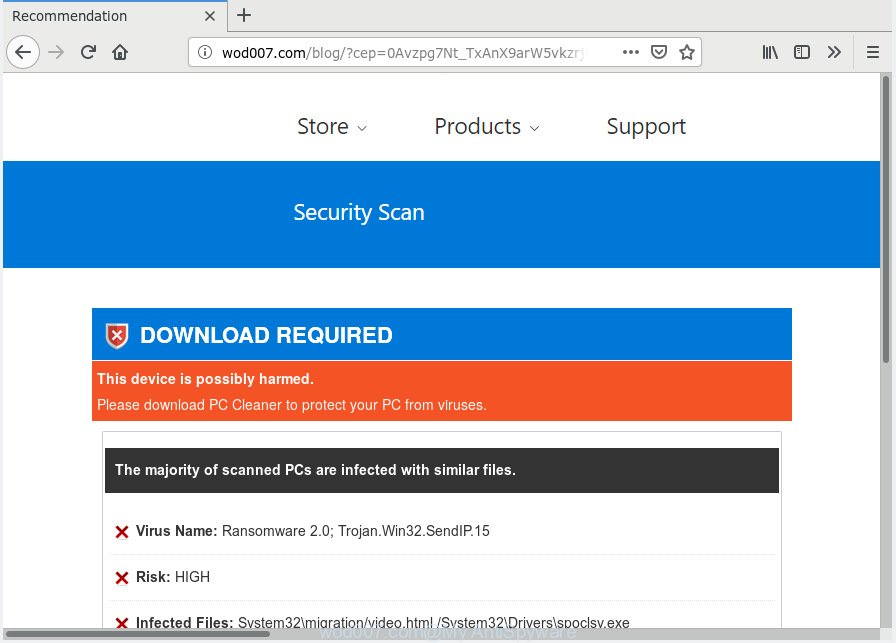
http://wod007.com/blog/ POP-UP SCAM
A. We have investigated this problem and it appears to be adware is probably installed on your personal computer and/or web-browser. In order to remove adware and Wod007.com fake alerts you should try to clean cache and history of your internet browser. Also uninstall dubious extensions from your web-browser. In addition, reset your internet browser settings and run adware software removal utilities listed below.
What does Adware mean? Adware is a part of malicious software. When adware software hijacks your computer, it might carry out various malicious tasks. Some of the more common acts on machines include: adware can present numerous pop-ups and/or unwanted deals;adware can reroute your web browser to unsafe web-sites; adware software can slow down your computer; adware software can modify web browser settings.
Another reason why you need to remove adware software is its online data-tracking activity. Adware can gather your Net browsing activity by recording URLs visited, IP addresses, web-browser version and type, cookie information, Internet Service Provider (ISP) and web pages visited. Such kind of behavior can lead to serious security problems or personal information theft. This is another reason why the adware which causes unwanted Wod007.com pop-up should be uninstalled immediately.
It’s very important to pay attention to additional checkboxes during the setup of free applications to avoid installing of PUPs, adware or other undesired applications. Never install the bundled software that the program wants to setup with it. Inattentive freeware download can result in installation of PUPs and adware.
Threat Summary
| Name | Wod007.com |
| Type | adware, PUP (potentially unwanted program), pop-ups, pop-up ads, popup virus |
| Symptoms |
|
| Removal | Wod007.com removal guide |
In the guidance below, we will explain best possible ways on how to free your computer of adware software and delete Wod007.com pop up warnings from your web browser.
How to remove Wod007.com pop-up scam from Chrome, Firefox, IE, Edge
We advise opting for automatic Wod007.com pop up warnings removal in order to delete all adware related entries easily. This way requires scanning the PC with reputable antimalware, e.g. Zemana Free, MalwareBytes Anti Malware or Hitman Pro. However, if you prefer manual removal steps, you can follow the instructions below in this blog post. Some of the steps will require you to restart your computer or close this web-page. So, read this guide carefully, then bookmark or print it for later reference.
To remove Wod007.com, follow the steps below:
- Remove Wod007.com pop-up warnings without any utilities
- How to automatically remove Wod007.com fake alerts
- Use AdBlocker to stop Wod007.com pop-up warnings and stay safe online
- To sum up
Remove Wod007.com pop-up warnings without any utilities
To remove Wod007.com pop up scam, adware software and other unwanted applications you can try to do so manually. Unfortunately some of the adware won’t show up in your application list, but some adware may. In this case, you may be able to get rid of it via the uninstall function of your personal computer. You can do this by completing the steps below.
Uninstall suspicious programs using MS Windows Control Panel
First method for manual adware software removal is to go into the Microsoft Windows “Control Panel”, then “Uninstall a program” console. Take a look at the list of programs on your computer and see if there are any dubious and unknown programs. If you see any, you need to delete them. Of course, before doing so, you can do an Internet search to find details on the application. If it is a potentially unwanted program, adware software or malicious software, you will likely find information that says so.
Windows 8, 8.1, 10
First, click the Windows button
Windows XP, Vista, 7
First, click “Start” and select “Control Panel”.
It will show the Windows Control Panel as displayed on the screen below.

Next, click “Uninstall a program” ![]()
It will open a list of all programs installed on your PC system. Scroll through the all list, and delete any questionable and unknown software. To quickly find the latest installed applications, we recommend sort software by date in the Control panel.
Delete Wod007.com pop up warnings from Mozilla Firefox
If the Mozilla Firefox browser program is hijacked, then resetting its settings can help. The Reset feature is available on all modern version of Firefox. A reset can fix many issues by restoring Firefox settings like search provider, newtab and home page to their default values. However, your themes, bookmarks, history, passwords, and web form auto-fill information will not be deleted.
First, run the Mozilla Firefox and click ![]() button. It will show the drop-down menu on the right-part of the internet browser. Further, click the Help button (
button. It will show the drop-down menu on the right-part of the internet browser. Further, click the Help button (![]() ) as displayed in the figure below.
) as displayed in the figure below.

In the Help menu, select the “Troubleshooting Information” option. Another way to open the “Troubleshooting Information” screen – type “about:support” in the web-browser adress bar and press Enter. It will show the “Troubleshooting Information” page as displayed in the following example. In the upper-right corner of this screen, click the “Refresh Firefox” button.

It will display the confirmation dialog box. Further, click the “Refresh Firefox” button. The Firefox will start a task to fix your problems that caused by the Wod007.com adware software. Once, it’s finished, click the “Finish” button.
Remove Wod007.com fake alerts from Chrome
Annoying Wod007.com pop-up scam or other symptom of having adware in your web-browser is a good reason to reset Chrome. This is an easy method to restore the Chrome settings and not lose any important information.
Open the Chrome menu by clicking on the button in the form of three horizontal dotes (![]() ). It will display the drop-down menu. Choose More Tools, then press Extensions.
). It will display the drop-down menu. Choose More Tools, then press Extensions.
Carefully browse through the list of installed add-ons. If the list has the extension labeled with “Installed by enterprise policy” or “Installed by your administrator”, then complete the following guidance: Remove Google Chrome extensions installed by enterprise policy otherwise, just go to the step below.
Open the Chrome main menu again, press to “Settings” option.

Scroll down to the bottom of the page and click on the “Advanced” link. Now scroll down until the Reset settings section is visible, as displayed in the following example and click the “Reset settings to their original defaults” button.

Confirm your action, click the “Reset” button.
Remove Wod007.com pop-up warnings from Internet Explorer
By resetting Internet Explorer web browser you return your internet browser settings to its default state. This is basic when troubleshooting problems that might have been caused by adware which cause unwanted Wod007.com popup warnings.
First, start the Internet Explorer. Next, click the button in the form of gear (![]() ). It will display the Tools drop-down menu, click the “Internet Options” as shown on the screen below.
). It will display the Tools drop-down menu, click the “Internet Options” as shown on the screen below.

In the “Internet Options” window click on the Advanced tab, then press the Reset button. The Internet Explorer will display the “Reset Internet Explorer settings” window as on the image below. Select the “Delete personal settings” check box, then click “Reset” button.

You will now need to reboot your machine for the changes to take effect.
How to automatically remove Wod007.com fake alerts
Experienced security specialists have built efficient adware removal tools to aid users in removing unexpected pop-ups and intrusive advertisements. Below we will share with you the best malware removal tools that have the ability to locate and get rid of adware that causes multiple undesired pop ups.
Automatically remove Wod007.com popup warnings with Zemana
Thinking about remove Wod007.com pop-up from your browser? Then pay attention to Zemana. This is a well-known tool, originally created just to look for and get rid of malware, adware and PUPs. But by now it has seriously changed and can not only rid you of malicious software, but also protect your personal computer from malicious software and adware software, as well as identify and get rid of common viruses and trojans.
Installing the Zemana Free is simple. First you’ll need to download Zemana Free on your Microsoft Windows Desktop from the following link.
165532 downloads
Author: Zemana Ltd
Category: Security tools
Update: July 16, 2019
When downloading is done, close all applications and windows on your PC. Open a directory in which you saved it. Double-click on the icon that’s named Zemana.AntiMalware.Setup like below.
![]()
When the setup begins, you will see the “Setup wizard” that will help you set up Zemana Anti Malware on your computer.

Once setup is complete, you will see window as displayed below.

Now press the “Scan” button for scanning your PC system for the adware related to the Wod007.com fake alerts. A scan can take anywhere from 10 to 30 minutes, depending on the count of files on your computer and the speed of your machine. While the Zemana Anti Malware (ZAM) is checking, you may see count of objects it has identified either as being malicious software.

After Zemana Free has completed scanning your computer, Zemana will display a list of found threats. Make sure all items have ‘checkmark’ and press “Next” button.

The Zemana Free will begin to get rid of adware that causes Wod007.com pop up warnings.
Delete Wod007.com pop up and harmful extensions with HitmanPro
Hitman Pro is one of the most effective utilities for removing adware software, PUPs and other malicious software. It can find hidden adware in your personal computer and delete all harmful folders and files linked to adware. HitmanPro will allow you to remove Wod007.com pop up warnings from your machine and Firefox, Edge, Microsoft Internet Explorer and Chrome. We strongly recommend you to download this tool as the authors are working hard to make it better.
Download HitmanPro on your computer from the following link.
Once the download is finished, open the file location and double-click the Hitman Pro icon. It will start the Hitman Pro tool. If the User Account Control prompt will ask you want to start the program, click Yes button to continue.

Next, click “Next” for checking your personal computer for the adware that causes Wod007.com popup scam in your internet browser. This task can take some time, so please be patient. While the tool is scanning, you may see how many objects and files has already scanned.

Once Hitman Pro has finished scanning, HitmanPro will open a scan report as shown on the image below.

Review the results once the tool has done the system scan. If you think an entry should not be quarantined, then uncheck it. Otherwise, simply press “Next” button. It will open a dialog box, press the “Activate free license” button. The HitmanPro will start to get rid of adware which causes unwanted Wod007.com popup. Once that process is complete, the tool may ask you to restart your machine.
Use MalwareBytes to delete Wod007.com popup scam
You can delete Wod007.com popup scam automatically with a help of MalwareBytes Free. We suggest this free malware removal tool because it can easily get rid of hijackers, adware, potentially unwanted software and toolbars with all their components such as files, folders and registry entries.

- Installing the MalwareBytes AntiMalware (MBAM) is simple. First you’ll need to download MalwareBytes Free on your PC from the following link.
Malwarebytes Anti-malware
327749 downloads
Author: Malwarebytes
Category: Security tools
Update: April 15, 2020
- At the download page, click on the Download button. Your browser will display the “Save as” dialog box. Please save it onto your Windows desktop.
- When the download is done, please close all software and open windows on your personal computer. Double-click on the icon that’s named mb3-setup.
- This will run the “Setup wizard” of MalwareBytes onto your machine. Follow the prompts and do not make any changes to default settings.
- When the Setup wizard has finished installing, the MalwareBytes Free will open and show the main window.
- Further, click the “Scan Now” button to perform a system scan for the adware software related to the Wod007.com popup scam. A scan can take anywhere from 10 to 30 minutes, depending on the count of files on your PC system and the speed of your personal computer. While the tool is scanning, you can see number of objects and files has already scanned.
- Once MalwareBytes Free has finished scanning your system, the results are displayed in the scan report.
- Review the scan results and then click the “Quarantine Selected” button. After disinfection is done, you may be prompted to restart the computer.
- Close the Anti Malware and continue with the next step.
Video instruction, which reveals in detail the steps above.
Use AdBlocker to stop Wod007.com pop-up warnings and stay safe online
If you browse the Internet, you can’t avoid malvertising. But you can protect your internet browser against it. Download and use an ad blocking program. AdGuard is an ad-blocking which can filter out a huge count of of the malvertising, stoping dynamic scripts from loading harmful content.
- Download AdGuard from the following link.
Adguard download
27044 downloads
Version: 6.4
Author: © Adguard
Category: Security tools
Update: November 15, 2018
- Once the downloading process is done, launch the downloaded file. You will see the “Setup Wizard” program window. Follow the prompts.
- Once the installation is finished, click “Skip” to close the installation program and use the default settings, or click “Get Started” to see an quick tutorial that will assist you get to know AdGuard better.
- In most cases, the default settings are enough and you do not need to change anything. Each time, when you start your computer, AdGuard will run automatically and stop undesired advertisements, block Wod007.com, as well as other harmful or misleading websites. For an overview of all the features of the program, or to change its settings you can simply double-click on the icon called AdGuard, that is located on your desktop.
To sum up
Now your personal computer should be clean of the adware software related to the Wod007.com pop-up scam. We suggest that you keep AdGuard (to help you stop unwanted pop up advertisements and unwanted malicious webpages) and Zemana (to periodically scan your personal computer for new adware softwares and other malware). Probably you are running an older version of Java or Adobe Flash Player. This can be a security risk, so download and install the latest version right now.
If you are still having problems while trying to get rid of Wod007.com pop up scam from the MS Edge, Mozilla Firefox, Internet Explorer and Google Chrome, then ask for help here here.




















