Cyber threat analysts named the GardeningEnthusiast a PUP (potentially unwanted program) and a hijacker because it is developed to take over the browser and control user’s surfing preferences. The GardeningEnthusiast can sneak into the PC unnoticed due to the fact that it’s actively being promoted in free programs. It mostly aims at Google Chrome browser, but it’s possible that it can hijack other internet browsers too. We recommend you to remove GardeningEnthusiast as soon as it hijacks your homepage or search engine.
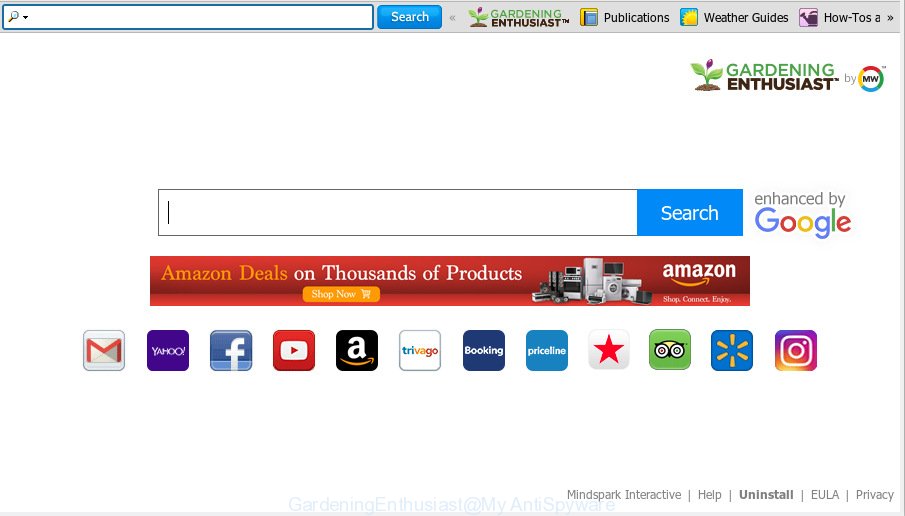
GardeningEnthusiast makes unwanted changes to web-browser settings
Besides the fact that GardeningEnthusiast browser hijacker modifies your start page, it may set yourself as your search engine. But, obviously, it does not give you a good search results, as they will consist of lots of ads, links to unwanted and ad web-pages and only the remaining part is search results for your query from the major search engines.
And finally, the GardeningEnthusiast hijacker has the ability to gather sensitive info about you like what webpages you’re opening, what you’re looking for the Web and so on. This information, in the future, can be used for marketing purposes.
We strongly recommend that you perform the few simple steps below that will assist you to remove GardeningEnthusiast using the standard features of Windows and some proven free software.
How to remove GardeningEnthusiast from PC
To get rid of GardeningEnthusiast from your web browser, you must delete all suspicious software and every component that could be related to the browser hijacker. Besides, to restore your internet browser new tab page, homepage and default search provider, you should reset the hijacked web-browsers. As soon as you’re finished with GardeningEnthusiast removal process, we suggest you scan your system with malicious software removal utilities listed below. It will complete the removal process on your computer.
To remove GardeningEnthusiast, complete the following steps:
- How to remove GardeningEnthusiast start page without any software
- How to automatically get rid of GardeningEnthusiast
- How to block GardeningEnthusiast
- How does your personal computer get infected with GardeningEnthusiast browser hijacker
- To sum up
How to remove GardeningEnthusiast start page without any software
To delete GardeningEnthusiast browser hijacker, adware software and other unwanted programs you can try to do so manually. Unfortunately some of the hijackers won’t show up in your application list, but some hijacker infections may. In this case, you may be able to get rid of it via the uninstall function of your PC. You can do this by completing the steps below.
Remove GardeningEnthusiast related software through the Control Panel of your computer
First, go to Microsoft Windows Control Panel and uninstall questionable applications, all programs you do not remember installing. It’s important to pay the most attention to programs you installed just before GardeningEnthusiast browser hijacker appeared on your browser. If you don’t know what a program does, look for the answer on the Internet.
Make sure you have closed all web-browsers and other applications. Next, remove any unrequested and suspicious apps from your Control panel.
Windows 10, 8.1, 8
Now, click the Windows button, type “Control panel” in search and press Enter. Select “Programs and Features”, then “Uninstall a program”.

Look around the entire list of software installed on your computer. Most probably, one of them is the hijacker that causes browsers to open unwanted GardeningEnthusiast website. Select the suspicious program or the program that name is not familiar to you and uninstall it.
Windows Vista, 7
From the “Start” menu in MS Windows, choose “Control Panel”. Under the “Programs” icon, select “Uninstall a program”.

Select the questionable or any unknown programs, then press “Uninstall/Change” button to delete this unwanted application from your PC system.
Windows XP
Click the “Start” button, select “Control Panel” option. Click on “Add/Remove Programs”.

Choose an unwanted program, then press “Change/Remove” button. Follow the prompts.
Remove GardeningEnthusiast from Chrome
If you are getting GardeningEnthusiast instead of your start page or search provider, then you can try to remove it by resetting Google Chrome to its original settings. It will also clear cookies, content and site data, temporary and cached data. It will save your personal information like saved passwords, bookmarks, auto-fill data and open tabs.
Open the Google Chrome menu by clicking on the button in the form of three horizontal dotes (![]() ). It will display the drop-down menu. Choose More Tools, then press Extensions.
). It will display the drop-down menu. Choose More Tools, then press Extensions.
Carefully browse through the list of installed extensions. If the list has the plugin labeled with “Installed by enterprise policy” or “Installed by your administrator”, then complete the following guide: Remove Chrome extensions installed by enterprise policy otherwise, just go to the step below.
Open the Chrome main menu again, click to “Settings” option.

Scroll down to the bottom of the page and click on the “Advanced” link. Now scroll down until the Reset settings section is visible, as on the image below and click the “Reset settings to their original defaults” button.

Confirm your action, click the “Reset” button.
Get rid of GardeningEnthusiast homepage from Internet Explorer
If you find that Internet Explorer web-browser settings like home page, default search provider and newtab had been hijacked, then you may revert back your settings, via the reset web-browser process.
First, run the Internet Explorer, press ![]() ) button. Next, click “Internet Options” as shown in the following example.
) button. Next, click “Internet Options” as shown in the following example.

In the “Internet Options” screen select the Advanced tab. Next, click Reset button. The IE will show the Reset Internet Explorer settings prompt. Select the “Delete personal settings” check box and click Reset button.

You will now need to reboot your computer for the changes to take effect. It will delete hijacker that redirects your web-browser to unwanted GardeningEnthusiast web page, disable malicious and ad-supported web-browser’s extensions and restore the Internet Explorer’s settings such as homepage, default search provider and newtab page to default state.
Remove GardeningEnthusiast startpage from Mozilla Firefox
If your Firefox internet browser home page has replaced to GardeningEnthusiast without your permission or an unknown search engine shows results for your search, then it may be time to perform the web-browser reset. However, your saved passwords and bookmarks will not be changed, deleted or cleared.
Start the Mozilla Firefox and press the menu button (it looks like three stacked lines) at the top right of the web browser screen. Next, click the question-mark icon at the bottom of the drop-down menu. It will display the slide-out menu.

Select the “Troubleshooting information”. If you are unable to access the Help menu, then type “about:support” in your address bar and press Enter. It bring up the “Troubleshooting Information” page like below.

Click the “Refresh Firefox” button at the top right of the Troubleshooting Information page. Select “Refresh Firefox” in the confirmation prompt. The Mozilla Firefox will start a process to fix your problems that caused by the GardeningEnthusiast hijacker. After, it is finished, click the “Finish” button.
How to automatically get rid of GardeningEnthusiast
There are not many good free anti-malware programs with high detection ratio. The effectiveness of malware removal utilities depends on various factors, mostly on how often their virus/malware signatures DB are updated in order to effectively detect modern malicious software, adware, browser hijacker infections and other potentially unwanted software. We suggest to run several applications, not just one. These applications which listed below will allow you remove all components of the browser hijacker from your disk and Windows registry and thereby get rid of GardeningEnthusiast homepage.
Scan and free your system of GardeningEnthusiast with Zemana Anti-Malware
Zemana is an amazing tool to remove GardeningEnthusiast home page from your web-browser. It also removes malicious software and adware from your PC system. It improves your system’s performance by removing potentially unwanted programs.
Installing the Zemana AntiMalware is simple. First you’ll need to download Zemana from the link below.
165519 downloads
Author: Zemana Ltd
Category: Security tools
Update: July 16, 2019
When downloading is finished, run it and follow the prompts. Once installed, the Zemana AntiMalware will try to update itself and when this procedure is complete, click the “Scan” button for checking your machine for the hijacker infection that responsible for browser redirect to the undesired GardeningEnthusiast website.

A system scan can take anywhere from 5 to 30 minutes, depending on your PC system. Review the scan results and then click “Next” button.

The Zemana AntiMalware (ZAM) will start to delete hijacker responsible for redirecting your web browser to GardeningEnthusiast web-site.
Scan and clean your PC of browser hijacker with HitmanPro
All-in-all, Hitman Pro is a fantastic utility to free your PC system from any unwanted programs such as hijacker that responsible for browser redirect to the annoying GardeningEnthusiast web site. The Hitman Pro is portable program that meaning, you don’t need to install it to use it. Hitman Pro is compatible with all versions of Windows OS from Windows XP to Windows 10. Both 64-bit and 32-bit systems are supported.

- Hitman Pro can be downloaded from the following link. Save it on your Microsoft Windows desktop.
- After the downloading process is finished, launch the Hitman Pro, double-click the HitmanPro.exe file.
- If the “User Account Control” prompts, click Yes to continue.
- In the Hitman Pro window, press the “Next” for scanning your computer for the GardeningEnthusiast hijacker and other browser’s malicious extensions. A scan can take anywhere from 10 to 30 minutes, depending on the number of files on your computer and the speed of your personal computer. When a malicious software, adware or PUPs are detected, the count of the security threats will change accordingly. Wait until the the scanning is done.
- Once finished, Hitman Pro will open a list of all threats detected by the scan. You may remove items (move to Quarantine) by simply press “Next”. Now, click the “Activate free license” button to start the free 30 days trial to remove all malware found.
Get rid of GardeningEnthusiast homepage with MalwareBytes Free
You can delete GardeningEnthusiast startpage automatically with a help of MalwareBytes. We recommend this free malicious software removal tool because it can easily get rid of hijacker, adware, potentially unwanted applications and toolbars with all their components such as files, folders and registry entries.

Download MalwareBytes on your computer by clicking on the following link.
327740 downloads
Author: Malwarebytes
Category: Security tools
Update: April 15, 2020
Once the downloading process is done, run it and follow the prompts. Once installed, the MalwareBytes AntiMalware will try to update itself and when this task is done, press the “Scan Now” button to look for hijacker infection which redirects your internet browser to unwanted GardeningEnthusiast website. While the MalwareBytes program is checking, you may see how many objects it has identified as threat. Once you have selected what you wish to delete from your PC system click “Quarantine Selected” button.
The MalwareBytes Anti-Malware is a free application that you can use to delete all detected folders, files, services, registry entries and so on. To learn more about this malicious software removal tool, we suggest you to read and follow the steps or the video guide below.
How to block GardeningEnthusiast
One of the worst things is the fact that you cannot block all those unwanted web-pages such as GardeningEnthusiast using only built-in MS Windows capabilities. However, there is a program out that you can use to block annoying browser redirections, advertisements and popups in any modern browsers including Edge, Google Chrome, Microsoft Internet Explorer and Firefox. It is called Adguard and it works very well.
Click the link below to download the latest version of AdGuard for Microsoft Windows. Save it directly to your MS Windows Desktop.
27040 downloads
Version: 6.4
Author: © Adguard
Category: Security tools
Update: November 15, 2018
When downloading is finished, run the downloaded file. You will see the “Setup Wizard” screen as displayed on the image below.

Follow the prompts. When the installation is done, you will see a window as shown in the following example.

You can click “Skip” to close the installation program and use the default settings, or click “Get Started” button to see an quick tutorial that will allow you get to know AdGuard better.
In most cases, the default settings are enough and you don’t need to change anything. Each time, when you run your PC, AdGuard will start automatically and stop unwanted advertisements, block GardeningEnthusiast, as well as other malicious or misleading web-pages. For an overview of all the features of the program, or to change its settings you can simply double-click on the AdGuard icon, which may be found on your desktop.
How does your personal computer get infected with GardeningEnthusiast browser hijacker
The GardeningEnthusiast hijacker and other unwanted browser’s extensions, can be categorized as potentially unwanted application (PUA) that commonly comes on the system with other free programs. Most often, this undesired program comes without the user’s knowledge. Therefore, many users aren’t even aware that their system has been infected with malware. Please follow the easy rules in order to protect your computer from any unwanted programs: don’t install any suspicious software, read the user agreement and choose only the Custom, Manual or Advanced setup method, don’t rush to click the Next button. Also, always try to find a review of the application on the Net. Be careful and attentive! If GardeningEnthusiast has already come into your machine, then you need to scan your system for hijacker and other malicious software. Use our detailed few simple steps which are listed above.
To sum up
Now your computer should be free of the hijacker responsible for changing your web-browser settings to GardeningEnthusiast. We suggest that you keep AdGuard (to help you stop unwanted pop up advertisements and unwanted malicious web-sites) and Zemana (to periodically scan your system for new hijackers and other malicious software). Probably you are running an older version of Java or Adobe Flash Player. This can be a security risk, so download and install the latest version right now.
If you are still having problems while trying to get rid of GardeningEnthusiast redirect from the Google Chrome, Edge, Firefox and Internet Explorer, then ask for help here here.




















