Checkaccusefriends.info is web-site that tries to trick you into subscribing to spam notifications so that it can send unwanted advertisements directly to your browser. It will tell you that you need to subscribe to its notifications in order to access the web page. If you press the ‘Allow’, then you will start seeing unwanted adverts in form of pop up windows on your web browser. The spam notifications will essentially be ads for ‘free’ online games, fake prizes scams, dubious web-browser extensions, adult web-sites, and fake downloads as on the image below.
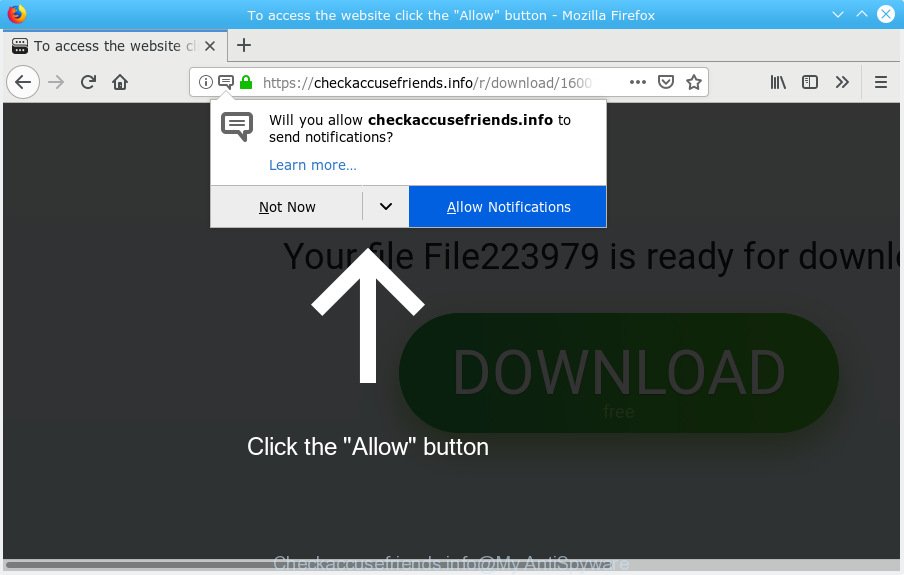
Checkaccusefriends.info
In order to remove Checkaccusefriends.info push notifications open the internet browser’s settings, type ‘Notifications’ in the search, open ‘Notifications’ settings. Find the Checkaccusefriends.info, click the three vertical dots on the right (only for Google Chrome), select ‘Remove’ (‘Block’) or follow the Checkaccusefriends.info removal steps below. Once you remove notifications subscription, the Checkaccusefriends.info popups ads will no longer display on the screen.
These Checkaccusefriends.info pop ups are caused by malicious ads on the web sites you visit or adware. Adware is designed for the purpose of showing numerous pop-up windows and/or annoying commercials on the infected computer without the user’s permission. It’s important, do not click on these advertisements, as they can lead you to more harmful or misleading web sites.
Another reason why you need to remove adware software is its online data-tracking activity. Adware can gather lots of your confidential information such as what web-pages you are opening, what you are looking for the Internet and so on. This privacy data, later, may be used for marketing purposes.
Adware software usually gets installed alongside free programs, codecs and shareware. In many cases, the free software installer includes optional apps such as this adware. So, be very careful when you agree to install anything. The best way – is to choose a Custom, Advanced or Manual setup type. Here reject all additional apps in which you are unsure or that causes even a slightest suspicion. The main thing you should remember, you do not need to install any bundled programs which you do not trust!
Threat Summary
| Name | Checkaccusefriends.info |
| Type | adware, PUP (potentially unwanted program), pop-ups, pop up ads, pop up virus |
| Symptoms |
|
| Removal | Checkaccusefriends.info removal guide |
You probably want to know how to remove adware software as well as get rid of Checkaccusefriends.info popup advertisements. In the instructions below we will tell you about how to solve your issues.
How to remove Checkaccusefriends.info pop-ups, ads, notifications (Removal guidance)
We can assist you remove Checkaccusefriends.info from your browsers, without the need to take your PC to a professional. Simply follow the removal instructions below if you currently have the undesired adware on your computer and want to remove it. If you have any difficulty while trying to remove the adware related to the Checkaccusefriends.info advertisements, feel free to ask for our help in the comment section below. Read this manual carefully, bookmark or print it, because you may need to shut down your internet browser or restart your PC.
To remove Checkaccusefriends.info pop ups, use the steps below:
- How to delete Checkaccusefriends.info ads without any software
- How to remove Checkaccusefriends.info ads with free software
- How to block Checkaccusefriends.info
- Finish words
How to delete Checkaccusefriends.info ads without any software
The following instructions is a step-by-step guide, which will help you manually delete Checkaccusefriends.info ads from the Chrome, Internet Explorer, Firefox and Microsoft Edge. If you do not want to get rid of adware in the manually due to the fact that you are an unskilled computer user, then you can run free removal utilities listed below.
Remove adware through the Windows Control Panel
First, go to Windows Control Panel and uninstall suspicious apps, all programs you don’t remember installing. It’s important to pay the most attention to apps you installed just before Checkaccusefriends.info pop ups appeared on your web-browser. If you do not know what a program does, look for the answer on the Web.
Windows 8, 8.1, 10
First, click Windows button

After the ‘Control Panel’ opens, press the ‘Uninstall a program’ link under Programs category as shown on the image below.

You will see the ‘Uninstall a program’ panel as shown in the following example.

Very carefully look around the entire list of applications installed on your computer. Most likely, one of them is the adware that causes Checkaccusefriends.info popups. If you have many software installed, you can help simplify the search of harmful programs by sort the list by date of installation. Once you have found a dubious, unwanted or unused application, right click to it, after that press ‘Uninstall’.
Windows XP, Vista, 7
First, click ‘Start’ button and select ‘Control Panel’ at right panel as displayed on the image below.

After the Windows ‘Control Panel’ opens, you need to press ‘Uninstall a program’ under ‘Programs’ as displayed in the figure below.

You will see a list of software installed on your personal computer. We recommend to sort the list by date of installation to quickly find the software that were installed last. Most probably, it’s the adware responsible for Checkaccusefriends.info pop up advertisements. If you’re in doubt, you can always check the application by doing a search for her name in Google, Yahoo or Bing. After the program which you need to uninstall is found, simply click on its name, and then press ‘Uninstall’ as displayed in the following example.

Remove Checkaccusefriends.info popups from IE
By resetting IE internet browser you return your internet browser settings to its default state. This is basic when troubleshooting problems that might have been caused by adware that causes multiple undesired popups.
First, open the Internet Explorer, click ![]() ) button. Next, click “Internet Options” as on the image below.
) button. Next, click “Internet Options” as on the image below.

In the “Internet Options” screen select the Advanced tab. Next, press Reset button. The Microsoft Internet Explorer will show the Reset Internet Explorer settings prompt. Select the “Delete personal settings” check box and click Reset button.

You will now need to restart your personal computer for the changes to take effect. It will remove adware that causes multiple annoying pop-ups, disable malicious and ad-supported web-browser’s extensions and restore the Internet Explorer’s settings like newtab page, start page and search provider to default state.
Remove Checkaccusefriends.info pop-up ads from Google Chrome
Reset Google Chrome will assist you to remove Checkaccusefriends.info pop ups from your web-browser as well as to restore web-browser settings infected by adware. All unwanted, malicious and adware extensions will also be removed from the browser. Your saved bookmarks, form auto-fill information and passwords won’t be cleared or changed.
First start the Chrome. Next, click the button in the form of three horizontal dots (![]() ).
).
It will display the Google Chrome menu. Choose More Tools, then click Extensions. Carefully browse through the list of installed extensions. If the list has the extension signed with “Installed by enterprise policy” or “Installed by your administrator”, then complete the following guide: Remove Chrome extensions installed by enterprise policy.
Open the Google Chrome menu once again. Further, click the option named “Settings”.

The internet browser will display the settings screen. Another solution to open the Chrome’s settings – type chrome://settings in the web browser adress bar and press Enter
Scroll down to the bottom of the page and press the “Advanced” link. Now scroll down until the “Reset” section is visible, as shown on the image below and click the “Reset settings to their original defaults” button.

The Chrome will open the confirmation prompt as shown in the following example.

You need to confirm your action, press the “Reset” button. The internet browser will start the process of cleaning. After it is complete, the internet browser’s settings including newtab page, start page and search provider back to the values that have been when the Chrome was first installed on your PC.
Delete Checkaccusefriends.info from Mozilla Firefox by resetting browser settings
Resetting Mozilla Firefox browser will reset all the settings to their default state and will remove Checkaccusefriends.info pop-ups, malicious add-ons and extensions. However, your saved bookmarks and passwords will not be lost. This will not affect your history, passwords, bookmarks, and other saved data.
First, launch the Firefox. Next, click the button in the form of three horizontal stripes (![]() ). It will display the drop-down menu. Next, click the Help button (
). It will display the drop-down menu. Next, click the Help button (![]() ).
).

In the Help menu press the “Troubleshooting Information”. In the upper-right corner of the “Troubleshooting Information” page press on “Refresh Firefox” button as displayed below.

Confirm your action, press the “Refresh Firefox”.
How to remove Checkaccusefriends.info ads with free software
After completing the manual removal steps above all unwanted programs, malicious web browser’s plugins and adware software responsible for Checkaccusefriends.info pop up advertisements should be removed. If the problem with Checkaccusefriends.info ads is still remained, then we recommend to scan your computer for any remaining malicious components. Use recommended free adware software removal applications below.
How to get rid of Checkaccusefriends.info pop-up advertisements with Zemana Free
Zemana is free full featured malware removal tool. It can scan your files and Windows registry in real-time. Zemana can help to delete Checkaccusefriends.info pop-up ads, other potentially unwanted software, malware and adware. It uses 1% of your computer resources. This tool has got simple and beautiful interface and at the same time best possible protection for your PC system.
Please go to the link below to download the latest version of Zemana Anti Malware for Windows. Save it to your Desktop.
165094 downloads
Author: Zemana Ltd
Category: Security tools
Update: July 16, 2019
After downloading is complete, close all software and windows on your system. Double-click the install file called Zemana.AntiMalware.Setup. If the “User Account Control” prompt pops up as displayed in the figure below, click the “Yes” button.

It will open the “Setup wizard” that will help you setup Zemana Free on your personal computer. Follow the prompts and do not make any changes to default settings.

Once install is done successfully, Zemana Anti Malware (ZAM) will automatically start and you can see its main screen as displayed in the following example.

Now click the “Scan” button to detect adware which cause pop ups. A scan may take anywhere from 10 to 30 minutes, depending on the count of files on your machine and the speed of your computer. When a threat is found, the number of the security threats will change accordingly. Wait until the the scanning is done.

When the scan get completed, Zemana AntiMalware will show a list of detected items. All found items will be marked. You can remove them all by simply click “Next” button. The Zemana Free will delete adware that causes intrusive Checkaccusefriends.info popups and move threats to the program’s quarantine. After the task is done, you may be prompted to restart the PC.
Get rid of Checkaccusefriends.info ads from internet browsers with HitmanPro
HitmanPro is a completely free (30 day trial) utility. You do not need expensive solutions to remove adware software which cause intrusive Checkaccusefriends.info ads and other unsafe apps. Hitman Pro will remove all the undesired programs like adware and browser hijacker infections for free.
Click the link below to download the latest version of Hitman Pro for MS Windows. Save it on your Desktop.
Download and use Hitman Pro on your machine. Once started, click “Next” button to perform a system scan for the adware which cause pop ups. A system scan may take anywhere from 5 to 30 minutes, depending on your machine. While the HitmanPro utility is checking, you can see how many objects it has identified as being affected by malware..

Once the scan get completed, Hitman Pro will open a scan report.

You may get rid of threats (move to Quarantine) by simply press Next button.
It will show a dialog box, press the “Activate free license” button to begin the free 30 days trial to get rid of all malware found.
Automatically remove Checkaccusefriends.info pop-up advertisements with MalwareBytes AntiMalware
If you are having issues with Checkaccusefriends.info pop-ups removal, then check out MalwareBytes AntiMalware. This is a utility that can help clean up your personal computer and improve your speeds for free. Find out more below.
Installing the MalwareBytes Free is simple. First you will need to download MalwareBytes Anti Malware from the link below.
327319 downloads
Author: Malwarebytes
Category: Security tools
Update: April 15, 2020
Once downloading is complete, close all apps and windows on your PC system. Open a directory in which you saved it. Double-click on the icon that’s named mb3-setup like below.
![]()
When the install starts, you’ll see the “Setup wizard” that will help you setup Malwarebytes on your computer.

Once setup is done, you will see window as displayed in the figure below.

Now click the “Scan Now” button to perform a system scan with this tool for the adware which causes unwanted Checkaccusefriends.info pop ups. A scan may take anywhere from 10 to 30 minutes, depending on the number of files on your system and the speed of your computer.

Once MalwareBytes Anti Malware completes the scan, a list of all threats detected is produced. You may remove items (move to Quarantine) by simply click “Quarantine Selected” button.

The Malwarebytes will now remove adware that cause pop ups. Once the task is complete, you may be prompted to reboot your personal computer.

The following video explains step-by-step instructions on how to delete hijacker, adware software and other malware with MalwareBytes AntiMalware (MBAM).
How to block Checkaccusefriends.info
If you want to get rid of annoying ads, internet browser redirects and pop ups, then install an adblocker program such as AdGuard. It can block Checkaccusefriends.info, advertisements, pop-ups and block web-pages from tracking your online activities when using the Internet Explorer, Google Chrome, Microsoft Edge and Firefox. So, if you like surf the World Wide Web, but you do not like intrusive ads and want to protect your system from malicious websites, then the AdGuard is your best choice.
AdGuard can be downloaded from the following link. Save it to your Desktop so that you can access the file easily.
26913 downloads
Version: 6.4
Author: © Adguard
Category: Security tools
Update: November 15, 2018
After downloading it, double-click the downloaded file to start it. The “Setup Wizard” window will show up on the computer screen as displayed below.

Follow the prompts. AdGuard will then be installed and an icon will be placed on your desktop. A window will show up asking you to confirm that you want to see a quick guide as displayed in the following example.

Press “Skip” button to close the window and use the default settings, or click “Get Started” to see an quick tutorial that will allow you get to know AdGuard better.
Each time, when you launch your system, AdGuard will launch automatically and stop unwanted advertisements, block Checkaccusefriends.info, as well as other harmful or misleading web-sites. For an overview of all the features of the application, or to change its settings you can simply double-click on the AdGuard icon, that is located on your desktop.
Finish words
Now your computer should be clean of the adware that causes annoying Checkaccusefriends.info popup advertisements. We suggest that you keep AdGuard (to help you stop unwanted popup ads and unwanted harmful web-pages) and Zemana Anti-Malware (ZAM) (to periodically scan your PC system for new adwares and other malicious software). Probably you are running an older version of Java or Adobe Flash Player. This can be a security risk, so download and install the latest version right now.
If you are still having problems while trying to remove Checkaccusefriends.info pop-ups from the Internet Explorer, Edge, Mozilla Firefox and Chrome, then ask for help here here.



















