Micardotreto.com is a misleading website that uses the browser notification feature to force users into subscribing to spam notifications from this or similar websites that will in turn bombard users with unwanted adverts usually related to adware, adult web-sites and other click fraud schemes.
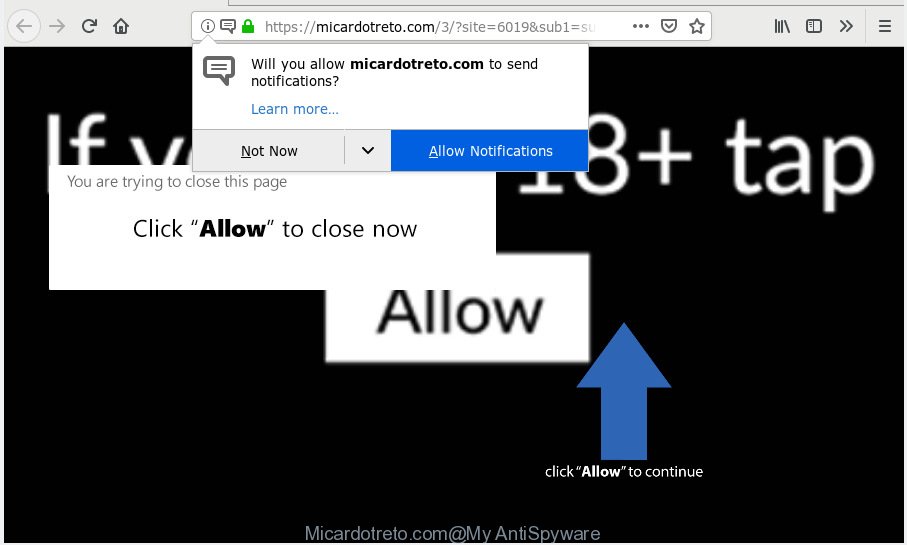
Micardotreto.com
It will ask you to press on the ‘Allow’ button in order to continue. If you press on the ‘Allow’ button, then your browser will be configured to display annoying adverts on your desktop, even when you are not using the web browser. The authors of Micardotreto.com use these push notifications to bypass protection against pop-ups in the web-browser and therefore display a large count of unwanted adverts. These ads are used to promote dubious internet browser plugins, prize & lottery scams, adware bundles, and adult web pages.

To end this intrusive behavior and get rid of Micardotreto.com push notifications, you need to modify browser settings that got changed by adware. For that, you should open the web browser settings, search for Notifications. Under Notifications section find a list with websites and Block or Remove Micardotreto.com. Once you remove notifications subscription, the Micardotreto.com pop ups ads will no longer show on the screen.
These Micardotreto.com pop ups are caused by malicious advertisements on the webpages you visit or adware software. Adware is not a malicious application like trojan or other malicious software, but its presence can bring constant pop-up windows and/or unwanted advertising. Actually developers of adware is associated with some third-party ad networks and by displaying adverts to users they earn profit for yourself. These adverts not only bother your browsing experience but also reroute you to unsafe websites.
Even worse, adware be able to gather confidential information (your ip address, what is a web-site you are viewing now, what you are looking for on the Internet, which links you are clicking), which can later transfer to third parties.
Most often, adware spreads bundled with the installation packages from a free hosting and file sharing web-sites. So, install a freeware is a a good chance that you will find a bundled adware. If you don’t know how to avoid it, then use a simple trick. During the installation, select the Custom or Advanced setup type. Next, press ‘Decline’ button and clear all checkboxes on offers that ask you to install bundled programs. Moreover, please carefully read Term of use and User agreement before installing any software or otherwise you can end up with another unwanted application on your computer like this adware software.
Threat Summary
| Name | Micardotreto.com |
| Type | adware software, potentially unwanted application (PUA), pop ups, popup advertisements, pop up virus |
| Symptoms |
|
| Removal | Micardotreto.com removal guide |
If you realized any of the symptoms mentioned above, we suggest you to perform steps below to remove the adware software and remove Micardotreto.com popups from your web browser.
How to remove Micardotreto.com pop-ups, ads, notifications (Removal steps)
Fortunately, we have an effective method that will assist you manually or/and automatically remove Micardotreto.com from your browser and bring your web-browser settings, including default search engine, startpage and newtab page, back to normal. Below you will find a removal guidance with all the steps you may need to successfully remove adware and its traces. Read it once, after doing so, please print this page as you may need to exit your internet browser or reboot your computer.
To remove Micardotreto.com pop ups, use the following steps:
- Remove Micardotreto.com pop ups without any tools
- Run free malware removal tools to completely get rid of Micardotreto.com pop-up ads
- Stop Micardotreto.com pop-up advertisements
- Finish words
Remove Micardotreto.com pop ups without any tools
These steps to remove Micardotreto.com pop up ads without any apps are presented below. Be sure to carry out the step-by-step steps completely to fully remove this adware software that causes multiple unwanted pop ups.
Uninstall adware through the MS Windows Control Panel
In order to remove potentially unwanted programs like this adware software, open the MS Windows Control Panel and click on “Uninstall a program”. Check the list of installed apps. For the ones you do not know, run an Internet search to see if they are adware, browser hijacker infection or potentially unwanted apps. If yes, remove them off. Even if they are just a software that you do not use, then uninstalling them off will increase your machine start up time and speed dramatically.
Windows 10, 8.1, 8
Click the MS Windows logo, and then click Search ![]() . Type ‘Control panel’and press Enter as on the image below.
. Type ‘Control panel’and press Enter as on the image below.

When the ‘Control Panel’ opens, press the ‘Uninstall a program’ link under Programs category as shown on the image below.

Windows 7, Vista, XP
Open Start menu and select the ‘Control Panel’ at right as shown on the screen below.

Then go to ‘Add/Remove Programs’ or ‘Uninstall a program’ (Windows 7 or Vista) as displayed in the figure below.

Carefully browse through the list of installed applications and remove all questionable and unknown programs. We recommend to press ‘Installed programs’ and even sorts all installed programs by date. After you’ve found anything questionable that may be the adware software that causes intrusive Micardotreto.com pop up advertisements or other PUP (potentially unwanted program), then choose this program and press ‘Uninstall’ in the upper part of the window. If the suspicious program blocked from removal, then use Revo Uninstaller Freeware to fully get rid of it from your computer.
Remove Micardotreto.com ads from Chrome
If you have adware, Micardotreto.com pop up ads problems or Google Chrome is running slow, then reset Chrome can help you. In this guide we will show you the way to reset your Chrome settings and data to original settings without reinstall.

- First run the Chrome and press Menu button (small button in the form of three dots).
- It will show the Google Chrome main menu. Choose More Tools, then press Extensions.
- You’ll see the list of installed extensions. If the list has the extension labeled with “Installed by enterprise policy” or “Installed by your administrator”, then complete the following guide: Remove Chrome extensions installed by enterprise policy.
- Now open the Chrome menu once again, click the “Settings” menu.
- You will see the Chrome’s settings page. Scroll down and click “Advanced” link.
- Scroll down again and press the “Reset” button.
- The Chrome will open the reset profile settings page as shown on the image above.
- Next press the “Reset” button.
- Once this process is finished, your web browser’s start page, new tab and search engine by default will be restored to their original defaults.
- To learn more, read the article How to reset Chrome settings to default.
Delete Micardotreto.com ads from IE
By resetting Internet Explorer web-browser you return your internet browser settings to its default state. This is good initial when troubleshooting problems that might have been caused by adware software that cause pop-ups.
First, run the Internet Explorer. Next, click the button in the form of gear (![]() ). It will show the Tools drop-down menu, click the “Internet Options” as displayed on the image below.
). It will show the Tools drop-down menu, click the “Internet Options” as displayed on the image below.

In the “Internet Options” window click on the Advanced tab, then click the Reset button. The Microsoft Internet Explorer will open the “Reset Internet Explorer settings” window as shown in the following example. Select the “Delete personal settings” check box, then click “Reset” button.

You will now need to reboot your PC for the changes to take effect.
Remove Micardotreto.com pop-up ads from Mozilla Firefox
Resetting Mozilla Firefox web-browser will reset all the settings to their default values and will remove Micardotreto.com ads, malicious add-ons and extensions. However, your saved passwords and bookmarks will not be changed, deleted or cleared.
Start the Firefox and click the menu button (it looks like three stacked lines) at the top right of the web-browser screen. Next, click the question-mark icon at the bottom of the drop-down menu. It will open the slide-out menu.

Select the “Troubleshooting information”. If you’re unable to access the Help menu, then type “about:support” in your address bar and press Enter. It bring up the “Troubleshooting Information” page as on the image below.

Click the “Refresh Firefox” button at the top right of the Troubleshooting Information page. Select “Refresh Firefox” in the confirmation dialog box. The Mozilla Firefox will start a process to fix your problems that caused by the Micardotreto.com adware. Once, it’s finished, click the “Finish” button.
Run free malware removal tools to completely get rid of Micardotreto.com pop-up ads
There are not many good free anti malware applications with high detection ratio. The effectiveness of malicious software removal tools depends on various factors, mostly on how often their virus/malware signatures DB are updated in order to effectively detect modern malicious software, adware, browser hijacker infections and other potentially unwanted apps. We recommend to use several programs, not just one. These applications that listed below will help you delete all components of the adware software from your disk and Windows registry and thereby delete Micardotreto.com popup ads.
Run Zemana Free to delete Micardotreto.com pop-ups
You can download and use the Zemana Free for free. This anti malware utility will scan all the registry keys and files in your machine along with the system settings and web browser extensions. If it finds any malware, adware software or malicious add-on that is causing a ton of unwanted Micardotreto.com popups then the Zemana will get rid of them from your personal computer completely.
Zemana Anti-Malware (ZAM) can be downloaded from the following link. Save it to your Desktop.
165094 downloads
Author: Zemana Ltd
Category: Security tools
Update: July 16, 2019
When the downloading process is finished, close all software and windows on your machine. Open a directory in which you saved it. Double-click on the icon that’s named Zemana.AntiMalware.Setup as on the image below.
![]()
When the installation begins, you will see the “Setup wizard” which will help you set up Zemana Free on your PC system.

Once installation is done, you will see window as displayed on the image below.

Now click the “Scan” button to start scanning your machine for the adware which cause pop-ups. A scan can take anywhere from 10 to 30 minutes, depending on the number of files on your personal computer and the speed of your personal computer.

Once the checking is finished, you can check all threats detected on your computer. You may delete items (move to Quarantine) by simply press “Next” button.

The Zemana will get rid of adware that cause undesired Micardotreto.com popup advertisements and move threats to the program’s quarantine.
Scan and free your personal computer of adware with Hitman Pro
HitmanPro frees your computer from hijackers, potentially unwanted programs, unwanted toolbars, browser add-ons and other undesired applications such as adware which causes intrusive Micardotreto.com ads. The free removal tool will help you enjoy your personal computer to its fullest. Hitman Pro uses advanced behavioral detection technologies to locate if there are unwanted apps in your personal computer. You can review the scan results, and choose the threats you want to delete.
Hitman Pro can be downloaded from the following link. Save it to your Desktop so that you can access the file easily.
Download and use Hitman Pro on your system. Once started, click “Next” button to begin scanning your PC for the adware which cause annoying Micardotreto.com ads. This task can take quite a while, so please be patient. While the Hitman Pro program is checking, you can see how many objects it has identified as threat..

As the scanning ends, a list of all items found is prepared.

Review the scan results and then click Next button.
It will show a dialog box, press the “Activate free license” button to start the free 30 days trial to delete all malware found.
Use MalwareBytes AntiMalware to get rid of Micardotreto.com popup ads
You can remove Micardotreto.com pop up ads automatically with a help of MalwareBytes. We recommend this free malicious software removal utility because it can easily remove browser hijackers, adware, potentially unwanted programs and toolbars with all their components such as files, folders and registry entries.

Visit the following page to download MalwareBytes Free. Save it on your Microsoft Windows desktop.
327319 downloads
Author: Malwarebytes
Category: Security tools
Update: April 15, 2020
When downloading is finished, run it and follow the prompts. Once installed, the MalwareBytes Free will try to update itself and when this process is complete, click the “Scan Now” button to begin scanning your personal computer for the adware software which cause popups. Depending on your computer, the scan can take anywhere from a few minutes to close to an hour. While the MalwareBytes Free program is checking, you can see number of objects it has identified as threat. Review the results once the utility has complete the system scan. If you think an entry should not be quarantined, then uncheck it. Otherwise, simply press “Quarantine Selected” button.
The MalwareBytes is a free program that you can use to remove all detected folders, files, services, registry entries and so on. To learn more about this malicious software removal tool, we recommend you to read and follow the step-by-step guide or the video guide below.
Stop Micardotreto.com pop-up advertisements
We suggest to install an ad-blocking application that may block Micardotreto.com and other intrusive web-sites. The ad blocking utility like AdGuard is a application that basically removes advertising from the Internet and stops access to malicious websites. Moreover, security experts says that using ad blocker apps is necessary to stay safe when surfing the Internet.
Click the link below to download AdGuard. Save it to your Desktop.
26913 downloads
Version: 6.4
Author: © Adguard
Category: Security tools
Update: November 15, 2018
After the downloading process is finished, double-click the downloaded file to start it. The “Setup Wizard” window will show up on the computer screen like below.

Follow the prompts. AdGuard will then be installed and an icon will be placed on your desktop. A window will show up asking you to confirm that you want to see a quick guidance as on the image below.

Click “Skip” button to close the window and use the default settings, or press “Get Started” to see an quick tutorial that will assist you get to know AdGuard better.
Each time, when you start your system, AdGuard will launch automatically and stop unwanted ads, block Micardotreto.com, as well as other harmful or misleading web sites. For an overview of all the features of the program, or to change its settings you can simply double-click on the AdGuard icon, which is located on your desktop.
Finish words
After completing the steps shown above, your PC system should be clean from adware responsible for Micardotreto.com popups and other malware. The Mozilla Firefox, Internet Explorer, Google Chrome and Microsoft Edge will no longer redirect you to various unwanted websites such as Micardotreto.com. Unfortunately, if the instructions does not help you, then you have caught a new adware software, and then the best way – ask for help here.



















