Q. I’ve been getting Jeregeyto.info pop-ups on my web-browser, for the past few days. I have tried Windows Defender, and cannot seem to remove it. I’ve Windows 10. Please help. Thx in advance.
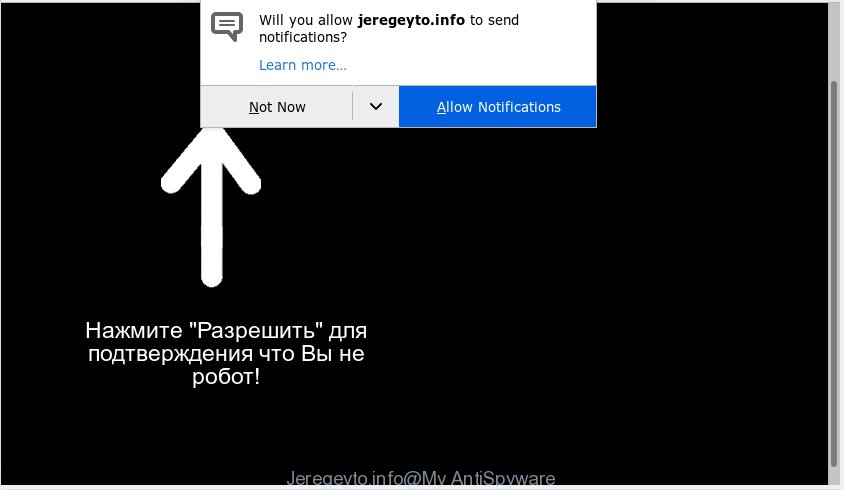
Jeregeyto.info
A. It seems that your browser is affected by adware which is causing this problem. I would recommend you to check Notifications settings, reset web-browser and scan your personal computer for malicious software.
Is Adware dangerous? Adware is short for ‘ad supported’ software. Additionally, some malware has adware built into the program. Adware shows unwanted advertisements that appear in unclosable windows or advertising banners on web-browser. In order to show unwanted advertisements as often as possible adware can change your web browser settings. You may even find that your computer settings are changed without your conscious permission. The makers of adware do so in order to generate money via third-party ad network. Thus every your click on the adverts generates money for them.
Even worse, adware can be used to collect a wide variety of your user info to get profit. Adware can analyze your surfing, and gain access to your sensitive information and, subsequently, can transfer it third party companies. Thus, there are more than enough reasons to delete adware software from your PC system.
Adware usually is bundled with another program in the same setup file. The risk of this is especially high for the various freeware downloaded from the Web. The developers of the applications are hoping that users will run the quick setup type, that is simply to click the Next button, without paying attention to the information on the screen and don’t carefully considering every step of the install procedure. Thus, adware software can infiltrate your personal computer without your knowledge. Therefore, it is very important to read all the information that tells the application during install, including the ‘Terms of Use’ and ‘Software license’. Use only the Manual, Custom or Advanced install method. This method will allow you to disable all optional and unwanted software and components.

Jeregeyto.info is a web page which misleads you and other unsuspecting users into subscribing to browser notification spam to deliver unwanted advertisements to your desktop. It will display the ‘Confirm notifications’ pop up that attempts to get you to click the ‘Allow’ button to subscribe to its notifications. If you click the ‘Allow’ button, then your internet browser will be configured to display pop up ads in the right bottom corner of your desktop. The browser notification spam will promote ‘free’ online games, giveaway scams, questionable browser extensions, adult websites, and fake downloads as displayed below.

In order to remove Jeregeyto.info spam notifications open the web-browser’s settings, type ‘Notifications’ in the search, open ‘Notifications’ settings. Find the Jeregeyto.info, press the three vertical dots on the right (only for Google Chrome), select ‘Remove’ (‘Block’) or follow the Jeregeyto.info removal guidance below. Once you delete Jeregeyto.info subscription, the push notifications will no longer display on your screen.
Threat Summary
| Name | Jeregeyto.info |
| Type | adware, PUP (potentially unwanted program), pop-ups, pop-up advertisements, pop up virus |
| Symptoms |
|
| Removal | Jeregeyto.info removal guide |
You should remove adware as quickly as possible. Here, in this post below, you can found the helpful steps on How to get rid of adware and Jeregeyto.info popup advertisements from your machine for free.
How to remove Jeregeyto.info pop-ups, ads, notifications (Removal instructions)
If you have constant pop-ups or undesired ads, slow PC, crashing machine problems, you are in need of adware software removal assistance. The few simple steps below will guide you forward to get Jeregeyto.info advertisements removed and will assist you get your PC system operating at peak capacity again.
To remove Jeregeyto.info pop ups, perform the steps below:
- Manual Jeregeyto.info popups removal
- How to automatically remove Jeregeyto.info popup advertisements
- Stop Jeregeyto.info advertisements
- Finish words
Manual Jeregeyto.info popups removal
The few simple steps will help you remove Jeregeyto.info ads. These Jeregeyto.info removal steps work for the Microsoft Edge, Chrome, IE and Firefox, as well as every version of OS.
Delete newly installed PUPs
One of the first things to attempt for removal of adware software is to check your system installed programs screen and look for unwanted and suspicious software. If there are any apps you do not recognize or are no longer using, you should remove them. If that doesn’t work, then you may need to run adware removal tool like Zemana Free.
Windows 10, 8.1, 8
Click the MS Windows logo, and then press Search ![]() . Type ‘Control panel’and press Enter as on the image below.
. Type ‘Control panel’and press Enter as on the image below.

When the ‘Control Panel’ opens, press the ‘Uninstall a program’ link under Programs category as displayed on the screen below.

Windows 7, Vista, XP
Open Start menu and select the ‘Control Panel’ at right as shown on the image below.

Then go to ‘Add/Remove Programs’ or ‘Uninstall a program’ (MS Windows 7 or Vista) as on the image below.

Carefully browse through the list of installed software and remove all suspicious and unknown software. We recommend to click ‘Installed programs’ and even sorts all installed programs by date. Once you have found anything questionable that may be the adware software that causes Jeregeyto.info pop-up advertisements in your web-browser or other PUP (potentially unwanted program), then select this program and click ‘Uninstall’ in the upper part of the window. If the questionable program blocked from removal, then run Revo Uninstaller Freeware to fully remove it from your personal computer.
Remove Jeregeyto.info pop ups from Mozilla Firefox
If the Mozilla Firefox browser program is hijacked, then resetting its settings can help. The Reset feature is available on all modern version of Firefox. A reset can fix many issues by restoring Mozilla Firefox settings such as startpage, search engine by default and new tab to their original state. Your saved bookmarks, form auto-fill information and passwords won’t be cleared or changed.
First, start the Mozilla Firefox. Next, click the button in the form of three horizontal stripes (![]() ). It will open the drop-down menu. Next, press the Help button (
). It will open the drop-down menu. Next, press the Help button (![]() ).
).

In the Help menu click the “Troubleshooting Information”. In the upper-right corner of the “Troubleshooting Information” page click on “Refresh Firefox” button as displayed in the following example.

Confirm your action, press the “Refresh Firefox”.
Get rid of Jeregeyto.info popup advertisements from Internet Explorer
If you find that Microsoft Internet Explorer browser settings like new tab page, startpage and search engine by default had been modified by adware responsible for Jeregeyto.info advertisements, then you may revert back your settings, via the reset web-browser procedure.
First, launch the IE, press ![]() ) button. Next, click “Internet Options” as shown below.
) button. Next, click “Internet Options” as shown below.

In the “Internet Options” screen select the Advanced tab. Next, click Reset button. The Microsoft Internet Explorer will display the Reset Internet Explorer settings prompt. Select the “Delete personal settings” check box and click Reset button.

You will now need to restart your computer for the changes to take effect. It will get rid of adware that cause unwanted Jeregeyto.info popup advertisements, disable malicious and ad-supported web-browser’s extensions and restore the Microsoft Internet Explorer’s settings such as newtab, home page and search engine to default state.
Remove Jeregeyto.info popups from Google Chrome
Resetting Google Chrome to original state is effective in uninstalling the Jeregeyto.info popups from your browser. This way is always effective to complete if you have trouble in removing changes caused by adware software.
Open the Chrome menu by clicking on the button in the form of three horizontal dotes (![]() ). It will open the drop-down menu. Choose More Tools, then click Extensions.
). It will open the drop-down menu. Choose More Tools, then click Extensions.
Carefully browse through the list of installed add-ons. If the list has the extension labeled with “Installed by enterprise policy” or “Installed by your administrator”, then complete the following steps: Remove Chrome extensions installed by enterprise policy otherwise, just go to the step below.
Open the Chrome main menu again, click to “Settings” option.

Scroll down to the bottom of the page and click on the “Advanced” link. Now scroll down until the Reset settings section is visible, as on the image below and press the “Reset settings to their original defaults” button.

Confirm your action, click the “Reset” button.
How to automatically remove Jeregeyto.info popup advertisements
After completing the manual removal tutorial above all unwanted applications, malicious web-browser’s add-ons and adware that causes Jeregeyto.info pop-up advertisements in your web-browser should be removed. If the problem with Jeregeyto.info pop ups is still remained, then we suggest to scan your PC system for any remaining malicious components. Run recommended free adware software removal apps below.
Run Zemana to get rid of Jeregeyto.info
Zemana Free is a free utility that performs a scan of your computer and displays if there are existing adware software, browser hijackers, viruses, worms, spyware, trojans and other malicious software residing on your system. If malware is detected, Zemana Free can automatically remove it. Zemana Anti-Malware (ZAM) doesn’t conflict with other antimalware and antivirus programs installed on your system.
Installing the Zemana AntiMalware (ZAM) is simple. First you will need to download Zemana Free on your MS Windows Desktop by clicking on the link below.
165041 downloads
Author: Zemana Ltd
Category: Security tools
Update: July 16, 2019
When the download is finished, start it and follow the prompts. Once installed, the Zemana Anti-Malware will try to update itself and when this task is done, click the “Scan” button . Zemana Anti-Malware tool will begin scanning the whole computer to find out adware that causes intrusive Jeregeyto.info popup ads.

Depending on your PC system, the scan may take anywhere from a few minutes to close to an hour. When a threat is detected, the count of the security threats will change accordingly. Wait until the the scanning is finished. Review the results once the utility has finished the system scan. If you think an entry should not be quarantined, then uncheck it. Otherwise, simply press “Next” button.

The Zemana Free will remove adware responsible for Jeregeyto.info pop up advertisements.
Delete Jeregeyto.info pop-ups and harmful extensions with HitmanPro
HitmanPro is a free program that created to remove malware, PUPs, browser hijackers and adware from your PC system running Microsoft Windows 10, 8, 7, XP (32-bit and 64-bit). It will help to detect and delete adware that cause unwanted Jeregeyto.info ads, including its files, folders and registry keys.
Download HitmanPro on your Microsoft Windows Desktop from the following link.
When the downloading process is complete, open the file location and double-click the Hitman Pro icon. It will start the Hitman Pro tool. If the User Account Control dialog box will ask you want to launch the program, press Yes button to continue.

Next, press “Next” to perform a system scan for the adware that causes Jeregeyto.info popups in your browser. While the Hitman Pro tool is scanning, you can see how many objects it has identified as being affected by malicious software.

Once the checking is done, you’ll be displayed the list of all found items on your PC as on the image below.

Review the results once the utility has finished the system scan. If you think an entry should not be quarantined, then uncheck it. Otherwise, simply press “Next” button. It will show a dialog box, click the “Activate free license” button. The Hitman Pro will get rid of adware responsible for Jeregeyto.info popups and move threats to the program’s quarantine. Once the process is complete, the utility may ask you to reboot your personal computer.
Run MalwareBytes Anti-Malware to get rid of Jeregeyto.info popup advertisements
We recommend using the MalwareBytes. You can download and install MalwareBytes AntiMalware (MBAM) to detect adware software and thereby delete Jeregeyto.info advertisements from your web browsers. When installed and updated, this free malware remover automatically identifies and deletes all threats exist on the computer.
MalwareBytes Free can be downloaded from the following link. Save it to your Desktop.
327268 downloads
Author: Malwarebytes
Category: Security tools
Update: April 15, 2020
After the downloading process is complete, close all windows on your system. Further, start the file called mb3-setup. If the “User Account Control” prompt pops up as displayed on the image below, click the “Yes” button.

It will show the “Setup wizard” that will assist you install MalwareBytes Free on the machine. Follow the prompts and do not make any changes to default settings.

Once installation is finished successfully, press Finish button. Then MalwareBytes AntiMalware will automatically start and you can see its main window as displayed in the figure below.

Next, click the “Scan Now” button to perform a system scan with this tool for the adware software that causes Jeregeyto.info ads in your web browser. This process can take some time, so please be patient. While the MalwareBytes Anti-Malware (MBAM) tool is checking, you may see how many objects it has identified as being infected by malicious software.

When the scanning is done, MalwareBytes will show a list of all threats detected by the scan. When you are ready, click “Quarantine Selected” button.

The MalwareBytes Free will delete adware that cause popups. Once the cleaning process is complete, you can be prompted to reboot your PC system. We recommend you look at the following video, which completely explains the process of using the MalwareBytes Anti-Malware to get rid of browser hijacker infections, adware software and other malware.
Stop Jeregeyto.info advertisements
In order to increase your security and protect your computer against new unwanted ads and harmful websites, you need to use adblocker program that stops an access to harmful ads and websites. Moreover, the application can block the display of intrusive advertising, that also leads to faster loading of webpages and reduce the consumption of web traffic.
Installing the AdGuard is simple. First you will need to download AdGuard on your Windows Desktop by clicking on the following link.
26901 downloads
Version: 6.4
Author: © Adguard
Category: Security tools
Update: November 15, 2018
Once downloading is finished, run the downloaded file. You will see the “Setup Wizard” screen like below.

Follow the prompts. After the installation is complete, you will see a window as on the image below.

You can click “Skip” to close the install program and use the default settings, or click “Get Started” button to see an quick tutorial that will assist you get to know AdGuard better.
In most cases, the default settings are enough and you don’t need to change anything. Each time, when you start your system, AdGuard will launch automatically and stop unwanted ads, block Jeregeyto.info, as well as other harmful or misleading webpages. For an overview of all the features of the program, or to change its settings you can simply double-click on the AdGuard icon, that is located on your desktop.
Finish words
After completing the guide outlined above, your computer should be free from adware software related to the Jeregeyto.info popup ads and other malware. The Chrome, Microsoft Internet Explorer, Firefox and Edge will no longer redirect you to various intrusive web-sites like Jeregeyto.info. Unfortunately, if the few simple steps does not help you, then you have caught a new adware, and then the best way – ask for help here.




















